Page 224 of 473
223 Controls in detail
Audio system
�Returning calls received
�Press MEM soft key or press
button‚orƒ.
�Press RCV soft key (received calls).
The number of received calls and
then the call last received appear
briefly in the display.
�Select desired telephone number
with button ‚or ƒ.
The letter
R and the number of the
memory position appear in the
upper left-hand corner of the
display. The numbers are stored in
the order of the calls received.
�When you have selected a number,
press s button.
The call will be made.
�Speed dial
If you have stored telephone numbers
as speed dial numbers in your
telephone, you can also enter these
with buttons 1 to R on the radio
head unit.
�Press desired button 1 to R
briefly.
�Press s button.
The call will be made.
�Turbo dial
If you have stored telephone numbers
as turbo dial numbers in your
telephone, you can also enter these
with buttons 1 to R on the radio
head unit.
�Press desired button 1 to R
until the call is made.
Page 226 of 473
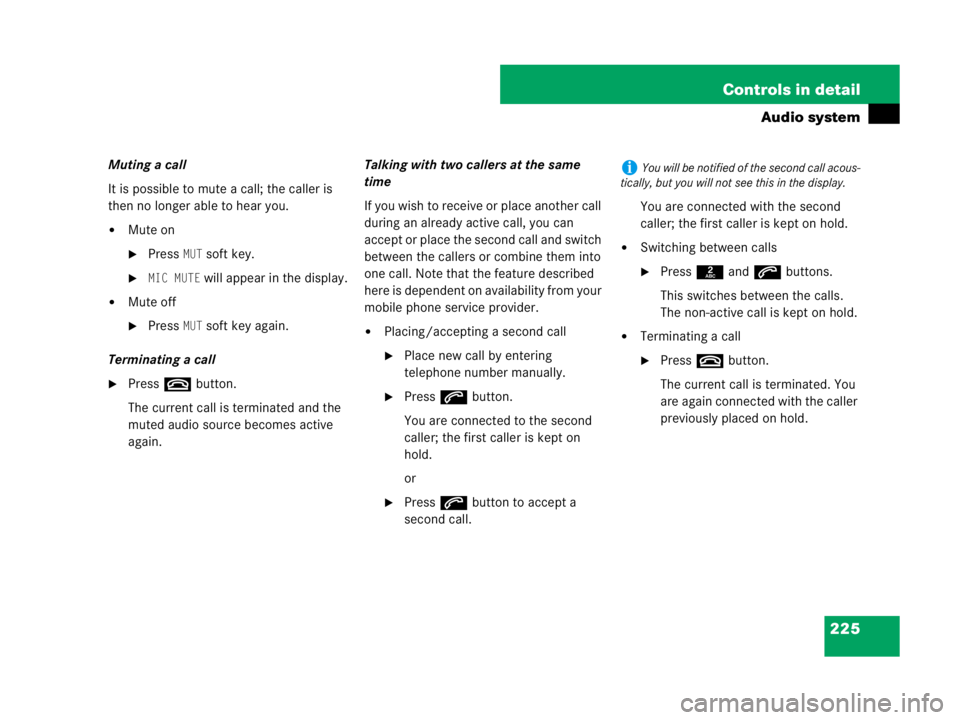
225 Controls in detail
Audio system
Muting a call
It is possible to mute a call; the caller is
then no longer able to hear you.
�Mute on
�PressMUT soft key.
�MIC MUTE will appear in the display.
�Mute off
�PressMUT soft key again.
Terminating a call
�Press t button.
The current call is terminated and the
muted audio source becomes active
again.Talking with two callers at the same
time
If you wish to receive or place another call
during an already active call, you can
accept or place the second call and switch
between the callers or combine them into
one call. Note that the feature described
here is dependent on availability from your
mobile phone service provider.
�Placing/accepting a second call
�Place new call by entering
telephone number manually.
�Press s button.
You are connected to the second
caller; the first caller is kept on
hold.
or
�Press s button to accept a
second call.You are connected with the second
caller; the first caller is kept on hold.
�Switching between calls
�Press 2 and s buttons.
This switches between the calls.
The non-active call is kept on hold.
�Terminating a call
�Press t button.
The current call is terminated. You
are again connected with the caller
previously placed on hold.
iYou will be notified of the second call acous-
tically, but you will not see this in the display.
Page 228 of 473
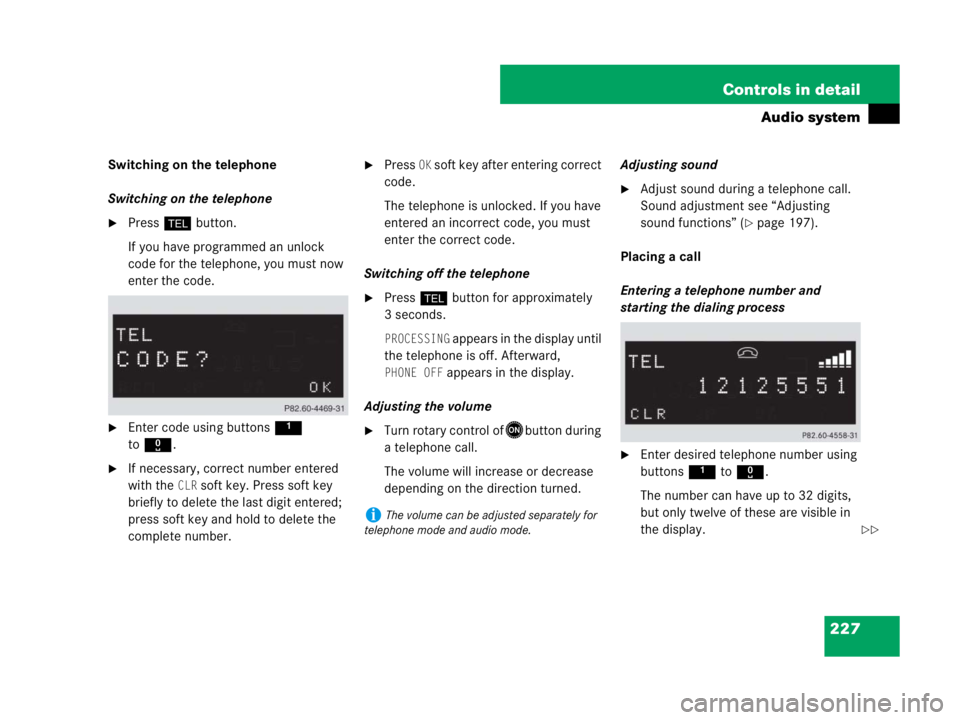
227 Controls in detail
Audio system
Switching on the telephone
Switching on the telephone
�Press h button.
If you have programmed an unlock
code for the telephone, you must now
enter the code.
�Enter code using buttons 1
toR.
�If necessary, correct number entered
with the
CLR soft key. Press soft key
briefly to delete the last digit entered;
press soft key and hold to delete the
complete number.
�Press OK soft key after entering correct
code.
The telephone is unlocked. If you have
entered an incorrect code, you must
enter the correct code.
Switching off the telephone
�Press h button for approximately
3 seconds.
PROCESSING appears in the display until
the telephone is off. Afterward,
PHONE OFF appears in the display.
Adjusting the volume
�Turn rotary control ofEbutton during
a telephone call.
The volume will increase or decrease
depending on the direction turned.Adjusting sound
�Adjust sound during a telephone call.
Sound adjustment see “Adjusting
sound functions” (
�page 197).
Placing a call
Entering a telephone number and
starting the dialing process
�Enter desired telephone number using
buttons 1 to R.
The number can have up to 32 digits,
but only twelve of these are visible in
the display.
iThe volume can be adjusted separately for
telephone mode and audio mode.
��
Page 229 of 473
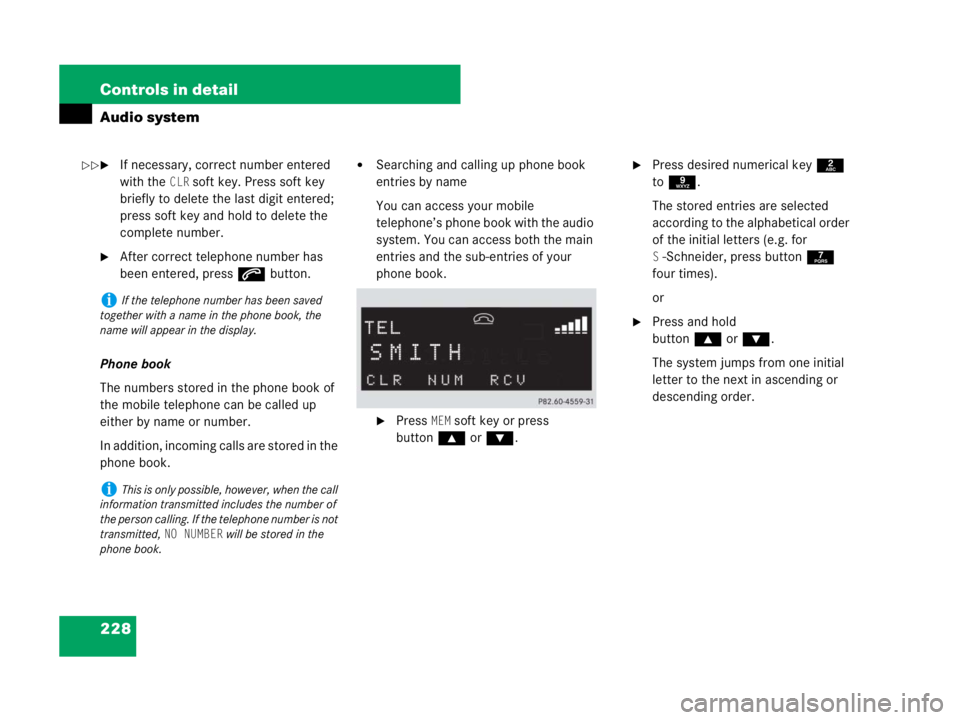
228 Controls in detail
Audio system
�If necessary, correct number entered
with the
CLR soft key. Press soft key
briefly to delete the last digit entered;
press soft key and hold to delete the
complete number.
�After correct telephone number has
been entered, press s button.
Phone book
The numbers stored in the phone book of
the mobile telephone can be called up
either by name or number.
In addition, incoming calls are stored in the
phone book.
�Searching and calling up phone book
entries by name
You can access your mobile
telephone’s phone book with the audio
system. You can access both the main
entries and the sub-entries of your
phone book.
�Press MEM soft key or press
button‚orƒ.
�Press desired numerical key 2
to 9.
The stored entries are selected
according to the alphabetical order
of the initial letters (e.g. for
S-Schneider, press button 7
four times).
or
�Press and hold
button‚orƒ.
The system jumps from one initial
letter to the next in ascending or
descending order.
iIf the telephone number has been saved
together with a name in the phone book, the
name will appear in the display.
iThis is only possible, however, when the call
information transmitted includes the number of
the person calling. If the telephone number is not
transmitted,
NO NUMBER will be stored in the
phone book.
��
Page 230 of 473
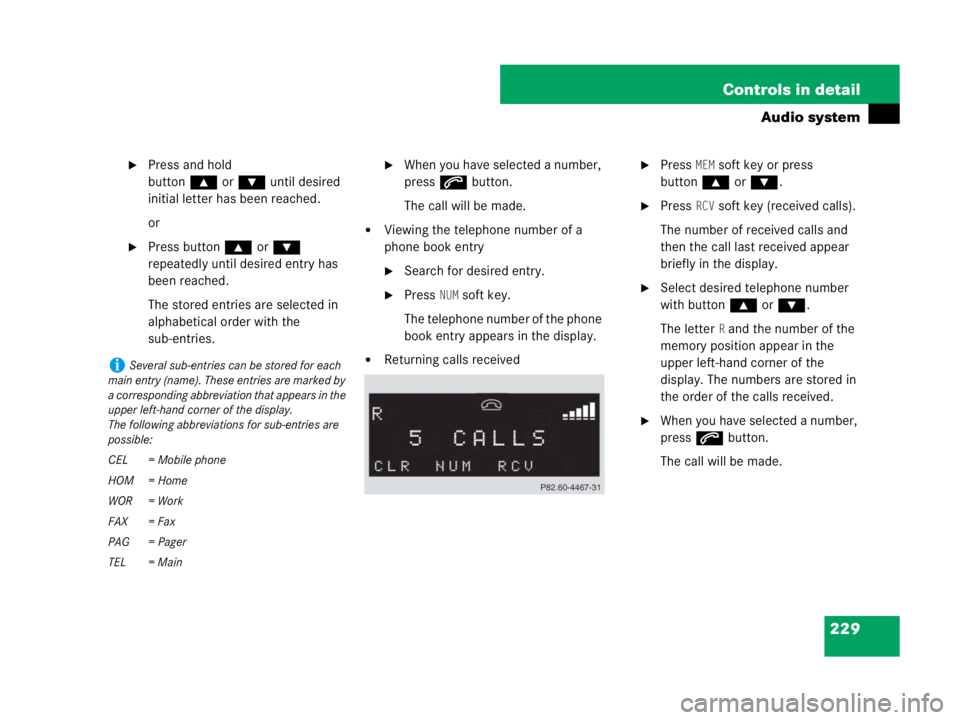
229 Controls in detail
Audio system
�Press and hold
button‚orƒ until desired
initial letter has been reached.
or
�Press button ‚or ƒ
repeatedly until desired entry has
been reached.
The stored entries are selected in
alphabetical order with the
sub-entries.
�When you have selected a number,
press s button.
The call will be made.
�Viewing the telephone number of a
phone book entry
�Search for desired entry.
�Press NUM soft key.
The telephone number of the phone
book entry appears in the display.
�Returning calls received
�Press MEM soft key or press
button‚orƒ.
�Press RCV soft key (received calls).
The number of received calls and
then the call last received appear
briefly in the display.
�Select desired telephone number
with button ‚or ƒ.
The letter
R and the number of the
memory position appear in the
upper left-hand corner of the
display. The numbers are stored in
the order of the calls received.
�When you have selected a number,
press s button.
The call will be made.
iSeveral sub-entries can be stored for each
main entry (name). These entries are marked by
a corresponding abbreviation that appears in the
upper left-hand corner of the display.
The following abbreviations for sub-entries are
possible:
CEL = Mobile phone
HOM = Home
WOR = Work
FAX = Fax
PAG = Pager
TEL = Main
Page 232 of 473

231 Controls in detail
Audio system
Accepting an incoming call
If the telephone is active in the background
(reception symbol is visible in the display),
the audio source is muted when an incom-
ing call is received. A ringing tone can be
heard and the caller’s telephone number,
or the name under which the telephone
number has been saved in the telephone
book, appears in the display. If the caller’s
number is not relayed,
CALL will appear in
the display.
�Press s button.
The call is accepted.Muting a call
It is possible to mute a call; the caller is
then no longer able to hear you.
�Mute on
�PressMUT soft key.
�MIC MUTE will appear in the display.
�Mute off
�PressMUT soft key again.
Terminating a call
�Press t button.
The current call is terminated and the
muted audio source becomes active
again.Accepting a second incoming call
If you receive another call during an
already active call, you can accept the
second call and switch between the two.
�Accepting a second call
�Place new call by entering
telephone number manually.
You are connected to the second
caller; the first caller is kept on hold.
iYou will be notified of the second call acous-
tically, but you will not see this in the display.
Page 234 of 473
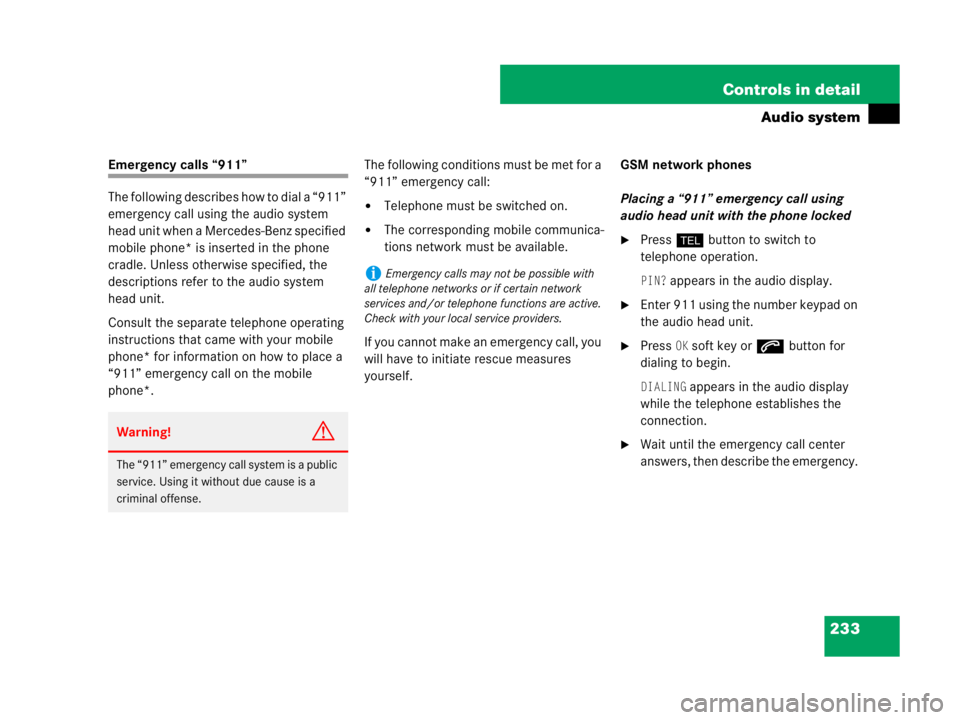
233 Controls in detail
Audio system
Emergency calls “911”
The following describes how to dial a “911”
emergency call using the audio system
head unit when a Mercedes-Benz specified
mobile phone* is inserted in the phone
cradle. Unless otherwise specified, the
descriptions refer to the audio system
head unit.
Consult the separate telephone operating
instructions that came with your mobile
phone* for information on how to place a
“911” emergency call on the mobile
phone*. The following conditions must be met for a
“911” emergency call:
�Telephone must be switched on.
�The corresponding mobile communica-
tions network must be available.
If you cannot make an emergency call, you
will have to initiate rescue measures
yourself. GSM network phones
Placing a “911” emergency call using
audio head unit with the phone locked�Press hbutton to switch to
telephone operation.
PIN? appears in the audio display.
�Enter 911 using the number keypad on
the audio head unit.
�Press OK soft key or sbutton for
dialing to begin.
DIALING appears in the audio display
while the telephone establishes the
connection.
�Wait until the emergency call center
answers, then describe the emergency. Warning!G
The “911” emergency call system is a public
service. Using it without due cause is a
criminal offense.
iEmergency calls may not be possible with
all telephone networks or if certain network
services and/or telephone functions are active.
Check with your local service providers.
Page 235 of 473
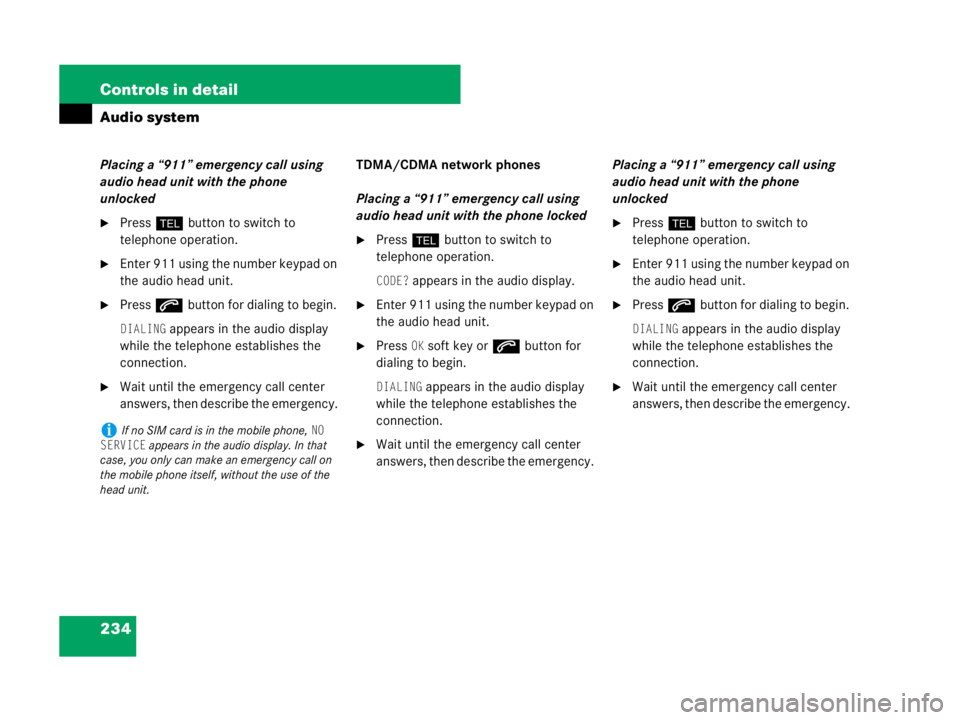
234 Controls in detail
Audio system
Placing a “911” emergency call using
audio head unit with the phone
unlocked
�Press hbutton to switch to
telephone operation.
�Enter 911 using the number keypad on
the audio head unit.
�Press sbutton for dialing to begin.
DIALING appears in the audio display
while the telephone establishes the
connection.
�Wait until the emergency call center
answers, then describe the emergency. TDMA/CDMA network phones
Placing a “911” emergency call using
audio head unit with the phone locked
�Press hbutton to switch to
telephone operation.
CODE? appears in the audio display.
�Enter 911 using the number keypad on
the audio head unit.
�Press OK soft key or sbutton for
dialing to begin.
DIALING appears in the audio display
while the telephone establishes the
connection.
�Wait until the emergency call center
answers, then describe the emergency. Placing a “911” emergency call using
audio head unit with the phone
unlocked
�Press hbutton to switch to
telephone operation.
�Enter 911 using the number keypad on
the audio head unit.
�Press sbutton for dialing to begin.
DIALING appears in the audio display
while the telephone establishes the
connection.
�Wait until the emergency call center
answers, then describe the emergency.
iIf no SIM card is in the mobile phone, NO
SERVICE
appears in the audio display. In that
case, you only can make an emergency call on
the mobile phone itself, without the use of the
head unit.