Page 88 of 187

87 Telephone*
Important notes
�Please read chapter “Telephone*” be-
fore attempting to operate your tele-
phone.
�Always drive with extreme caution
when operating the telephone hands-
free.
�For safety reasons, the mobile tele-
phone handset should not be used to
place or receive a call while driving.
�If the signal is very weak (display in the
status bar):
Wait until reception improves before
placing a call.
�Close the windows and reduce all ex-
ternal noise as much as possible when
using hands-free operation.
�Make sure that the air vents are not
pointed in the direction of the micro-
phones located in the overhead control
panel near the rear view mirror. Adjust
air vents and/or reduce blower speed
if necessary.
�A brief disconnection from the cellular
network is not a malfunction, as this
can occur when the network switches
areas. The phone automatically at-
tempts to again sign on with a network.
�If the message Enter unlock code is dis-
played, enter the unlock code
(
�page 91). Only then will you be able
to use all the telephone functions.
You will still be able to make 911 emer-
gency calls (
�page 89) if the tele-
phone is locked.
i
This Operator's Manual describes op-
eration of the telephone using the
COMAND control unit and the multi-
function steering wheel. Unless other-
wise specified, the descriptions and
the illustrated displays refer to the
COMAND control unit.
Operation of the cellular phone is ex-
plained in a separate operation guide.
!
Radio transmitters, such as a portable
telephone or a citizens band unit,
s h o u l d o n l y b e u s e d i n s i d e t h e v e h i c l e i f
they are connected to a separate exte-
rior antenna approved by Mercedes-
Benz.
Page 93 of 187

92 Telephone*
Telephone operation
Example: unlock code 2307
�In sequence, press the number
keysA, B," and @.
In case of erroneous entry, you can de-
lete the last or more digits.
�Press the Delete soft key as often as
required.
�After entering all digits, press' o r t h e
OK soft key.
All telephone functions are available if
the correct number has been entered.
After registering, information referring
to the telephone signal appears at the
right end of the status bar.
The unlock code has to be entered
again if the entry was incorrect.
When COMAND is switched ON, switching
to telephone mode from any other mode is
done as follows:
On the COMAND control unit
�Press1.
This also opens the Telephone main
menu.On the multifunction steering wheel
�See (�page 27)
1 Observe all legal requirements
i
The screen switches back to the last
active mode if the unlock code is not
entered within 8 seconds after you are
prompted to do so.
Switching to telephone mode
Telephone main menu
WarningG
Some jurisdictions prohibit the driver from
using a cellular telephone while driving.
Whether or not prohibited by law, for safety
reasons, the driver should not use the cellu-
lar telephone while the vehicle is in motion.
Stop the vehicle in a safe location before
placing or answering a call.
I f y o u n o n e t h e l e s s c h o o s e t o u s e t h e c e l l u l a r
phone while driving, please use the hands-
free device and be sure to pay attention to
the traffic situation at all times. Use the cel-
lular phone
1 only when road, weather and
traffic conditions permit.
Page 95 of 187
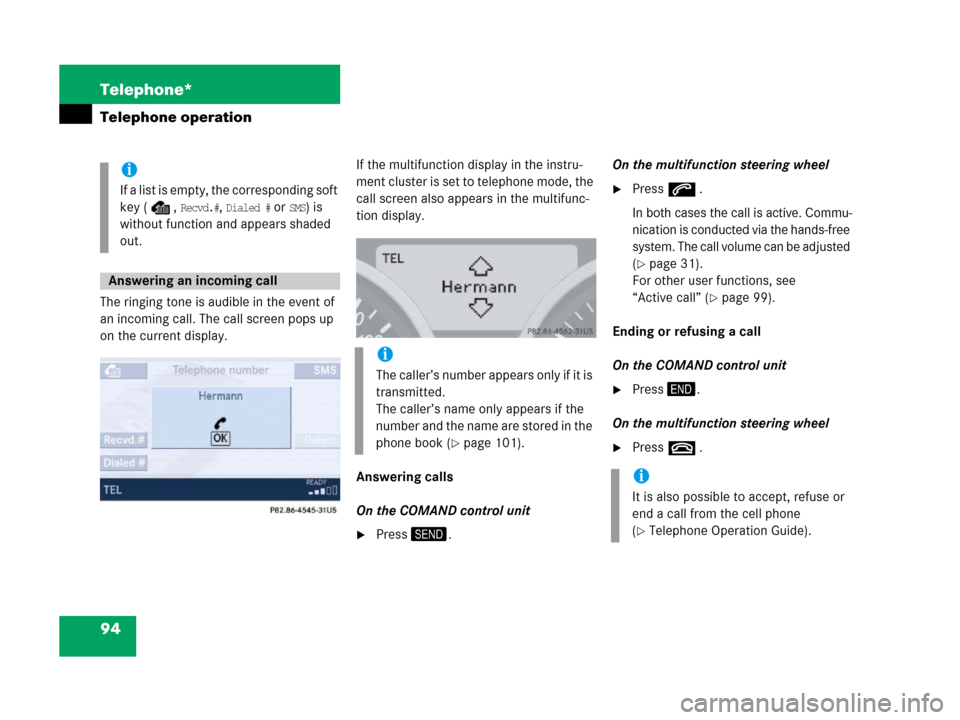
94 Telephone*
Telephone operation
The ringing tone is audible in the event of
an incoming call. The call screen pops up
on the current display.If the multifunction display in the instru-
ment cluster is set to telephone mode, the
call screen also appears in the multifunc-
tion display.
Answering calls
On the COMAND control unit
�Press2.On the multifunction steering wheel
�Presss .
In both cases the call is active. Commu-
nica ti on is con ducted via the ha nds-f ree
system. The call volume can be adjusted
(
�page 31).
For other user functions, see
“Active call” (
�page 99).
Ending or refusing a call
On the COMAND control unit
�Press3.
On the multifunction steering wheel
�Presst .
i
If a list is empty, the corresponding soft
key ( ,
Recvd.#, Dialed # or SMS) is
without function and appears shaded
out.
Answering an incoming call
i
The caller’s number appears only if it is
transmitted.
The caller’s name only appears if the
number and the name are stored in the
phone book (
�page 101).
i
It is also possible to accept, refuse or
end a call from the cell phone
(
�Telephone Operation Guide).
Page 96 of 187
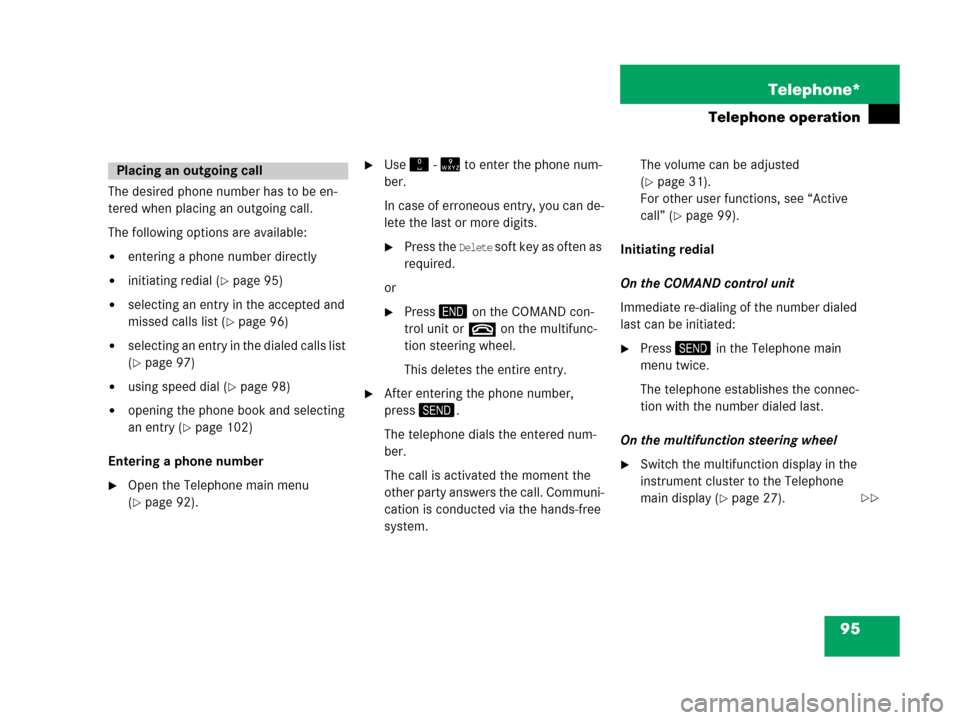
95 Telephone*
Telephone operation
The desired phone number has to be en-
tered when placing an outgoing call.
The following options are available:
�entering a phone number directly
�initiating redial (�page 95)
�selecting an entry in the accepted and
missed calls list (
�page 96)
�selecting an entry in the dialed calls list
(
�page 97)
�using speed dial (�page 98)
�opening the phone book and selecting
an entry (
�page 102)
Entering a phone number
�Open the Telephone main menu
(
�page 92).
�Use" - = to enter the phone num-
ber.
In case of erroneous entry, you can de-
lete the last or more digits.
�Press the Delete soft key as often as
required.
or
�Press3 on the COMAND con-
trol unit ort on the multifunc-
tion steering wheel.
This deletes the entire entry.
�After entering the phone number,
press2.
The telephone dials the entered num-
ber.
The call is activated the moment the
other party answers the call. Communi-
cation is conducted via the hands-free
system. The volume can be adjusted
(
�page 31).
For other user functions, see “Active
call” (
�page 99).
Initiating redial
On the COMAND control unit
Immediate re-dialing of the number dialed
last can be initiated:
�Press2 in the Telephone main
menu twice.
The telephone establishes the connec-
tion with the number dialed last.
On the multifunction steering wheel
�Switch the multifunction display in the
instrument cluster to the Telephone
main display (
�page 27).
Placing an outgoing call
��
Page 99 of 187
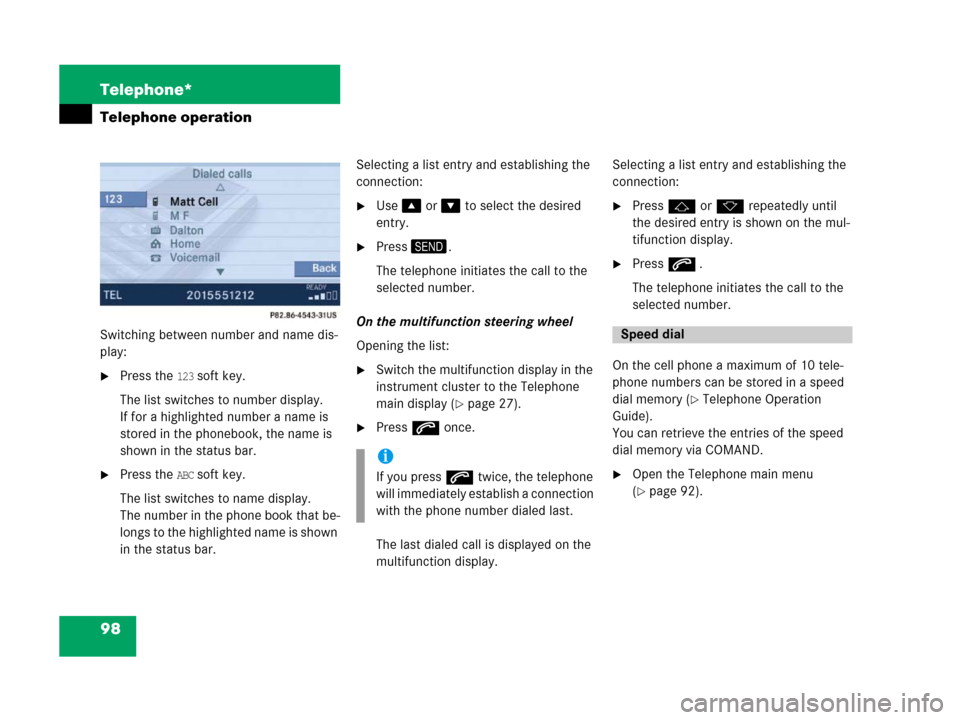
98 Telephone*
Telephone operation
Switching between number and name dis-
play:
�Press the 123 soft key.
The list switches to number display.
If for a highlighted number a name is
stored in the phonebook, the name is
shown in the status bar.
�Press the ABC soft key.
The list switches to name display.
The number in the phone book that be-
l o n g s t o t h e hi g hl i g h t e d n a m e is s h o w n
in the status bar.Selecting a list entry and establishing the
connection:
�Use% or & to select the desired
entry.
�Press2.
The telephone initiates the call to the
selected number.
On the multifunction steering wheel
Opening the list:
�Switch the multifunction display in the
instrument cluster to the Telephone
main display (
�page 27).
�Presss once.
The last dialed call is displayed on the
multifunction display.Selecting a list entry and establishing the
connection:
�Pressj or k repeatedly until
the desired entry is shown on the mul-
tifunction display.
�Presss .
The telephone initiates the call to the
selected number.
On the cell phone a maximum of 10 tele-
phone numbers can be stored in a speed
dial memory (
�Telephone Operation
Guide).
You can retrieve the entries of the speed
dial memory via COMAND.
�Open the Telephone main menu
(
�page 92).
i
If you presss twice, the telephone
will immediately establish a connection
with the phone number dialed last.
Speed dial
Page 100 of 187
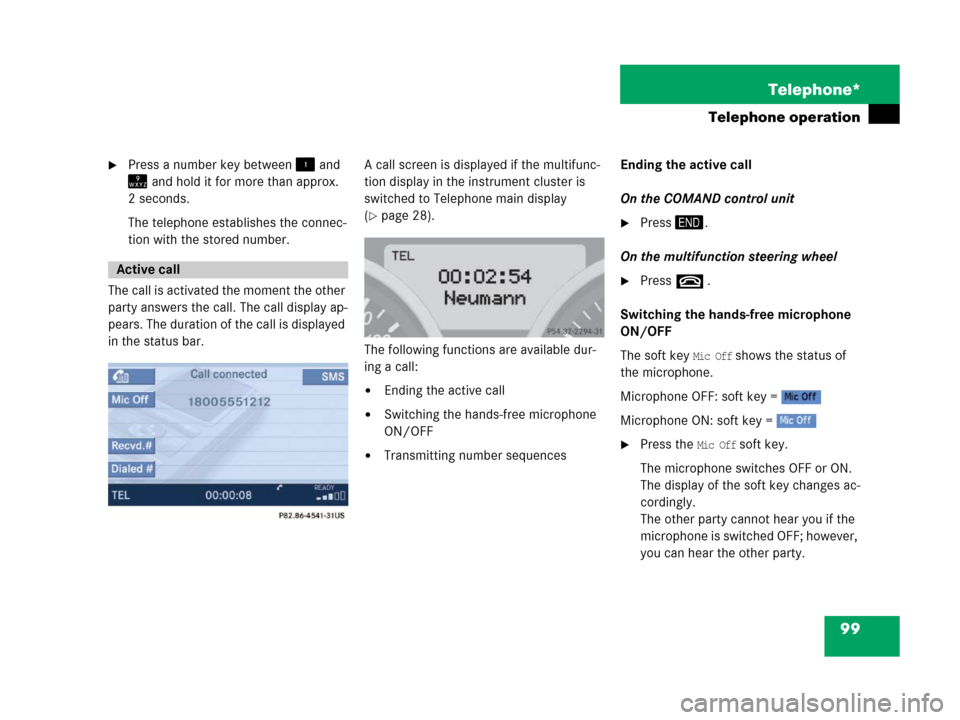
99 Telephone*
Telephone operation
�Press a number key between! and
= and hold it for more than approx.
2 seconds.
The telephone establishes the connec-
tion with the stored number.
The call is activated the moment the other
party answers the call. The call display ap-
pears. The duration of the call is displayed
in the status bar.A call screen is displayed if the multifunc-
tion display in the instrument cluster is
switched to Telephone main display
(
�page 28).
The following functions are available dur-
ing a call:
�Ending the active call
�Switching the hands-free microphone
ON/OFF
�Transmitting number sequencesEnding the active call
On the COMAND control unit
�Press3.
On the multifunction steering wheel
�Presst .
Switching the hands-free microphone
ON/OFF
The soft key
Mic Off shows the status of
the microphone.
Microphone OFF: soft key =
Microphone ON: soft key =
�Press the Mic Off soft key.
The microphone switches OFF or ON.
The display of the soft key changes ac-
cordingly.
The other party cannot hear you if the
microphone is switched OFF; however,
you can hear the other party.
Active call
Page 102 of 187
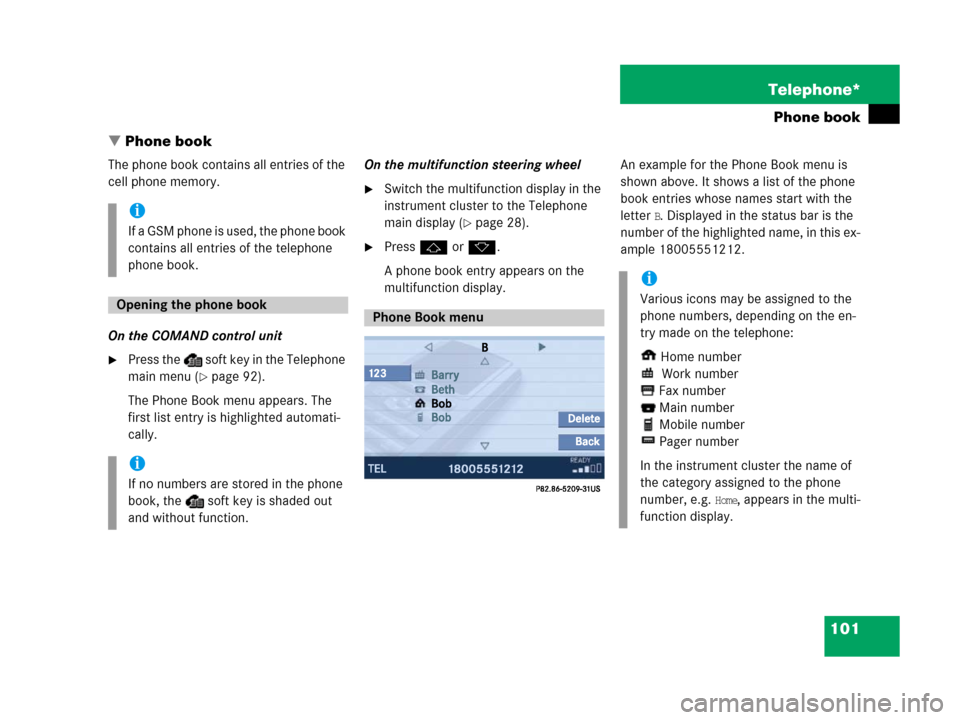
101 Telephone*
Phone book
� Phone book
The phone book contains all entries of the
cell phone memory.
On the COMAND control unit
�Press the soft key in the Telephone
main menu (
�page 92).
The Phone Book menu appears. The
first list entry is highlighted automati-
cally.On the multifunction steering wheel
�Switch the multifunction display in the
instrument cluster to the Telephone
main display (
�page 28).
�Pressj or k.
A phone book entry appears on the
multifunction display.An example for the Phone Book menu is
shown above. It shows a list of the phone
book entries whose names start with the
letter
B. Displayed in the status bar is the
number of the highlighted name, in this ex-
ample 18005551212.i
If a GSM phone is used, the phone book
contains all entries of the telephone
phone book.
Opening the phone book
i
If no numbers are stored in the phone
book, the soft key is shaded out
and without function.
Phone Book menu
i
Various icons may be assigned to the
phone numbers, depending on the en-
try made on the telephone:
Home number
Work number
Fax number
Main number
Mobile number
Pager number
In the instrument cluster the name of
the category assigned to the phone
number, e.g.
Home, appears in the multi-
function display.
Page 104 of 187
103 Telephone*
Phone book
On the multifunction steering wheel
�Switch the multifunction display in the
instrument cluster to the Telephone
main display (
�page 28).
�Pressj or k repeatedly until
the desired entry is shown in the multi-
function display.
�Presss .
The telephone initiates the connection
with the selected number.
�Select the phone book entry to be de-
leted from COMAND (
�page 102).
�Press the Delete soft key.
The delete prompt is displayed.
�Use# to select the menu item Yes.
�Press'.
The entry is deleted.
Deleting a phone book entry