Page 34 of 187
33 At a glance
Quick reference COMAND
�Press# or $:
The cursor moves horizontally, adjust-
ing the balance accordingly.
Storing new settings:
�Press' or the Back soft key,
or
�wait until the display changes.For the following operating modes, differ-
ent settings for bass and treble can be se-
lected:
�Radio (FM waveband)
�Radio (AM waveband)
�Radio (Weather Band)
�Single CD
�MP3
�CD changer*
�AUX
�Satellite radio*
�Navigation*
Bass and treble settings for navigation an-
nouncements are found under “Adjusting
the acoustics for navigation announce-
ments” (
�page 113).When adjusting bass or treble, the system
automatically stores the setting for the
currently active operating mode.
Setting bass and treble
�Open the main menu of the appropriate
operating mode (
�page 29).
�Press the Bass or Treble soft key.
The Bass or Treble menu appears.
Bass and treble
��
Page 35 of 187
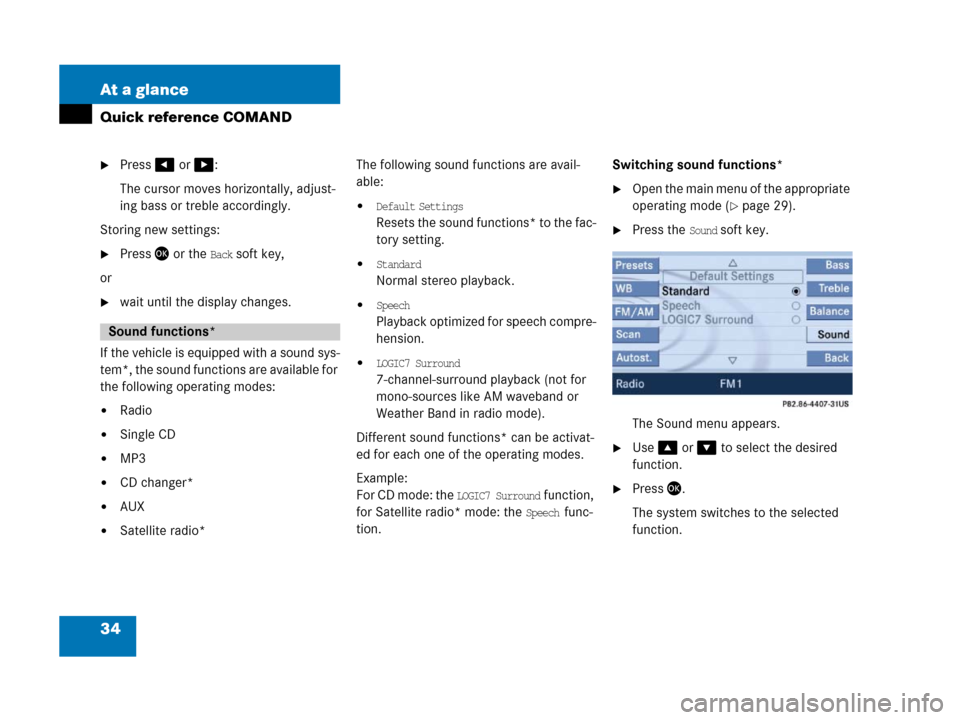
34 At a glance
Quick reference COMAND
�Press# or $:
The cursor moves horizontally, adjust-
ing bass or treble accordingly.
Storing new settings:
�Press' or the Back soft key,
or
�wait until the display changes.
If the vehicle is equipped with a sound sys-
tem*, the sound functions are available for
the following operating modes:
�Radio
�Single CD
�MP3
�CD changer*
�AUX
�Satellite radio*The following sound functions are avail-
able:
�Default Settings
Resets the sound functions* to the fac-
tory setting.
�Standard
Normal stereo playback.
�Speech
P l a y b a c k o p t i m i z e d f o r s p e e c h c o m p r e -
hension.
�LOGIC7 Surround
7-channel-surround playback (not for
mono-sources like AM waveband or
Weather Band in radio mode).
Different sound functions* can be activat-
ed for each one of the operating modes.
Example:
For CD mode: the
LOGIC7 Surround function,
for Satellite radio* mode: the
Speech func-
tion.Switching sound functions*
�Open the main menu of the appropriate
operating mode (
�page 29).
�Press the Sound soft key.
The Sound menu appears.
�Use% or & to select the desired
function.
�Press'.
The system switches to the selected
function.
Sound functions*
Page 36 of 187

35 At a glance
Quick reference COMAND
i
Your harman/kardon® audio system
features the innovative LOGIC7® multi-
channel surround sound technology
developed for the professional record-
ing industry.
By selecting the “LOGIC7 Surround”
function, LOGIC7
® will be activated.
LOGIC7
® converts any 2-channel ma-
terial into breathtaking multi-channel
surround sound and that without the
unnatural interpretation of many of to-
day’s surround sound techniques.
LOGIC7
® is not an artificial “effects”
button. It automatically adapts itself to
the incoming source material, adjust-
ing the seven outputs based on the
original acoustic intent of the studio
master.
i
harman/kardon LOGIC7® creates a
true 360-degree “enveloping” sound-
field with a maximum “audio sweet-
spot” for all passengers.
harman/kardon LOGIC7
® sets a new
benchmark in musical clarity and sepa-
ration, giving the listener the impres-
sion of actually “being there”.
LOGIC7
® playback works with all con-
ventional stereo audio sources (e.g.
stereo CD or stereo radio).
If the radio reception is poor, the sys-
tem should be switched back to Stan-
dard stereo playback. Switching back
to Standard stereo playback may im-
prove audio quality.
Page 38 of 187
37
Audio main menu
Radio operation
Single CD operation
MP3 operation
CD changer* operation
Audio AUX operation
Audio
Page 39 of 187
38 Audio
Audio main menu
�Press-.
The Audio main menu appears.
If one of the Audio submenus appears:
�Press the Back soft key as often as
necessary until the Audio main
menu appears;
or
�Press- again.Various audio sources can be selected in
the Audio main menu.
Selectable soft keys
�Radio soft key
Station settings for WB, FM, and AM
wavebands appear (
�page 40),
�CD soft key or MP3 soft key
The Single CD main menu (
�page 50)
or the MP3 main menu (
�page 54) ap-
pears,
�CDC soft key
The CD changer main menu appears
(
�page 69),
�AUX soft key
Facilitates operation of an external au-
dio source (
�page 76).
Calling up the Audio main menui
The CD, MP3 or CDC soft key is available
o n l y i f a C D i s l o a d e d i n t h e a p p r o p r i a t e
compartment.
The Satellite Radio menu is accessed
by pressing; (
�page 77).
Page 41 of 187
40 Audio
Radio operation
�Open the Audio main menu
(
�page 38).
�Press the Radio soft key.
The R adio main m enu appea rs. The sta-
tion last tuned to will begin to play. In this example:
�Weather Band
�Channel 1 = current station
�Press the FM/AM soft key in the Radio
main menu.
The main menu for either the FM or AM
waveband appears. The station last
tuned to will begin to play.The waveband is indicated in the center
of the status bar.
In this example:
�FM = FM waveband
�1 = selected station is stored on
preset 1 (
�page 46).
Safety instructions
WarningG
In order to avoid distraction which could
lead to an accident, the driver should enter
system settings with the vehicle at a stand-
still and operate the audio system only when
road, weather and traffic conditions permit.
Bear in mind that at a speed of just 30 mph
(approximately 50 km/h), your vehicle is
covering a distance of 44 feet (approximate-
ly 14 m) every second.
Switching to Radio mode
Switching wavebands
Page 42 of 187
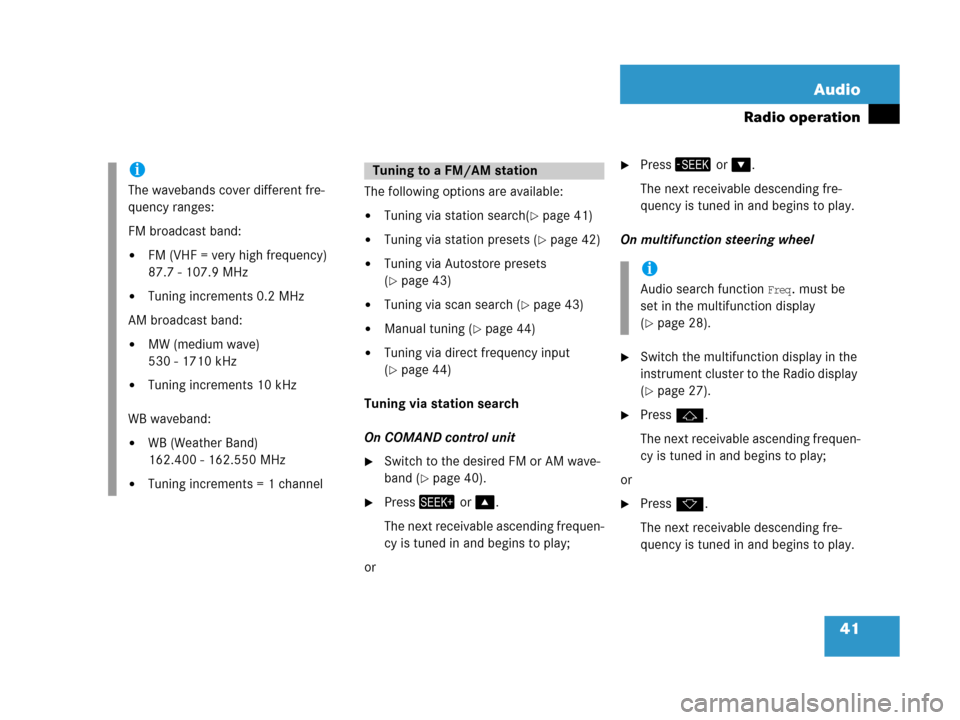
41 Audio
Radio operation
The following options are available:
�Tuning via station search(�page 41)
�Tuning via station presets (�page 42)
�Tuning via Autostore presets
(
�page 43)
�Tuning via scan search (�page 43)
�Manual tuning (�page 44)
�Tuning via direct frequency input
(
�page 44)
Tuning via station search
On COMAND control unit
�Switch to the desired FM or AM wave-
band (
�page 40).
�Press+ or %.
The next receivable ascending frequen-
cy is tuned in and begins to play;
or
�Press, or &.
The next receivable descending fre-
quency is tuned in and begins to play.
On multifunction steering wheel
�Switch the multifunction display in the
instrument cluster to the Radio display
(
�page 27).
�Pressj.
The next receivable ascending frequen-
cy is tuned in and begins to play;
or
�Pressk.
The next receivable descending fre-
quency is tuned in and begins to play.
i
The wavebands cover different fre-
quency ranges:
FM broadcast band:
�FM (VHF = very high frequency)
87.7 - 107.9 MHz
�Tuning increments 0.2 MHz
AM broadcast band:
�MW (medium wave)
530 - 1710 kHz
�Tuning increments 10 kHz
WB waveband:
�WB (Weather Band)
162.400 - 162.550 MHz
�Tuning increments = 1 channel
Tuning to a FM/AM station
i
Audio search function Freq. must be
set in the multifunction display
(
�page 28).
Page 43 of 187
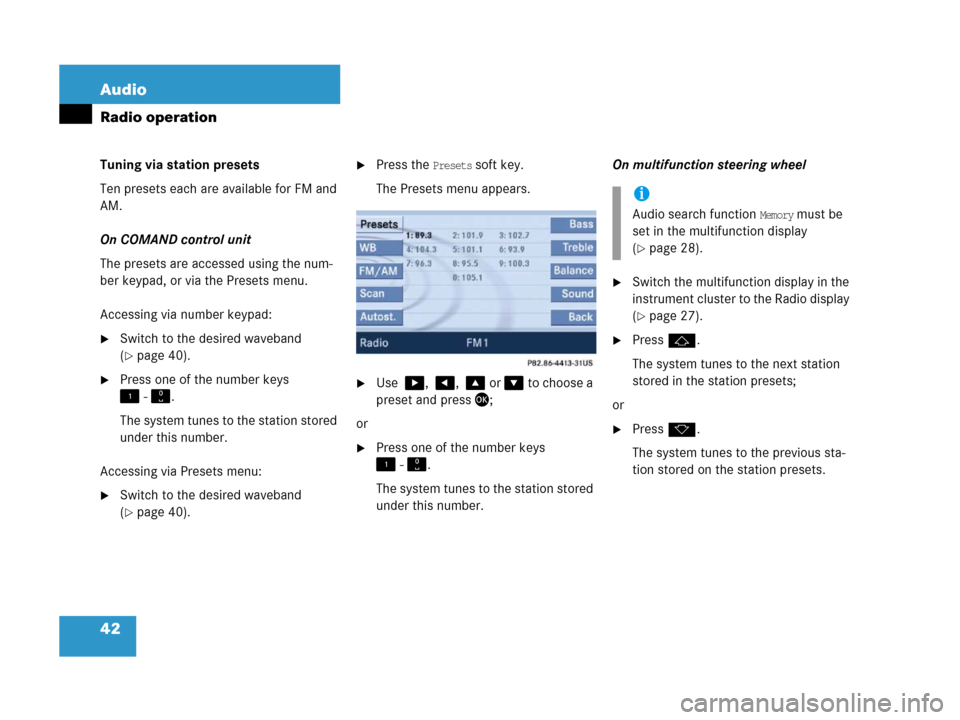
42 Audio
Radio operation
Tuning via station presets
Ten presets each are available for FM and
AM.
On COMAND control unit
The presets are accessed using the num-
ber keypad, or via the Presets menu.
Accessing via number keypad:
�Switch to the desired waveband
(
�page 40).
�Press one of the number keys
! - ".
The system tunes to the station stored
under this number.
Accessing via Presets menu:
�Switch to the desired waveband
(
�page 40).
�Press the Presets soft key.
The Presets menu appears.
�Use $, #, % or & to choose a
preset and press';
or
�Press one of the number keys
! - ".
The system tunes to the station stored
under this number.On multifunction steering wheel
�Switch the multifunction display in the
instrument cluster to the Radio display
(
�page 27).
�Pressj.
The system tunes to the next station
stored in the station presets;
or
�Pressk.
The system tunes to the previous sta-
tion stored on the station presets.
i
Audio search function Memory must be
set in the multifunction display
(
�page 28).