Page 22 of 187
21 At a glance
Satellite Radio* operating elements
FunctionPage
1 SAT main menu80
2 Soft keys
(multifunction buttons)
3! - "
Entering channel manual-
ly
Storing stations
Requesting station pre-
sets
81
84
81
FunctionPage
4 #, $, %, &
Program category tuning
Station tuning
Station memory,
selecting presets
81
82
81, 84
5 '
Confirmation
6(
Mute function
39
FunctionPage
7 )
Switching COMAND
ON/OFF
31
8 *
Volume adjustment
31
9 + and,
Station tuning
82
Page 27 of 187
26 At a glance
Multifunction steering wheel
FunctionPage
1 Multifunction display
FunctionPage
2 Volume setting:
æ Volume up
ç Volume down
31
31
3 Making calls:
s
Answering calls
Starting connection
Redialing
t
Ending or refusing calls
Entering a phone num-
ber:
t
Deleting the entire entry
94
99
95
94
95
4 Radio mode:
j Next station:
�via station search
�via station presets
41
42
FunctionPage
4 Radio mode:
k Previous station:
�via station search
�via station presets
41
42
4 Single CD, MP3 and CD
changer* mode:
j Next track
k Previous track
72
72
4Satellite radio* mode:
j Next station
k Previous station
83
83
4Telephone* mode:
j Next list entry
k Previous list entry
98
98
5 Multifunction display
menu change:
è forward
ÿ back
27
27
Page 28 of 187
27 At a glance
Multifunction steering wheel
You can switch the multifunction display to
the respective operating mode if you wish
to operate the system using the buttons on
the multifunction steering wheel.
�On the multifunction steering wheel,
pressè or ÿ repeatedly until
Radio, Single CD, MP3, CD changer*,
Satellite radio* or Telephone* display
appears in the multifunction display of
the instrument cluster.
Radio operation
1Waveband and position in Preset menu
2Station frequencySingle CD operation
1Single CD operation
2Current track
CD changer* operation
1Current CD
2Current trackMP3 operation
1MP3 operation
2Current track
Selecting the multifunction display
i
Depending on vehicle production date
COMAND may not be equipped with
the MP3 functionality. If so, the CD
changer* may be used for playback of
MP3 CDs.
Page 29 of 187

28 At a glance
Multifunction steering wheel
Satellite radio* operation
1SAT and position in Preset menu
2Channel name
Telephone* operation
If a telephone has been installed, either the
main display or a list appears.
Telephone main display
1Telephone operation
2Telephone network informationIn the list screen, instead of the telephone
network information, either a phone book
entry or one of the last 10 outgoing calls
will be displayed.
�In order to close the list display,
presst
.
This switches to the telephone main
display.
The following functions are available:
�Freq. function:
You can tune to stations via the station
search (
�page 41).
�Memory function:
You can tune to stations via the station
presets (
�page 42).
Setting audio search function
�On the multifunction steering wheel,
pressè or ÿ repeatedly until
the
Settings... menu appears in the
multifunction display in the instrument
cluster.
�Pressj and switch to the submenu
options.
�Press æ or ç and select the
Vehicle menu.
�Pressj and select Audio Search
Function
.
�By pressing æ or ç, select Freq.
or
Memory.
Audio search functioni
Memory is set at the factory.
Page 30 of 187

29 At a glance
Menu system
� Menu system
The menu system allows for easy opera-
tion of COMAND.
Each of the following main functions has a
main menu:
�Audio
(Radio, Single CD, MP3, CD changer*
and AUX mode)
�Satellite radio*
�Telephone*
�Navigation*
�Service
Opening main menus
�Audio (�page 38):
Press -.
�Satellite radio* (�page 77):
Press ;.
�Telephone* (�page 92):
Press 1.
�Navigation* (�page 112):
Press 4.
�Service (�page 161):
Press <.
Menu display
A display can be composed of 3 sections.
Example: Radio main menu
1Soft key sections
2Main area
3Status bar
The functions currently assigned to the
soft keys are displayed in the soft key sec-
tions 1.Messages or settings are displayed in the
main area 2.
The settings can be changed by operating
controls accordingly.
The status bar 3 is divided into three ar-
eas.
Left side:
The selected operating mode is given. In
this example: Radio
Center:
Indication of the selected operating mode.
In this example:
�FM = selected waveband
�1 = selected station is stored on
preset 1
i
A maximum of five soft keys may be
displayed on each side of the main area
2.
Page 31 of 187

30 At a glance
Menu system
Right side:
General status information is displayed, re-
gardless of the selected operating mode.
In this example (
�page 29):
�ROAMING = telephone* is logged into a
mobile communications network out-
side your home network.
� = telephone* signal strength
Menu functions and submenus
Using the soft keys you can switch func-
tions ON or OFF or open submenus.
Example: Radio main menu:
�The Scan soft key switches the scan
search ON or OFF.
�The Autost. soft key opens the sub-
menu for the Autostore settings.
In some situations, soft keys may not have
any function and thus not be available.
Should a soft key not be available, it will
appear shaded out, its characters will ap-
pear white.
Example:
Presets, Scan and Autost. soft key.Exiting from submenus
You can exit the current submenu by
pressing the
Back soft key. The display
switches to the next higher menu level.
The system does not accept setting modi-
fications which have not been stored.
There are exceptions where pressing the
Back soft key will also store new settings.
These exceptions, whenever applicable,
are referenced on the following pages.
i
This information is also displayed in
Navigation* mode (only in map dis-
plays).
Page 32 of 187
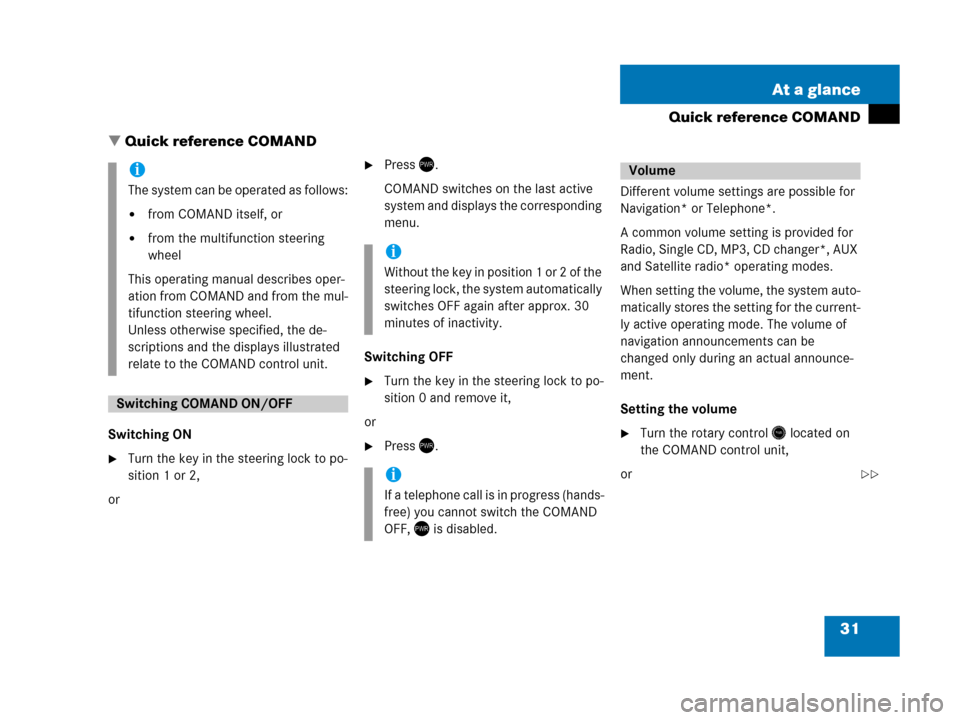
31 At a glance
Quick reference COMAND
� Quick reference COMAND
Switching ON
�Turn the key in the steering lock to po-
sition 1 or 2,
or
�Press).
COMAND switches on the last active
system and displays the corresponding
menu.
Switching OFF
�Turn the key in the steering lock to po-
sition 0 and remove it,
or
�Press).Different volume settings are possible for
Navigation* or Telephone*.
A common volume setting is provided for
Radio, Single CD, MP3, CD changer*, AUX
and Satellite radio* operating modes.
When setting the volume, the system auto-
matically stores the setting for the current-
ly active operating mode. The volume of
navigation announcements can be
changed only during an actual announce-
ment.
Setting the volume �Turn the rotary control* located on
the COMAND control unit,
or
i
The system can be operated as follows:
�from COMAND itself, or
�from the multifunction steering
wheel
This operating manual describes oper-
ation from COMAND and from the mul-
tifunction steering wheel.
Unless otherwise specified, the de-
scriptions and the displays illustrated
relate to the COMAND control unit.
Switching COMAND ON/OFF
i
Without the key in position 1 or 2 of the
steering lock, the system automatically
switches OFF again after approx. 30
minutes of inactivity.
i
If a telephone call is in progress (hands-
free) you cannot switch the COMAND
OFF, ) is disabled.
Volume
��
Page 33 of 187

32 At a glance
Quick reference COMAND
�Pressæ or ç on the multifunc-
tion steering wheel
The volume changes up or down, de-
pending on the direction of rotation or
which button was pressed.
The system stores the volume settings
when the device is switched OFF.
After switching the system back on again,
the volume may be lower than at the time
when the system was switched OFF.
This could be the case if
�the system was switched OFF for more
than 15 minutes, and
�the volume had been set to a value in a
certain range at the time the device
was switched OFF.Automatic volume control
The automatic volume control adjusts the
volume depending on
�the vehicle’s speed (only in vehicles
without sound-system*),
or on
the interior ambient noises of the vehi-
cle (only in vehicles with sound-sys-
tem*)
�other parameters (e.g. windows open
or closed)
A common balance setting applies to the
following operating modes:
�Radio
�Single CD
�MP3
�CD changer*
�AUX
�Satellite radio*
When adjusting the balance, the system
automatically stores the setting for the
currently active operating mode.
Setting balance
�Open the main menu of the appropriate
operating mode (
�page 29).
�Press the Balance soft key.
The Balance menu appears.
Balance
i
For Navigation* a different balance set-
ting is possible. You find the descrip-
tion under “Adjusting the acoustics for
navigation announcements”
(
�page 113).