Page 103 of 187
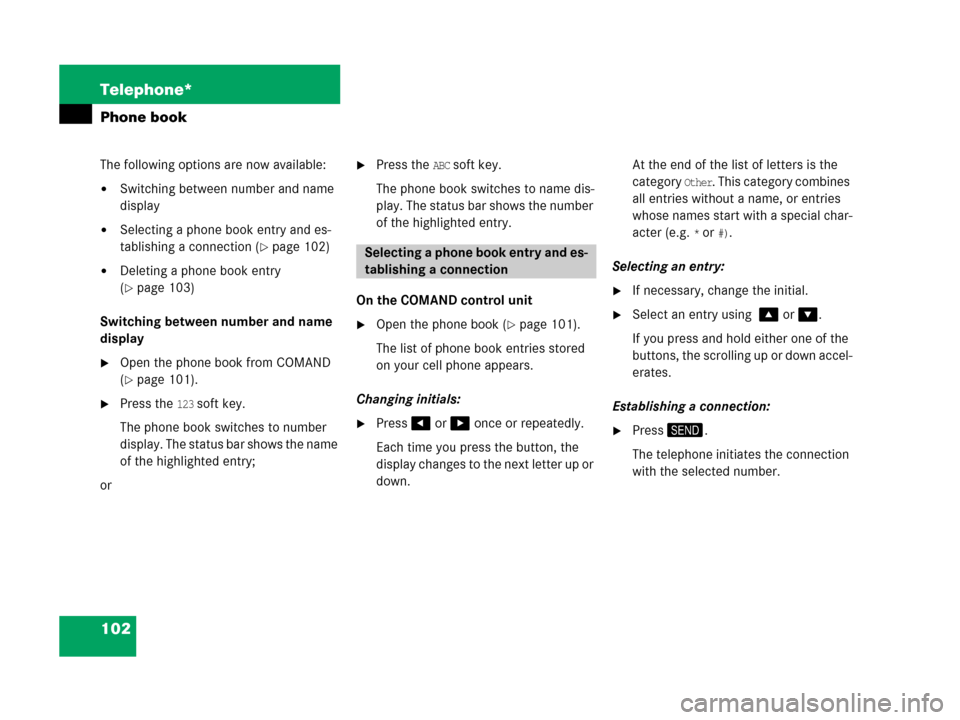
102 Telephone*
Phone book
The following options are now available:
�Switching between number and name
display
�Selecting a phone book entry and es-
tablishing a connection (
�page 102)
�Deleting a phone book entry
(
�page 103)
Switching between number and name
display
�Open the phone book from COMAND
(
�page 101).
�Press the 123 soft key.
The phone book switches to number
display. The status bar shows the name
of the highlighted entry;
or
�Press the ABC soft key.
The phone book switches to name dis-
play. The status bar shows the number
of the highlighted entry.
On the COMAND control unit
�Open the phone book (�page 101).
The list of phone book entries stored
on your cell phone appears.
Changing initials:
�Press# or $ once or repeatedly.
Each time you press the button, the
display changes to the next letter up or
down. At the end of the list of letters is the
category
Other. This category combines
all entries without a name, or entries
whose names start with a special char-
acter (e.g.
* or #).
Selecting an entry:
�If necessary, change the initial.
�Select an entry using % or &.
If you press and hold either one of the
buttons, the scrolling up or down accel-
erates.
Establishing a connection:
�Press2.
The telephone initiates the connection
with the selected number.
Selecting a phone book entry and es-
tablishing a connection
Page 109 of 187

108 Navigation*
Important notes
Safety instructions
WarningG
For safety reasons, you should only enter a
destination when the vehicle is stationary.
When the vehicle is in motion, a passenger
should enter the destination. Study manual
and select route before driving.
Do not watch display screen or operate but-
tons while the vehicle is in motion - let navi-
gation announcements guide you. Stop at a
safe location before using buttons or mak-
ing corrections.
Traffic regulations always have priority over
any route recommendations given.
Bear in mind that at a speed of just 30 mph
(approximately 50 km/h), your vehicle is
covering a distance of 44 feet (approximate-
ly 14 m) every second.
WarningG
The route calculated by COMAND is a rec-
ommendation on how to best reach your se-
lected destination.
During route guidance, you will not receive
any information on
�Traffic lights
�Stop and yield signs
�Parking or stopping zones
�One-way streets
�Narrow bridges
�Similar traffic regulation data
You should therefore always strictly observe
traffic regulations while driving. Drive care-
fully and always obey traffic laws and road
signs even if they contradict COMAND in-
structions.
WarningG
The Navigation DVD module contains a
Class 1 laser product. There is a danger of
invisible laser radiation if the cover is
opened or damaged.
Do not remove the cover. The Navigation
DVD module does not contain any parts
which can be serviced by the user. For safe-
ty reasons, have any service work which
may be necessary performed only by quali-
fied personnel.
Page 128 of 187
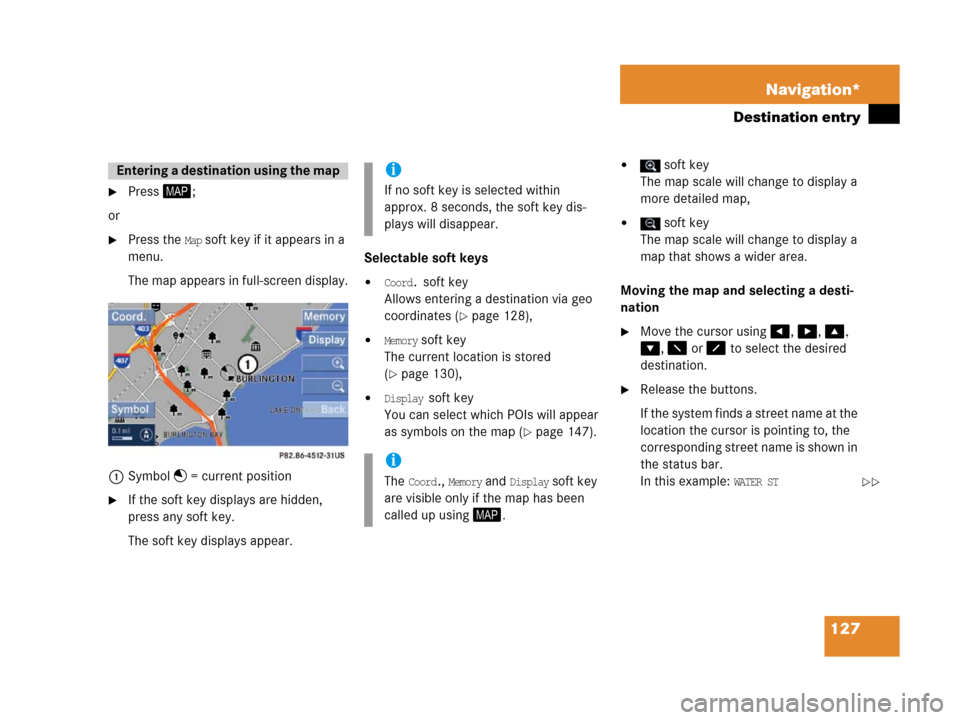
127 Navigation*
Destination entry
�Press5;
or
�Press the Map soft key if it appears in a
menu.
The map appears in full-screen display.
1Symbol = current position
�If the soft key displays are hidden,
press any soft key.
The soft key displays appear.Selectable soft keys
�Coord. soft key
Allows entering a destination via geo
coordinates (
�page 128),
�Memory soft key
The current location is stored
(
�page 130),
�Display soft key
You can select which POIs will appear
as symbols on the map (
�page 147).
� soft key
The map scale will change to display a
more detailed map,
� soft key
The map scale will change to display a
map that shows a wider area.
Moving the map and selecting a desti-
nation
�Move the cursor using#, $, %,
&, 6 or 8 to select the desired
destination.
�Release the buttons.
If the system finds a street name at the
location the cursor is pointing to, the
corresponding street name is shown in
the status bar.
In this example:
WATER ST
Entering a destin ation using th e mapi
If no soft key is selected within
approx. 8 seconds, the soft key dis-
plays will disappear.
i
The Coord., Memory and Display soft key
are visible only if the map has been
called up using5.��
Page:
< prev 1-8 9-16 17-24