Page 45 of 187
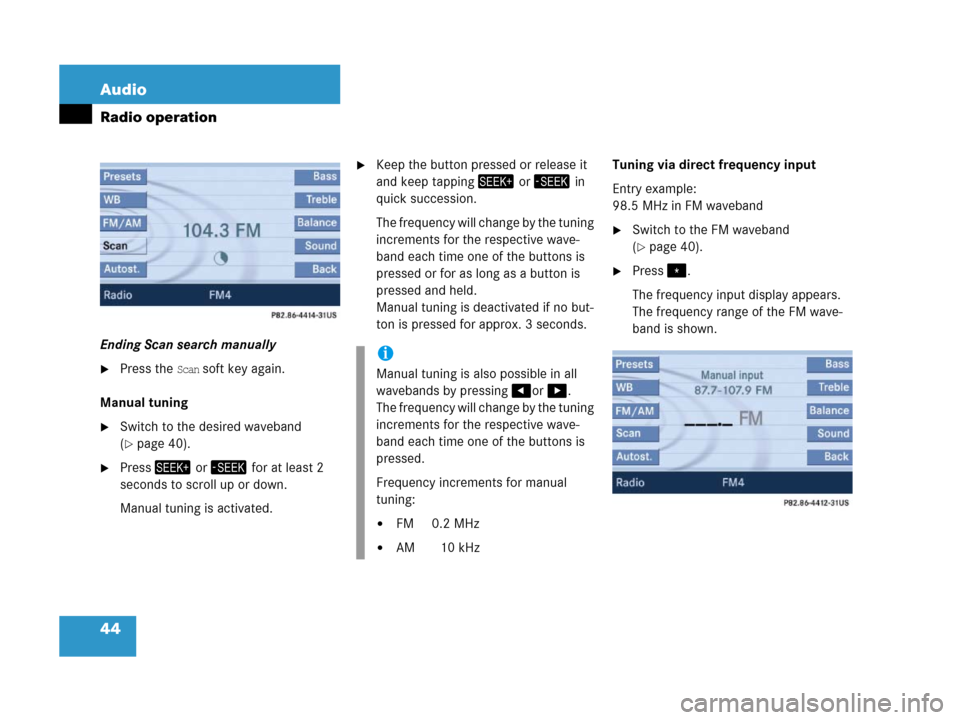
44 Audio
Radio operation
Ending Scan search manually
�Press the Scan soft key again.
Manual tuning
�Switch to the desired waveband
(
�page 40).
�Press+ or, for at least 2
seconds to scroll up or down.
Manual tuning is activated.
�Keep the button pressed or release it
and keep tapping+ or, in
quick succession.
The frequency will change by the tuning
increments for the respective wave-
band each time one of the buttons is
pressed or for as long as a button is
pressed and held.
Manual tuning is deactivated if no but-
ton is pressed for approx. 3 seconds. Tuning via direct frequency input
Entry example:
98.5 MHz in FM waveband
�Switch to the FM waveband
(
�page 40).
�Press..
The frequency input display appears.
The frequency range of the FM wave-
band is shown.
i
Manual tuning is also possible in all
wavebands by pressing#or$.
The frequency will change by the tuning
increments for the respective wave-
band each time one of the buttons is
pressed.
Frequency increments for manual
tuning:
�FM 0.2 MHz
�AM 10 kHz
Page 46 of 187

45 Audio
Radio operation
�Press the number buttons in
succession:=, >, and ?.
Each number entered appears in the
display.
The system tunes to the frequency en-
tered (in this example: 98.5 Mhz) and
switches back to the FM menu.
Seven channels are available on the
Weather Band. �Switch to the WB waveband by press-
ing the
WB soft key in the Radio main
menu (
�page 40).
Each time you press the
WB soft key the
system will tune to the strongest re-
ceivable station.
Tuning via station search
On the COMAND control unit
�Switch to the WB waveband by press-
ing the
WB soft key in the Radio main
menu (
�page 40).
The system will tune to the strongest
receivable station.
�Press+ or,.
The search begins descending or as-
cending.
The search stops at the next receivable
station.On the multifunction steering wheel
�Switch the multifunction display in the
instrument cluster to Audio display
(
�page 27).
�Pressj ork.
The search stops at the next receivable
station.
Tuning via station presets
The seven strongest channels are sort-
ed in preset 1 to 7 each time you press
the WB soft key. They are accessed us-
ing the number keypad.
�Press one of the number keys
! - @.
The system tunes to the station stored
under this number.
i
Entries outside the frequency range are
not possible.
Within the AM waveband, the input is
restricted to frequencies within the re-
spective frequency increment, which
is10 kHz.
The system will select the nearest valid
frequency if a frequency outside the
frequency increment is entered.
Tuning to a station on Weather Band
Page 52 of 187

51 Audio
Single CD operation
The following options are available:
�Selecting via track skip
�Selecting via track list (�page 51)
�Selecting via manual entry of the track
number (
�page 52)
�Selecting via scan search (�page 52)
Selecting via track skipOn the COMAND control unit
�Open the Single CD main menu
(
�page 50).
�Press+7for forward skipping;
or
�Press, for backward skipping.
The tracks skip immediately after
pressing one of the buttons.
On the multifunction steering wheel
�Switch the multifunction display in the
instrument cluster to the Single CD dis-
play (
�page 27).
�Pressj for forward skipping;
or
�Pressk for backward skipping.
The tracks skip immediately after
pressing one of the buttons.Selecting via track list
The track list contains all tracks of the cur-
rent CD. Only one list entry is visible at a
time, it is the number of the track currently
playing.
�Use% or & to select another track
from the list.
The current track remains playing while
selecting.
�Press' or wait approx. 3 seconds
without changing the selection.
The newly selected track is played.
Selecting a track
i
Forward skipping:
The next track is played.
Backward skipping:
If the track has been playing longer
than approx. 10 seconds, the system
skips back to the beginning of the
track.
If less than 10 seconds have played,
the system skips back to the beginning
of the previous track.
Page 61 of 187
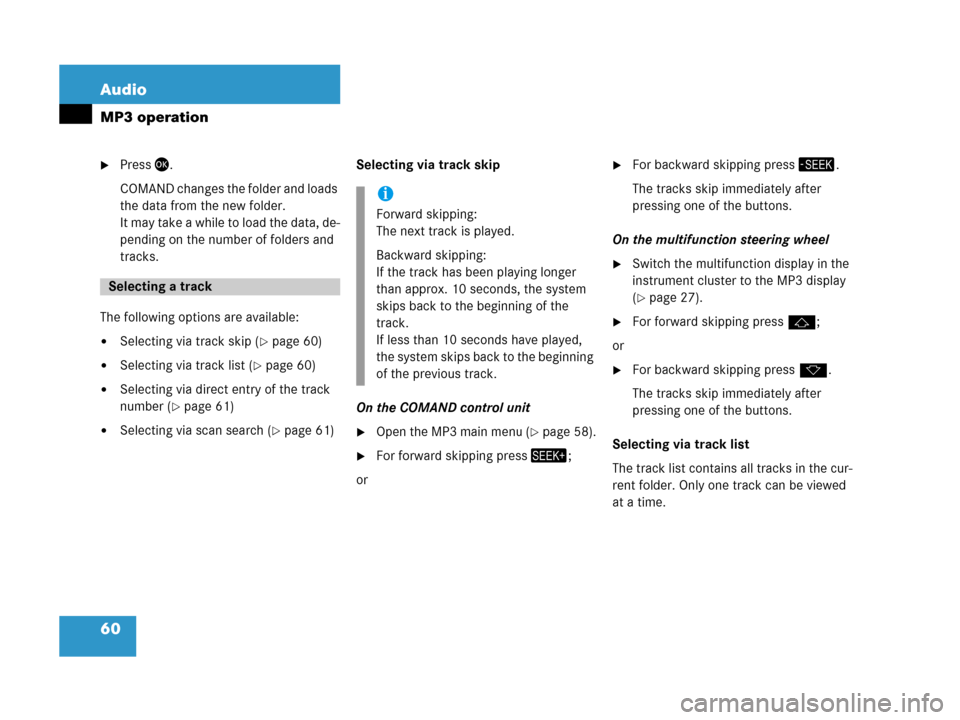
60 Audio
MP3 operation
�Press'.
COMAND changes the folder and loads
the data from the new folder.
It may take a while to load the data, de-
pending on the number of folders and
tracks.
The following options are available:
�Selecting via track skip (�page 60)
�Selecting via track list (�page 60)
�Selecting via direct entry of the track
number (
�page 61)
�Selecting via scan search (�page 61)Selecting via track skip
On the COMAND control unit�Open the MP3 main menu (�page 58).
�For forward skipping press+;
or
�For backward skipping press,.
The tracks skip immediately after
pressing one of the buttons.
On the multifunction steering wheel
�Switch the multifunction display in the
instrument cluster to the MP3 display
(
�page 27).
�For forward skipping pressj;
or
�For backward skipping pressk.
The tracks skip immediately after
pressing one of the buttons.
Selecting via track list
The track list contains all tracks in the cur-
rent folder. Only one track can be viewed
at a time.
Selecting a track
i
Forward skipping:
The next track is played.
Backward skipping:
If the track has been playing longer
than approx. 10 seconds, the system
skips back to the beginning of the
track.
If less than 10 seconds have played,
the system skips back to the beginning
of the previous track.
Page 67 of 187

66 Audio
CD changer* operation
In order to load CDs, you will need to open
the glove box.
1CD slot
2Magazine compartment buttonsThe CD changer has a built-in magazine
which can hold up to six CDs.
The CD changer has six magazine compart-
ment buttons 2 for controlling the loading
procedure.
LEDs in the buttons indicate the status of
the corresponding magazine compart-
ment.
�Button LED OFF:
Magazine compartment empty
�Button LED flashes green:
CD changer requesting CD to be load-
ed
�Button LED continuously red:
Magazine compartment loaded with a
CD
The status of a magazine compartment can
also be seen when selecting a CD in the CD
Selection menu (
�page 71).
The CD slot 1 for loading CDs into the CD
changer is located above the buttons 2.
!
Do not attach labels of any type to the
CD. They may become detached and
damage the drive.
Your CD drive has been designed to
play CDs which correspond to the IEC
60908 standard. Therefore only CDs
not exceeding a thickness of 1.3 mm
can be used.
If you insert thicker data carriers, e.g.
ones that have data on both sides (one
side with DVD data, the other side with
audio data), they will become stuck and
damage the drive.
Data carriers which contain data on
both sides can cause play-back prob-
lems because the storage layers are
thinner than one-sided data carriers.
!
Do not play single CDs (80mm) with an
adapter. An adapter could become
stuck and damage the drive. Only use
12 cm diameter CDs.
i
The CD changer may not be able to play
audio CDs with copy protection.
Page 68 of 187

67 Audio
CD changer* operation
Loading options:
�Loading a single magazine compart-
ment
�Loading all six magazine compart-
ments
Loading a single magazine compart-
ment
�Open the glove box
(
�Vehicle owner's manual).
�Briefly press the button 2 of the emp-
ty magazine compartment to be load-
ed.
�Wait until the LED in the button 2
flashes green.
This indicates that the CD changer re-
quests a CD.
�Insert an audio CD into the CD slot 1
within approx. 15 seconds. Insert the
CD face up.
The CD is pulled in. The red LED in the
corresponding magazine compartment
button 2 lights up continuously. The
system starts playing the CD.
The loading procedure is completed.
Loading all six magazine compart-
ments
Initial situation: all magazine compart-
ments are empty.
The CD changer loads all magazine com-
partments beginning with compartment 1.
�Open the glove box
(
�Vehicle owner's manual).1CD slot
2Magazine compartment buttons
�Press and hold the button of an empty
magazine compartment 2 for more
than 2 seconds.
The LEDs of all magazine compartment
buttons 2 briefly light up green sever-
al times.
�Wait until the LED in the first magazine
compartment button 2 flashes green.
This indicates that the CD changer re-
quests a CD.
i
Loading a magazine slot will stop the
playback of a CD in the changer.
��
Page 69 of 187

68 Audio
CD changer* operation
�Insert an audio CD into the CD slot 1
within approx. 15 seconds. Insert the
CD face up.
The CD is pulled in; the magazine com-
partment is loaded.
The red LED in the corresponding mag-
azine compartment button 2 lights up
continuously.
The CD changer then requests inser-
tion of the next CD. The LED in the cor-
responding magazine compartment
button 2 flashes green.
�Repeat the last step until all six maga-
zine compartments are loaded.
The system plays the sixth CD. The
LEDs in all magazine compartment but-
tons 2 light up red continuously.
The loading procedure is completed.The following options are available:�Ejecting one CD
�Ejecting all CDs (�page 69)Ejecting one CD
1CD slot
2Magazine compartment buttons
�Open the glove box
(
�Vehicle owner's manual).
�Briefly press the appropriate magazine
compartment button 2.
The button LED 2 flashes red. The CD
changer ejects the CD.
�Within 15 seconds, remove the CD
from the slot 1.
i
If, for example, only compartments 1
through 4 are to be loaded instead of
all six compartments, simply do not in-
sert the a fifth CD into the slot 1. The
CD changer attempts to load the fifth
CD, yet aborts the loading procedure.
The system automatically plays the last
(fourth) CD.
Ejecting CDs
Page 73 of 187
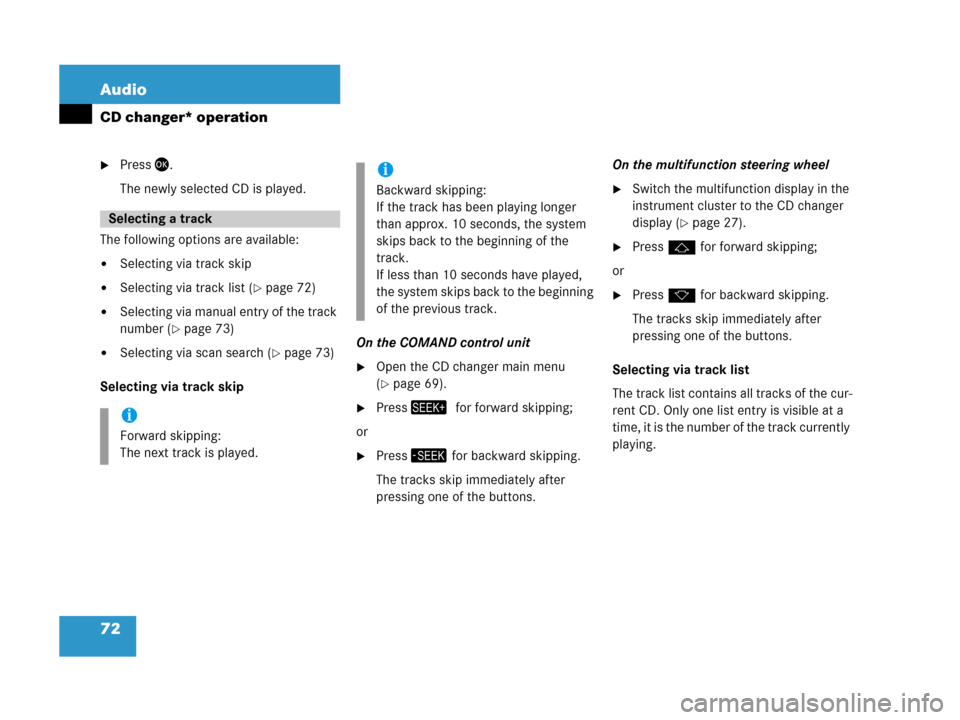
72 Audio
CD changer* operation
�Press'.
The newly selected CD is played.
The following options are available:
�Selecting via track skip
�Selecting via track list (�page 72)
�Selecting via manual entry of the track
number (
�page 73)
�Selecting via scan search (�page 73)
Selecting via track skip On the COMAND control unit�Open the CD changer main menu
(
�page 69).
�Press+7for forward skipping;
or
�Press, for backward skipping.
The tracks skip immediately after
pressing one of the buttons. On the multifunction steering wheel
�Switch the multifunction display in the
instrument cluster to the CD changer
display (
�page 27).
�Pressj for forward skipping;
or
�Pressk for backward skipping.
The tracks skip immediately after
pressing one of the buttons.
Selecting via track list
The track list contains all tracks of the cur-
rent CD. Only one list entry is visible at a
time, it is the number of the track currently
playing.
Selecting a track
i
Forward skipping:
The next track is played.
i
Backward skipping:
If the track has been playing longer
than approx. 10 seconds, the system
skips back to the beginning of the
track.
If less than 10 seconds have played,
the system skips back to the beginning
of the previous track.