Page 35 of 187
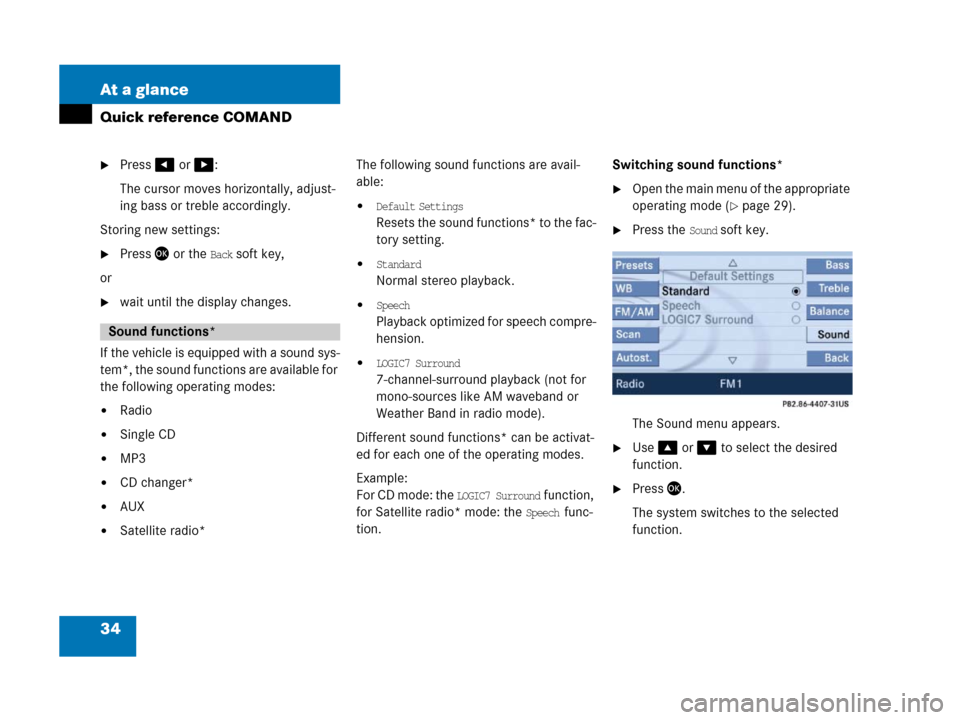
34 At a glance
Quick reference COMAND
�Press# or $:
The cursor moves horizontally, adjust-
ing bass or treble accordingly.
Storing new settings:
�Press' or the Back soft key,
or
�wait until the display changes.
If the vehicle is equipped with a sound sys-
tem*, the sound functions are available for
the following operating modes:
�Radio
�Single CD
�MP3
�CD changer*
�AUX
�Satellite radio*The following sound functions are avail-
able:
�Default Settings
Resets the sound functions* to the fac-
tory setting.
�Standard
Normal stereo playback.
�Speech
P l a y b a c k o p t i m i z e d f o r s p e e c h c o m p r e -
hension.
�LOGIC7 Surround
7-channel-surround playback (not for
mono-sources like AM waveband or
Weather Band in radio mode).
Different sound functions* can be activat-
ed for each one of the operating modes.
Example:
For CD mode: the
LOGIC7 Surround function,
for Satellite radio* mode: the
Speech func-
tion.Switching sound functions*
�Open the main menu of the appropriate
operating mode (
�page 29).
�Press the Sound soft key.
The Sound menu appears.
�Use% or & to select the desired
function.
�Press'.
The system switches to the selected
function.
Sound functions*
Page 41 of 187
40 Audio
Radio operation
�Open the Audio main menu
(
�page 38).
�Press the Radio soft key.
The R adio main m enu appea rs. The sta-
tion last tuned to will begin to play. In this example:
�Weather Band
�Channel 1 = current station
�Press the FM/AM soft key in the Radio
main menu.
The main menu for either the FM or AM
waveband appears. The station last
tuned to will begin to play.The waveband is indicated in the center
of the status bar.
In this example:
�FM = FM waveband
�1 = selected station is stored on
preset 1 (
�page 46).
Safety instructions
WarningG
In order to avoid distraction which could
lead to an accident, the driver should enter
system settings with the vehicle at a stand-
still and operate the audio system only when
road, weather and traffic conditions permit.
Bear in mind that at a speed of just 30 mph
(approximately 50 km/h), your vehicle is
covering a distance of 44 feet (approximate-
ly 14 m) every second.
Switching to Radio mode
Switching wavebands
Page 42 of 187
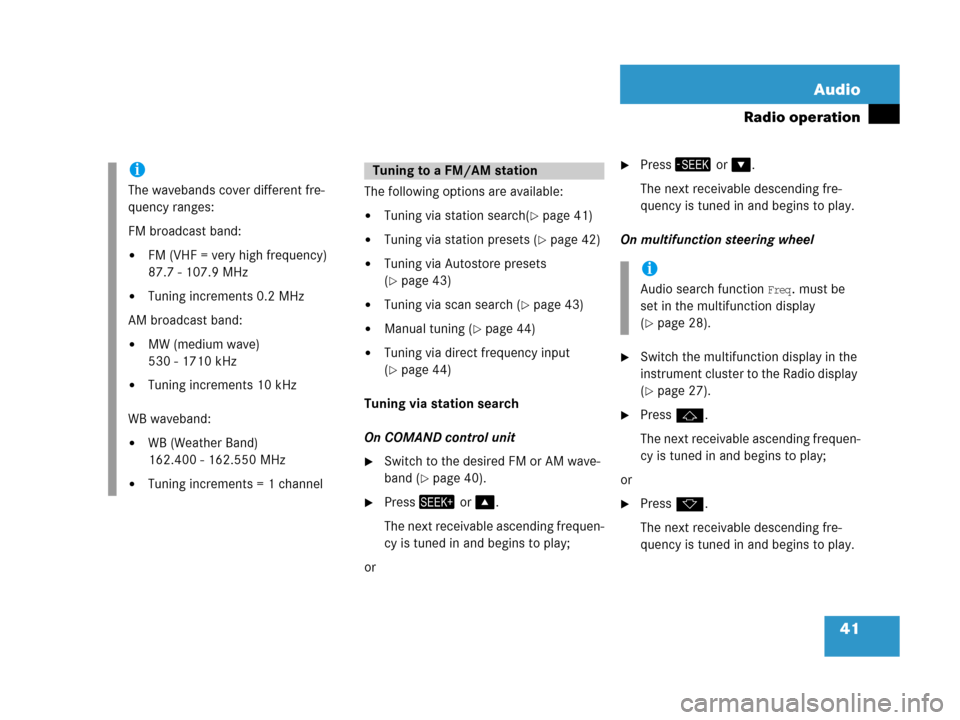
41 Audio
Radio operation
The following options are available:
�Tuning via station search(�page 41)
�Tuning via station presets (�page 42)
�Tuning via Autostore presets
(
�page 43)
�Tuning via scan search (�page 43)
�Manual tuning (�page 44)
�Tuning via direct frequency input
(
�page 44)
Tuning via station search
On COMAND control unit
�Switch to the desired FM or AM wave-
band (
�page 40).
�Press+ or %.
The next receivable ascending frequen-
cy is tuned in and begins to play;
or
�Press, or &.
The next receivable descending fre-
quency is tuned in and begins to play.
On multifunction steering wheel
�Switch the multifunction display in the
instrument cluster to the Radio display
(
�page 27).
�Pressj.
The next receivable ascending frequen-
cy is tuned in and begins to play;
or
�Pressk.
The next receivable descending fre-
quency is tuned in and begins to play.
i
The wavebands cover different fre-
quency ranges:
FM broadcast band:
�FM (VHF = very high frequency)
87.7 - 107.9 MHz
�Tuning increments 0.2 MHz
AM broadcast band:
�MW (medium wave)
530 - 1710 kHz
�Tuning increments 10 kHz
WB waveband:
�WB (Weather Band)
162.400 - 162.550 MHz
�Tuning increments = 1 channel
Tuning to a FM/AM station
i
Audio search function Freq. must be
set in the multifunction display
(
�page 28).
Page 43 of 187
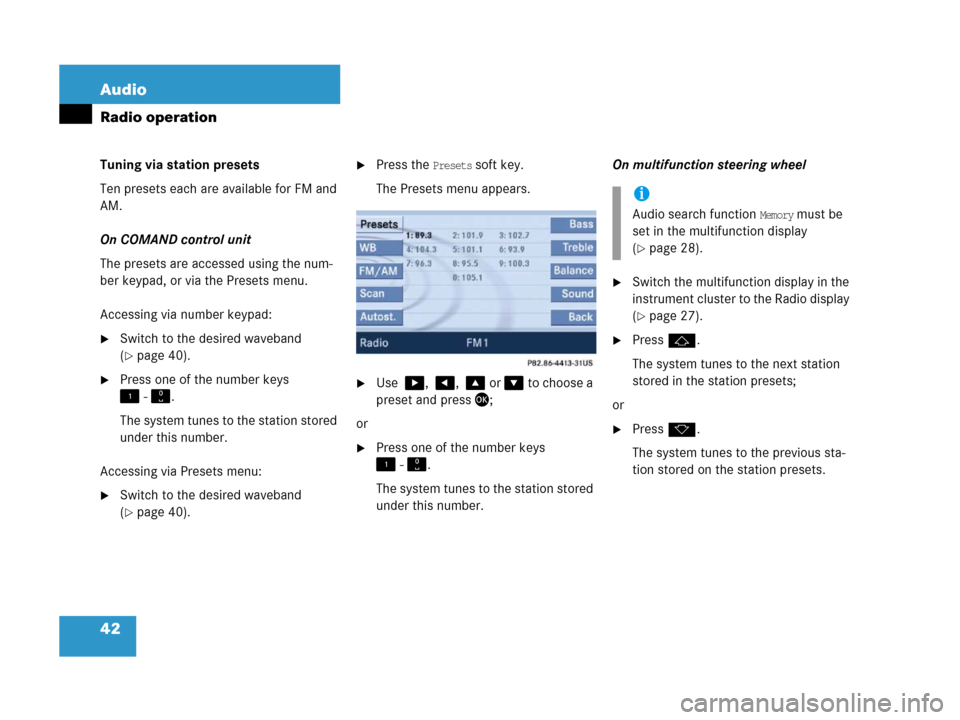
42 Audio
Radio operation
Tuning via station presets
Ten presets each are available for FM and
AM.
On COMAND control unit
The presets are accessed using the num-
ber keypad, or via the Presets menu.
Accessing via number keypad:
�Switch to the desired waveband
(
�page 40).
�Press one of the number keys
! - ".
The system tunes to the station stored
under this number.
Accessing via Presets menu:
�Switch to the desired waveband
(
�page 40).
�Press the Presets soft key.
The Presets menu appears.
�Use $, #, % or & to choose a
preset and press';
or
�Press one of the number keys
! - ".
The system tunes to the station stored
under this number.On multifunction steering wheel
�Switch the multifunction display in the
instrument cluster to the Radio display
(
�page 27).
�Pressj.
The system tunes to the next station
stored in the station presets;
or
�Pressk.
The system tunes to the previous sta-
tion stored on the station presets.
i
Audio search function Memory must be
set in the multifunction display
(
�page 28).
Page 44 of 187
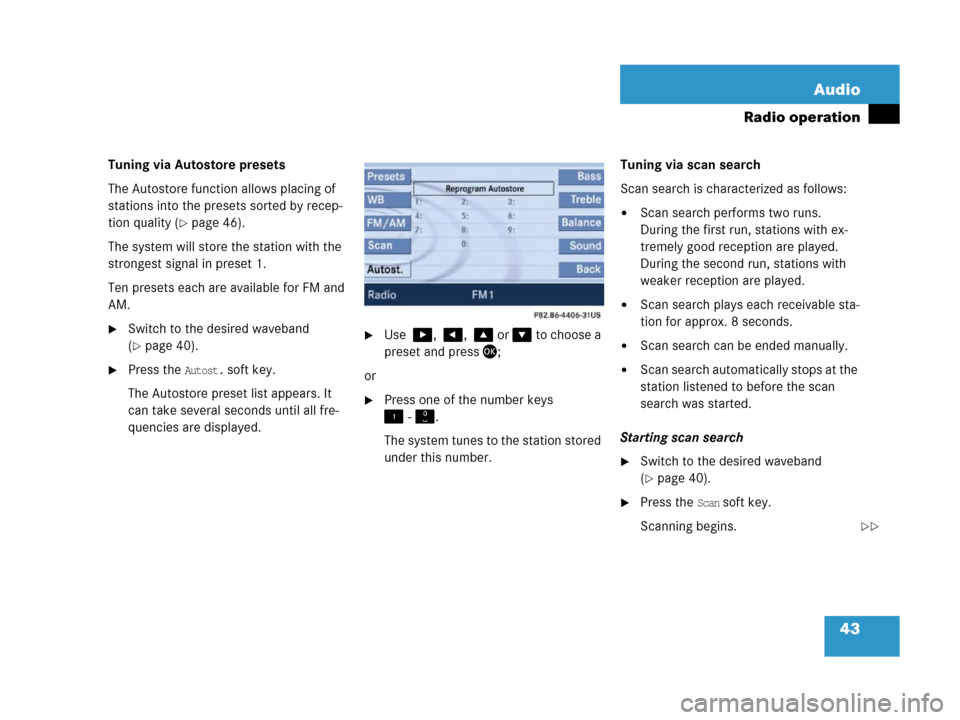
43 Audio
Radio operation
Tuning via Autostore presets
The Autostore function allows placing of
stations into the presets sorted by recep-
tion quality (
�page 46).
The system will store the station with the
strongest signal in preset 1.
Ten presets each are available for FM and
AM.
�Switch to the desired waveband
(
�page 40).
�Press the Autost. soft key.
The Autostore preset list appears. It
can take several seconds until all fre-
quencies are displayed.
�Use $, #, % or & to choose a
preset and press';
or
�Press one of the number keys
! - ".
The system tunes to the station stored
under this number.Tuning via scan search
Scan search is characterized as follows:
�Scan search performs two runs.
During the first run, stations with ex-
tremely good reception are played.
During the second run, stations with
weaker reception are played.
�Scan search plays each receivable sta-
tion for approx. 8 seconds.
�Scan search can be ended manually.
�Scan search automatically stops at the
station listened to before the scan
search was started.
Starting scan search
�Switch to the desired waveband
(
�page 40).
�Press the Scan soft key.
Scanning begins.
��
Page 46 of 187

45 Audio
Radio operation
�Press the number buttons in
succession:=, >, and ?.
Each number entered appears in the
display.
The system tunes to the frequency en-
tered (in this example: 98.5 Mhz) and
switches back to the FM menu.
Seven channels are available on the
Weather Band. �Switch to the WB waveband by press-
ing the
WB soft key in the Radio main
menu (
�page 40).
Each time you press the
WB soft key the
system will tune to the strongest re-
ceivable station.
Tuning via station search
On the COMAND control unit
�Switch to the WB waveband by press-
ing the
WB soft key in the Radio main
menu (
�page 40).
The system will tune to the strongest
receivable station.
�Press+ or,.
The search begins descending or as-
cending.
The search stops at the next receivable
station.On the multifunction steering wheel
�Switch the multifunction display in the
instrument cluster to Audio display
(
�page 27).
�Pressj ork.
The search stops at the next receivable
station.
Tuning via station presets
The seven strongest channels are sort-
ed in preset 1 to 7 each time you press
the WB soft key. They are accessed us-
ing the number keypad.
�Press one of the number keys
! - @.
The system tunes to the station stored
under this number.
i
Entries outside the frequency range are
not possible.
Within the AM waveband, the input is
restricted to frequencies within the re-
spective frequency increment, which
is10 kHz.
The system will select the nearest valid
frequency if a frequency outside the
frequency increment is entered.
Tuning to a station on Weather Band
Page 47 of 187

46 Audio
Radio operation
Ten presets each are available for the
FM and AM waveband.
The following options are available:
�Storing manually using number keys
�Storing manually using the Presets
menu
�Storing using Autostore (�page 46)
Storing manually using the number
keys ! - "
�Tune to the station to be stored
(
�page 41).
�Press a number key between! and
" and hold it for more than 2 sec-
onds.
The station is now stored in the respec-
tive memory location.Storing manually using the Presets
menu
�Tune to the station to be stored
(
�page 41).
�Press the Presets soft key.
The Presets menu appears.
�Use$, #, % or & to select a
preset.
�Press' for more than 2 seconds.
The station will be stored in the respec-
tive memory location.Storing using Autostore
The Autostore function places stations into
the Autostore memory sorted by reception
quality.
The system stores the station with the
strongest signal in preset 1.
�Switch to the desired waveband
(
�page 40).
�Press the Autost. soft key.
The Autostore preset list appears.
Storing FM/AM stations
i
The Autostore feature stores presets in
a separate memory, not in the regular
presets seen under the
Presets soft
key. As such, the Autostore memory is
only temporary.
Page 48 of 187
47 Audio
Radio operation
�Use% to select the
Reprogram Autostore header entry.
�Press'.
The Autostore search starts. After a de-
lay the new preset assignment ap-
pears. The system tunes to the station
stored on preset 1.
�To tune-in another station from the
Autostore preset list (
�page 43).