Page 93 of 187

92 Telephone*
Telephone operation
Example: unlock code 2307
�In sequence, press the number
keysA, B," and @.
In case of erroneous entry, you can de-
lete the last or more digits.
�Press the Delete soft key as often as
required.
�After entering all digits, press' o r t h e
OK soft key.
All telephone functions are available if
the correct number has been entered.
After registering, information referring
to the telephone signal appears at the
right end of the status bar.
The unlock code has to be entered
again if the entry was incorrect.
When COMAND is switched ON, switching
to telephone mode from any other mode is
done as follows:
On the COMAND control unit
�Press1.
This also opens the Telephone main
menu.On the multifunction steering wheel
�See (�page 27)
1 Observe all legal requirements
i
The screen switches back to the last
active mode if the unlock code is not
entered within 8 seconds after you are
prompted to do so.
Switching to telephone mode
Telephone main menu
WarningG
Some jurisdictions prohibit the driver from
using a cellular telephone while driving.
Whether or not prohibited by law, for safety
reasons, the driver should not use the cellu-
lar telephone while the vehicle is in motion.
Stop the vehicle in a safe location before
placing or answering a call.
I f y o u n o n e t h e l e s s c h o o s e t o u s e t h e c e l l u l a r
phone while driving, please use the hands-
free device and be sure to pay attention to
the traffic situation at all times. Use the cel-
lular phone
1 only when road, weather and
traffic conditions permit.
Page 132 of 187
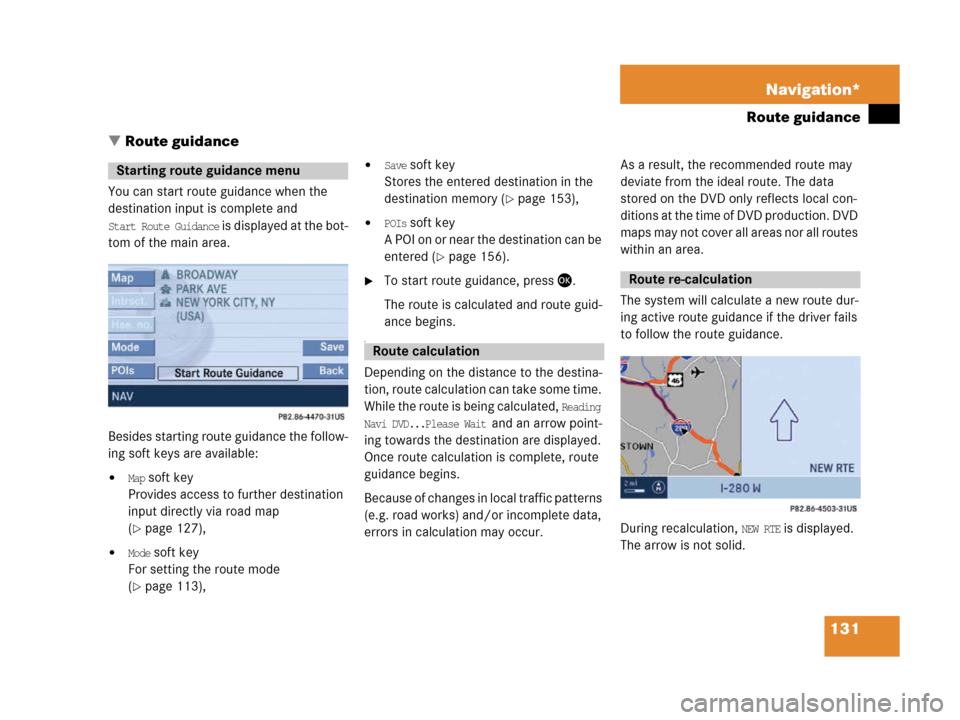
131 Navigation*
Route guidance
� Route guidance
You can start route guidance when the
destination input is complete and
Start Route Guidance is displayed at the bot-
tom of the main area.
Besides starting route guidance the follow-
ing soft keys are available:
�Map soft key
Provides access to further destination
input directly via road map
(
�page 127),
�Mode soft key
For setting the route mode
(
�page 113),
�Save soft key
Stores the entered destination in the
destination memory (
�page 153),
�POIs soft key
A POI on or near the destination can be
entered (
�page 156).
�To start route guidance, press '.
The route is calculated and route guid-
ance begins.
a
Depending on the distance to the destina-
tion, route calculation can take some time.
While the route is being calculated,
Reading
Navi DVD...Please Wait
and an arrow point-
ing towards the destination are displayed.
Once route calculation is complete, route
guidance begins.
Because of changes in local traffic patterns
(e.g. road works) and/or incomplete data,
errors in calculation may occur.As a result, the recommended route may
deviate from the ideal route. The data
stored on the DVD only reflects local con-
ditions at the time of DVD production. DVD
maps may not cover all areas nor all routes
within an area.
The system will calculate a new route dur-
ing active route guidance if the driver fails
to follow the route guidance.
During recalculation,
NEW RTE is displayed.
The arrow is not solid.
Starting route guidance menu
Route calculation
Route re-calculation
Page 135 of 187
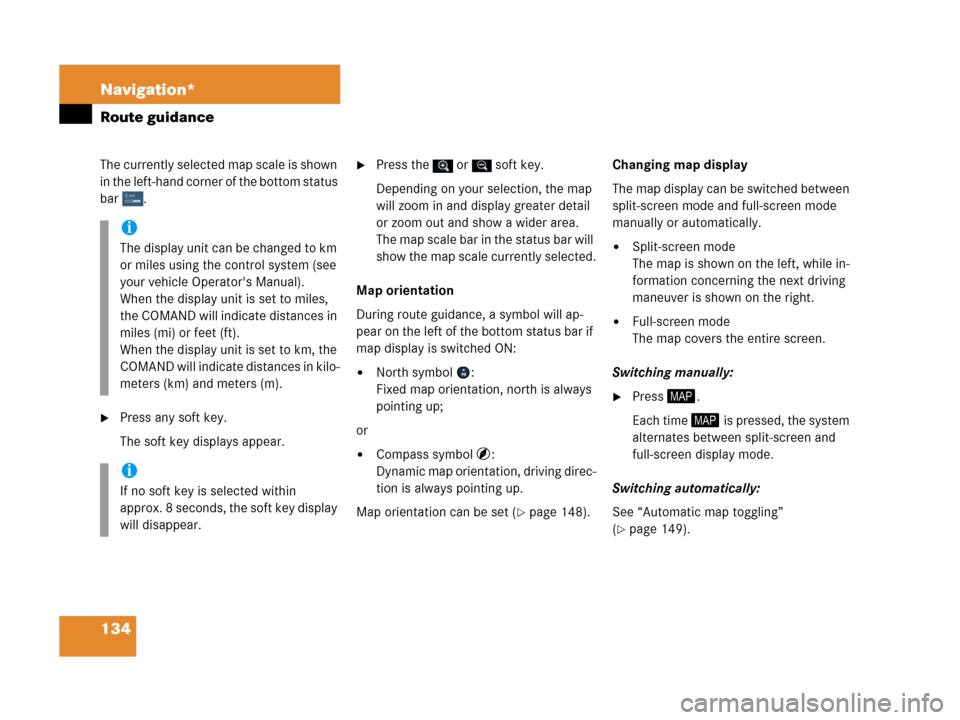
134 Navigation*
Route guidance
The currently selected map scale is shown
in the left-hand corner of the bottom status
bar .
�Press any soft key.
The soft key displays appear.
�Press the or soft key.
Depending on your selection, the map
will zoom in and display greater detail
or zoom out and show a wider area.
The m ap sc ale bar in t he stat us ba r will
show the map scale currently selected.
Map orientation
During route guidance, a symbol will ap-
pear on the left of the bottom status bar if
map display is switched ON:
�North symbol :
Fixed map orientation, north is always
pointing up;
or
�Compass symbol :
Dynamic map orientation, driving direc-
tion is always pointing up.
Map orientation can be set (
�page 148).Changing map display
The map display can be switched between
split-screen mode and full-screen mode
manually or automatically.
�Split-screen mode
The map is shown on the left, while in-
formation concerning the next driving
maneuver is shown on the right.
�Full-screen mode
The map covers the entire screen.
Switching manually:
�Press5.
Each time 5 is pressed, the system
alternates between split-screen and
full-screen display mode.
Switching automatically:
See “Automatic map toggling”
(
�page 149).
i
The display unit can be changed to km
or miles using the control system (see
your vehicle Operator's Manual).
When the display unit is set to miles,
the COMAND will indicate distances in
miles (mi) or feet (ft).
When the display unit is set to km, the
COMAND will indicate distances in kilo-
meters (km) and meters (m).
i
If no soft key is selected within
approx. 8 seconds, the soft key display
will disappear.
Page 176 of 187

175 Glossary
Root directory
The uppermost directory on a storage
medium.
Scan rate (MP3)
Indicates the frequency at which volt-
age samples are taken during the con-
version of an analog signal into a digital
signal. The analog-to-digital converter
converts the samples into digital sig-
nals.
SCAN search
Plays receivable radio stations, or CD
tracks in succession, each for approx.
8 seconds.
SIM
(S
ubscriber Identity Module)
Card provided by the GSM telephone
service provider. Necessary for access-
ing a mobile communication network.SMS
(S
hort Message Service)
With this function, you can receive,
read and delete short text messages
(if SMS service is provided by your ser-
vice provider).
Soft keys
Keys to activate different functions,
depending on the selected operating
mode.
Tele Aid
(Tele
matic Alarm Identification on De-
mand)
The Tele Aid system consists of three
types of response: automatic and man-
ual emergency, roadside assistance
and information. Tele Aid is initially
activated by completing a subscriber
agreement and placing an acquain-
tance call.
The Tele Aid system is operational pro-
vided the vehicle's battery is charged,
properly connected, not damaged and
cellular and GPS coverage are avail-
able.Unlock code
Your unlock code prevents unautho-
rized persons from using your tele-
phone. The unlock code is a number
string, which you have to enter when
switching on the telephone.
UTC
(U
niversal Time Coordinated)
The mean sun time associated with lon-
gitude zero (world time). It functions as
basis for the time zones.
WB
W
eather Band