Page 155 of 473
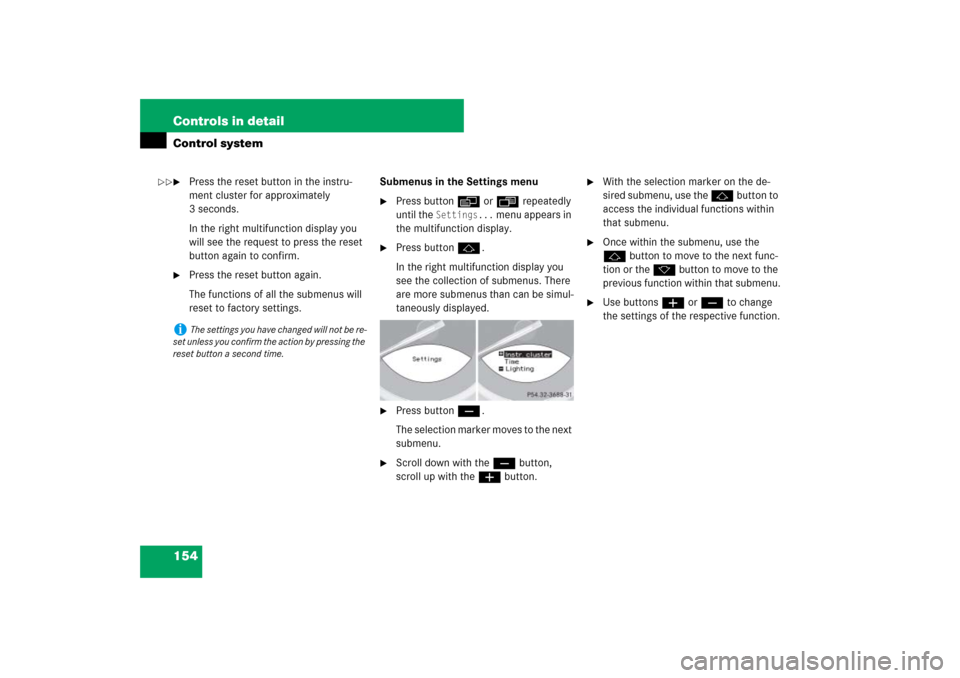
154 Controls in detailControl system�
Press the reset button in the instru-
ment cluster for approximately
3 seconds.
In the right multifunction display you
will see the request to press the reset
button again to confirm.
�
Press the reset button again.
The functions of all the submenus will
reset to factory settings.Submenus in the Settings menu
�
Press button è or ÿ repeatedly
until the
Settings...
menu appears in
the multifunction display.
�
Press button j.
In the right multifunction display you
see the collection of submenus. There
are more submenus than can be simul-
taneously displayed.
�
Press button ç.
The selection marker moves to the next
submenu.
�
Scroll down with the ç button,
scroll up with the æ button.
�
With the selection marker on the de-
sired submenu, use the j button to
access the individual functions within
that submenu.
�
Once within the submenu, use the
j button to move to the next func-
tion or the k button to move to the
previous function within that submenu.
�
Use buttons æ or ç to change
the settings of the respective function.
i
The settings you have changed will not be re-
set unless you confirm the action by pressing the
reset button a second time.
��
Page 156 of 473
155 Controls in detail
Control system
The table below shows what settings can
be changed within the various menus. De-
tailed instructions on making individual
settings can be found on the following pag-
es.Instrument cluster
(�page 156)
Time
(�page 157)
Lighting
(�page 159)
Vehicle
(�page 162)
Convenience
(�page 162)
Selecting standard
display
Synchronizing time with
head unit
Setting daytime running
lamp mode (USA only)
Setting automatic locking
Activating
easy-entry/exit feature
Selecting speedometer
display mode
Setting the time (hours)
Setting locator lighting
Selecting language
Setting the time
(minutes)
Setting night security
illuminationSetting interior lighting
delayed switch-off
Page 158 of 473
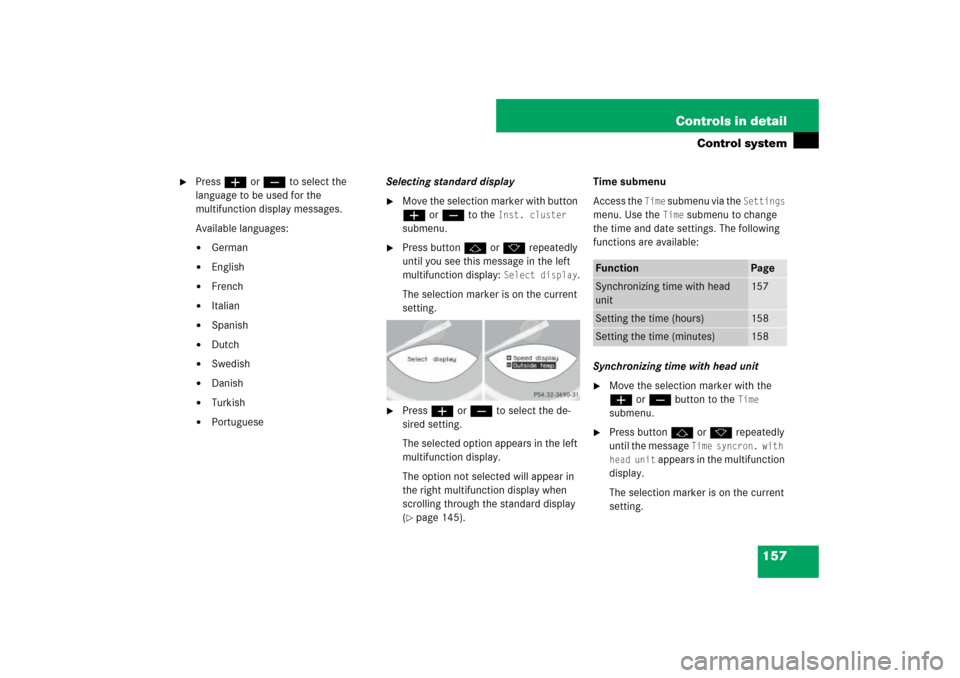
157 Controls in detail
Control system
�
Press æ or ç to select the
language to be used for the
multifunction display messages.
Available languages:�
German
�
English
�
French
�
Italian
�
Spanish
�
Dutch
�
Swedish
�
Danish
�
Turkish
�
PortugueseSelecting standard display
�
Move the selection marker with button
æ or ç to the
Inst. cluster
submenu.
�
Press button j or k repeatedly
until you see this message in the left
multifunction display:
Select display
.
The selection marker is on the current
setting.
�
Press æ or ç to select the de-
sired setting.
The selected option appears in the left
multifunction display.
The option not selected will appear in
the right multifunction display when
scrolling through the standard display
(�page 145).Time submenu
Access the
Time
submenu via the
Settings
menu. Use the
Time
submenu to change
the time and date settings. The following
functions are available:
Synchronizing time with head unit
�
Move the selection marker with the
æ or ç button to the
Time
submenu.
�
Press button j or k repeatedly
until the message
Time syncron. with
head unit
appears in the multifunction
display.
The selection marker is on the current
setting.
Function
Page
Synchronizing time with head
unit
157
Setting the time (hours)
158
Setting the time (minutes)
158
Page 159 of 473
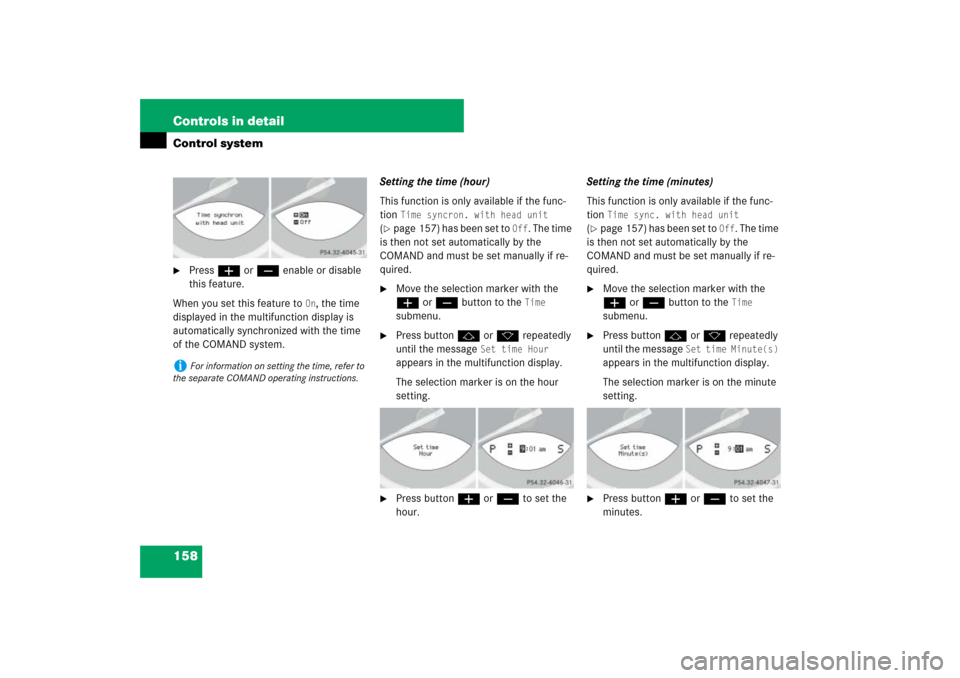
158 Controls in detailControl system�
Press æ or ç enable or disable
this feature.
When you set this feature to
On, the time
displayed in the multifunction display is
automatically synchronized with the time
of the COMAND system.Setting the time (hour)
This function is only available if the func-
tion
Time syncron. with head unit
(
�page 157) has been set to
Off
. The time
is then not set automatically by the
COMAND and must be set manually if re-
quired.
�
Move the selection marker with the
æ or ç button to the
Time
submenu.
�
Press button j or k repeatedly
until the message
Set time Hour
appears in the multifunction display.
The selection marker is on the hour
setting.
�
Press button æ or ç to set the
hour. Setting the time (minutes)
This function is only available if the func-
tion
Time sync. with head unit
(
�page 157) has been set to
Off
. The time
is then not set automatically by the
COMAND and must be set manually if re-
quired.
�
Move the selection marker with the
æ or ç button to the
Time
submenu.
�
Press button j or k repeatedly
until the message
Set time Minute(s)
appears in the multifunction display.
The selection marker is on the minute
setting.
�
Press button æ or ç to set the
minutes.
i
For information on setting the time, refer to
the separate COMAND operating instructions.
Page 160 of 473
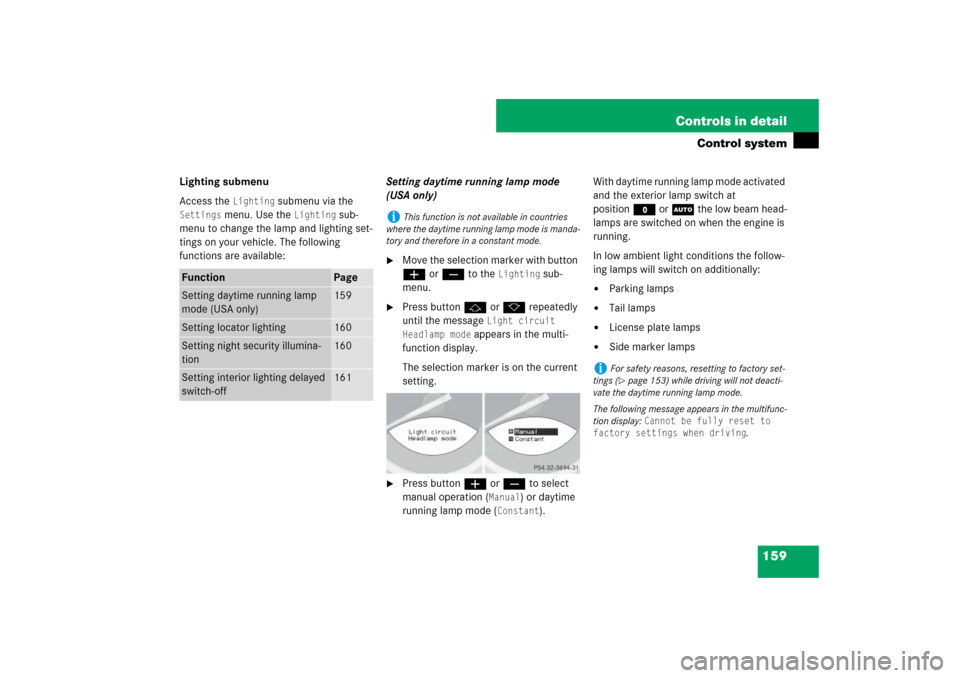
159 Controls in detail
Control system
Lighting submenu
Access the
Lighting
submenu via the
Settings
menu. Use the
Lighting
sub-
menu to change the lamp and lighting set-
tings on your vehicle. The following
functions are available:Setting daytime running lamp mode
(USA only)
�
Move the selection marker with button
æ or ç to the
Lighting
sub-
menu.
�
Press button j or k repeatedly
until the message
Light circuit
Headlamp mode
appears in the multi-
function display.
The selection marker is on the current
setting.
�
Press button æ or ç to select
manual operation (
Manual
) or daytime
running lamp mode (
Constant
).With daytime running lamp mode activated
and the exterior lamp switch at
positionM or U the low beam head-
lamps are switched on when the engine is
running.
In low ambient light conditions the follow-
ing lamps will switch on additionally:
�
Parking lamps
�
Tail lamps
�
License plate lamps
�
Side marker lamps
Function
Page
Setting daytime running lamp
mode (USA only)
159
Setting locator lighting
160
Setting night security illumina-
tion
160
Setting interior lighting delayed
switch-off
161
i
This function is not available in countries
where the daytime running lamp mode is manda-
tory and therefore in a constant mode.
i
For safety reasons, resetting to factory set-
tings (�page 153) while driving will not deacti-
vate the daytime running lamp mode.
The following message appears in the multifunc-
tion display:
Cannot be fully reset to
factory settings when driving
.
Page 164 of 473

163 Controls in detail
Control system
�
Move the selection marker with the
æ orç button to the
Conve-
nience
submenu.
�
Press button j or k repeatedly
until you see
Activate Easy-entry
feature
in the multifunction display.
The selection marker is on the current
setting.
�
Press æ or ç to switch the
easy-entry/exit feature
On or
Off
.
Trip computer menu
Use the trip computer menu to call up sta-
tistical data on your vehicle. The following
information is available:
Warning!
G
You must make sure no one can become
trapped or injured by the moving steering
wheel when the easy-entry/exit feature is
activated.
To stop steering wheel adjustment, do one
of the following:�
Move steering column stalk
(�page 45).
�
Press the memory button (
�page 126).
Do not leave children unattended in the ve-
hicle, or with access to an unlocked vehicle.
Children could open the driver’s door and
unintentionally activate the easy-entry/exit
feature, which could result in an accident
and/or serious personal injury.
Function
Page
Fuel consumption statistics after
start
164
Fuel consumption statistics
since last reset
164
Distance to empty
165
i
The last function called up will reappear the
next time you enter the trip computer menu.
Page 165 of 473

164 Controls in detailControl systemFuel consumption statistics after start�
Press button ÿ or è repeatedly
until you see the first function of the
trip computer menu.
�
Press button j or k repeatedly
until you see this message in the left
multifunction display:
From start.
1Distance driven since start
2Average speed since start
3Time elapsed since start
4Average fuel consumption since startFuel consumption since last reset
�
Press button ÿ or è repeatedly
until you see the first function of the
trip computer menu.
�
Press button j or k repeatedly
until you see this message in the left
multifunction display:
From reset.
1Distance driven since last reset
2Average speed since last reset
3Time elapsed since last reset
4Average fuel consumption since last re-
setResetting fuel consumption statistics
�
Press button ÿ or è repeatedly
until you see the first function of the
trip computer menu.
�
Press button j or k repeatedly
until you see the reading that you want
to reset in the left multifunction dis-
play.
�
Press and hold the reset button in the
instrument cluster (
�page 27) until
the value is reset to 0.
i
All statistics stored since the last engine
start will be reset approximately 4 hours after
the SmartKey in the starter switch is turned to
position0 or removed from the starter switch.
Resetting will not occur if you turn the SmartKey
back to position1 or2 within this time period.
i
The fuel consumption statistics reset auto-
matically to
0 when either of the following values
is exceeded:
�
distance covered:100 000 miles
�
time elapsed: 10 000 hours
Page 167 of 473
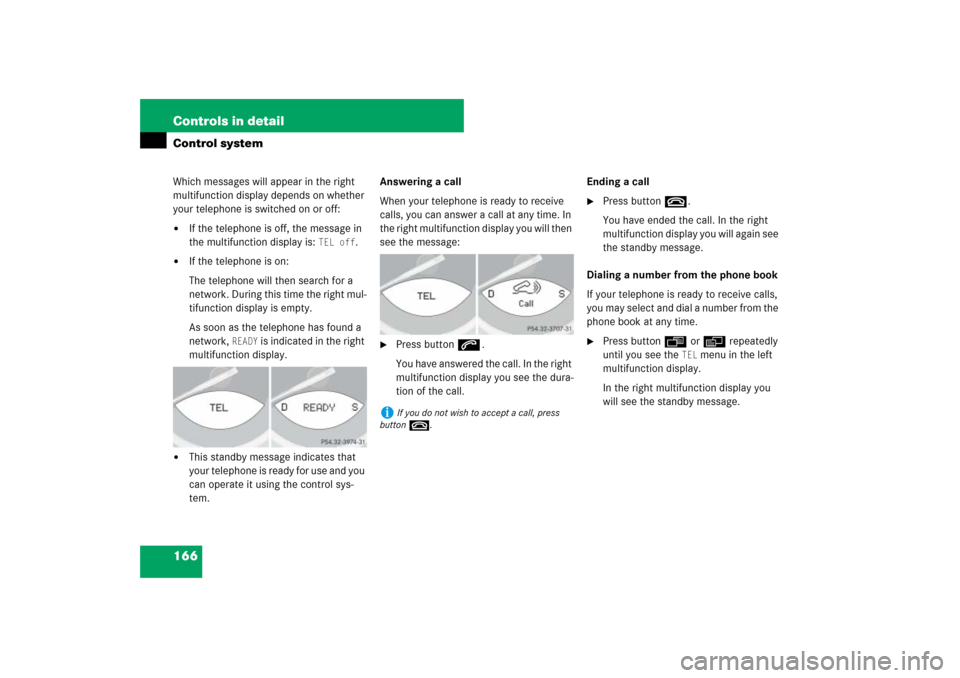
166 Controls in detailControl systemWhich messages will appear in the right
multifunction display depends on whether
your telephone is switched on or off:�
If the telephone is off, the message in
the multifunction display is:
TEL off
.
�
If the telephone is on:
The telephone will then search for a
network. During this time the right mul-
tifunction display is empty.
As soon as the telephone has found a
network,
READY
is indicated in the right
multifunction display.
�
This standby message indicates that
your telephone is ready for use and you
can operate it using the control sys-
tem.Answering a call
When your telephone is ready to receive
calls, you can answer a call at any time. In
the right multifunction display you will then
see the message:
�
Press button s.
You have answered the call. In the right
multifunction display you see the dura-
tion of the call.Ending a call
�
Press button t.
You have ended the call. In the right
multifunction display you will again see
the standby message.
Dialing a number from the phone book
If your telephone is ready to receive calls,
you may select and dial a number from the
phone book at any time.
�
Press button ÿ or è repeatedly
until you see the
TEL
menu in the left
multifunction display.
In the right multifunction display you
will see the standby message.
i
If you do not wish to accept a call, press
button t.