Page 111 of 705
110 Control systemsCOMAND audio CD/audio DVD/MP3Submenu overviewi
The components and operating principles of
COMAND can be found on (
�page 79).
CD or DVD-A or MP3
Pause/Stop/Play
(audio DVD mode only)
Tracks/Track
List/Tracks A-Z
Folders
(MP3 mode only)
Changer
Sound
Normal Track Sequence
Pause playback
Show track list
(audio CD mode and
audio DVD mode)
Select folder
Select medium
Treble
Random Tracks
Stop playback
Display alphabetical
track listing
(MP3 mode only)
Bass
Random folder
(MP3 mode only)
Restart playback
Balance/Fader
Repeat folder
(MP3 mode only)
3D Sound
Page 112 of 705
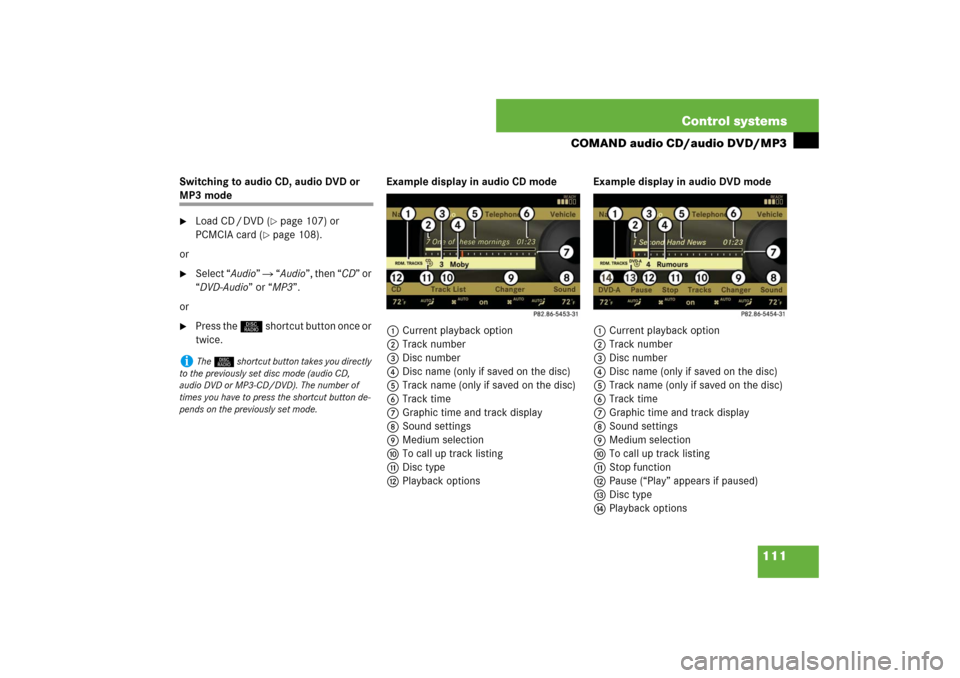
111 Control systems
COMAND audio CD/audio DVD/MP3
Switching to audio CD, audio DVD or MP3 mode�
Load CD / DVD (
�page 107) or
PCMCIA card (
�page 108).
or
�
Select “Audio” � “Audio”, then “CD” or
“DVD-Audio” or “MP3”.
or
�
Press the M shortcut button once or
twice.Example display in audio CD mode
1Current playback option
2Track number
3Disc number
4Disc name (only if saved on the disc)
5Track name (only if saved on the disc)
6Track time
7Graphic time and track display
8Sound settings
9Medium selection
aTo call up track listing
bDisc type
cPlayback optionsExample display in audio DVD mode
1Current playback option
2Track number
3Disc number
4Disc name (only if saved on the disc)
5Track name (only if saved on the disc)
6Track time
7Graphic time and track display
8Sound settings
9Medium selection
aTo call up track listing
bStop function
cPause (“Play” appears if paused)
dDisc type
ePlayback options
i
The M shortcut button takes you directly
to the previously set disc mode (audio CD,
audio DVD or MP3-CD/DVD). The number of
times you have to press the shortcut button de-
pends on the previously set mode.
Page 116 of 705
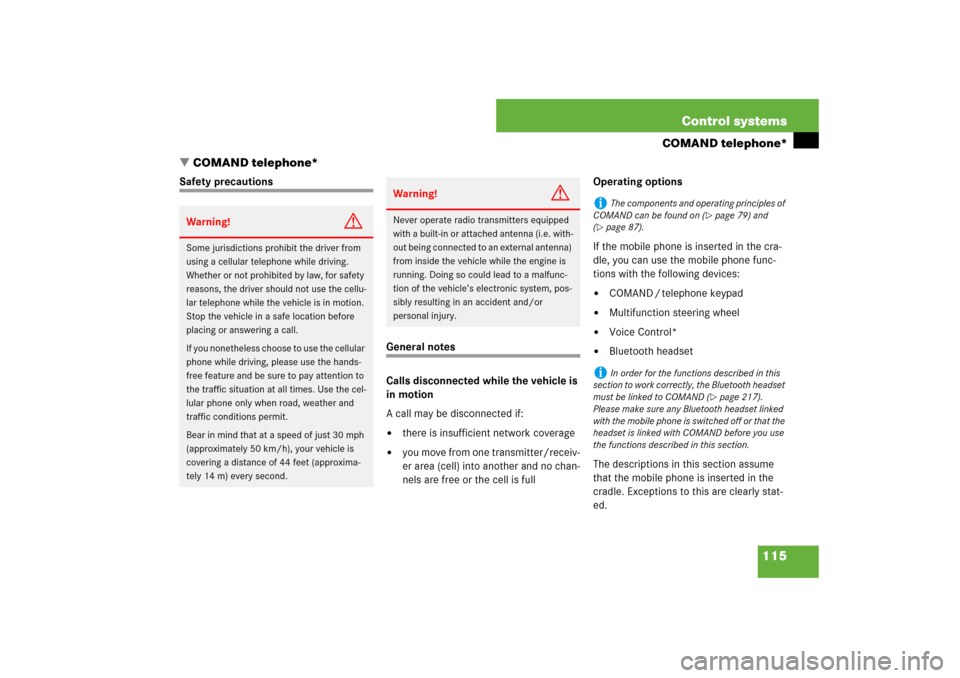
115 Control systems
COMAND telephone*
�COMAND telephone*
Safety precautions
General notes
Calls disconnected while the vehicle is
in motion
A call may be disconnected if:�
there is insufficient network coverage
�
you move from one transmitter/receiv-
er area (cell) into another and no chan-
nels are free or the cell is fullOperating options
If the mobile phone is inserted in the cra-
dle, you can use the mobile phone func-
tions with the following devices:
�
COMAND / telephone keypad
�
Multifunction steering wheel
�
Voice Control*
�
Bluetooth headset
The descriptions in this section assume
that the mobile phone is inserted in the
cradle. Exceptions to this are clearly stat-
ed.
Warning!
G
Some jurisdictions prohibit the driver from
using a cellular telephone while driving.
Whether or not prohibited by law, for safety
reasons, the driver should not use the cellu-
lar telephone while the vehicle is in motion.
Stop the vehicle in a safe location before
placing or answering a call.
If you nonetheless choose to use the cellular
phone while driving, please use the hands-
free feature and be sure to pay attention to
the traffic situation at all times. Use the cel-
lular phone only when road, weather and
traffic conditions permit.
Bear in mind that at a speed of just 30 mph
(approximately 50 km/h), your vehicle is
covering a distance of 44 feet (approxima-
tely 14 m) every second.
Warning!
G
Never operate radio transmitters equipped
with a built-in or attached antenna (i.e. with-
out being connected to an external antenna)
from inside the vehicle while the engine is
running. Doing so could lead to a malfunc-
tion of the vehicle’s electronic system, pos-
sibly resulting in an accident and/or
personal injury.
i
The components and operating principles of
COMAND can be found on (
�page 79) and
(
�page 87).
i
In order for the functions described in this
section to work correctly, the Bluetooth headset
must be linked to COMAND (
�page 217).
Please make sure any Bluetooth headset linked
with the mobile phone is switched off or that the
headset is linked with COMAND before you use
the functions described in this section.
Page 119 of 705
118 Control systemsCOMAND telephone*Placing a “911” emergency call before
entering PIN / PIN2, PUK / PUK2 or un-
lock code
Entering the number using the COMAND
controller�
Select “Telephone” � “Telephone” �
“Telephone” � “Dial 911”.
Entering the number using the tele-
phone keypad
�
Enter digits 9-1-1 (
�page 117).
�
Press s.Placing a “911” emergency call after
entering PIN / PIN2, PUK / PUK2 or un-
lock code
Entering the number using the COMAND
controller
�
Select “Telephone” � “Telephone” �
“Telephone”.
�
Select all the digits in sequence.
�
Select “S”.
Entering the number using the tele-
phone keypad
�
Enter digits 9-1-1 (
�page 117).
�
Press s.Confirming the emergency call
After the digits have been entered, you will
see the question “Do you want to dial the
911 emergency number?”.
�
Use COMAND controller to select
“Yes”.
The telephone makes the connection.
�
Wait until the emergency call center
answers and describe the emergency
situation.
Page 120 of 705

119 Control systems
COMAND telephone*
Entering the PIN
Entering using the COMAND controller�
Select “Telephone” � “Telephone” �
“Telephone”.
�
Entering: Select all the digits in se-
quence.
�
Deleting a digit: Select ) and briefly
press n.
�
Deleting an entire number: Select )
and press and hold n until the number
is deleted.
�
Confirming an entry: Press n.
Entering using the telephone keypad
�
Entering: Enter digits (
�page 117).
�
Confirming an entry: Press n or
press s.
Entering the PIN2
The phone may request the PIN2 in order
to use certain functions. A corresponding
message appears in the display.�
Enter PIN2 digits into mobile phone.
Entering the PUK / PUK2
If you enter the PIN or PIN2 incorrectly
three times, the SIM card will be locked.
A corresponding message appears in the
display. It is necessary to enter the
PUK /PUK2 to unlock it. The PUK and/or
PUK2 are provided by your telephone ser-
vice provider.�
Enter PUK/PUK2 digits into mobile
phone.
Entering the unlock code
Many mobile phones can be protected
from unauthorized use with an unlock code
(see mobile phone operating instructions).
If you wish to use the phone functions
when the unlock code is active, a screen
appears requesting that you enter the un-
lock code. You cannot use the phone func-
tions (except “911” emergency call) until
you have entered the unlock code.�
Proceed in the same way as entering
the PIN (
�page 119).
i
The PIN entry applies only to GSM mobile
phones.
i
The PIN2 entry applies only to GSM mobile
phones.
i
The PUK/PUK2 entry applies only to GSM
mobile phones.
Page 121 of 705
120 Control systemsCOMAND telephone*Telephone submenu overviewi
The components and operating principles of
COMAND can be found on (
�page 79).
Name
(only when the mobile
phone is inserted in the
cradle)
Call lists
(not during a call)
DTMF
(only during a call)
Mic OFF/ON
(only during a call)
Text message
(not during a call)
Display COMAND phone
book
Display call list selection:�
Calls received
�
Calls dialed
Send numerical se-
quence
Switch hands-free mi-
crophone on / off
Call up SMS inbox
Page 122 of 705
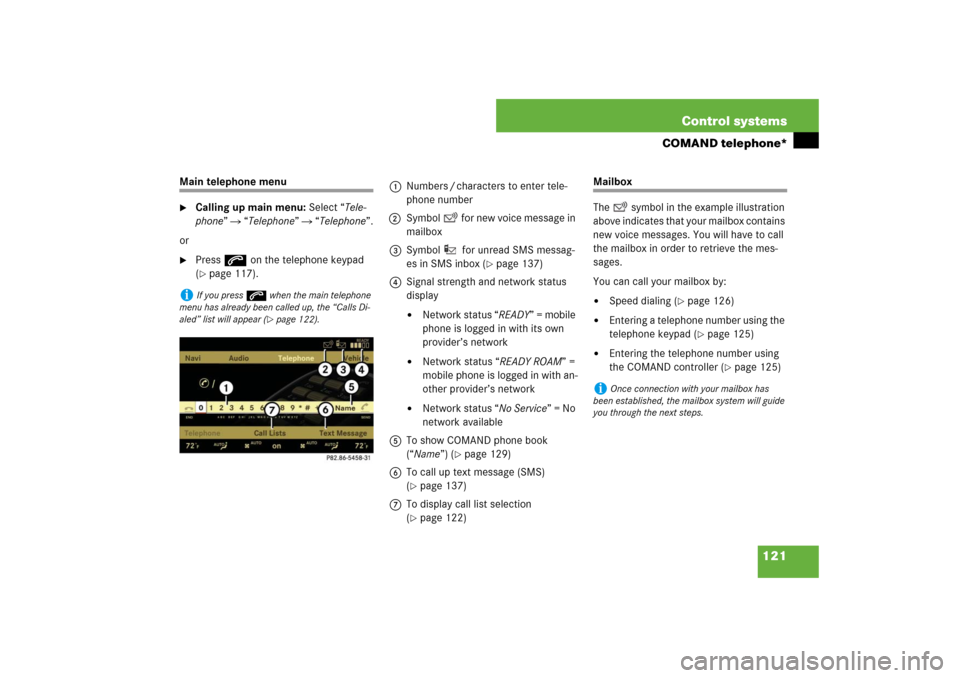
121 Control systems
COMAND telephone*
Main telephone menu�
Calling up main menu: Select “Tele-
phone” � “Telephone” � “Telephone”.
or
�
Press s on the telephone keypad
(�page 117).
Mailbox
The symbol in the example illustration
above indicates that your mailbox contains
new voice messages. You will have to call
the mailbox in order to retrieve the mes-
sages.
You can call your mailbox by: �
Speed dialing (
�page 126)
�
Entering a telephone number using the
telephone keypad (
�page 125)
�
Entering the telephone number using
the COMAND controller (
�page 125)
i
If you press s when the main telephone
menu has already been called up, the “Calls Di-
aled” list will appear (
�page 122).
1Numbers / characters to enter tele-
phone number
2Symbol for new voice message in
mailbox
3Symbol for unread SMS messag-
es in SMS inbox (
�page 137)
4Signal strength and network status
display
�
Network status “READY” = mobile
phone is logged in with its own
provider’s network
�
Network status “READY ROAM” =
mobile phone is logged in with an-
other provider’s network
�
Network status “No Service” = No
network available
5To show COMAND phone book
(“Name”) (
�page 129)
6To call up text message (SMS)
(
�page 137)
7To display call list selection
(�page 122)
i
Once connection with your mailbox has
been established, the mailbox system will guide
you through the next steps.
Page 124 of 705
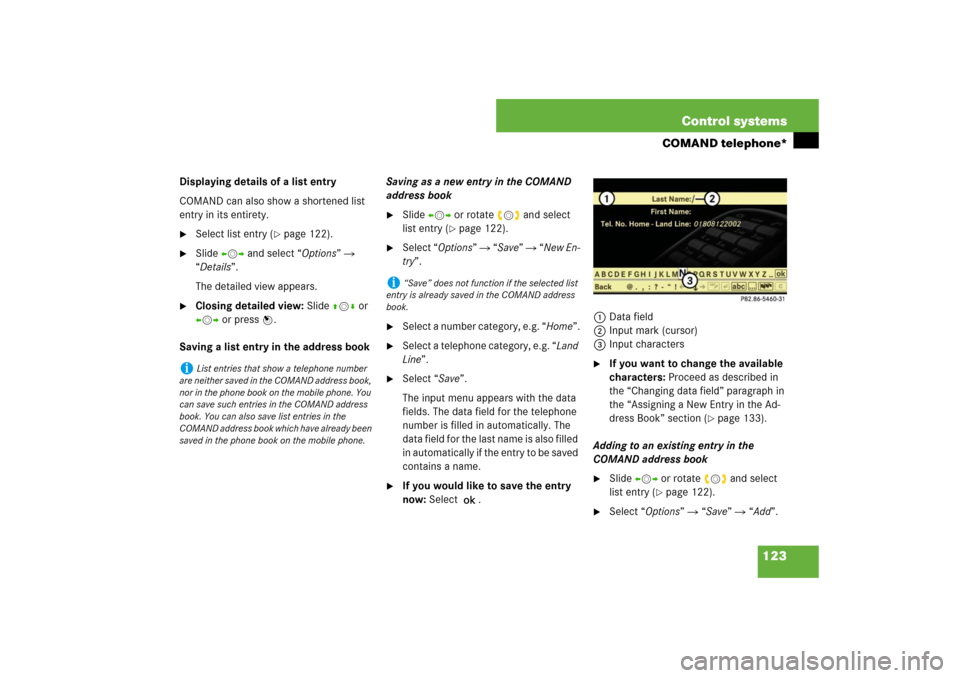
123 Control systems
COMAND telephone*
Displaying details of a list entry
COMAND can also show a shortened list
entry in its entirety.�
Select list entry (
�page 122).
�
Slide omp and select “Options” �
“Details”.
The detailed view appears.
�
Closing detailed view: Slide qmr or
omp or press n.
Saving a list entry in the address bookSaving as a new entry in the COMAND
address book
�
Slide omp or rotate ymz and select
list entry (
�page 122).
�
Select “Options” � “Save” � “New En-
try”.
�
Select a number category, e.g. “Home”.
�
Select a telephone category, e.g. “Land
Line”.
�
Select “Save”.
The input menu appears with the data
fields. The data field for the telephone
number is filled in automatically. The
data field for the last name is also filled
in automatically if the entry to be saved
contains a name.
�
If you would like to save the entry
now: Select ?.1Data field
2Input mark (cursor)
3Input characters
�
If you want to change the available
characters: Proceed as described in
the “Changing data field” paragraph in
the “Assigning a New Entry in the Ad-
dress Book” section (
�page 133).
Adding to an existing entry in the
COMAND address book
�
Slide omp or rotate ymz and select
list entry (
�page 122).
�
Select “Options” � “Save” � “Add”.
i
List entries that show a telephone number
are neither saved in the COMAND address book,
nor in the phone book on the mobile phone. You
can save such entries in the COMAND address
book. You can also save list entries in the
COMAND address book which have already been
saved in the phone book on the mobile phone.
i
“Save” does not function if the selected list
entry is already saved in the COMAND address
book.