Page 259 of 705
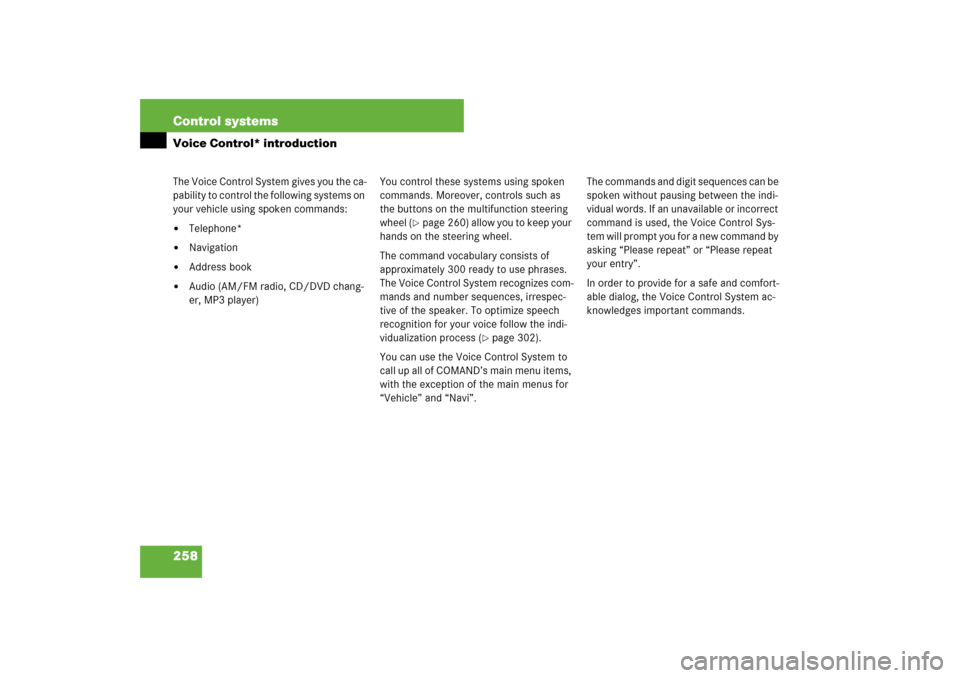
258 Control systemsVoice Control* introductionThe Voice Control System gives you the ca-
pability to control the following systems on
your vehicle using spoken commands:�
Telephone*
�
Navigation
�
Address book
�
Audio (AM/FM radio, CD/DVD chang-
er, MP3 player)You control these systems using spoken
commands. Moreover, controls such as
the buttons on the multifunction steering
wheel (
�page 260) allow you to keep your
hands on the steering wheel.
The command vocabulary consists of
approximately 300 ready to use phrases.
The Voice Control System recognizes com-
mands and number sequences, irrespec-
tive of the speaker. To optimize speech
recognition for your voice follow the indi-
vidualization process (
�page 302).
You can use the Voice Control System to
call up all of COMAND’s main menu items,
with the exception of the main menus for
“Vehicle” and “Navi”.The commands and digit sequences can be
spoken without pausing between the indi-
vidual words. If an unavailable or incorrect
command is used, the Voice Control Sys-
tem will prompt you for a new command by
asking “Please repeat” or “Please repeat
your entry”.
In order to provide for a safe and comfort-
able dialog, the Voice Control System ac-
knowledges important commands.
Page 270 of 705
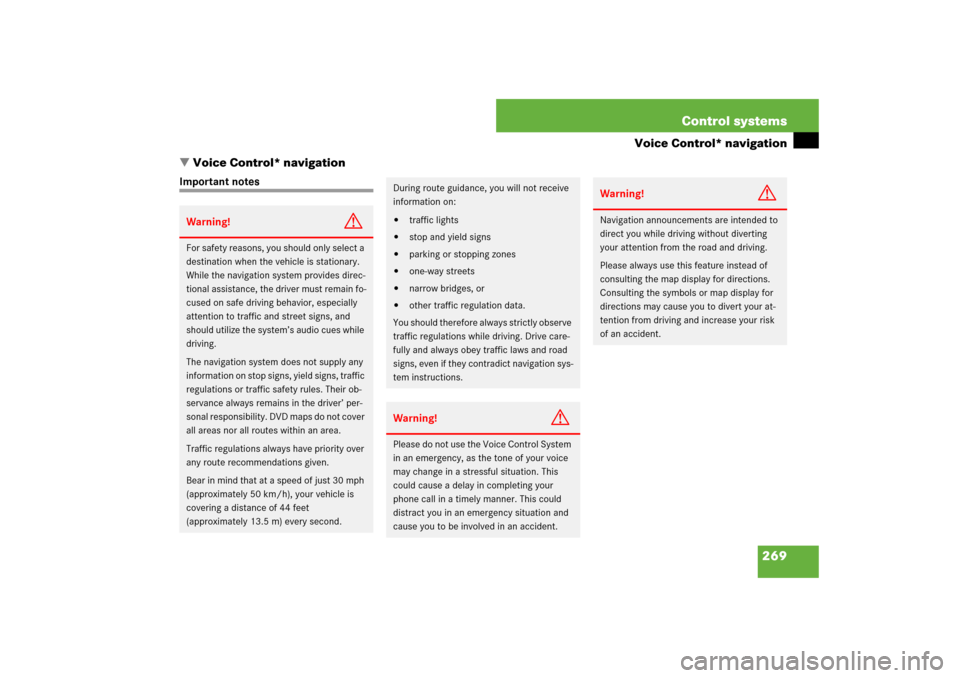
269 Control systems
Voice Control* navigation
�Voice Control* navigation
Important notesWarning!
G
For safety reasons, you should only select a
destination when the vehicle is stationary.
While the navigation system provides direc-
tional assistance, the driver must remain fo-
cused on safe driving behavior, especially
attention to traffic and street signs, and
should utilize the system’s audio cues while
driving.
The navigation system does not supply any
information on stop signs, yield signs, traffic
regulations or traffic safety rules. Their ob-
servance always remains in the driver’ per-
sonal responsibility. DVD maps do not cover
all areas nor all routes within an area.
Traffic regulations always have priority over
any route recommendations given.
Bear in mind that at a speed of just 30 mph
(approximately 50 km/h), your vehicle is
covering a distance of 44 feet
(approximately 13.5 m) every second.
During route guidance, you will not receive
information on:�
traffic lights
�
stop and yield signs
�
parking or stopping zones
�
one-way streets
�
narrow bridges, or
�
other traffic regulation data.
You should therefore always strictly observe
traffic regulations while driving. Drive care-
fully and always obey traffic laws and road
signs, even if they contradict navigation sys-
tem instructions.
Warning!
G
Please do not use the Voice Control System
in an emergency, as the tone of your voice
may change in a stressful situation. This
could cause a delay in completing your
phone call in a timely manner. This could
distract you in an emergency situation and
cause you to be involved in an accident.
Warning!
G
Navigation announcements are intended to
direct you while driving without diverting
your attention from the road and driving.
Please always use this feature instead of
consulting the map display for directions.
Consulting the symbols or map display for
directions may cause you to divert your at-
tention from driving and increase your risk
of an accident.
Page 287 of 705
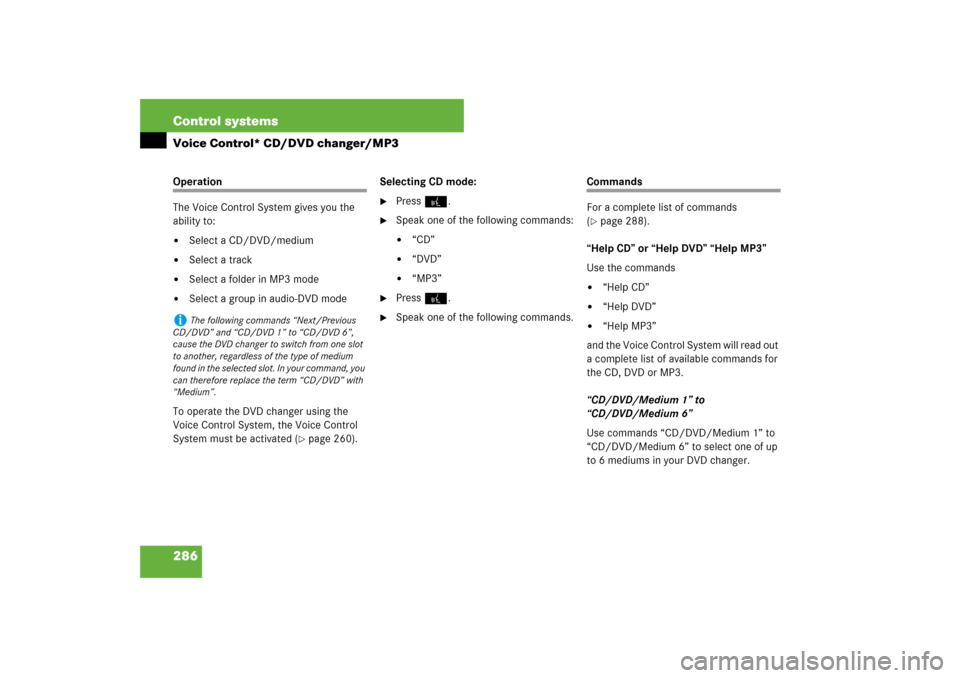
286 Control systemsVoice Control* CD/DVD changer/MP3Operation
The Voice Control System gives you the
ability to:�
Select a CD/DVD/medium
�
Select a track
�
Select a folder in MP3 mode
�
Select a group in audio-DVD mode
To operate the DVD changer using the
Voice Control System, the Voice Control
System must be activated (
�page 260).Selecting CD mode:
�
Press !.
�
Speak one of the following commands:�
“CD”
�
“DVD”
�
“MP3”
�
Press !.
�
Speak one of the following commands.
Commands
For a complete list of commands
(�page 288).
“Help CD” or “Help DVD” “Help MP3”
Use the commands
�
“Help CD”
�
“Help DVD”
�
“Help MP3”
and the Voice Control System will read out
a complete list of available commands for
the CD, DVD or MP3.
“CD/DVD/Medium 1” to
“CD/DVD/Medium 6”
Use commands “CD/DVD/Medium 1” to
“CD/DVD/Medium 6” to select one of up
to 6 mediums in your DVD changer.
i
The following commands “Next/Previous
CD/DVD” and “CD/DVD 1” to “CD/DVD 6”,
cause the DVD changer to switch from one slot
to another, regardless of the type of medium
found in the selected slot. In your command, you
can therefore replace the term “CD/DVD” with
“Medium”.
Page 288 of 705
287 Control systems
Voice Control* CD/DVD changer/MP3
“Next CD/DVD/Medium”
Use the command “Next CD/DVD/Medi-
um” to select the next available medium in
the DVD changer.
“Track 1” to “Track 39”
Use the commands “Track 1” to
“Track 39” to select one of up to 39 title
numbers of a loaded medium.
“Next track”
Use the command “Next track” to select
the next track.“Previous track” or “Repeat track”
Use the command “Previous track” or “Re-
peat track” to play again the track you are
listening to.
“Group 1” to “Group 9”
The “Group 1” to “Group 9” commands are
used to select a group on the inserted au-
dio-DVD.
“Next group”/“Previous group”
The “Next group”/“Previous group” com-
mands are used to select a group on the in-
serted audio-DVD.“Memory card”
The “Memory card” command is used to
switch from the DVD drive to the PCMCIA
card.
“Drive”
The “Drive” command is used to switch
from the PCMCIA card to the DVD drive.
Page 289 of 705
288 Control systemsVoice Control* command listCommand list
Chapter “Command list” gives you on over-
view of all commands available for use to
control the Voice Control System. Which commands are available for use is
dependent on the equipment level in your
vehicle.
General commands
i
Some functions can be operated using sev-
eral different commands. In the following list,
these commands are grouped in one cell.
Choose your preferred command from those
available.
�
yes
�
right
�
ok
�
cancel
�
stop
�
quit
�
abort
�
terminate
�
no
�
no thank you
�
address book
�
MP3
�
CD
�
navigation
�
route guidance
�
audio DVD
�
radio
�
sat radio
�
satellite radio*
�
telephone
�
messages
�
SMS
�
vehicle
�
correction
�
wrong
�
incorrect
�
help
�
help please
�
please help
�
help functions
�
help devices
�
help voice control
�
linguatronic help
�
general help
�
help permanent commands
�
help global commands
�
letters of the English alphabet
�
digits 0 - 9
�
continue
Page 290 of 705
289 Control systems
Voice Control* command list
Telephone* commands
�
go forward
�
next page
�
back
�
go back
�
previous page
�
help radio
�
help tuner
�
help radio
�
radio help
�
tuner help
�
help telephone
�
help phone
�
help address book
�
help CD
�
help disc
�
help CD player
�
help CD changer
�
help audio DVD
�
help DVDA
�
help DVD audio
�
help DVD audio player
�
help DVD audio changer
�
help navigation
�
help nav
�
help navi
�
help route guidance
�
help routing
�
help destination guidance
�
telephone (on)
�
phone (on)
�
telephone off
�
save
�
save PIN
�
save PIN code
�
save number
�
save PIN number
�
save telephone number
�
save name
�
save password
�
store PIN
�
store PIN code
�
store number
�
store PIN number
�
store telephone number
�
store name
�
store password
�
dial
�
dial PIN
�
dial number
�
dial PIN number
�
dial PIN code
�
dial phone number
�
dial telephone number
�
dial password
�
dial unlock code
Page 296 of 705
295 Control systems
Voice Control* command list
Audio commands
Radio
�
dial voice name
�
save name
�
save voice name
�
save number
�
save telephone number
�
store voice name
�
store number
�
store telephone number
�
accept
�
accept PIN
�
accept PIN code
�
accept lock code
�
accept PIN number
�
accept number
�
accept telephone number
�
accept name
�
accept password
�
OK
�
finished
�
<1> - <8>
�
use <1> - <8>
�
number <1> - <8>
�
line <1> - <8>
�
audio
�
audio off
�
radio (on)
�
AM
�
MW
�
FM
�
weatherband
�
next station
�
station search
�
going up
�
other station
�
radio seek
�
station
�
go to
�
�
delete station
�
save station
�
store station
�
select station
�
select channel
�
list station list
�
read out station list
�
play station list
�
get station list
�
recall station list
�
delete station list
�
previous station
�
last station
�
coming down
�
station search coming down
Page 298 of 705
297 Control systems
Voice Control* command list
DVD
�
next MP3
�
other MP3
�
next medium
�
other medium
�
previous MP3
�
last MP3
�
preceding MP3
�
replay MP3
�
replay medium
�
repeat medium
�
last medium
�
previous medium
�
next directory
�
other directory
�
next folder
�
other folder
�
previous directory
�
previous folder
�
last directory
�
last folder
�
repeat directory
�
repeat folder
�
next track
�
other track
�
previous track
�
last track
�
repeat track
�
replay track
�
track 1-39
�
load track 1-39
�
load track number 1-39
�
select track 1-39
�
select track number 1-39
�
MP3 1-6
�
MP3 number 1-6
�
medium 1-6
�
medium number 1-6
�
drive
�
memory card
�
audio DVD
�
DVDA player (on)
�
audio DVD player (on)
�
DVD audio player (on)
�
DVDA changer (on)
�
audio DVD changer (on)
�
DVD audio changer (on)
�
next DVDA
�
other DVDA
�
next DVD audio
�
other DVD audio
�
next audio DVD
�
other audio DVD
�
next medium
�
other medium
�
previous DVDA