Page 117 of 705
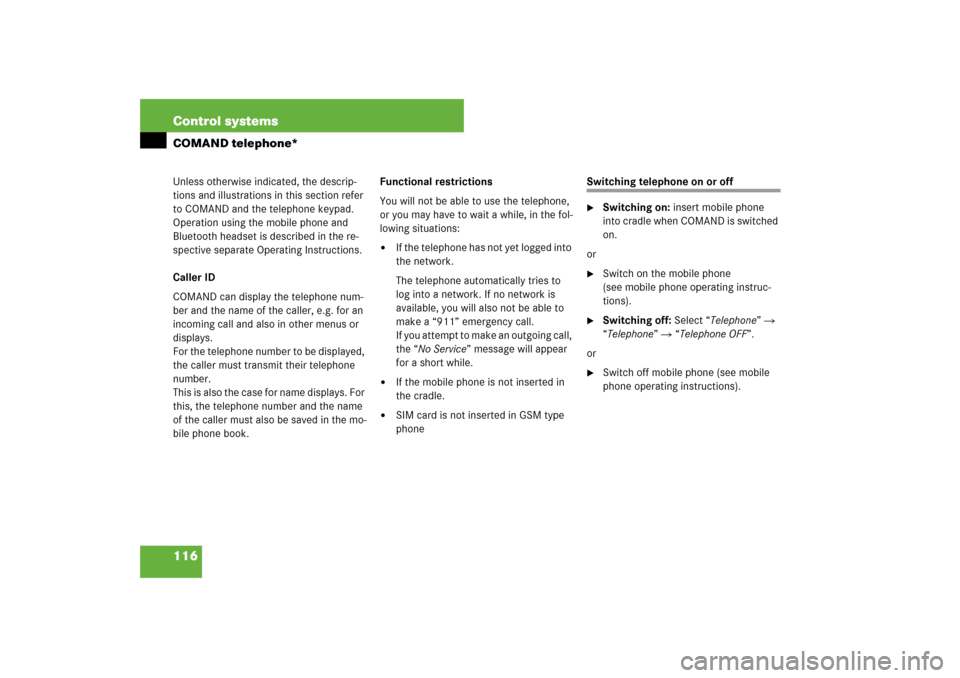
116 Control systemsCOMAND telephone*Unless otherwise indicated, the descrip-
tions and illustrations in this section refer
to COMAND and the telephone keypad.
Operation using the mobile phone and
Bluetooth headset is described in the re-
spective separate Operating Instructions.
Caller ID
COMAND can display the telephone num-
ber and the name of the caller, e.g. for an
incoming call and also in other menus or
displays.
For the telephone number to be displayed,
the caller must transmit their telephone
number.
This is also the case for name displays. For
this, the telephone number and the name
of the caller must also be saved in the mo-
bile phone book.Functional restrictions
You will not be able to use the telephone,
or you may have to wait a while, in the fol-
lowing situations:
�
If the telephone has not yet logged into
the network.
The telephone automatically tries to
log into a network. If no network is
available, you will also not be able to
make a “911” emergency call.
If you attempt to make an outgoing call,
the “No Service” message will appear
for a short while.
�
If the mobile phone is not inserted in
the cradle.
�
SIM card is not inserted in GSM type
phone
Switching telephone on or off�
Switching on: insert mobile phone
into cradle when COMAND is switched
on.
or
�
Switch on the mobile phone
(see mobile phone operating instruc-
tions).
�
Switching off: Select “Telephone” �
“Telephone” � “Telephone OFF”.
or
�
Switch off mobile phone (see mobile
phone operating instructions).
Page 118 of 705
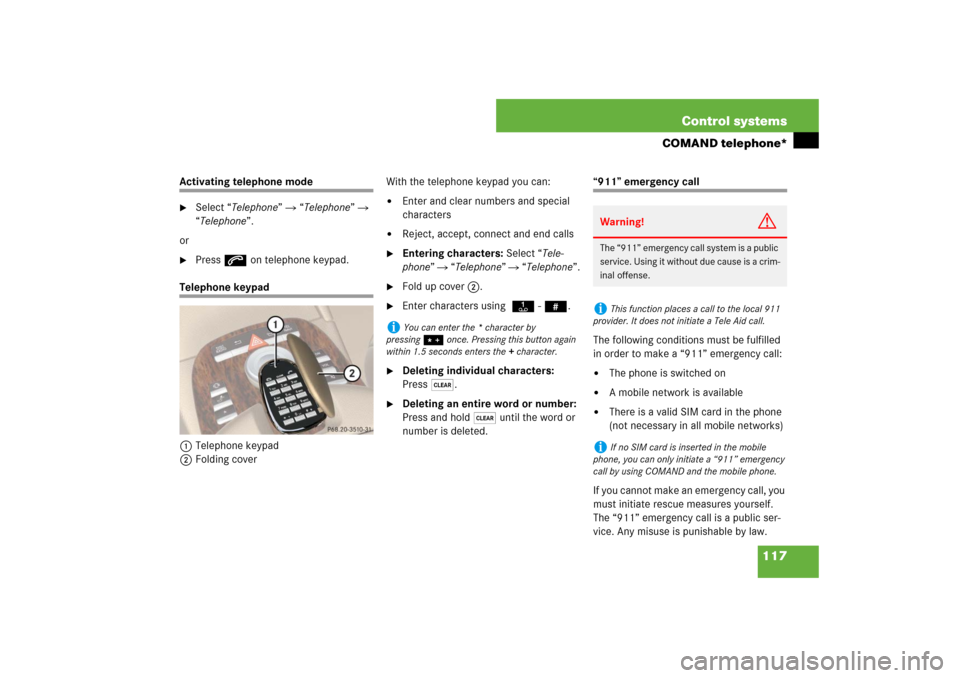
117 Control systems
COMAND telephone*
Activating telephone mode�
Select “Telephone” � “Telephone” �
“Telephone”.
or
�
Press s on telephone keypad.
Telephone keypad
1Telephone keypad
2Folding coverWith the telephone keypad you can:
�
Enter and clear numbers and special
characters
�
Reject, accept, connect and end calls
�
Entering characters: Select “Tele-
phone” � “Telephone” � “Telephone”.
�
Fold up cover 2.
�
Enter characters using A- #.
�
Deleting individual characters:
Press*.
�
Deleting an entire word or number:
Press and hold * until the word or
number is deleted.
“911” emergency call
The following conditions must be fulfilled
in order to make a “911” emergency call:�
The phone is switched on
�
A mobile network is available
�
There is a valid SIM card in the phone
(not necessary in all mobile networks)
If you cannot make an emergency call, you
must initiate rescue measures yourself.
The “911” emergency call is a public ser-
vice. Any misuse is punishable by law.
i
You can enter the * character by
pressing> once. Pressing this button again
within 1.5 seconds enters the + character.
Warning!
G
The “911” emergency call system is a public
service. Using it without due cause is a crim-
inal offense.i
This function places a call to the local 911
provider. It does not initiate a Tele Aid call.
i
If no SIM card is inserted in the mobile
phone, you can only initiate a “911” emergency
call by using COMAND and the mobile phone.
Page 119 of 705
118 Control systemsCOMAND telephone*Placing a “911” emergency call before
entering PIN / PIN2, PUK / PUK2 or un-
lock code
Entering the number using the COMAND
controller�
Select “Telephone” � “Telephone” �
“Telephone” � “Dial 911”.
Entering the number using the tele-
phone keypad
�
Enter digits 9-1-1 (
�page 117).
�
Press s.Placing a “911” emergency call after
entering PIN / PIN2, PUK / PUK2 or un-
lock code
Entering the number using the COMAND
controller
�
Select “Telephone” � “Telephone” �
“Telephone”.
�
Select all the digits in sequence.
�
Select “S”.
Entering the number using the tele-
phone keypad
�
Enter digits 9-1-1 (
�page 117).
�
Press s.Confirming the emergency call
After the digits have been entered, you will
see the question “Do you want to dial the
911 emergency number?”.
�
Use COMAND controller to select
“Yes”.
The telephone makes the connection.
�
Wait until the emergency call center
answers and describe the emergency
situation.
Page 120 of 705

119 Control systems
COMAND telephone*
Entering the PIN
Entering using the COMAND controller�
Select “Telephone” � “Telephone” �
“Telephone”.
�
Entering: Select all the digits in se-
quence.
�
Deleting a digit: Select ) and briefly
press n.
�
Deleting an entire number: Select )
and press and hold n until the number
is deleted.
�
Confirming an entry: Press n.
Entering using the telephone keypad
�
Entering: Enter digits (
�page 117).
�
Confirming an entry: Press n or
press s.
Entering the PIN2
The phone may request the PIN2 in order
to use certain functions. A corresponding
message appears in the display.�
Enter PIN2 digits into mobile phone.
Entering the PUK / PUK2
If you enter the PIN or PIN2 incorrectly
three times, the SIM card will be locked.
A corresponding message appears in the
display. It is necessary to enter the
PUK /PUK2 to unlock it. The PUK and/or
PUK2 are provided by your telephone ser-
vice provider.�
Enter PUK/PUK2 digits into mobile
phone.
Entering the unlock code
Many mobile phones can be protected
from unauthorized use with an unlock code
(see mobile phone operating instructions).
If you wish to use the phone functions
when the unlock code is active, a screen
appears requesting that you enter the un-
lock code. You cannot use the phone func-
tions (except “911” emergency call) until
you have entered the unlock code.�
Proceed in the same way as entering
the PIN (
�page 119).
i
The PIN entry applies only to GSM mobile
phones.
i
The PIN2 entry applies only to GSM mobile
phones.
i
The PUK/PUK2 entry applies only to GSM
mobile phones.
Page 121 of 705
120 Control systemsCOMAND telephone*Telephone submenu overviewi
The components and operating principles of
COMAND can be found on (
�page 79).
Name
(only when the mobile
phone is inserted in the
cradle)
Call lists
(not during a call)
DTMF
(only during a call)
Mic OFF/ON
(only during a call)
Text message
(not during a call)
Display COMAND phone
book
Display call list selection:�
Calls received
�
Calls dialed
Send numerical se-
quence
Switch hands-free mi-
crophone on / off
Call up SMS inbox
Page 122 of 705
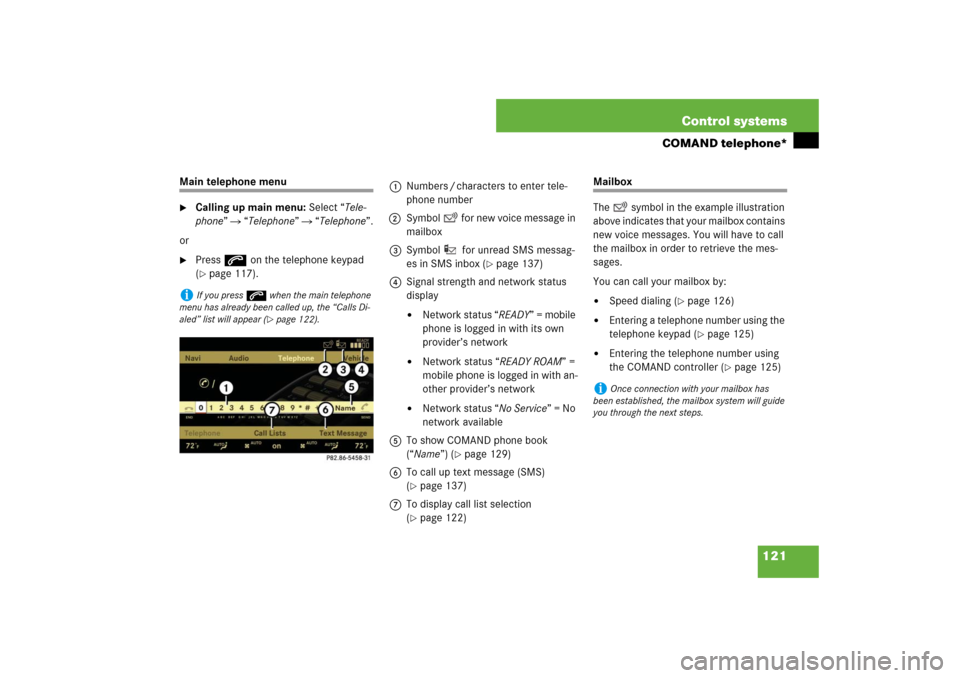
121 Control systems
COMAND telephone*
Main telephone menu�
Calling up main menu: Select “Tele-
phone” � “Telephone” � “Telephone”.
or
�
Press s on the telephone keypad
(�page 117).
Mailbox
The symbol in the example illustration
above indicates that your mailbox contains
new voice messages. You will have to call
the mailbox in order to retrieve the mes-
sages.
You can call your mailbox by: �
Speed dialing (
�page 126)
�
Entering a telephone number using the
telephone keypad (
�page 125)
�
Entering the telephone number using
the COMAND controller (
�page 125)
i
If you press s when the main telephone
menu has already been called up, the “Calls Di-
aled” list will appear (
�page 122).
1Numbers / characters to enter tele-
phone number
2Symbol for new voice message in
mailbox
3Symbol for unread SMS messag-
es in SMS inbox (
�page 137)
4Signal strength and network status
display
�
Network status “READY” = mobile
phone is logged in with its own
provider’s network
�
Network status “READY ROAM” =
mobile phone is logged in with an-
other provider’s network
�
Network status “No Service” = No
network available
5To show COMAND phone book
(“Name”) (
�page 129)
6To call up text message (SMS)
(
�page 137)
7To display call list selection
(�page 122)
i
Once connection with your mailbox has
been established, the mailbox system will guide
you through the next steps.
Page 123 of 705
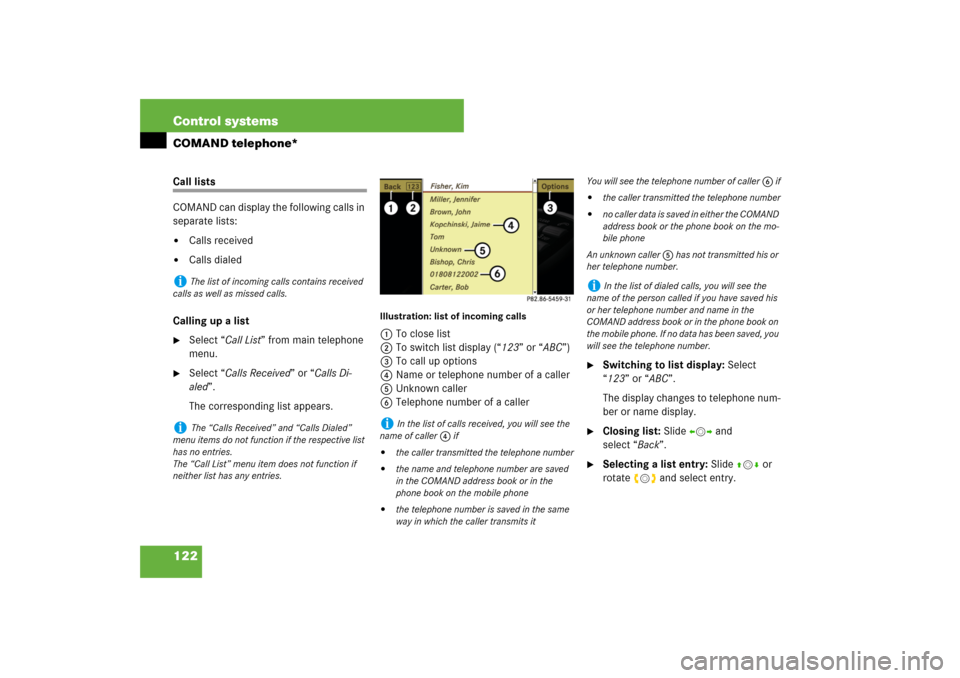
122 Control systemsCOMAND telephone*Call lists
COMAND can display the following calls in
separate lists:�
Calls received
�
Calls dialed
Calling up a list
�
Select “Call List” from main telephone
menu.
�
Select “Calls Received” or “Calls Di-
aled”.
The corresponding list appears.
Illustration: list of incoming calls1To close list
2To switch list display (“123” or “ABC”)
3To call up options
4Name or telephone number of a caller
5Unknown caller
6Telephone number of a caller
�
Switching to list display: Select
“123” or “ABC”.
The display changes to telephone num-
ber or name display.
�
Closing list: Slide omp and
select “Back”.
�
Selecting a list entry: Slide qmr or
rotate ymz and select entry.
i
The list of incoming calls contains received
calls as well as missed calls.
i
The “Calls Received” and “Calls Dialed”
menu items do not function if the respective list
has no entries.
The “Call List” menu item does not function if
neither list has any entries.
i
In the list of calls received, you will see the
name of caller 4 if
�
the caller transmitted the telephone number
�
the name and telephone number are saved
in the COMAND address book or in the
phone book on the mobile phone
�
the telephone number is saved in the same
way in which the caller transmits it
You will see the telephone number of caller 6 if�
the caller transmitted the telephone number
�
n o c a l l e r d a t a i s s a v e d i n e i t h e r t h e C O M A N D
address book or the phone book on the mo-
bile phone
An unknown caller 5 has not transmitted his or
her telephone number.
i
In the list of dialed calls, you will see the
name of the person called if you have saved his
or her telephone number and name in the
COMAND address book or in the phone book on
the mobile phone. If no data has been saved, you
will see the telephone number.
Page 124 of 705
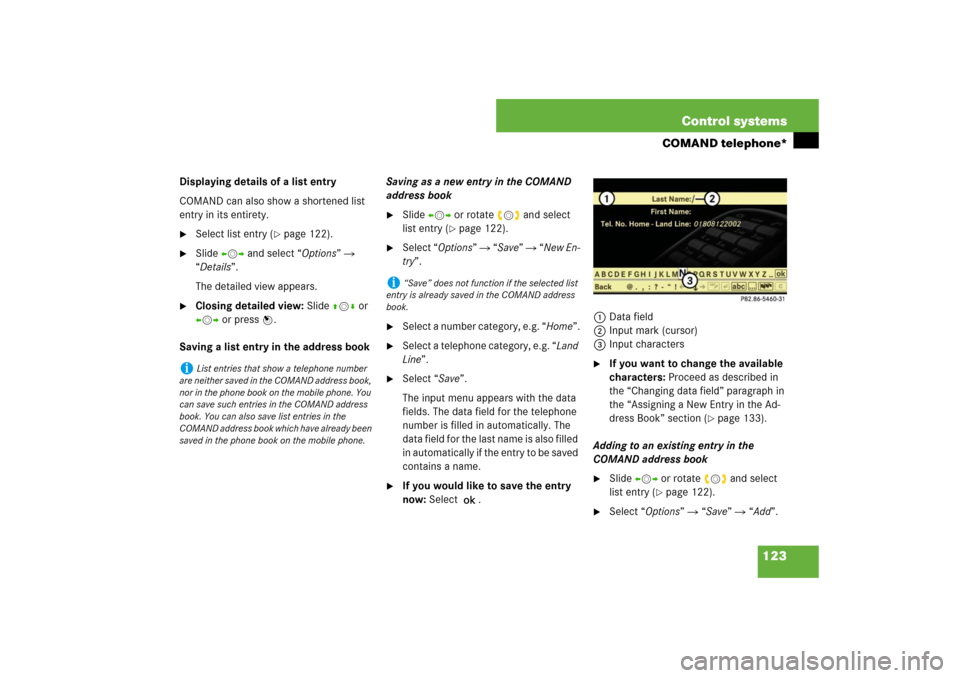
123 Control systems
COMAND telephone*
Displaying details of a list entry
COMAND can also show a shortened list
entry in its entirety.�
Select list entry (
�page 122).
�
Slide omp and select “Options” �
“Details”.
The detailed view appears.
�
Closing detailed view: Slide qmr or
omp or press n.
Saving a list entry in the address bookSaving as a new entry in the COMAND
address book
�
Slide omp or rotate ymz and select
list entry (
�page 122).
�
Select “Options” � “Save” � “New En-
try”.
�
Select a number category, e.g. “Home”.
�
Select a telephone category, e.g. “Land
Line”.
�
Select “Save”.
The input menu appears with the data
fields. The data field for the telephone
number is filled in automatically. The
data field for the last name is also filled
in automatically if the entry to be saved
contains a name.
�
If you would like to save the entry
now: Select ?.1Data field
2Input mark (cursor)
3Input characters
�
If you want to change the available
characters: Proceed as described in
the “Changing data field” paragraph in
the “Assigning a New Entry in the Ad-
dress Book” section (
�page 133).
Adding to an existing entry in the
COMAND address book
�
Slide omp or rotate ymz and select
list entry (
�page 122).
�
Select “Options” � “Save” � “Add”.
i
List entries that show a telephone number
are neither saved in the COMAND address book,
nor in the phone book on the mobile phone. You
can save such entries in the COMAND address
book. You can also save list entries in the
COMAND address book which have already been
saved in the phone book on the mobile phone.
i
“Save” does not function if the selected list
entry is already saved in the COMAND address
book.