Page 80 of 705
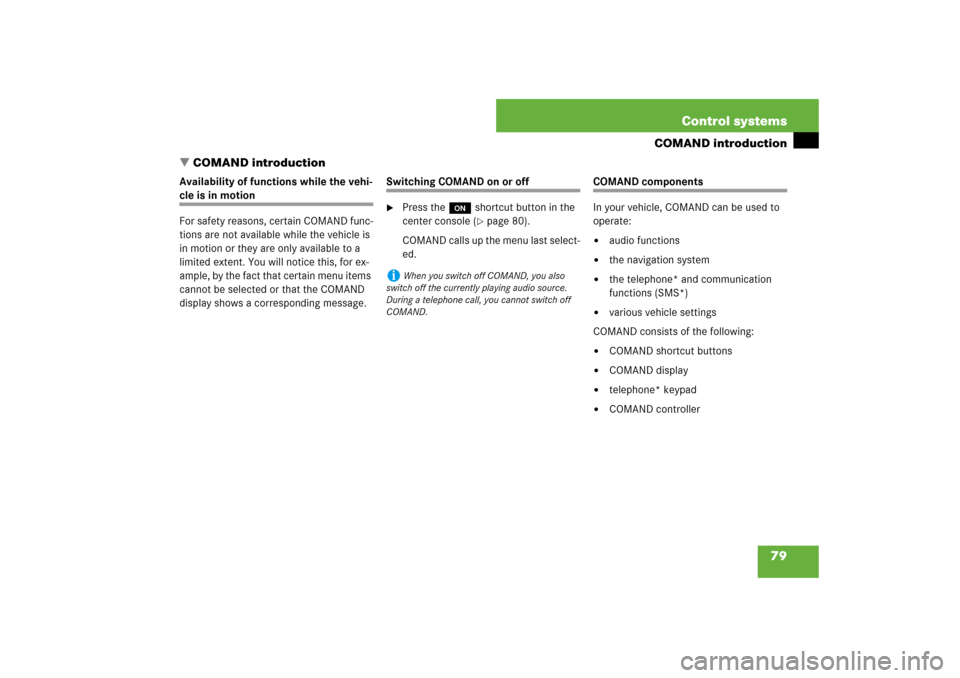
79 Control systems
COMAND introduction
�COMAND introduction
Availability of functions while the vehi-cle is in motion
For safety reasons, certain COMAND func-
tions are not available while the vehicle is
in motion or they are only available to a
limited extent. You will notice this, for ex-
ample, by the fact that certain menu items
cannot be selected or that the COMAND
display shows a corresponding message.
Switching COMAND on or off�
Press the o shortcut button in the
center console (
�page 80).
COMAND calls up the menu last select-
ed.
COMAND components
In your vehicle, COMAND can be used to
operate:�
audio functions
�
the navigation system
�
the telephone* and communication
functions (SMS*)
�
various vehicle settings
COMAND consists of the following:
�
COMAND shortcut buttons
�
COMAND display
�
telephone* keypad
�
COMAND controller
i
When you switch off COMAND, you also
switch off the currently playing audio source.
During a telephone call, you cannot switch off
COMAND.
Page 81 of 705
80 Control systemsCOMAND introductionCOMAND shortcut buttons
Use the COMAND shortcut buttons to se-
lect main menus directly.
Example:
�
Switching directly to Radio or CD
menu: Press M once or twice.COMAND display
In the COMAND display, you will find the
function currently selected and the corre-
sponding menus. The COMAND display is
divided into several areas.
1Status line
2Main menus
3Main area
4Submenus
5Climate control settings
A white bar under the main menus 2 indi-
cates the active area.
Once you have selected a main menu 2,
the main area 3 is active.
i
During Dynamic Rear View Monitor* opera-
tion (�page 413) it is not possible to operate
the COMAND shortcut buttons.
Function
Page
1
PFavorite button
216
2
MShortcut button for:�
radio
�
CD/DVD
94
111
3
LBack button
87
4
OSeat menu
236
5
NShortcut button for:�
telephone*
�
Navi
115
148
6
oCOMAND on/off
button
79
7
,Volume control
89
8
FMute button
89
Page 83 of 705
82 Control systemsCOMAND introductionTelephone keypad*
With the help of the telephone keypad, you
can use your mobile phone if it is inserted
in the cradle (
�page 460).
1Telephone keypad
2Folding coverCOMAND controller
Use the COMAND controller to select
menu functions shown on the COMAND
display.
1COMAND controllerYou can operate the COMAND controller
as follows:
�
press briefly or press and hold
�
rotate to the left or right
�
slide to the left, right, up, down or
diagonally
In this way, you can move through the
menus, select menu items or exit menus.
You can move through the menus either by
rotating or sliding the controller.
Operating COMAND controller
Page 85 of 705
84 Control systemsCOMAND introductionOperating COMAND
Menu overview
The illustration below shows the structure
of the main menus and their main menus.Each main menu has a main menu. Each
menu item in the main menu in turn has
several submenu items.
Navi
Page
Audio
Page
Telephone*
Page
Vehicle
Page
Commands/menusMap Display
150
FM/AM Radio
93
Telephone*
115
Exterior Lighting Delayed Switch-off
220
Mode
152
Sat Radio*
(USA only)
98
Address Book*
202
Locator Lighting
221
CD
104
Telephone OFF*
116
Exterior Mirror Convenience Settings
222
DVD-Audio
104
Automatic Locking
223
MP3
104
Easy Entry/Exit Feature
224
Audio OFF
92
Interior Lighting Delayed Switch-off
226
Interior Ambient Light
225
Rear Window Sunshade*
227
Trunk Opening-height Restriction
227
Tow-away Alarm
228
Page 91 of 705
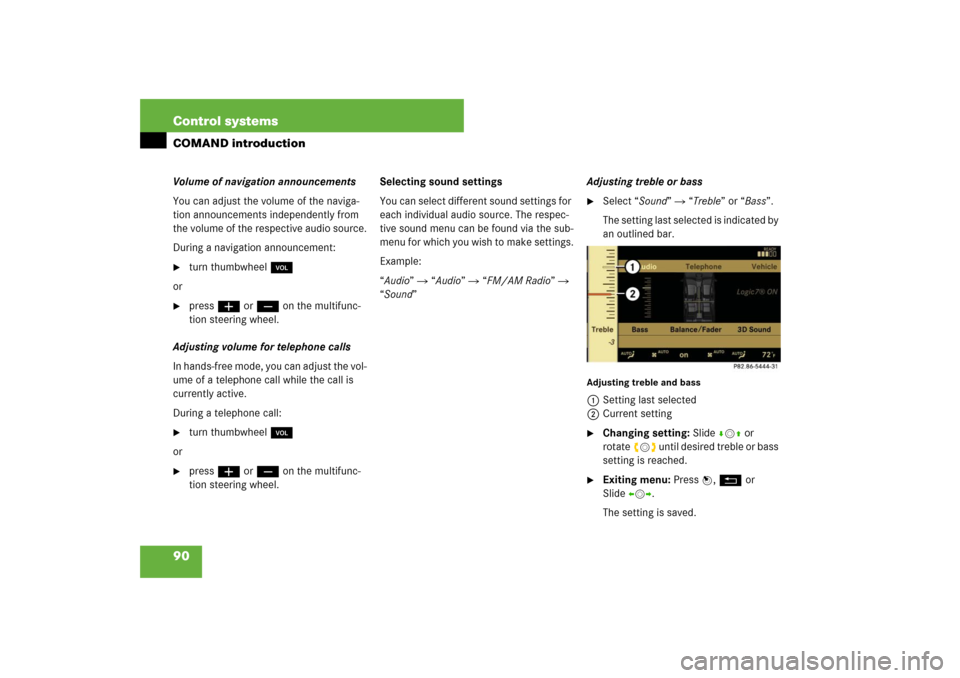
90 Control systemsCOMAND introductionVolume of navigation announcements
You can adjust the volume of the naviga-
tion announcements independently from
the volume of the respective audio source.
During a navigation announcement:�
turn thumbwheel,
or
�
pressæ or ç on the multifunc-
tion steering wheel.
Adjusting volume for telephone calls
In hands-free mode, you can adjust the vol-
ume of a telephone call while the call is
currently active.
During a telephone call:
�
turn thumbwheel,
or
�
pressæ or ç on the multifunc-
tion steering wheel.Selecting sound settings
You can select different sound settings for
each individual audio source. The respec-
tive sound menu can be found via the sub-
menu for which you wish to make settings.
Example:
“Audio” � “Audio” � “FM/AM Radio” �
“Sound” Adjusting treble or bass
�
Select “Sound” � “Treble” or “Bass”.
The setting last selected is indicated by
an outlined bar.
Adjusting treble and bass1Setting last selected
2Current setting�
Changing setting: Slide rmq or
rotateymz until desired treble or bass
setting is reached.
�
Exiting menu: Press n, L or
Slideomp.
The setting is saved.
Page 100 of 705

99 Control systems
COMAND satellite radio* (USA only)
Switching to satellite radio�
Select “Audio” � “Audio” � “Sat Ra-
dio”.
or
�
Press the M shortcut button once or
twice. The Satellite radio menu appears
if it was the last active radio mode.
The screen which then appears de-
pends on the activation status of the
satellite radio service.
The following options are possible:�
Satellite radio service is not activat-
ed
�
Only the preview channel is activat-
ed
�
Satellite radio service is fully acti-
vatedSatellite radio service is not activated
The telephone number of the Sirius Service
Center and the twelve-digit electronic seri-
al number (SIRIUS-ID) of the particular re-
ceiver are displayed.
This information is required when calling
the Sirius Service Center for an activation
request.
�
Closing screen: Press n.Only the preview channel is activated
The satellite radio preview channel ap-
pears.
Satellite radio service is fully activated
The main satellite radio menu appears. You
will hear the channel last tuned in, provid-
ed that it can be received.
i
Credit card information is also required for
your application. The activation process takes
approximately 5 to 10 minutes after calling the
Sirius Service Center.
i
If only the preview channel is activated, you
cannot tune in another channel. If you try to do
this, you will see the screen described in the sec-
tion “Satellite radio service is not activated”
(
�page 99).
Page 104 of 705

103 Control systems
COMAND satellite radio* (USA only)
Saving a channel to a selected preset
position
If you have called up the channel preset
screen using option 1:�
Press n briefly.
In options 2 and 3:
�
Press and hold n until you hear a sig-
nal.
The channel is saved.
Show program info�
Select “Audio” � “Audio” � “Sat Ra-
dio” � “Info”.
You will see a screen that may contain the
following information:
�
Selected program category
�
Selected channel
�
Artist of the track currently being
played
�
Name of current track
�
Closing screen: Slide omp or
pressn.
Channel update
The service provider may conduct a chan-
nel update.
During the update, the message “Updating
channels...” will appear on the display.
No functions can be operated in satellite
radio mode during the update.
Calling Sirius Service Center�
Select “Audio” � “Audio” � “Sat Ra-
dio” � “Sat Radio” � “Service”.
The telephone number of the Sirius
Service Center and the twelve-digit
electronic serial number (SIRIUS-ID) of
the particular receiver are displayed.
�
Closing screen: Slide omp or
pressn.
i
If the program provider does not offer any in-
formation, the “Info” menu item cannot be se-
lected.
i
The program provider determines what in-
formation is displayed on the screen. COMAND
shows no more than two lines per item of infor-
mation. If an item of information is too long,
COMAND shortens it.
i
It may be necessary to call the Sirius Service
Center if, for example:
�
You want to cancel the subscription or
re-subscribe at a later date
�
You forget to pay the bill
�
You sell the car to another person
Page 116 of 705
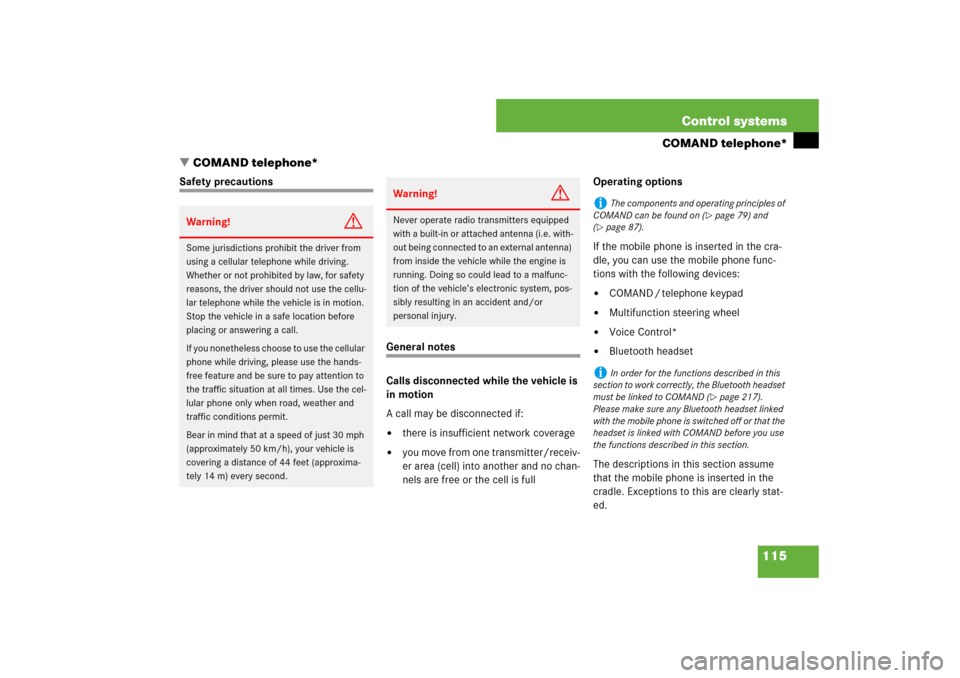
115 Control systems
COMAND telephone*
�COMAND telephone*
Safety precautions
General notes
Calls disconnected while the vehicle is
in motion
A call may be disconnected if:�
there is insufficient network coverage
�
you move from one transmitter/receiv-
er area (cell) into another and no chan-
nels are free or the cell is fullOperating options
If the mobile phone is inserted in the cra-
dle, you can use the mobile phone func-
tions with the following devices:
�
COMAND / telephone keypad
�
Multifunction steering wheel
�
Voice Control*
�
Bluetooth headset
The descriptions in this section assume
that the mobile phone is inserted in the
cradle. Exceptions to this are clearly stat-
ed.
Warning!
G
Some jurisdictions prohibit the driver from
using a cellular telephone while driving.
Whether or not prohibited by law, for safety
reasons, the driver should not use the cellu-
lar telephone while the vehicle is in motion.
Stop the vehicle in a safe location before
placing or answering a call.
If you nonetheless choose to use the cellular
phone while driving, please use the hands-
free feature and be sure to pay attention to
the traffic situation at all times. Use the cel-
lular phone only when road, weather and
traffic conditions permit.
Bear in mind that at a speed of just 30 mph
(approximately 50 km/h), your vehicle is
covering a distance of 44 feet (approxima-
tely 14 m) every second.
Warning!
G
Never operate radio transmitters equipped
with a built-in or attached antenna (i.e. with-
out being connected to an external antenna)
from inside the vehicle while the engine is
running. Doing so could lead to a malfunc-
tion of the vehicle’s electronic system, pos-
sibly resulting in an accident and/or
personal injury.
i
The components and operating principles of
COMAND can be found on (
�page 79) and
(
�page 87).
i
In order for the functions described in this
section to work correctly, the Bluetooth headset
must be linked to COMAND (
�page 217).
Please make sure any Bluetooth headset linked
with the mobile phone is switched off or that the
headset is linked with COMAND before you use
the functions described in this section.