Page 83 of 705
82 Control systemsCOMAND introductionTelephone keypad*
With the help of the telephone keypad, you
can use your mobile phone if it is inserted
in the cradle (
�page 460).
1Telephone keypad
2Folding coverCOMAND controller
Use the COMAND controller to select
menu functions shown on the COMAND
display.
1COMAND controllerYou can operate the COMAND controller
as follows:
�
press briefly or press and hold
�
rotate to the left or right
�
slide to the left, right, up, down or
diagonally
In this way, you can move through the
menus, select menu items or exit menus.
You can move through the menus either by
rotating or sliding the controller.
Operating COMAND controller
Page 85 of 705
84 Control systemsCOMAND introductionOperating COMAND
Menu overview
The illustration below shows the structure
of the main menus and their main menus.Each main menu has a main menu. Each
menu item in the main menu in turn has
several submenu items.
Navi
Page
Audio
Page
Telephone*
Page
Vehicle
Page
Commands/menusMap Display
150
FM/AM Radio
93
Telephone*
115
Exterior Lighting Delayed Switch-off
220
Mode
152
Sat Radio*
(USA only)
98
Address Book*
202
Locator Lighting
221
CD
104
Telephone OFF*
116
Exterior Mirror Convenience Settings
222
DVD-Audio
104
Automatic Locking
223
MP3
104
Easy Entry/Exit Feature
224
Audio OFF
92
Interior Lighting Delayed Switch-off
226
Interior Ambient Light
225
Rear Window Sunshade*
227
Trunk Opening-height Restriction
227
Tow-away Alarm
228
Page 88 of 705

87 Control systems
COMAND introduction
�
Confirming selection: Press n.
Additional selection options are avail-
able for list entries featuring
symbol1. For example, cities marked
with symbol 1 indicate that the select-
ed country has more than one city fea-
turing that name. Confirming such a list
entry opens up another submenu.
Back button
1Back button
�
Switching to the next highest menu:
Press L briefly.
COMAND switches to the next highest
menu level within the currently active
operating mode.
�
Switching to the main menu: Press
and hold L.
You will hear a signal, and COMAND
switches to the main menu of the cur-
rently active operating mode.
Example of how to use COMAND
In the descriptions below, the main menus
always serve as the starting point for locat-
ing the individual menu items.
Example:
“Audio” � “Audio” � “FM/AM Radio” �
“Radio” � “Save Station” If you already see one of the submenus on
the screen (e.g. the “Audio” � “Audio” �
“Radio” submenu), it is not necessary to
perform the first steps.
The individual steps for the above-men-
tioned example are described below.
�
Switching to the main menu line:
Slide qm.
�
Selecting “Audio” main menu:
Slideompor rotate ymz.
�
Confirming selection: Press n.
The audio operating mode last selected
appears.
i
In the COMAND display, you will see the
submenu previously called up for each main
menu.
��
Page 89 of 705
88 Control systemsCOMAND introduction�
Selecting “Audio” in the main menu:
Slide qm.
�
Confirming selection: Press n.
A selection list with the functions of the
“Audio” main menu appears.
�
Selecting “FM/AM Radio”:
Slideqmor rotate ymz.
�
Confirming selection: Press n.
The Radio main menu appears.
�
Selecting “Radio”: Slide mror
rotateymz.
�
Confirming selection: Press n.
The Radio menu appears.
�
Select “Save Station” from selection
list by rotating ymz or sliding rmq.
�
Select desired position.
�
Confirming selection: Press n.
The selected station is saved at the
designated position. The display
switches back to the Radio display.
��
Page 93 of 705
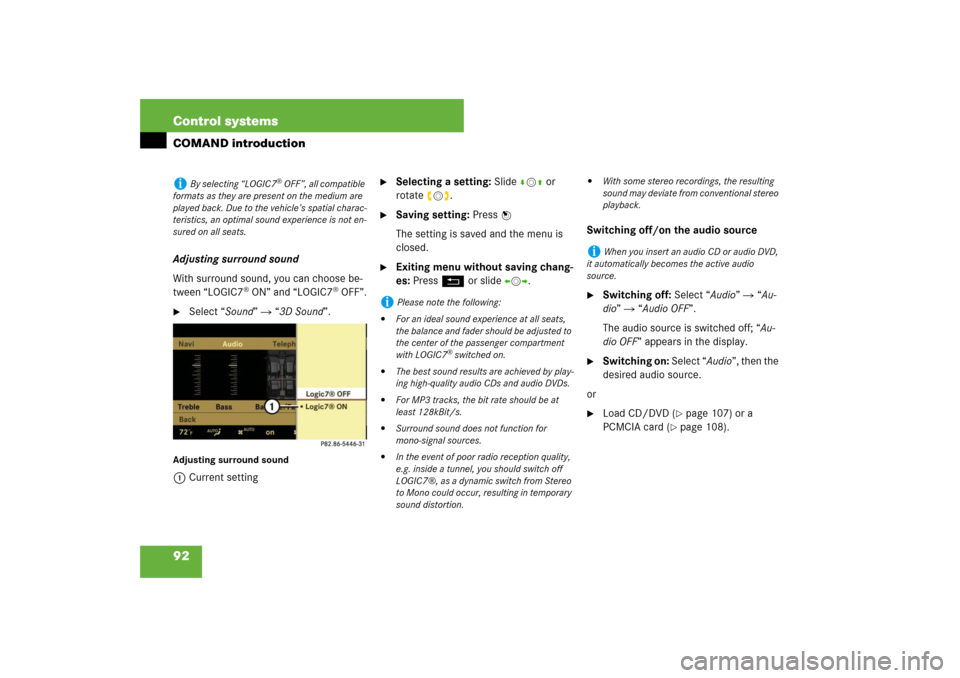
92 Control systemsCOMAND introductionAdjusting surround sound
With surround sound, you can choose be-
tween “LOGIC7
® ON” and “LOGIC7
® OFF”.
�
Select “Sound” � “3D Sound”.
Adjusting surround sound1Current setting
�
Selecting a setting: Slidermq or
rotateymz.
�
Saving setting: Press n
The setting is saved and the menu is
closed.
�
Exiting menu without saving chang-
es: Press L or slide omp.Switching off/on the audio source
�
Switching off: Select “Audio” � “Au-
dio” � “Audio OFF”.
The audio source is switched off; “Au-
dio OFF” appears in the display.
�
Switching on: Select “Audio”, then the
desired audio source.
or
�
Load CD/DVD (
�page 107) or a
PCMCIA card (
�page 108).
i
By selecting “LOGIC7
® OFF”, all compatible
formats as they are present on the medium are
played back. Due to the vehicle’s spatial charac-
teristics, an optimal sound experience is not en-
sured on all seats.
i
Please note the following:
�
For an ideal sound experience at all seats,
the balance and fader should be adjusted to
the center of the passenger compartment
with LOGIC7
® switched on.
�
The best sound results are achieved by play-
ing high-quality audio CDs and audio DVDs.
�
For MP3 tracks, the bit rate should be at
least 128kBit/s.
�
Surround sound does not function for
mono-signal sources.
�
In the event of poor radio reception quality,
e.g. inside a tunnel, you should switch off
LOGIC7®, as a dynamic switch from Stereo
to Mono could occur, resulting in temporary
sound distortion.
�
With some stereo recordings, the resulting
sound may deviate from conventional stereo
playback.
i
When you insert an audio CD or audio DVD,
it automatically becomes the active audio
source.
Page 95 of 705
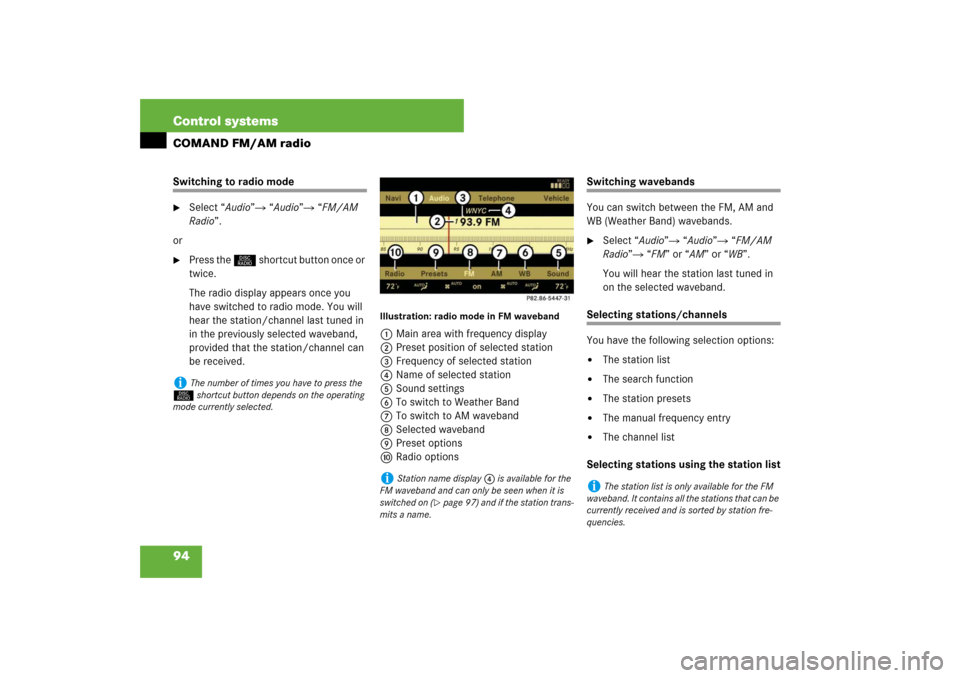
94 Control systemsCOMAND FM/AM radioSwitching to radio mode �
Select “Audio”� “Audio”� “FM/AM
Radio”.
or
�
Press the M shortcut button once or
twice.
The radio display appears once you
have switched to radio mode. You will
hear the station/channel last tuned in
in the previously selected waveband,
provided that the station/channel can
be received.
Illustration: radio mode in FM waveband1Main area with frequency display
2Preset position of selected station
3Frequency of selected station
4Name of selected station
5Sound settings
6To switch to Weather Band
7To switch to AM waveband
8Selected waveband
9Preset options
aRadio options
Switching wavebands
You can switch between the FM, AM and
WB (Weather Band) wavebands.�
Select “Audio”� “Audio”� “FM/AM
Radio”� “FM” or “AM” or “WB”.
You will hear the station last tuned in
on the selected waveband.
Selecting stations/channels
You have the following selection options:�
The station list
�
The search function
�
The station presets
�
The manual frequency entry
�
The channel list
Selecting stations using the station list
i
The number of times you have to press the
M shortcut button depends on the operating
mode currently selected.
i
Station name display 4 is available for the
FM waveband and can only be seen when it is
switched on (
�page 97) and if the station trans-
mits a name.
i
The station list is only available for the FM
waveband. It contains all the stations that can be
currently received and is sorted by station fre-
quencies.
Page 98 of 705
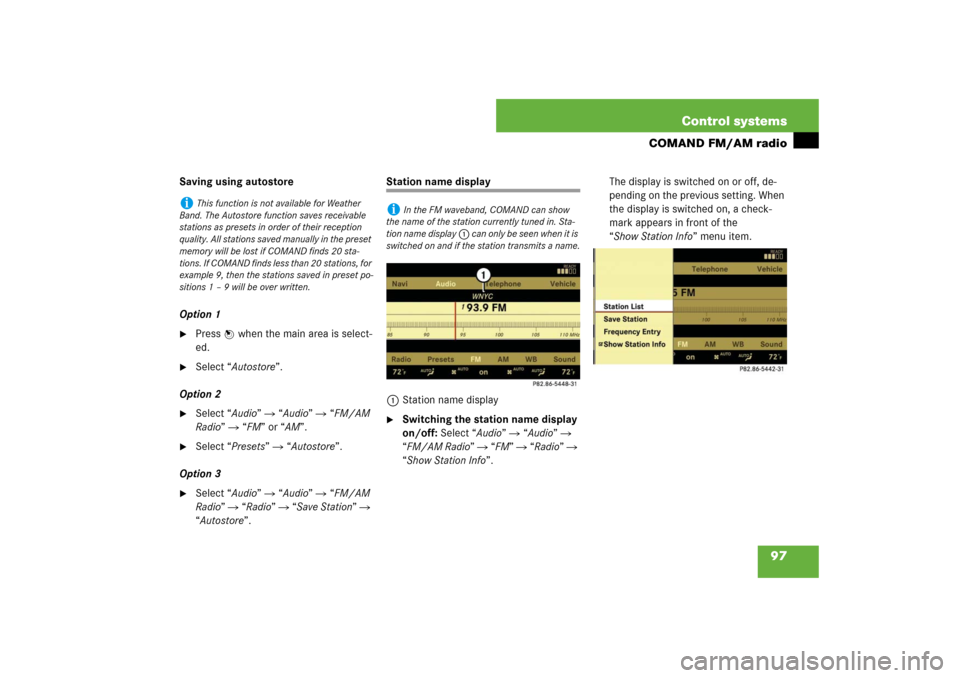
97 Control systems
COMAND FM/AM radio
Saving using autostore
Option 1�
Press n when the main area is select-
ed.
�
Select “Autostore”.
Option 2
�
Select “Audio” � “Audio” � “FM/AM
Radio” � “FM” or “AM”.
�
Select “Presets” � “Autostore”.
Option 3
�
Select “Audio” � “Audio” � “FM/AM
Radio” � “Radio” � “Save Station” �
“Autostore”.
Station name display
1Station name display�
Switching the station name display
on/off: Select “Audio” � “Audio” �
“FM/AM Radio” � “FM” � “Radio” �
“Show Station Info”.The display is switched on or off, de-
pending on the previous setting. When
the display is switched on, a check-
mark appears in front of the
“Show Station Info” menu item.
i
This function is not available for Weather
Band. The Autostore function saves receivable
stations as presets in order of their reception
quality. All stations saved manually in the preset
memory will be lost if COMAND finds 20 sta-
tions. If COMAND finds less than 20 stations, for
example 9, then the stations saved in preset po-
sitions 1 – 9 will be over written.
i
In the FM waveband, COMAND can show
the name of the station currently tuned in. Sta-
tion name display 1 can only be seen when it is
switched on and if the station transmits a name.
Page 99 of 705

98 Control systemsCOMAND satellite radio* (USA only)Submenu overviewIntroduction to Satellite radio
Sirius Satellite Radio provides 100 chan-
nels, so called streams, of digital-quality
radio, among others music, sports, news,
and entertainment free of commercials.
Sirius Satellite Radio uses a fleet of high-power satellites to broadcast 24
hours per day, coast-to-coast, in the con-
tiguous US.
This diverse, satellite-delivered program-
ming is available for a monthly subscrip-
tion fee.
For more information and service availabil-
ity call the Sirius Service Center
(
�page 103), or go to
www.siriusradio.com.
i
The components and operating principles of
COMAND can be found on (
�page 79).
Sat Radio
Presets
Info
Category
Sound
Channel List
Station presets
Show program info
Select category
Treble
Save Channel
Bass
Channel Entry
Balance/Fader
Service
3D Sound
i
A subscription to Sirius satellite radio ser-
vice provider is required for the satellite radio op-
eration described in this chapter. Contact an
authorized Mercedes-Benz Center for details
and availability for your vehicle.
i
Satellite radio service may be unavailable or
interrupted from time to time for a variety of rea-
sons, such as environmental or topographic con-
ditions and other things we can’t control. Service
might also not be available in certain places
(e.g., in tunnels, parking garages, or within or
next to buildings) or near other technologies. In
such situations, the satellite radio’s main menu
shows the “Acquiring signal...” screen. At this
point, the radio’s functions are restricted to
manual channel number entry (
�page 101) and
service info display (
�page 103).