Page 277 of 705
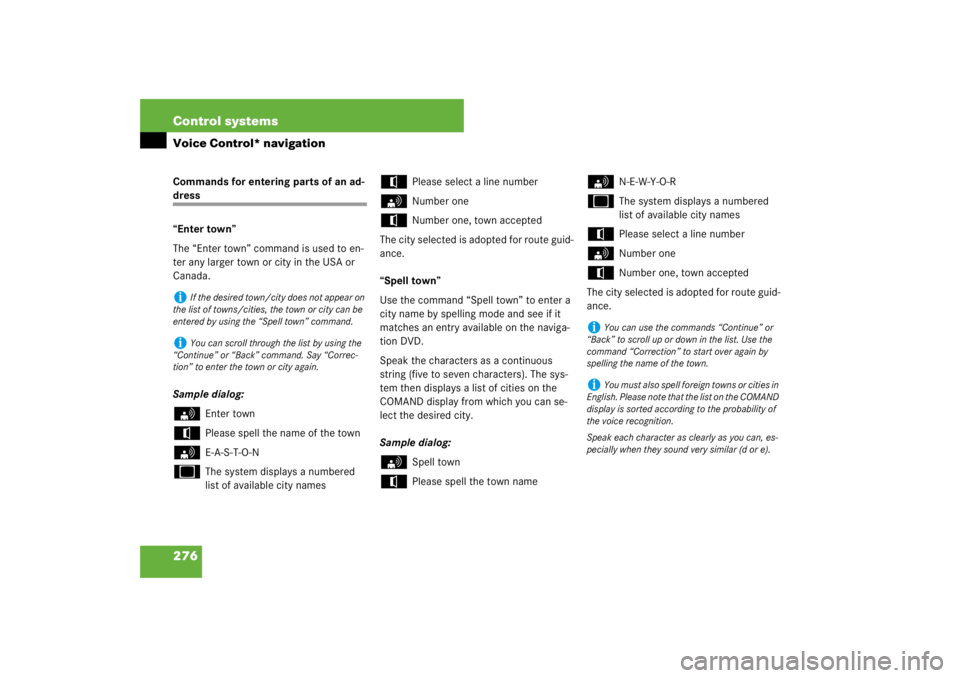
276 Control systemsVoice Control* navigationCommands for entering parts of an ad-dress
“Enter town”
The “Enter town” command is used to en-
ter any larger town or city in the USA or
Canada.
Sample dialog:s
Enter town
t
Please spell the name of the town
s
E-A-S-T-O-N
u
The system displays a numbered
list of available city names
t
Please select a line number
s
Number one
t
Number one, town accepted
The city selected is adopted for route guid-
ance.
“Spell town”
Use the command “Spell town” to enter a
city name by spelling mode and see if it
matches an entry available on the naviga-
tion DVD.
Speak the characters as a continuous
string (five to seven characters). The sys-
tem then displays a list of cities on the
COMAND display from which you can se-
lect the desired city.
Sample dialog:
s
Spell town
t
Please spell the town name
s
N-E-W-Y-O-R
u
The system displays a numbered
list of available city names
t
Please select a line number
s
Number one
t
Number one, town accepted
The city selected is adopted for route guid-
ance.
i
If the desired town/city does not appear on
the list of towns/cities, the town or city can be
entered by using the “Spell town” command.
i
You can scroll through the list by using the
“Continue” or “Back” command. Say “Correc-
tion” to enter the town or city again.
i
You can use the commands “Continue” or
“Back” to scroll up or down in the list. Use the
command “Correction” to start over again by
spelling the name of the town.
i
You must also spell foreign towns or cities in
English. Please note that the list on the COMAND
display is sorted according to the probability of
the voice recognition.
Speak each character as clearly as you can, es-
pecially when they sound very similar (d or e).
Page 278 of 705
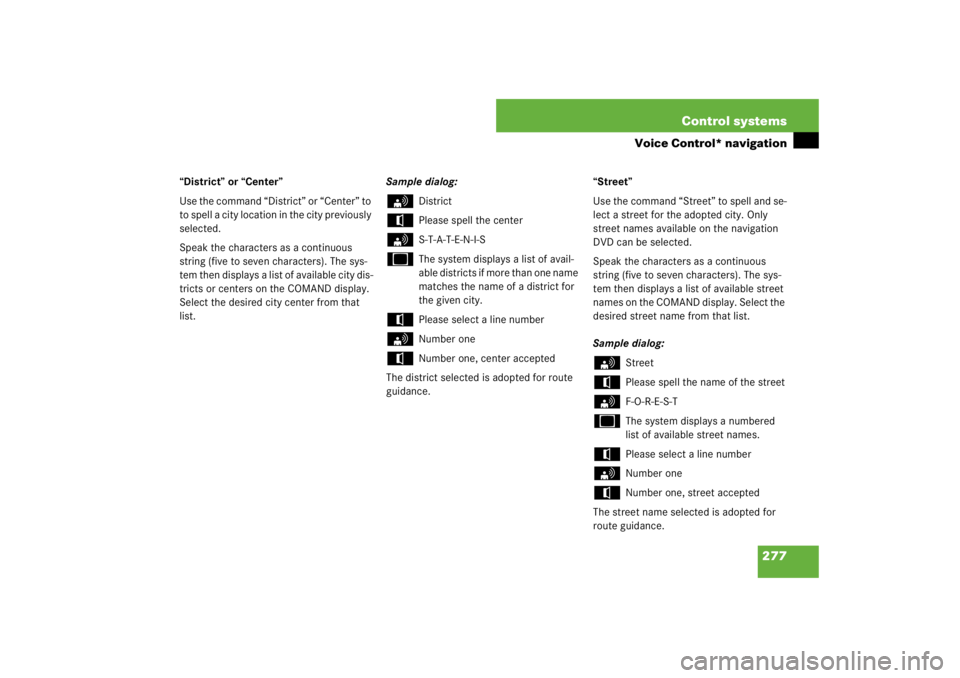
277 Control systems
Voice Control* navigation
“District” or “Center”
Use the command “District” or “Center” to
to spell a city location in the city previously
selected.
Speak the characters as a continuous
string (five to seven characters). The sys-
tem then displays a list of available city dis-
tricts or centers on the COMAND display.
Select the desired city center from that
list.Sample dialog:
s
District
t
Please spell the center
s
S-T-A-T-E-N-I-S
u
The system displays a list of avail-
able districts if more than one name
matches the name of a district for
the given city.
t
Please select a line number
s
Number one
t
Number one, center accepted
The district selected is adopted for route
guidance.“Street”
Use the command “Street” to spell and se-
lect a street for the adopted city. Only
street names available on the navigation
DVD can be selected.
Speak the characters as a continuous
string (five to seven characters). The sys-
tem then displays a list of available street
names on the COMAND display. Select the
desired street name from that list.
Sample dialog:
s
Street
t
Please spell the name of the street
s
F-O-R-E-S-T
u
The system displays a numbered
list of available street names.
t
Please select a line number
s
Number one
t
Number one, street accepted
The street name selected is adopted for
route guidance.
Page 279 of 705
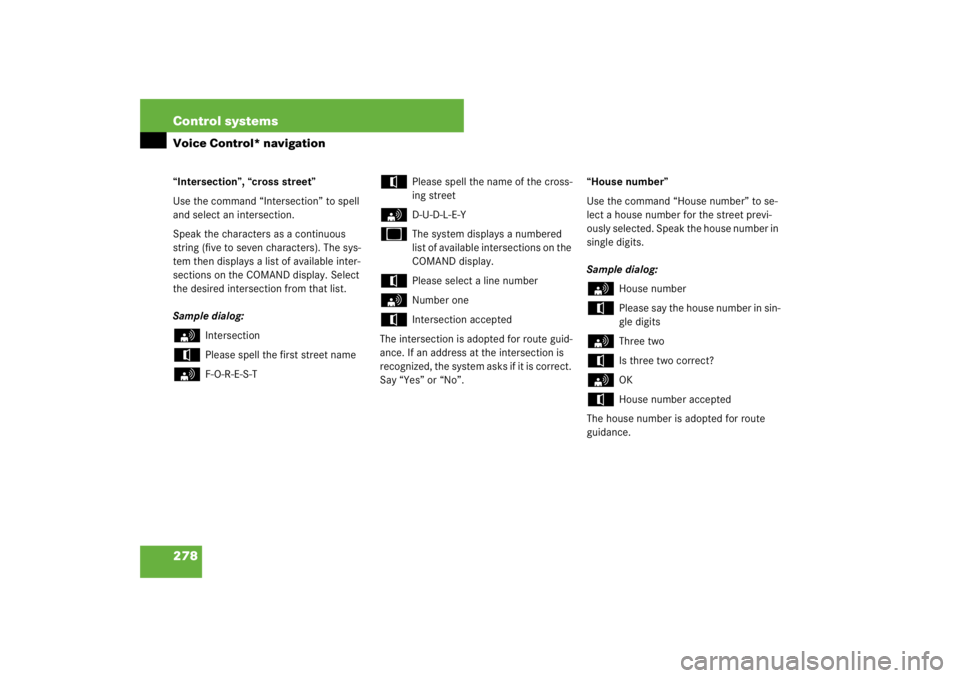
278 Control systemsVoice Control* navigation“Intersection”, “cross street”
Use the command “Intersection” to spell
and select an intersection.
Speak the characters as a continuous
string (five to seven characters). The sys-
tem then displays a list of available inter-
sections on the COMAND display. Select
the desired intersection from that list.
Sample dialog:s
Intersection
t
Please spell the first street name
s
F-O-R-E-S-T
t
Please spell the name of the cross-
ing street
s
D-U-D-L-E-Y
u
The system displays a numbered
list of available intersections on the
COMAND display.
t
Please select a line number
s
Number one
t
Intersection accepted
The intersection is adopted for route guid-
ance. If an address at the intersection is
recognized, the system asks if it is correct.
Say “Yes” or “No”.“House number”
Use the command “House number” to se-
lect a house number for the street previ-
ously selected. Speak the house number in
single digits.
Sample dialog:
s
House number
t
Please say the house number in sin-
gle digits
s
Three two
t
Is three two correct?
s
OK
t
House number accepted
The house number is adopted for route
guidance.
Page 289 of 705
288 Control systemsVoice Control* command listCommand list
Chapter “Command list” gives you on over-
view of all commands available for use to
control the Voice Control System. Which commands are available for use is
dependent on the equipment level in your
vehicle.
General commands
i
Some functions can be operated using sev-
eral different commands. In the following list,
these commands are grouped in one cell.
Choose your preferred command from those
available.
�
yes
�
right
�
ok
�
cancel
�
stop
�
quit
�
abort
�
terminate
�
no
�
no thank you
�
address book
�
MP3
�
CD
�
navigation
�
route guidance
�
audio DVD
�
radio
�
sat radio
�
satellite radio*
�
telephone
�
messages
�
SMS
�
vehicle
�
correction
�
wrong
�
incorrect
�
help
�
help please
�
please help
�
help functions
�
help devices
�
help voice control
�
linguatronic help
�
general help
�
help permanent commands
�
help global commands
�
letters of the English alphabet
�
digits 0 - 9
�
continue
Page 290 of 705
289 Control systems
Voice Control* command list
Telephone* commands
�
go forward
�
next page
�
back
�
go back
�
previous page
�
help radio
�
help tuner
�
help radio
�
radio help
�
tuner help
�
help telephone
�
help phone
�
help address book
�
help CD
�
help disc
�
help CD player
�
help CD changer
�
help audio DVD
�
help DVDA
�
help DVD audio
�
help DVD audio player
�
help DVD audio changer
�
help navigation
�
help nav
�
help navi
�
help route guidance
�
help routing
�
help destination guidance
�
telephone (on)
�
phone (on)
�
telephone off
�
save
�
save PIN
�
save PIN code
�
save number
�
save PIN number
�
save telephone number
�
save name
�
save password
�
store PIN
�
store PIN code
�
store number
�
store PIN number
�
store telephone number
�
store name
�
store password
�
dial
�
dial PIN
�
dial number
�
dial PIN number
�
dial PIN code
�
dial phone number
�
dial telephone number
�
dial password
�
dial unlock code
Page 291 of 705
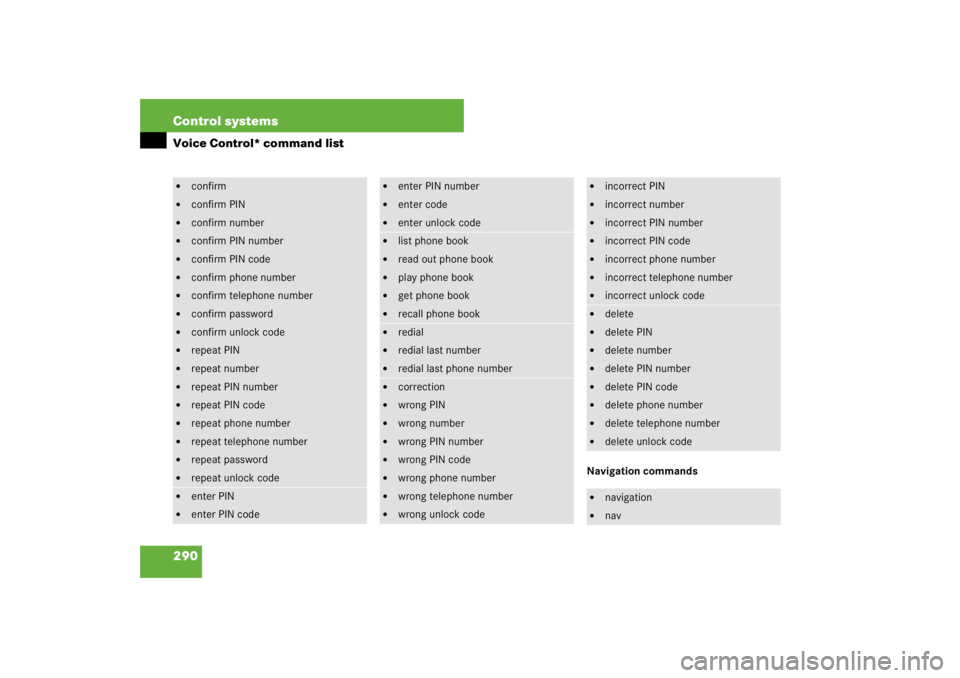
290 Control systemsVoice Control* command list
Navigation commands
�
confirm
�
confirm PIN
�
confirm number
�
confirm PIN number
�
confirm PIN code
�
confirm phone number
�
confirm telephone number
�
confirm password
�
confirm unlock code
�
repeat PIN
�
repeat number
�
repeat PIN number
�
repeat PIN code
�
repeat phone number
�
repeat telephone number
�
repeat password
�
repeat unlock code
�
enter PIN
�
enter PIN code
�
enter PIN number
�
enter code
�
enter unlock code
�
list phone book
�
read out phone book
�
play phone book
�
get phone book
�
recall phone book
�
redial
�
redial last number
�
redial last phone number
�
correction
�
wrong PIN
�
wrong number
�
wrong PIN number
�
wrong PIN code
�
wrong phone number
�
wrong telephone number
�
wrong unlock code
�
incorrect PIN
�
incorrect number
�
incorrect PIN number
�
incorrect PIN code
�
incorrect phone number
�
incorrect telephone number
�
incorrect unlock code
�
delete
�
delete PIN
�
delete number
�
delete PIN number
�
delete PIN code
�
delete phone number
�
delete telephone number
�
delete unlock code
�
navigation
�
nav
Page 293 of 705
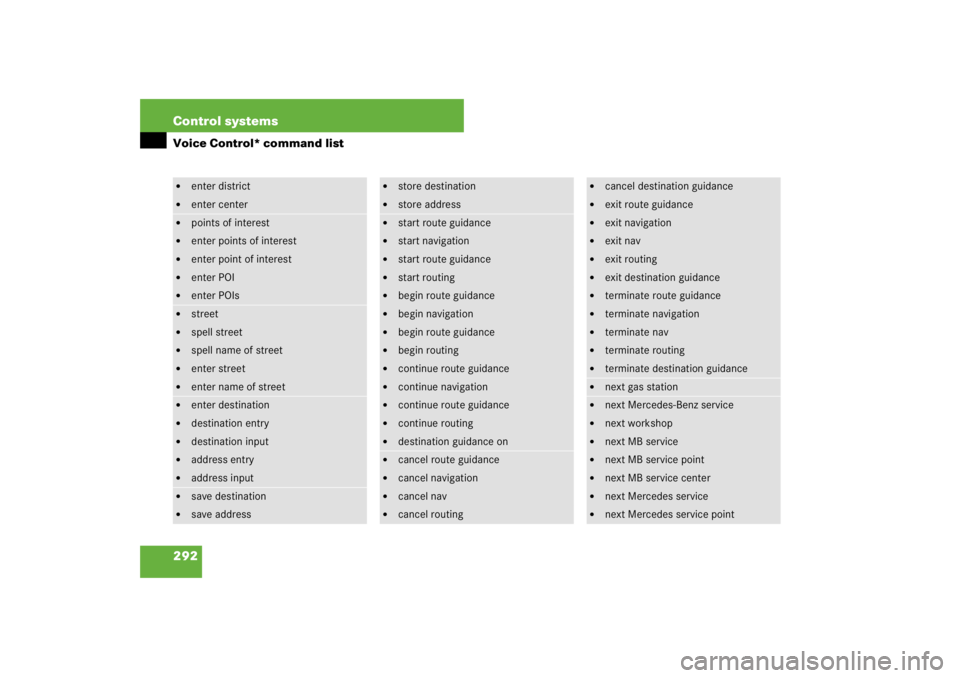
292 Control systemsVoice Control* command list�
enter district
�
enter center
�
points of interest
�
enter points of interest
�
enter point of interest
�
enter POI
�
enter POIs
�
street
�
spell street
�
spell name of street
�
enter street
�
enter name of street
�
enter destination
�
destination entry
�
destination input
�
address entry
�
address input
�
save destination
�
save address
�
store destination
�
store address
�
start route guidance
�
start navigation
�
start route guidance
�
start routing
�
begin route guidance
�
begin navigation
�
begin route guidance
�
begin routing
�
continue route guidance
�
continue navigation
�
continue route guidance
�
continue routing
�
destination guidance on
�
cancel route guidance
�
cancel navigation
�
cancel nav
�
cancel routing
�
cancel destination guidance
�
exit route guidance
�
exit navigation
�
exit nav
�
exit routing
�
exit destination guidance
�
terminate route guidance
�
terminate navigation
�
terminate nav
�
terminate routing
�
terminate destination guidance
�
next gas station
�
next Mercedes-Benz service
�
next workshop
�
next MB service
�
next MB service point
�
next MB service center
�
next Mercedes service
�
next Mercedes service point
Page 468 of 705

467 Controls in detail
Useful features
Destination Download to the COMAND
System
Destination Download allows you access
to a database of over 10,000,000 Points Of
Interest (POIs) that can be downloaded to
your vehicle's navigation system. If you
know the destination the address can be
downloaded. Or if you are unsure of your
destination you can be provided with
Points Of Interests near your location.
The Response Center can transmit desti-
nation data to the COMAND during the
connection with the Roadside Assistance
or Customer Assistance Center.
The transmitted data can contain address
details for a Mercedes-Benz Center or POIs
(Points of Interest).Route guidance
A prompt appears for confirmation if route
guidance to the address is to be started.
�
Slide rmq or rotate ymz to select
“Yes” menu item and confirm by
pressingn.
The system starts the route calculation
and subsequently the route guidance
to the defined address (
�page 140).
Call priority
If other service calls such as a Roadside
Assistance call or Information call are ac-
tive, an emergency call is still possible. In
this case, the emergency call will take pri-
ority and override all other active calls.
mobile phone network is not available). The mes-
sage: �
“Call failed” appears in the multifunction dis-
play for approximately 10 seconds
�
“Call could not be connected!” appears in
the COMAND display. Confirm the message
pressing n (
�page 82).
Information calls can be terminated using button
t on the multifunction steering wheel or
COMAND (
�page 115).
!
If the indicator lamps do not start flashing
after pressing one of the buttons or remain illu-
minated (in red) at any time, the Tele Aid system
has detected a fault or the service is not current-
ly activated, and may not initiate a call. Visit an
Mercedes-Benz Center and have the system
checked or contact the Response Center at
1-800-756-9018 (in the USA) or
1-888-923-8367 (in Canada) as soon as possi-
ble.
i
The components and operating principles of
COMAND can be found on (
�page 79).
i
If you select “No”, you can save the address
in your address book (
�page 202).
i
The destination download feature is avail-
able if the relevant mobile phone network is
available and data connection is possible.