Page 166 of 570
165 Controls in detail
Control system
Menus, submenus and functions
Menu6Menu7Menu8Menu9MenuaMenub
DISTRONIC*Vehicle status
message memorySettingsDistance warning
function*Trip computerTelephone*
(�page 271)(�page 174)(�page 176)(�page 191)(�page 191)(�page 193)
Commands/submenus
Status and settingsCalling up
malfunction mes-
sages, warning mes-
sages, and system
status messages
stored in memoryResetting to factory
settingsDistance warning
function* on/offFuel consumption
statistics after startLoading phone book
Instrument cluster
submenuFuel consumption
statistics since the
last resetSearching for name
in phone book
Time/Date
submenuDistance to empty
Lighting submenu
Vehicle submenu
Comfort submenu*
iThe headings used in the menus table are
designed to facilitate navigation within the sys-
tem and are not necessarily identical to those shown in the control system displays. The first
function displayed in each menu will show you
which part of the system you are in.
Page 167 of 570

166 Controls in detail
Control system
Standard display menu
In the standard display, the main odometer
and the trip odometer appear in the multi-
function display.
1Trip odometer
2Main odometer
�If you see another display, press
buttonè orÿ repeatedly until
the standard display appears.
�Press buttonkorj to select
the functions in the standard display
menu.The following functions are available:Checking coolant temperature
FunctionPage
Checking tire inflation pressure382
Checking coolant temperature166
Calling up digital speedometer or
outside temperature167
Calling up maintenance service
indicator409
Checking engine oil level
(R 500 only)366
Warning!G
�Driving when your engine is overheated
can cause some fluids which may have
leaked into the engine compartment to
catch fire. You could be seriously
burned.
�Steam from an overheated engine can
cause serious burns which can occur
just by opening the hood. Stay away
from the engine if you see or hear steam
coming from it.
Stop the vehicle in a safe location away from
other traffic. Turn off the engine, get out of
the vehicle and do not stand near the vehicle
until the engine has cooled down.
Page 168 of 570
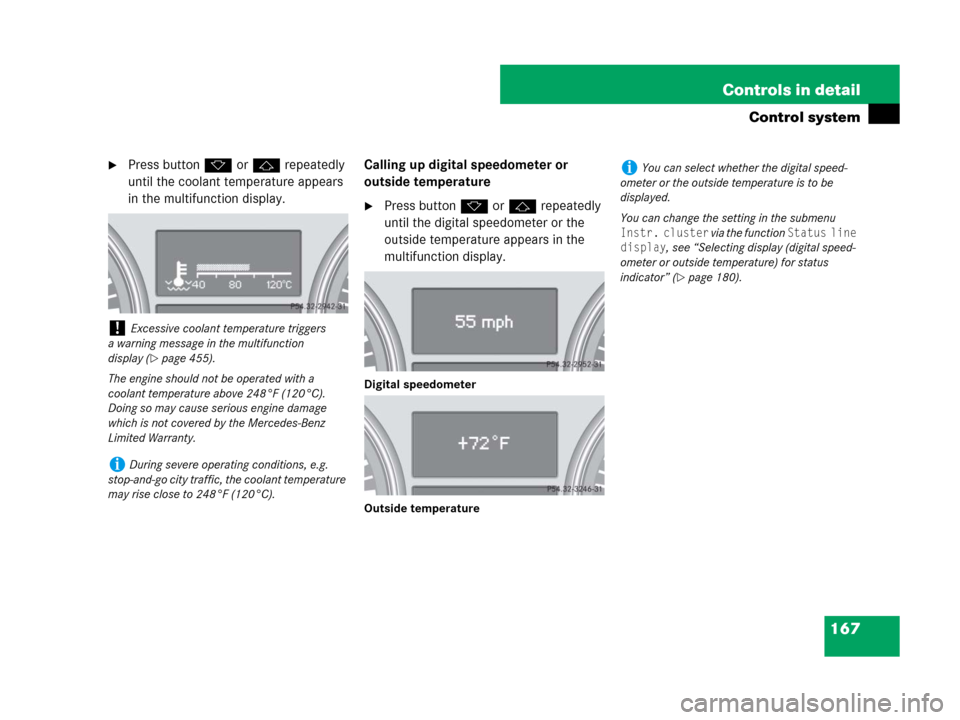
167 Controls in detail
Control system
�Press buttonk orj repeatedly
until the coolant temperature appears
in the multifunction display.Calling up digital speedometer or
outside temperature
�Press buttonk orj repeatedly
until the digital speedometer or the
outside temperature appears in the
multifunction display.
Digital speedometer
Outside temperature
!Excessive coolant temperature triggers
a warning message in the multifunction
display (
�page 455).
The engine should not be operated with a
coolant temperature above 248°F (120°C).
Doing so may cause serious engine damage
which is not covered by the Mercedes-Benz
Limited Warranty.
iDuring severe operating conditions, e.g.
stop-and-go city traffic, the coolant temperature
may rise close to 248°F (120°C).
iYou can select whether the digital speed-
ometer or the outside temperature is to be
displayed.
You can change the setting in the submenu
Instr. cluster via the function Status line
display
, see “Selecting display (digital speed-
ometer or outside temperature) for status
indicator” (
�page 180).
Page 170 of 570
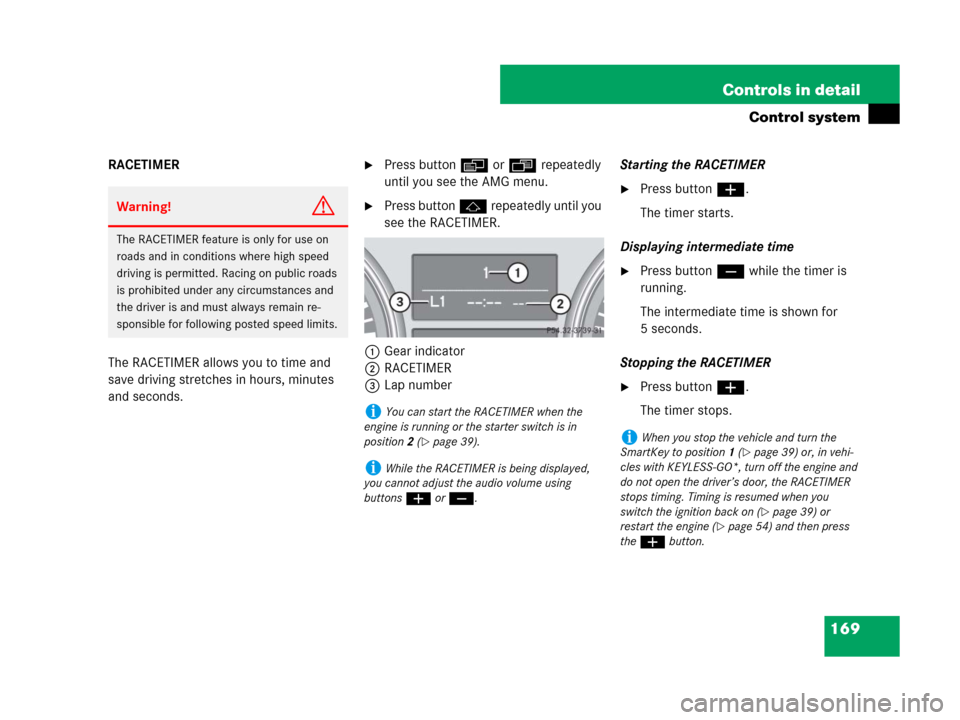
169 Controls in detail
Control system
RACETIMER
The RACETIMER allows you to time and
save driving stretches in hours, minutes
and seconds.�Press button è or ÿ repeatedly
until you see the AMG menu.
�Press button j repeatedly until you
see the RACETIMER.
1Gear indicator
2RACETIMER
3Lap numberStarting the RACETIMER
�Press button æ.
The timer starts.
Displaying intermediate time
�Press button ç while the timer is
running.
The intermediate time is shown for
5 seconds.
Stopping the RACETIMER
�Press button æ.
The timer stops.
Warning!G
The RACETIMER feature is only for use on
roads and in conditions where high speed
driving is permitted. Racing on public roads
is prohibited under any circumstances and
the driver is and must always remain re-
sponsible for following posted speed limits.
iYou can start the RACETIMER when the
engine is running or the starter switch is in
position2 (
�page 39).
iWhile the RACETIMER is being displayed,
you cannot adjust the audio volume using
buttonsæ or ç.
iWhen you stop the vehicle and turn the
SmartKey to position 1 (
�page 39) or, in vehi-
cles with KEYLESS-GO*, turn off the engine and
do not open the driver’s door, the RACETIMER
stops timing. Timing is resumed when you
switch the ignition back on (
�page 39) or
restart the engine (
�page 54) and then press
the æbutton.
Page 172 of 570
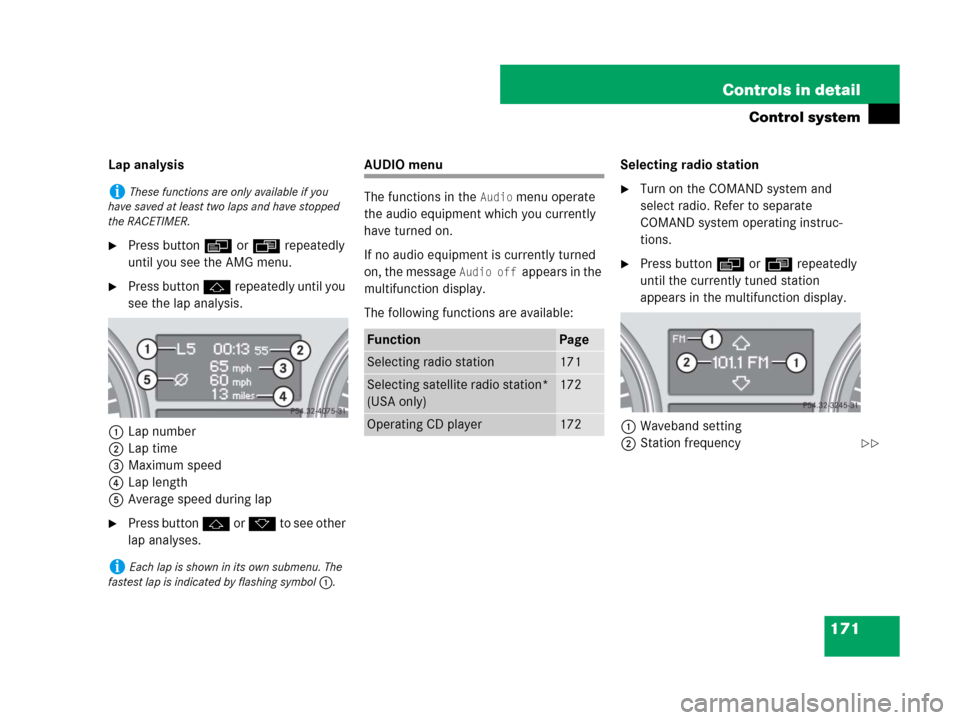
171 Controls in detail
Control system
Lap analysis
�Press button è or ÿ repeatedly
until you see the AMG menu.
�Press button j repeatedly until you
see the lap analysis.
1Lap number
2Lap time
3Maximum speed
4Lap length
5Average speed during lap
�Press button j or k to see other
lap analyses.
AUDIO menu
The functions in the
Audio menu operate
the audio equipment which you currently
have turned on.
If no audio equipment is currently turned
on, the message
Audio off appears in the
multifunction display.
The following functions are available:Selecting radio station
�Turn on the COMAND system and
select radio. Refer to separate
COMAND system operating instruc-
tions.
�Press buttonè orÿ repeatedly
until the currently tuned station
appears in the multifunction display.
1Waveband setting
2Station frequency
iThese functions are only available if you
have saved at least two laps and have stopped
the RACETIMER.
iEach lap is shown in its own submenu. The
fastest lap is indicated by flashing symbol 1.
FunctionPage
Selecting radio station171
Selecting satellite radio station*
(USA only)172
Operating CD player172
��
Page 173 of 570
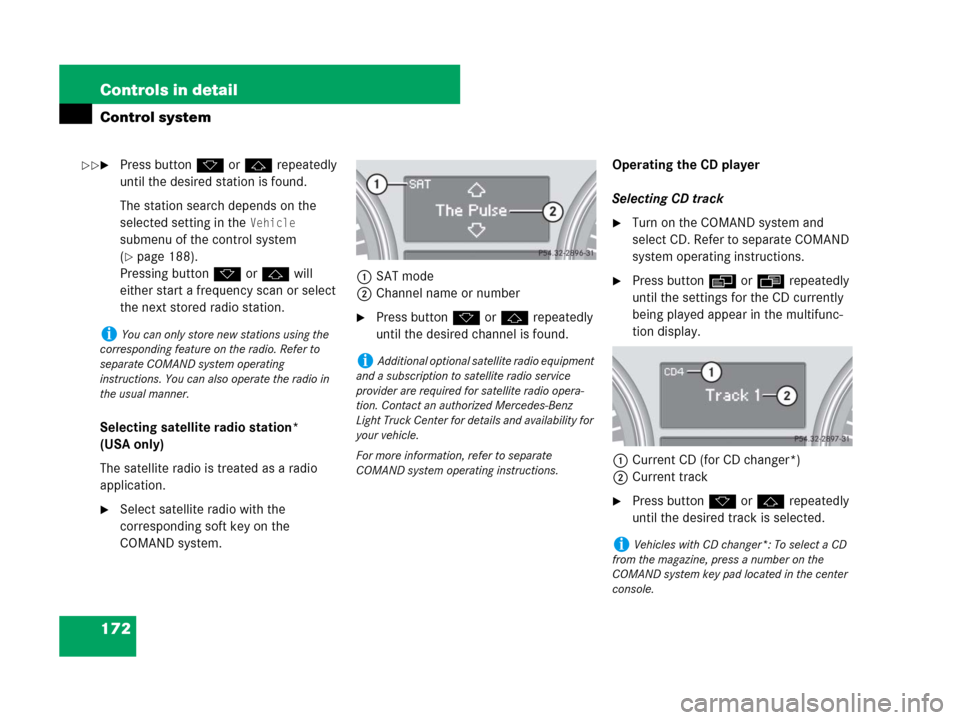
172 Controls in detail
Control system
�Press buttonk orj repeatedly
until the desired station is found.
The station search depends on the
selected setting in the
Vehicle
submenu of the control system
(
�page 188).
Pressing buttonkorj will
either start a frequency scan or select
the next stored radio station.
Selecting satellite radio station*
(USA only)
The satellite radio is treated as a radio
application.
�Select satellite radio with the
corresponding soft key on the
COMAND system.1SAT mode
2Channel name or number
�Press buttonk orj repeatedly
until the desired channel is found.Operating the CD player
Selecting CD track
�Turn on the COMAND system and
select CD. Refer to separate COMAND
system operating instructions.
�Press buttonè orÿ repeatedly
until the settings for the CD currently
being played appear in the multifunc-
tion display.
1Current CD (for CD changer*)
2Current track
�Press buttonk orj repeatedly
until the desired track is selected.
iYou can only store new stations using the
corresponding feature on the radio. Refer to
separate COMAND system operating
instructions. You can also operate the radio in
the usual manner.
iAdditional optional satellite radio equipment
and a subscription to satellite radio service
provider are required for satellite radio opera-
tion. Contact an authorized Mercedes-Benz
Light Truck Center for details and availability for
your vehicle.
For more information, refer to separate
COMAND system operating instructions.
iVehicles with CD changer*: To select a CD
from the magazine, press a number on the
COMAND system key pad located in the center
console.
��
Page 174 of 570
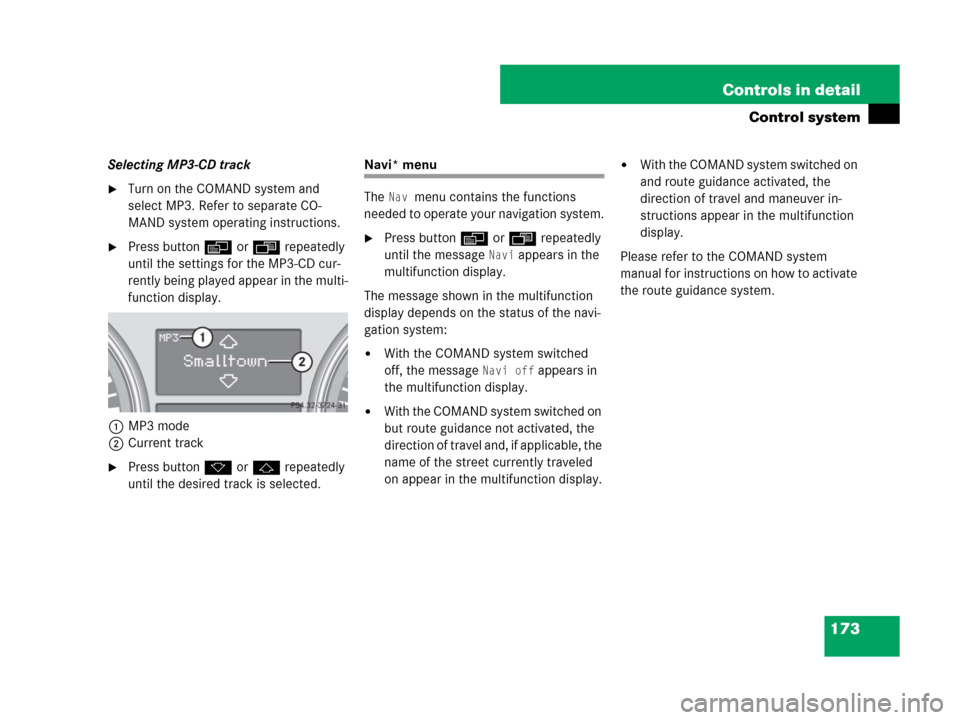
173 Controls in detail
Control system
Selecting MP3-CD track
�Turn on the COMAND system and
select MP3. Refer to separate CO-
MAND system operating instructions.
�Press buttonè orÿ repeatedly
until the settings for the MP3-CD cur-
rently being played appear in the multi-
function display.
1MP3 mode
2Current track
�Press buttonk orj repeatedly
until the desired track is selected.
Navi* menu
The
Nav menu contains the functions
needed to operate your navigation system.
�Press buttonè orÿ repeatedly
until the message
Navi appears in the
multifunction display.
The message shown in the multifunction
display depends on the status of the navi-
gation system:
�With the COMAND system switched
off, the message
Navi off appears in
the multifunction display.
�With the COMAND system switched on
but route guidance not activated, the
direction of travel and, if applicable, the
name of the street currently traveled
on appear in the multifunction display.
�With the COMAND system switched on
and route guidance activated, the
direction of travel and maneuver in-
structions appear in the multifunction
display.
Please refer to the COMAND system
manual for instructions on how to activate
the route guidance system.
Page 175 of 570
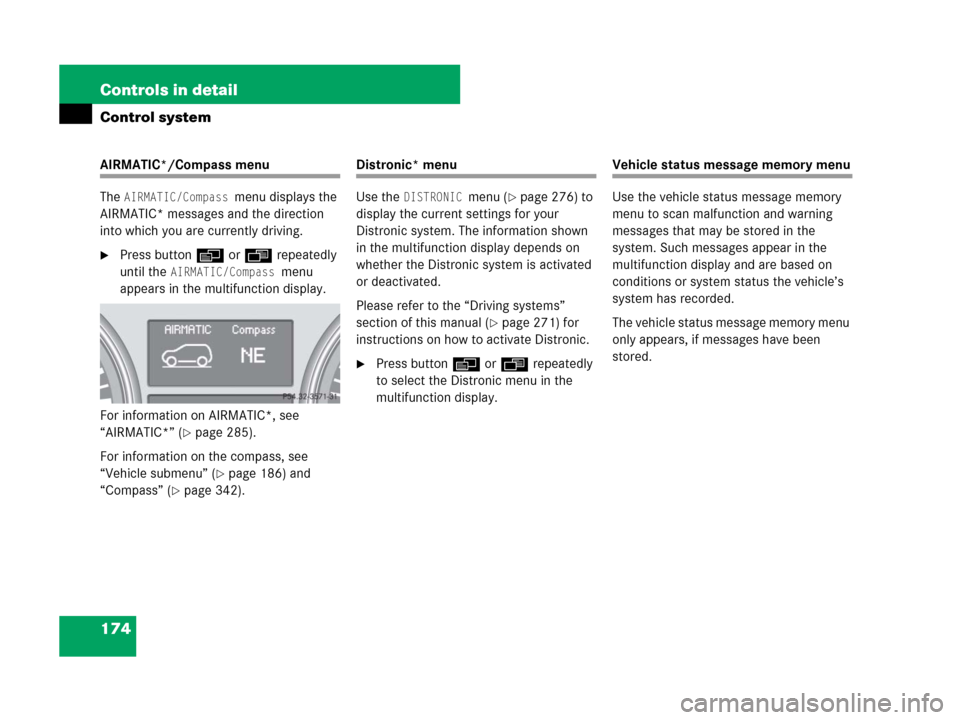
174 Controls in detail
Control system
AIRMATIC*/Compass menu
The
AIRMATIC/Compass menu displays the
AIRMATIC* messages and the direction
into which you are currently driving.
�Press buttonè orÿ repeatedly
until the
AIRMATIC/Compass menu
appears in the multifunction display.
For information on AIRMATIC*, see
“AIRMATIC*” (
�page 285).
For information on the compass, see
“Vehicle submenu” (
�page 186) and
“Compass” (
�page 342).
Distronic* menu
Use the
DISTRONIC menu (�page 276) to
display the current settings for your
Distronic system. The information shown
in the multifunction display depends on
whether the Distronic system is activated
or deactivated.
Please refer to the “Driving systems”
section of this manual (
�page 271) for
instructions on how to activate Distronic.
�Press buttonè orÿ repeatedly
to select the Distronic menu in the
multifunction display.
Vehicle status message memory menu
Use the vehicle status message memory
menu to scan malfunction and warning
messages that may be stored in the
system. Such messages appear in the
multifunction display and are based on
conditions or system status the vehicle’s
system has recorded.
The vehicle status message memory menu
only appears, if messages have been
stored.