Page 112 of 242
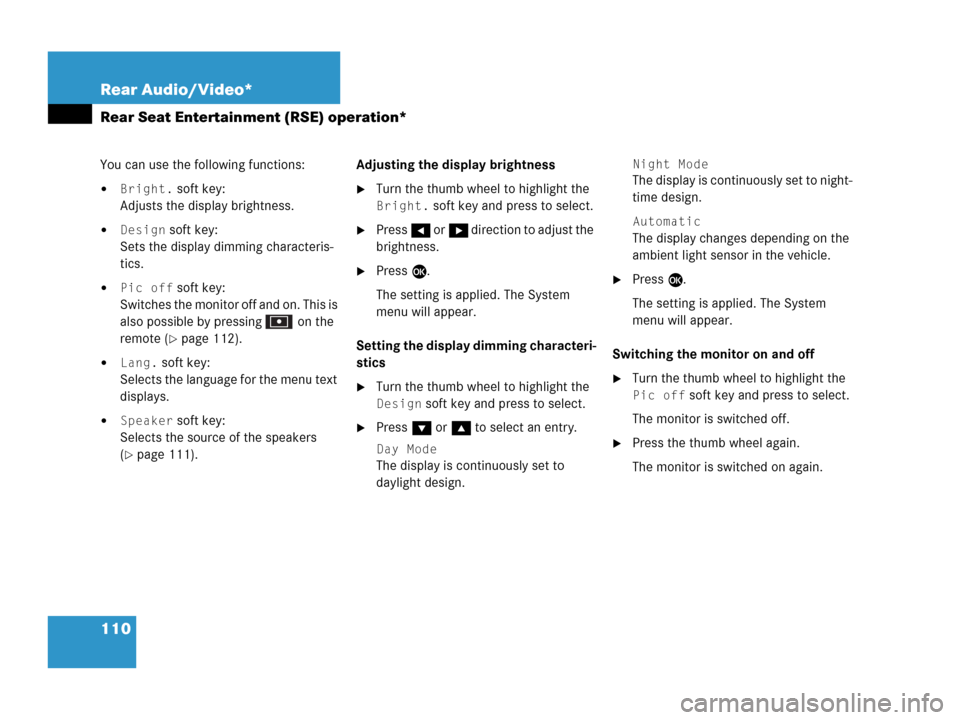
110 Rear Audio/Video*
Rear Seat Entertainment (RSE) operation*
You can use the following functions:
�Bright. soft key:
Adjusts the display brightness.
�Design soft key:
Sets the display dimming characteris-
tics.
�Pic off soft key:
Switches the monitor off and on. This is
also possible by pressing on the
remote (
�page 112).
�Lang. soft key:
Selects the language for the menu text
displays.
�Speaker soft key:
Selects the source of the speakers
(
�page 111).Adjusting the display brightness
�Turn the thumb wheel to highlight the
Bright. soft key and press to select.
�Press H or h direction to adjust the
brightness.
�Press E.
The setting is applied. The System
menu will appear.
Setting the display dimming characteri-
stics
�Turn the thumb wheel to highlight the
Design soft key and press to select.
�Press G or g to select an entry.
Day Mode
The display is continuously set to
daylight design.
Night Mode
The display is continuously set to night-
time design.
Automatic
The display changes depending on the
ambient light sensor in the vehicle.
�Press E.
The setting is applied. The System
menu will appear.
Switching the monitor on and off
�Turn the thumb wheel to highlight the
Pic off soft key and press to select.
The monitor is switched off.
�Press the thumb wheel again.
The monitor is switched on again.
Page 113 of 242
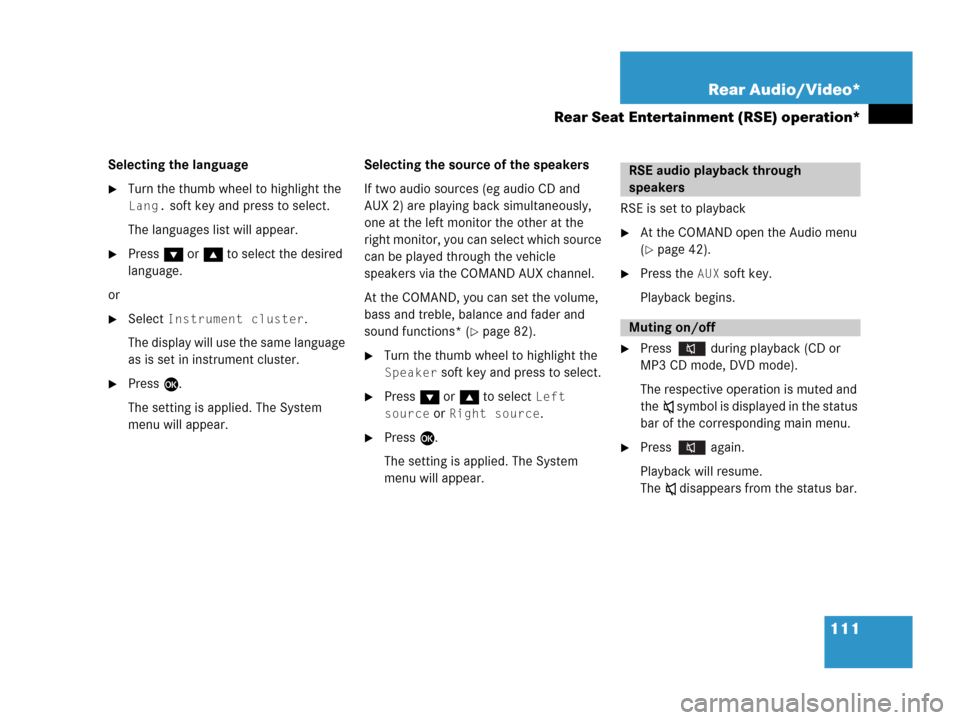
111 Rear Audio/Video*
Rear Seat Entertainment (RSE) operation*
Selecting the language
�Turn the thumb wheel to highlight the
Lang. soft key and press to select.
The languages list will appear.
�Press G or g to select the desired
language.
or
�Select Instrument cluster.
The display will use the same language
as is set in instrument cluster.
�Press E.
The setting is applied. The System
menu will appear.Selecting the source of the speakers
If two audio sources (eg audio CD and
AUX 2) are playing back simultaneously,
one at the left monitor the other at the
right monitor, you can select which source
can be played through the vehicle
speakers via the COMAND AUX channel.
At the COMAND, you can set the volume,
bass and treble, balance and fader and
sound functions* (
�page 82).
�Turn the thumb wheel to highlight the
Speaker soft key and press to select.
�Press G or g to select Left
source
or Right source.
�Press E.
The setting is applied. The System
menu will appear.RSE is set to playback
�At the COMAND open the Audio menu
(
�page 42).
�Press the AUX soft key.
Playback begins.
�Press during playback (CD or
MP3 CD mode, DVD mode).
The respective operation is muted and
theß symbol is displayed in the status
bar of the corresponding main menu.
�Press again.
Playback will resume.
The ß disappears from the status bar.
RSE audio playback through
speakers
Muting on/off
Page 114 of 242
112 Rear Audio/Video*
Rear Seat Entertainment (RSE) operation*
�In the CD menu (�page 97), MP3 CD
menu (
�page 99) or AUX menu
(
�page 108) turn the thumb wheel to
highlight the
Bass or Treble soft key
and press to select.
�Press H or h.
Bass or Treble is adjusted.
�Press E or wait until the display
changes.
The new setting is saved.
�Press on remote.
The monitor is switched off.
�Press on remote again.
The monitor is switched on again.
Setting bass and treblei
Press H or h and keep it depressed
to move the slider continuously.
Release the soft key to set the current
value.
Monitor off /on
Page 121 of 242
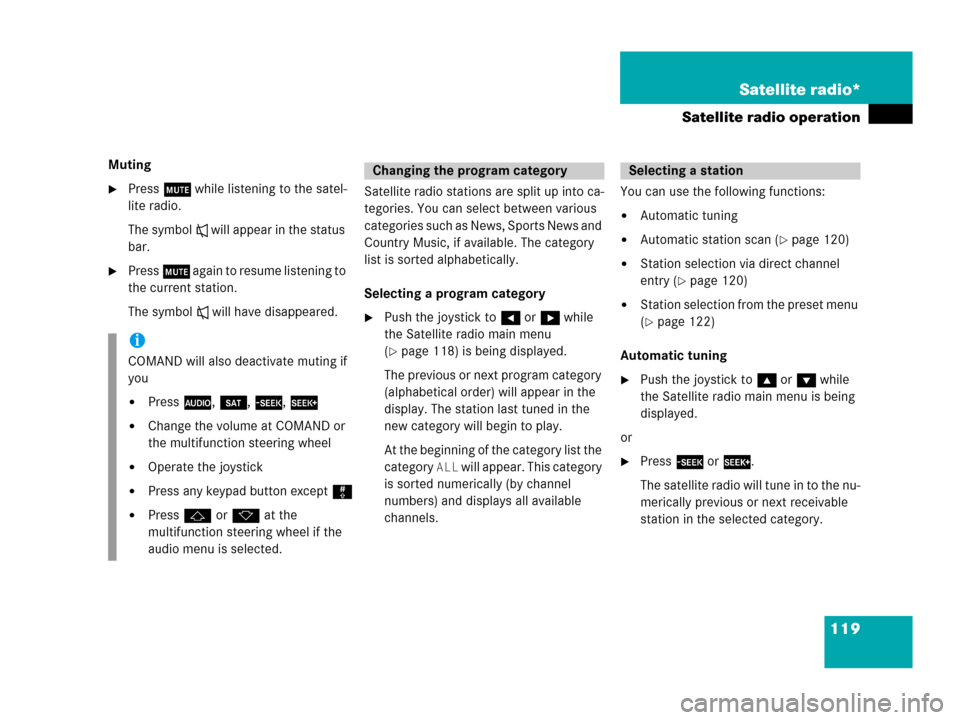
119 Satellite radio*
Satellite radio operation
Muting
�Press J while listening to the satel-
lite radio.
The symbol R will appear in the status
bar.
�Press J again to resume listening to
the current station.
The symbol R will have disappeared.Satellite radio stations are split up into ca-
tegories. You can select between various
c a t e g o r i e s s u c h a s N e w s , S p o r t s N e w s a n d
Country Music, if available. The category
list is sorted alphabetically.
Selecting a program category
�Push the joystick to H or h while
the Satellite radio main menu
(
�page 118) is being displayed.
The previous or next program category
(alphabetical order) will appear in the
display. The station last tuned in the
new category will begin to play.
At the beginning of the category list the
category
ALL will appear. This category
is sorted numerically (by channel
numbers) and displays all available
channels.You can use the following functions:
�Automatic tuning
�Automatic station scan (�page 120)
�Station selection via direct channel
entry (
�page 120)
�Station selection from the preset menu
(
�page 122)
Automatic tuning
�Push the joystick to gor G while
the Satellite radio main menu is being
displayed.
or
�Press d or D.
The satellite radio will tune in to the nu-
merically previous or next receivable
station in the selected category.
i
COMAND will also deactivate muting if
you
�Press A, B, g, h
�Change the volume at COMAND or
the multifunction steering wheel
�Operate the joystick
�Press any keypad button except #
�Press j or k at the
multifunction steering wheel if the
audio menu is selected.
Changing the program categorySelecting a station
Page 129 of 242
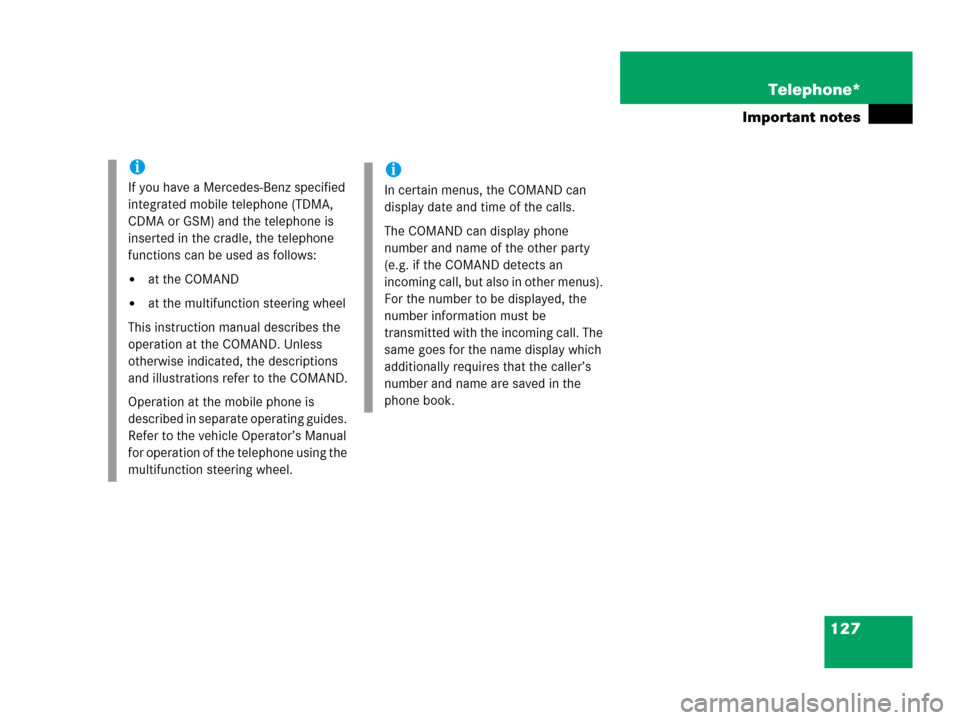
127 Telephone*
Important notes
i
If you have a Mercedes-Benz specified
integrated mobile telephone (TDMA,
CDMA or GSM) and the telephone is
inserted in the cradle, the telephone
functions can be used as follows:
�at the COMAND
�at the multifunction steering wheel
This instruction manual describes the
operation at the COMAND. Unless
otherwise indicated, the descriptions
and illustrations refer to the COMAND.
Operation at the mobile phone is
described in separate operating guides.
Refer to the vehicle Operator’s Manual
for operation of the telephone using the
multifunction steering wheel.
i
In certain menus, the COMAND can
display date and time of the calls.
The COMAND can display phone
number and name of the other party
(e.g. if the COMAND detects an
incoming call, but also in other menus).
For the number to be displayed, the
number information must be
transmitted with the incoming call. The
same goes for the name display which
additionally requires that the caller’s
number and name are saved in the
phone book.
Page 173 of 242
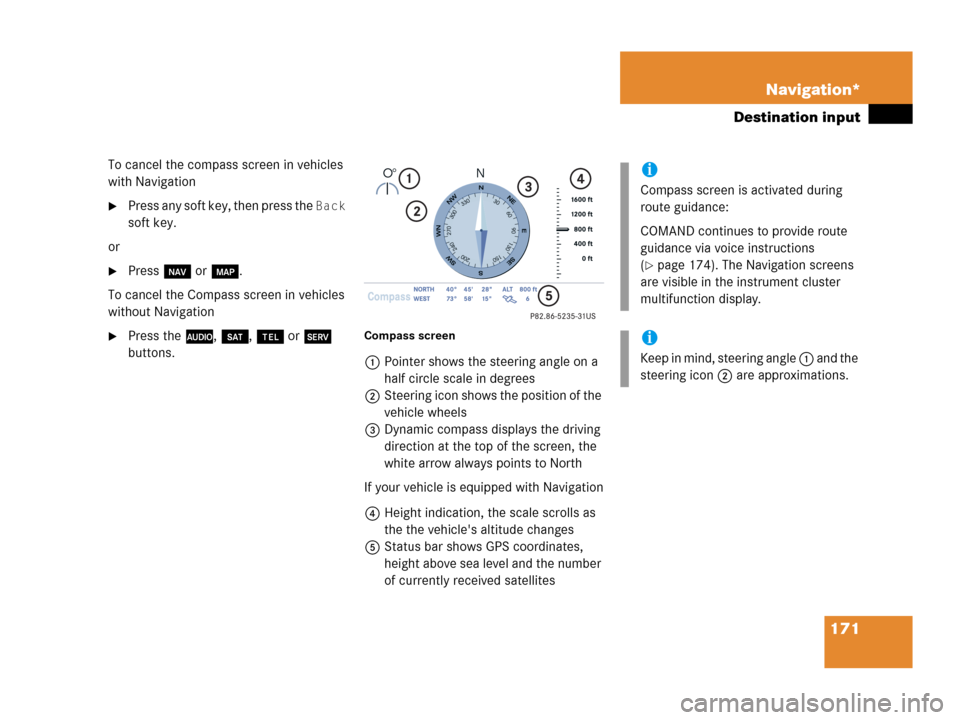
171 Navigation*
Destination input
To cancel the compass screen in vehicles
with Navigation
�Press any soft key, then press the Back
soft key.
or
�Press b or c.
To cancel the Compass screen in vehicles
without Navigation
�Press the A, B, a or C
buttons.Compass screen
1Pointer shows the steering angle on a
half circle scale in degrees
2Steering icon shows the position of the
vehicle wheels
3Dynamic compass displays the driving
direction at the top of the screen, the
white arrow always points to North
If your vehicle is equipped with Navigation
4Height indication, the scale scrolls as
the the vehicle's altitude changes
5Status bar shows GPS coordinates,
height above sea level and the number
of currently received satellites
i
Compass screen is activated during
route guidance:
COMAND continues to provide route
guidance via voice instructions
(
�page 174). The Navigation screens
are visible in the instrument cluster
multifunction display.
i
Keep in mind, steering angle 1 and the
steering icon 2 are approximations.
Page 184 of 242
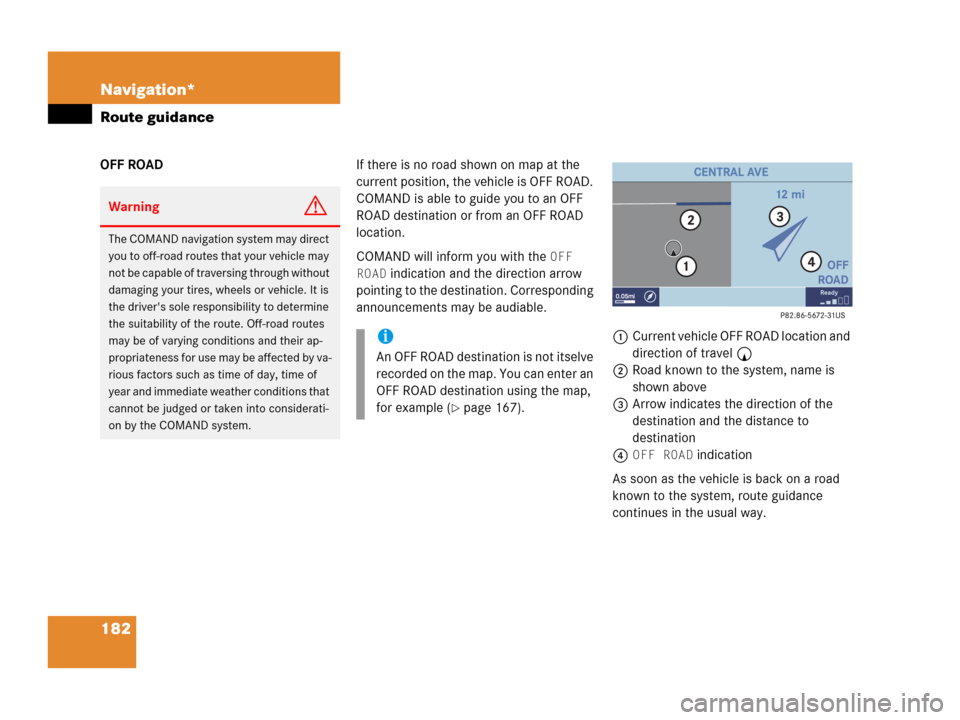
182 Navigation*
Route guidance
OFF ROADIf there is no road shown on map at the
current position, the vehicle is OFF ROAD.
COMAND is able to guide you to an OFF
ROAD destination or from an OFF ROAD
location.
COMAND will inform you with the
OFF
ROAD
indication and the direction arrow
pointing to the destination. Corresponding
announcements may be audiable.
1Current vehicle OFF ROAD location and
direction of travel y
2Road known to the system, name is
shown above
3Arrow indicates the direction of the
destination and the distance to
destination
4
OFF ROAD indication
As soon as the vehicle is back on a road
known to the system, route guidance
continues in the usual way.
WarningG
The COMAND navigation system may direct
you to off-road routes that your vehicle may
not be capable of traversing through without
damaging your tires, wheels or vehicle. It is
the driver's sole responsibility to determine
the suitability of the route. Off-road routes
may be of varying conditions and their ap-
propriateness for use may be affected by va-
rious factors such as time of day, time of
year and immediate weather conditions that
cannot be judged or taken into considerati-
on by the COMAND system.
i
An OFF ROAD destination is not itselve
recorded on the map. You can enter an
OFF ROAD destination using the map,
for example (
�page 167).