Page 69 of 242
67 Audio
CD operation
On
�Press J during playback.
The CD operation is muted and theß
symbol is displayed in the status bar.
The soft keys on the left side are
greyed out in some submenus.
Off
�Press J again.
Playback will resume.
The ß disappears from the status bar.
The soft keys on the left side are
selectable again.The following options are available:
�Normal sequence (�page 68)
�Track mix (�page 68)
�CD mix (�page 69)
�Repeat track (�page 69)
�Repeat CD (�page 69)
Mutingi
COMAND will also deactivate muting if
you
�Press A, B, g, h
�Change the volume at COMAND or
the multifunction steering wheel
�Operate the joystick
�Press any keypad button except #
�Press j or k at the
multifunction steering wheel if the
audio menu is selected.
Playback mode
i
If the CD changer* is connected, the
playback modes
Repeat CD and
CD mix are available additionally.
Page 82 of 242

80 Audio
MP3 CD operation
Ending the scan function
Scan search is running.
�Press the Scan soft key.
or
�Press E.
The last scanned track is played.
�Activate the MP3 main menu
(
�page 75).
�Press and hold g or h.
�To stop release g or h.On
�Press J during playback.
The MP3 CD operation is stopped and
theß symbol is displayed in the status
bar. The soft keys on the left side are
greyed out in the MP3 main menu.
Off
�Press J again.
Playback will resume.
The ß disappears from the status bar.
The soft keys on the left side are
selectable again.
The following options are available:
�Normal sequence (�page 81)
�CD mix (�page 81)
�Repeat track (�page 81)
�Repeat folder (�page 81)
Fast forward/reverse
Mutingi
COMAND will also deactivate muting if
you
�Press A, B, g, h
�Change the volume at COMAND or
the multifunction steering wheel
�Operate the joystick
�Press any keypad button except #
�Press j or k at the
multifunction steering wheel if the
audio menu is selected.
Playback options
Page 121 of 242
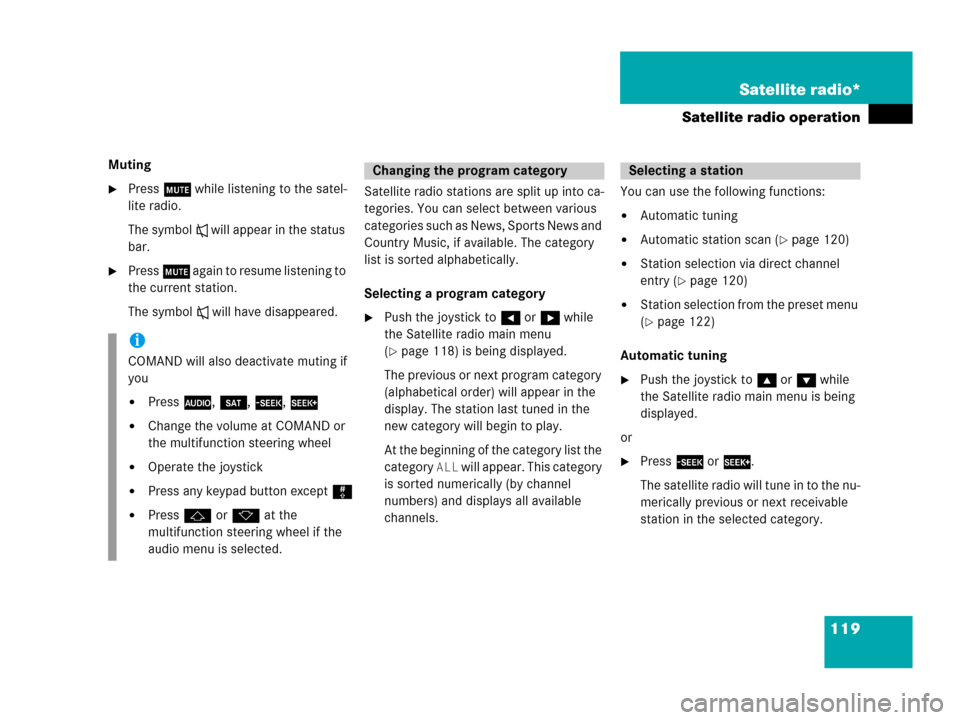
119 Satellite radio*
Satellite radio operation
Muting
�Press J while listening to the satel-
lite radio.
The symbol R will appear in the status
bar.
�Press J again to resume listening to
the current station.
The symbol R will have disappeared.Satellite radio stations are split up into ca-
tegories. You can select between various
c a t e g o r i e s s u c h a s N e w s , S p o r t s N e w s a n d
Country Music, if available. The category
list is sorted alphabetically.
Selecting a program category
�Push the joystick to H or h while
the Satellite radio main menu
(
�page 118) is being displayed.
The previous or next program category
(alphabetical order) will appear in the
display. The station last tuned in the
new category will begin to play.
At the beginning of the category list the
category
ALL will appear. This category
is sorted numerically (by channel
numbers) and displays all available
channels.You can use the following functions:
�Automatic tuning
�Automatic station scan (�page 120)
�Station selection via direct channel
entry (
�page 120)
�Station selection from the preset menu
(
�page 122)
Automatic tuning
�Push the joystick to gor G while
the Satellite radio main menu is being
displayed.
or
�Press d or D.
The satellite radio will tune in to the nu-
merically previous or next receivable
station in the selected category.
i
COMAND will also deactivate muting if
you
�Press A, B, g, h
�Change the volume at COMAND or
the multifunction steering wheel
�Operate the joystick
�Press any keypad button except #
�Press j or k at the
multifunction steering wheel if the
audio menu is selected.
Changing the program categorySelecting a station
Page 129 of 242
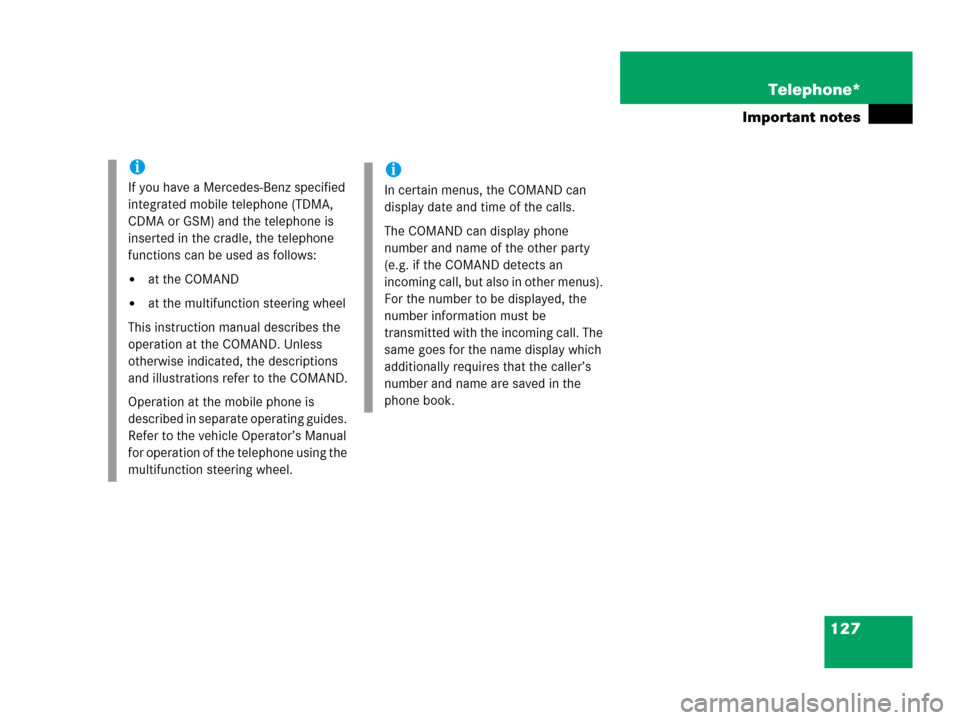
127 Telephone*
Important notes
i
If you have a Mercedes-Benz specified
integrated mobile telephone (TDMA,
CDMA or GSM) and the telephone is
inserted in the cradle, the telephone
functions can be used as follows:
�at the COMAND
�at the multifunction steering wheel
This instruction manual describes the
operation at the COMAND. Unless
otherwise indicated, the descriptions
and illustrations refer to the COMAND.
Operation at the mobile phone is
described in separate operating guides.
Refer to the vehicle Operator’s Manual
for operation of the telephone using the
multifunction steering wheel.
i
In certain menus, the COMAND can
display date and time of the calls.
The COMAND can display phone
number and name of the other party
(e.g. if the COMAND detects an
incoming call, but also in other menus).
For the number to be displayed, the
number information must be
transmitted with the incoming call. The
same goes for the name display which
additionally requires that the caller’s
number and name are saved in the
phone book.
Page 155 of 242

153 Navigation*
Navigation main menu
�Destination memory
You can select destinations from the
Destination Memory (�page 199).
�Enter destination
Activates the Enter street menu
(
�page 156).
�Last destinations
You can select last destinations from
the
Last destinations memory
(
�page 197).
�Points of interest:
Brings you to the
Select point
category
menu (�page 201).
POIs are e.g. gas stations, parking
facilities or airports.
�Phone number:
You can select a POI by phone number.
Brings you to the
Enter POI phone
number
menu (�page 205).
�Today’s Plan:
You can select destinations from the
Today’s Plan list one after the other or
sort destinations as Bestway or Round
trip (
�page 207).Available soft keys
�Home soft key:
You can edit the home address and
start route guidance (
�page 169).
�Mode soft key:
You can edit the routing mode for the
next route guidance (
�page 154).
�Compass soft key:
You can display direction of travel,
altitude and steering angle of the
vehicle (
�page 171).
Page 173 of 242
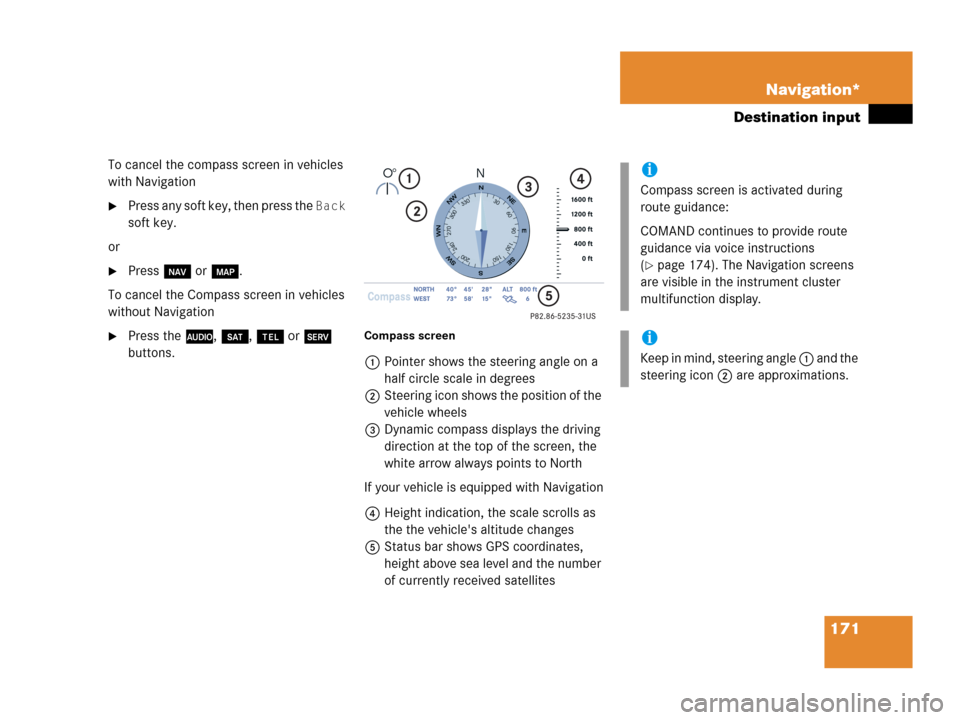
171 Navigation*
Destination input
To cancel the compass screen in vehicles
with Navigation
�Press any soft key, then press the Back
soft key.
or
�Press b or c.
To cancel the Compass screen in vehicles
without Navigation
�Press the A, B, a or C
buttons.Compass screen
1Pointer shows the steering angle on a
half circle scale in degrees
2Steering icon shows the position of the
vehicle wheels
3Dynamic compass displays the driving
direction at the top of the screen, the
white arrow always points to North
If your vehicle is equipped with Navigation
4Height indication, the scale scrolls as
the the vehicle's altitude changes
5Status bar shows GPS coordinates,
height above sea level and the number
of currently received satellites
i
Compass screen is activated during
route guidance:
COMAND continues to provide route
guidance via voice instructions
(
�page 174). The Navigation screens
are visible in the instrument cluster
multifunction display.
i
Keep in mind, steering angle 1 and the
steering icon 2 are approximations.
Page 174 of 242
172 Navigation*
Destination input
Additional information for 1, 3 and 4
IndicationRemarks and
value range
1 Steering angle Pointer shows to the
left
-35° to 0°
Pointer shows to the
right
0° to +35°
3 Dynamic
compass card 0° to 360°
4 Height above
the sea level i
The white indicator
is fixed, the scale
scrolls as vehicle
altitude changes
Scale range:
The display unit is
set to miles
-328 ft to 19680 ft
The display unit is
set to km
-100 m to 6000 m
IndicationRemarks and
value rangei
Using the control system, the display
unit can be changed between km or
miles (see your vehicle’s Operator’s
Manual).
�When the instrument cluster
multifunction display is set to miles,
the COMAND will indicate
distances in miles (mi) or feet (ft)
�When the instrument cluster
multifunction display is set to
kilometers, the COMAND will
indicate distances in kilometers
(km) or meters (m)
Page 187 of 242
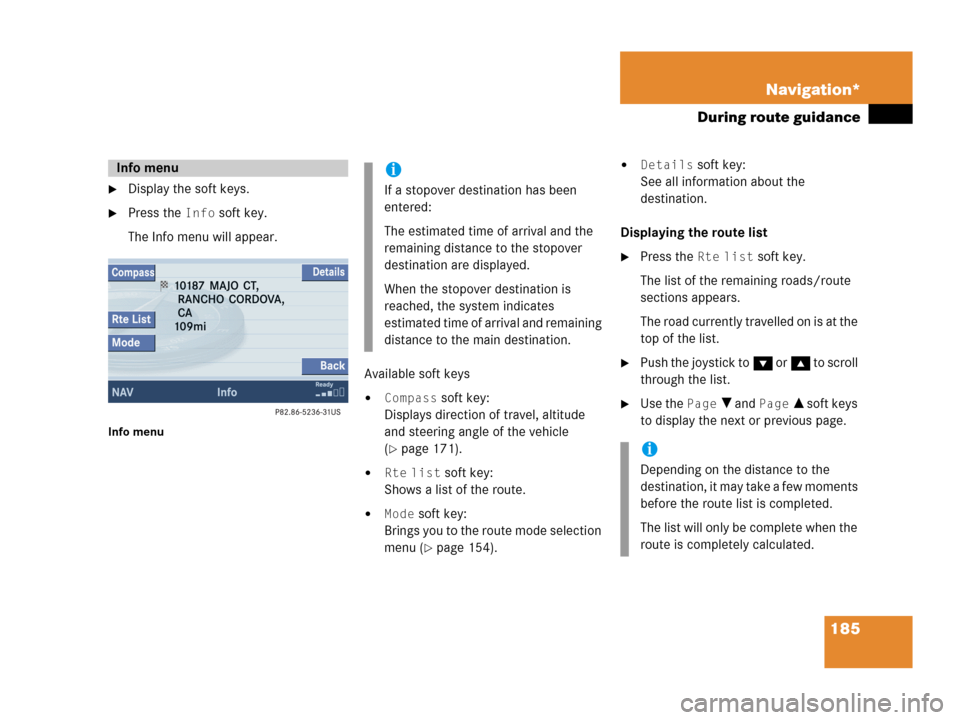
185 Navigation*
During route guidance
�Display the soft keys.
�Press the Info soft key.
The Info menu will appear.
Info menu
Available soft keys
�Compass soft key:
Displays direction of travel, altitude
and steering angle of the vehicle
(
�page 171).
�Rte list soft key:
Shows a list of the route.
�Mode soft key:
Brings you to the route mode selection
menu (
�page 154).
�Details soft key:
See all information about the
destination.
Displaying the route list
�Press the Rte list soft key.
The list of the remaining roads/route
sections appears.
The road currently travelled on is at the
top of the list.
�Push the joystick to G or g to scroll
through the list.
�Use the Page V and Page v soft keys
to display the next or previous page.
Info menui
If a stopover destination has been
entered:
The estimated time of arrival and the
remaining distance to the stopover
destination are displayed.
When the stopover destination is
reached, the system indicates
estimated time of arrival and remaining
distance to the main destination.
i
Depending on the distance to the
destination, it may take a few moments
before the route list is completed.
The list will only be complete when the
route is completely calculated.