Page 41 of 242
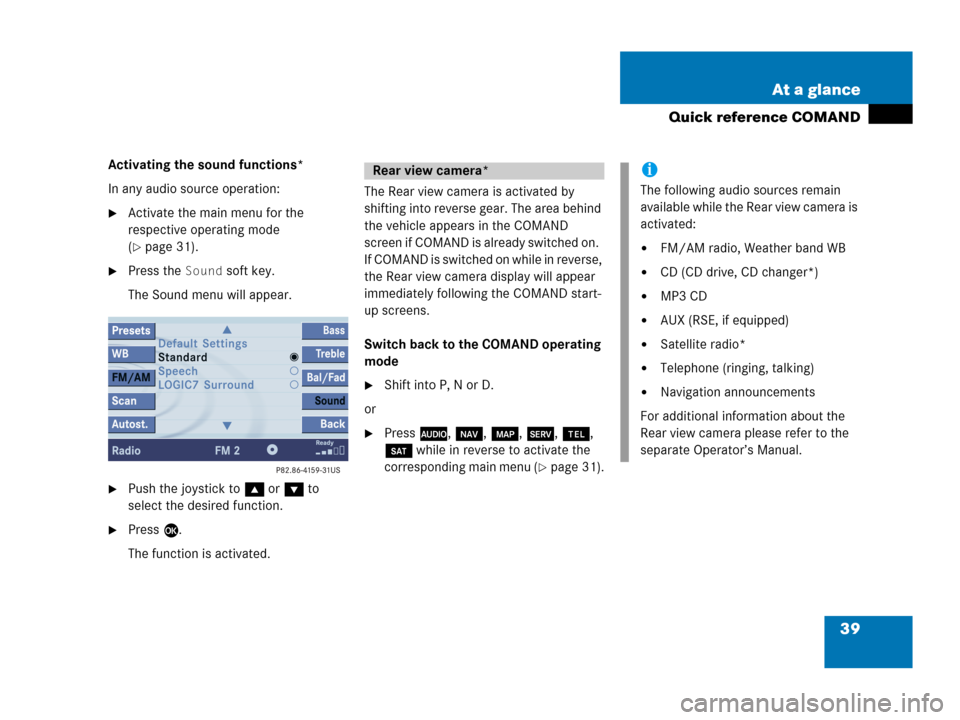
39 At a glance
Quick reference COMAND
Activating the sound functions*
In any audio source operation:
�Activate the main menu for the
respective operating mode
(
�page 31).
�Press the Sound soft key.
The Sound menu will appear.
�Push the joystick to g or G to
select the desired function.
�Press E.
The function is activated.The Rear view camera is activated by
shifting into reverse gear. The area behind
the vehicle appears in the COMAND
screen if COMAND is already switched on.
If COMAND is switched on while in reverse,
the Rear view camera display will appear
immediately following the COMAND start-
up screens.
Switch back to the COMAND operating
mode
�Shift into P, N or D.
or
�Press A, b, c, C, a,
B while in reverse to activate the
corresponding main menu (
�page 31).
Rear view camera*i
The following audio sources remain
available while the Rear view camera is
activated:
�FM/AM radio, Weather band WB
�CD (CD drive, CD changer*)
�MP3 CD
�AUX (RSE, if equipped)
�Satellite radio*
�Telephone (ringing, talking)
�Navigation announcements
For additional information about the
Rear view camera please refer to the
separate Operator’s Manual.
Page 43 of 242
41 Audio
Audio operation
Radio operation
CD operation
CD changer* operation
MP3 CD operation
AUX operation
Page 44 of 242
42 Audio
Audio operation
� Audio operation
In chapter “Audio” you will find detailed
information regarding
�radio operation
�CD operation (CD drive, CD changer*)
�MP3 CD operation
�AUX operation
If you have not done so already, please
familiarize yourself with these functions by
reading chapter “At a glance”.
�Press A.
Audio menu
WarningG
In order to avoid distraction which could
lead to an accident, the driver should enter
system settings with the vehicle at a
standstill and operate the audio system only
if permitted by road, weather and traffic
conditions.
Bear in mind that at a speed of just 30 mph
(approximately 50 km/h), your vehicle is
covering a distance of 44 feet
(approximately 14 m) every second.
Opening the Audio menu
Page 84 of 242
82 Audio
AUX operation
� AUX operation
An external audio source can be
connected to the COMAND via the 1/8"
socket located inside the glovebox.
ML class illustrated
11/8“ socket
�Open the Audio menu (�page 42).
�Press the AUX soft key.
The AUX menu is displayed. The exter-
nal audio source is played back if it is
connected and switched to playback.
AUX menu
At the COMAND, you can set the following
for the AUX operation:
�Volume (�page 35)
�Balance control and fader (�page 36)
�Bass and treble control (�page 37)
�Sound functions* (�page 38)i
Vehicles equipped with a Rear Seat En-
tertainment* (
�page 87) system do
not include the 1/8" AUX socket. The
audio signal from the Rear Seat Enter-
tainment* system is the permanent
AUX source.
i
For instructions on how to operate the
external audio source, please see the
operation manual of the device con-
nected.
Page 87 of 242
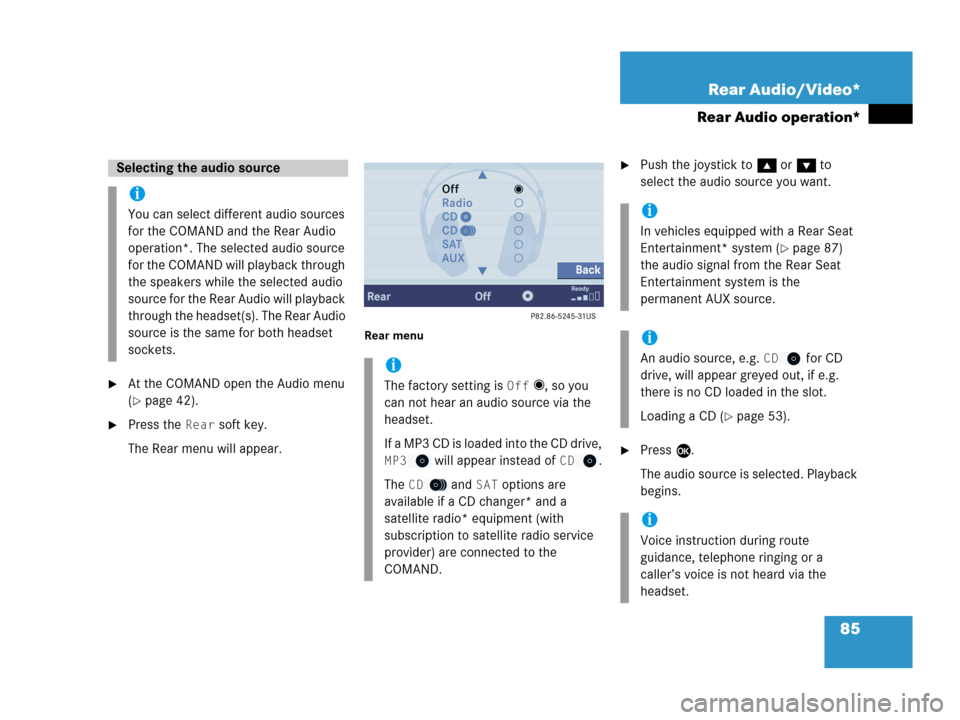
85 Rear Audio/Video*
Rear Audio operation*
�At the COMAND open the Audio menu
(
�page 42).
�Press the Rear soft key.
The Rear menu will appear.
Rear menu
�Push the joystick to g or G to
select the audio source you want.
�Press E.
The audio source is selected. Playback
begins.
Selecting the audio source
i
You can select different audio sources
for the COMAND and the Rear Audio
operation*. The selected audio source
for the COMAND will playback through
the speakers while the selected audio
source for the Rear Audio will playback
through the headset(s). The Rear Audio
source is the same for both headset
sockets.
i
The factory setting is Off _, so you
can not hear an audio source via the
headset.
If a MP3 CD is loaded into the CD drive,
MP3 will appear instead of CD.
The
CD and SAT options are
available if a CD changer* and a
satellite radio* equipment (with
subscription to satellite radio service
provider) are connected to the
COMAND.
i
In vehicles equipped with a Rear Seat
Entertainment* system (
�page 87)
the audio signal from the Rear Seat
Entertainment system is the
permanent AUX source.
i
An audio source, e.g. CD for CD
drive, will appear greyed out, if e.g.
there is no CD loaded in the slot.
Loading a CD (
�page 53).
i
Voice instruction during route
guidance, telephone ringing or a
caller’s voice is not heard via the
headset.
Page 93 of 242
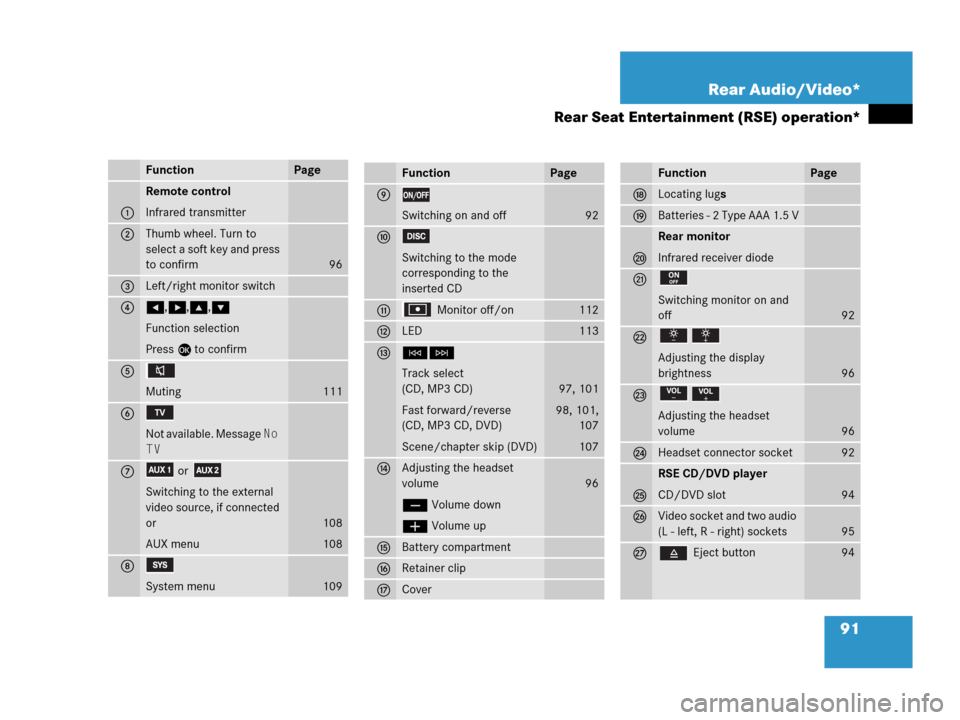
91 Rear Audio/Video*
Rear Seat Entertainment (RSE) operation*
FunctionPage
1
Remote control
Infrared transmitter
2Thumb wheel. Turn to
select a soft key and press
to confirm
96
3Left/right monitor switch
4H,h,g,G
Function selection
Press E to confirm
5
Muting
111
6
Not available. Message No
TV
7or
Switching to the external
video source, if connected
or
AUX menu
108
108
8
System menu109
FunctionPage
9
Switching on and off92
a
Switching to the mode
corresponding to the
inserted CD
b Monitor off/on112
cLED113
dGH
Track select
(CD, MP3 CD)
Fast forward/reverse
(CD, MP3 CD, DVD)
Scene/chapter skip (DVD)
97, 101
98, 101,
107
107
eAdjusting the headset
volume
ç Volume down
æ Volume up
96
fBattery compartment
gRetainer clip
hCover
FunctionPage
jLocating lugs
kBatteries - 2 Type AAA 1.5 V
l
Rear monitor
Infrared receiver diode
m
Switching monitor on and
off
92
n
Adjusting the display
brightness
96
o
Adjusting the headset
volume
96
pHeadset connector socket92
q
RSE CD/DVD player
CD/DVD slot
94
rVideo socket and two audio
(L - left, R - right) sockets
95
s Eject button94
Page 97 of 242
95 Rear Audio/Video*
Rear Seat Entertainment (RSE) operation*
Two external video sources can be
connected to the RSE CD/DVD player via
the video and audio (L - left, R - right)
sockets located on the front panel.
1Video socket
2Audio (L - left, R - right) sockets
�Gently push the video and audio
connectors of the external video
source into the AUX 1 and AUX 2
sockets 1 and 2.
The external video source is played
back on the monitor switched to the
corresponding AUX source.Connecting external video sources
i
For instructions on how to operate the
external video sources, please see the
operation manual of the device con-
nected.
!
When not in use, external video
sources should be stored in a safe
location (e.g. one of the vehicle’s
storage compartments) so that they
are not loose within the passenger
compartment during braking, vehicle
maneuvers or a traffic accident.
Objects moving within the passenger
compartment could cause serious
personal injury to vehicle occupants.
Page 110 of 242
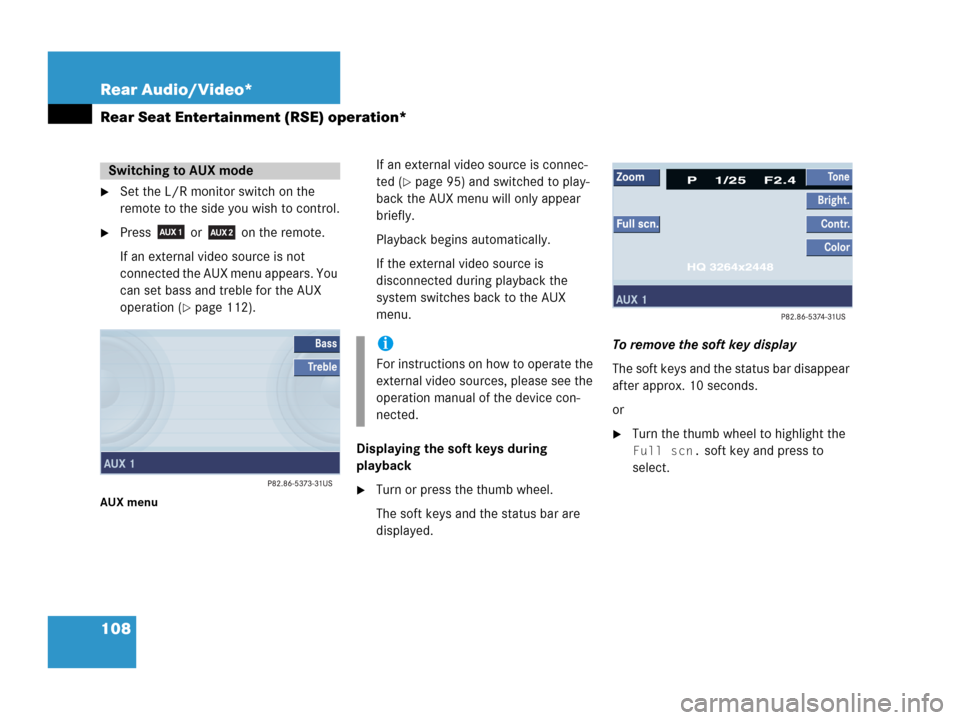
108 Rear Audio/Video*
Rear Seat Entertainment (RSE) operation*
�Set the L/R monitor switch on the
remote to the side you wish to control.
�Press or on the remote.
If an external video source is not
connected the AUX menu appears. You
can set bass and treble for the AUX
operation (
�page 112).
AUX menu
If an external video source is connec-
ted (
�page 95) and switched to play-
back the AUX menu will only appear
briefly.
Playback begins automatically.
If the external video source is
disconnected during playback the
system switches back to the AUX
menu.
Displaying the soft keys during
playback
�Turn or press the thumb wheel.
The soft keys and the status bar are
displayed.To remove the soft key display
The soft keys and the status bar disappear
after approx. 10 seconds.
or
�Turn the thumb wheel to highlight the
Full scn. soft key and press to
select.
Switching to AUX mode
i
For instructions on how to operate the
external video sources, please see the
operation manual of the device con-
nected.