Page 47 of 206

47 Audio
Radio operation
Saving stations manually (FM, AM)
In the Radio main menu
�Activate the desired wave band
(
�page 42).
�Press one of the number keys, e.g. 2,
longer than 2 seconds.
You will hear a verification beep if the
beep tones option was activated in the
system settings (
�page 184).
The radio saves the current station at
the memory preset selected. The me-
mory preset selected will appear in the
status bar, e.g.
FM2.On the memory list
�Activate the desired wave band
(
�page 42).
�Press the Presets soft key.
The memory Preset menu will appear.
To select the desired memory preset:
�Push the joystick to H, h or g,
G to highlight the desired memory
preset.
or
�Press j or k at the
multifunction steering wheel.
�Press E longer than 2 seconds.
You will hear a verification beep if the
beep tones option was activated in the
system settings (
�page 184).
The current station will be saved at the
memory preset selected.
i
There are 10 presets available
(1 - 9, 0).
An existing entry is overwritten in the
memory list when a new input is given.
Page 49 of 206

49 Audio
Radio operation
Selecting a station from the preset
menu (FM, AM)
�Activate the FM or AM memory
(
�page 47).
You can use one of the following ways to
select a station from the FM/AM presets
�Press the corresponding number key,
e.g. 3, to select the desired station.
or
�Push the joystick to H, h or g,
G to highlight a memory preset in the
FM/AM preset list (
�page 47).
or
�Press j or k at the
multifunction steering wheel.
�Press E.
You will see the main radio menu
�automatically after 8 seconds
�if you press the Back soft key.
The Radio main menu indicating the
memory preset number.Selecting a station from the FM/AM
autostore presets
�Activate the FM or AM autostore preset
menu (
�page 48).
You can use one of the following ways to
select a station from the FM/AM autostore
presets
�Press the corresponding number key,
e.g. 3, to select the desired station.
or
�Push the joystick to H, h or g,
G to highlight a memory position.
or
�Press j or k at the
multifunction steering wheel.
�Press E.
You will see the main radio menu
�automatically after 8 seconds
�if you press the Back soft key.
Page 58 of 206
58 Audio
CD operation
You can select an audio or MP3 CD:
�in the CD list (�page 58)
�with the number keypad (�page 58)
�in the magazine menu (�page 59)
In the CD listThe CD list includes all loaded CDs. Only
one list entry is visible at a time.
The entry is displayed above the track
indication. It shows the number of the CD
currently playing.
�Push the joystick to H or h to
select another CD from the list.
or
�Press j or k at the
multifunction steering wheel.
Loading CD is displayed.
After the CD is loaded, playback
begins.
With the number keypad
Selecting a CD (CD changer* only)
i
Selection is possible if the
CD changer* has loaded the magazine
(COMAND knows the position of filled
and empty slots) and at least two audio
or MP3 CDs are loaded.
i
The number keys 1 - 6 can be used
for direct selection.
Keys
1 - 6 magazine slots 1 to 6
of the CD changer*
Page 59 of 206
59 Audio
CD operation
�Press a number key, e.g. 2 to select
the corresponding CD.
Loading CD 2 is displayed.
The CD is changed. The selected CD is
played back.
The message
No CD will
appear if a selected slot is empty.
In the Magazine menu
�Press the Magaz. soft key.
The Magazine menu is displayed. If the
magazine has not been read in, the
message
Magazine scan
Please wait
is displayed first.
�Push the joystick to g or G to
select a CD.
or
�Press j or k at the
multifunction steering wheel.
�Press E.
or
�Press one of the number keys 1 to
6.
The CD is changed. The message
Loading CD will appear.You can select a track:
�with g or h (�page 59)
�with the joystick (�page 60)
�with the number keypad (�page 60)
�with CD track scan (�page 61)
With g or h
�Activate the main CD menu
(
�page 56).
Next track
�Press h.
The next track is played.
i
The name of the CD instead of e.g. CD1
is displayed if the information is
available.
Track select
Page 60 of 206
60 Audio
CD operation
Previous track or start of title (if more
than 10 seconds of playing time has
elapsed)
�Press g.
Playback begins.
Select any desired track
�Press g or h as many times as
necessary.
With the joystick
�Push the joystick to g or G to play
the next or previous track.
With the multifunction steering wheel
�Press j or k at the
multifunction steering wheel.With the number keypad
�Activate the CD main menu
(
�page 57).
�Press *.
An input line will appear in the CD main
menu.
1Number of tracks on CD corresponds
with the valid number range
2Input line
E.g.: Track 14.
�Press 1 and 4 in short succession.
�After entering the track number, wait
approximately 3 seconds.
The selected track is played. The CD
main menu is displayed.
i
Entries higher than the number of
tracks available on the CD are not
possible.
During MP3 playback
�CD drive:
You can select the tracks of the
current folder (
�page 74).
�CD changer*:
You can select the first 99 tracks of
a MP3 CD.
Page 62 of 206
62 Audio
CD operation
Fast forward
�Press and hold h for more than
2 seconds.
Fast reverse
�Press and hold g for more than
2 seconds.
Ending the function
�Release h or g.
Playback will resume.On
�Press J during playback.
The CD operation is muted and theß
symbol is displayed in the status bar.
The soft keys on the left side are
greyed out in some submenus.
Off
�Press J again.
Playback will resume.
The ß disappears from the status bar.
The soft keys on the left side are
selectable again.
Fast forward/reverseMutingi
COMAND will also deactivate if you
�Press A, B, g, h
�Change the volume at COMAND or
the multifunction steering wheel
�Operate the joystick
�Press any keypad button except #
�Press j or k at the
multifunction steering wheel if the
audio menu is selected
�Press any soft key.
Page 72 of 206

72 Audio
MP3 CD operation
Selecting via the folder list
�In the MP3 main menu (�page 70),
press the
Folder soft key. The folder
list appears.To select a folder
�Push the joystick to G or g.
or
�Press j or k at the
multifunction steering wheel.
�Press E.
COMAND changes the folder and loads
the data from the new folder. It may
take a while to load the data de-
pending on the number of folders and
tracks.If a folder was selected:
A list of MP3 tracks appears.
If a folder was selected:
The next level of the folder structure
will appear.
�Push the joystick to G or g to
select a track or another folder.
or
�Press j or k at the
multifunction steering wheel.
Repeat until desired track or folder
appears.
The
Play soft key is available if a track
is selected or the selected folder
contains only tracks and no subfolders.
When pressed, playback of the
highlighted track or the first track in
the selected folder will begin.
To go up one level in the folder structure:
�Press the soft key.
i
The folder list only contains folders in
which MP3 or audio CD tracks are
stored.
After inserting a MP3 CD the COMAND
begins loading the data. The
Folder
soft key may be greyed out during that
time. Once loaded the folder soft key is
available.
i
Folder contains MP3 tracks
Folder contains subfolders
MP3 CD name
Page 73 of 206
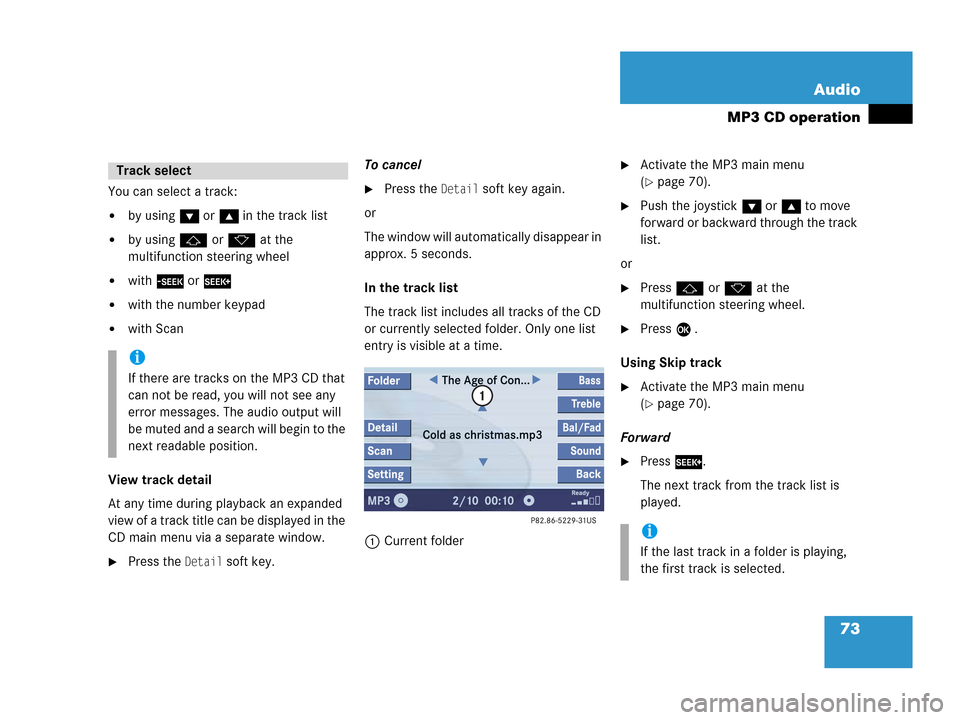
73 Audio
MP3 CD operation
You can select a track:
�by using G or g in the track list
�by using j or k at the
multifunction steering wheel
�with g or h
�with the number keypad
�with Scan
View track detail
At any time during playback an expanded
view of a track title can be displayed in the
CD main menu via a separate window.
�Press the Detail soft key.To cancel
�Press the Detail soft key again.
or
The window will automatically disappear in
approx. 5 seconds.
In the track list
The track list includes all tracks of the CD
or currently selected folder. Only one list
entry is visible at a time.
1Current folder
�Activate the MP3 main menu
(
�page 70).
�Push the joystick G or g to move
forward or backward through the track
list.
or
�Press j or k at the
multifunction steering wheel.
�Press E .
Using Skip track
�Activate the MP3 main menu
(
�page 70).
Forward
�Press D.
The next track from the track list is
played.
Track select
i
If there are tracks on the MP3 CD that
can not be read, you will not see any
error messages. The audio output will
be muted and a search will begin to the
next readable position.
i
If the last track in a folder is playing,
the first track is selected.