Page 56 of 206

56 Audio
CD operation
� CD operation
Playback locations for audio CDs are:
�the CD drive in the COMAND
�the CD changer*.
CD drive
CD changer*
�In the Audio menu (�page 40), press
the
CD or theCD soft key.
CD changer* main menu
1CD number or name of the CD currently
playing
2Track number or name of the track
currently playing
3CD - CD changer*
CD - CD drive
Actual track number/max. track
number on CD and elapsed playback
time
4Symbol for inserted CD
Switching to CD operation
i
The CD drive is located behind of the
display unit (
�page 52).
i
The CD changer* can accomodate up
to 6 audio or MP3 CDs. The CD
changer* is located in the rear cargo
compartment.
If a CD changer* is connected to the
COMAND, the
CD soft key is
available.
i
The Magaz. soft key is only assigned
when the CD changer* is active.
If the CD changer* has already read the
magazine, the Magazine menu will
appear (
�page 59) when you press the
Magaz. soft key.
Otherwise the message
Magazine scan
Please wait
will appear first.
Page 58 of 206
58 Audio
CD operation
You can select an audio or MP3 CD:
�in the CD list (�page 58)
�with the number keypad (�page 58)
�in the magazine menu (�page 59)
In the CD listThe CD list includes all loaded CDs. Only
one list entry is visible at a time.
The entry is displayed above the track
indication. It shows the number of the CD
currently playing.
�Push the joystick to H or h to
select another CD from the list.
or
�Press j or k at the
multifunction steering wheel.
Loading CD is displayed.
After the CD is loaded, playback
begins.
With the number keypad
Selecting a CD (CD changer* only)
i
Selection is possible if the
CD changer* has loaded the magazine
(COMAND knows the position of filled
and empty slots) and at least two audio
or MP3 CDs are loaded.
i
The number keys 1 - 6 can be used
for direct selection.
Keys
1 - 6 magazine slots 1 to 6
of the CD changer*
Page 60 of 206
60 Audio
CD operation
Previous track or start of title (if more
than 10 seconds of playing time has
elapsed)
�Press g.
Playback begins.
Select any desired track
�Press g or h as many times as
necessary.
With the joystick
�Push the joystick to g or G to play
the next or previous track.
With the multifunction steering wheel
�Press j or k at the
multifunction steering wheel.With the number keypad
�Activate the CD main menu
(
�page 57).
�Press *.
An input line will appear in the CD main
menu.
1Number of tracks on CD corresponds
with the valid number range
2Input line
E.g.: Track 14.
�Press 1 and 4 in short succession.
�After entering the track number, wait
approximately 3 seconds.
The selected track is played. The CD
main menu is displayed.
i
Entries higher than the number of
tracks available on the CD are not
possible.
During MP3 playback
�CD drive:
You can select the tracks of the
current folder (
�page 74).
�CD changer*:
You can select the first 99 tracks of
a MP3 CD.
Page 71 of 206
71 Audio
MP3 CD operation
If the MP3 tracks are organized into folders
on the CD, you can select a folder from the
COMAND control unit.
The following options are available:
�Selecting via the MP3 main menu
�Selecting via the folder listSelecting via the MP3 main menu
Only one folder can be viewed at a time.
1Current folder
�Activate the MP3 main menu.
(
�page 70).
�Push the joystick to H or h to
select a folder.
Wait approx. 3 seconds.
The COMAND changes the folder and
loads the data from the new folder. It
may take a while to load the data, de-
pending on the number of folders and
tracks.
Playback of the first track of the
selected folder will begin.
The track list displays the tracks of the
selected folder.
Selecting a folder
i
The folder list only contains folders in
which MP3 or audio CD tracks are
stored.
After inserting a MP3 CD, the COMAND
loads the data. After loading, you can
use this function.
Page 72 of 206

72 Audio
MP3 CD operation
Selecting via the folder list
�In the MP3 main menu (�page 70),
press the
Folder soft key. The folder
list appears.To select a folder
�Push the joystick to G or g.
or
�Press j or k at the
multifunction steering wheel.
�Press E.
COMAND changes the folder and loads
the data from the new folder. It may
take a while to load the data de-
pending on the number of folders and
tracks.If a folder was selected:
A list of MP3 tracks appears.
If a folder was selected:
The next level of the folder structure
will appear.
�Push the joystick to G or g to
select a track or another folder.
or
�Press j or k at the
multifunction steering wheel.
Repeat until desired track or folder
appears.
The
Play soft key is available if a track
is selected or the selected folder
contains only tracks and no subfolders.
When pressed, playback of the
highlighted track or the first track in
the selected folder will begin.
To go up one level in the folder structure:
�Press the soft key.
i
The folder list only contains folders in
which MP3 or audio CD tracks are
stored.
After inserting a MP3 CD the COMAND
begins loading the data. The
Folder
soft key may be greyed out during that
time. Once loaded the folder soft key is
available.
i
Folder contains MP3 tracks
Folder contains subfolders
MP3 CD name
Page 78 of 206

78 Satellite radio*
Important notes
� Important notes
In chapter “Satellite radio”, you will find
detailed information regarding
�selecting a station and a program cate-
gory
�memory functions
�sound adjustments
If you have not done so already, please fa-
miliarize yourself with these functions by
reading chapter “At a glance”.
i
A subscription to Sirius satellite radio
service provider is required for the sa-
tellite radio operation described here.
i
Note that categories and channels
shown in illustrations are dependent on
programming content delivered by the
service provider. Programming content
is subject to change. Therefore, channel
and categories shown in illustrations
and descriptions contained in this ma-
nual may differ from the channels and
categories delivered by the service pro-
vider.
Satellite radio service may be unavai-
lable or interrupted from time to time
for a variety of reasons, such as envi-
ronmental or topographic conditions
and other things we can’t control. Ser-
vice might also not be available in cer-
tain places (e.g., in tunnels, parking
garages, or within or next to buildings)
or near other technologies.
i
Sirius Satellite Radio provides approxi-
mately 100 channels, so called
streams, of digital-quality radio, among
others music, sports, news, and enter-
tainment commercial-free.
Sirius Satellite Radio uses a fleet of
high-power satellites to broadcast
24 hours per day, coast-to-coast, in the
contiguous U.S.
This diverse, satellite-delivered pro-
gramming is available for a monthly
subscription fee. For more information,
call the Sirius Service Center
(
�page 79) or contact
www.siriusradio.com.
Page 107 of 206

107 Telephone*
Telephone operation
You can select the following functions:
�Changing the phone book display at
the COMAND
�Selecting a phone book entry and
dialing the number (
�page 107)
Changing the phone book display
�Open the phone book (�page 106).
�Press the 123 soft key.
The display changes to numbers. The
status bar displays the name of the
marked entry.
or
�Press the ABC soft key.
The display changes to names. The
status bar displays the number of the
marked entry.Selecting a phone book entry and dia-
ling the number
�Open the phone book (�page 106).
The list of phone book entries with
names starting with a certain letter is
displayed.
Changing the initial letters
�Push the joystick to H or h one or
several times.
With every push of the button the
display changes to the next possible
letter. At the end of the letter list
follows the category
Others.Category
Others:
Here, all entries without names or with
names starting with a special character
(e.g. * or #) are put together.
Selecting an entry
�Change the initial letter if required.
�Push the joystick to G or g to
select a list entry.
or
�Press j or k on the
multifunction steering wheel to select a
list entry.
�Press the Details soft key to see all
information about the entry.
i
If you hold one of the buttons, scrolling
is accelerated.
Page 111 of 206
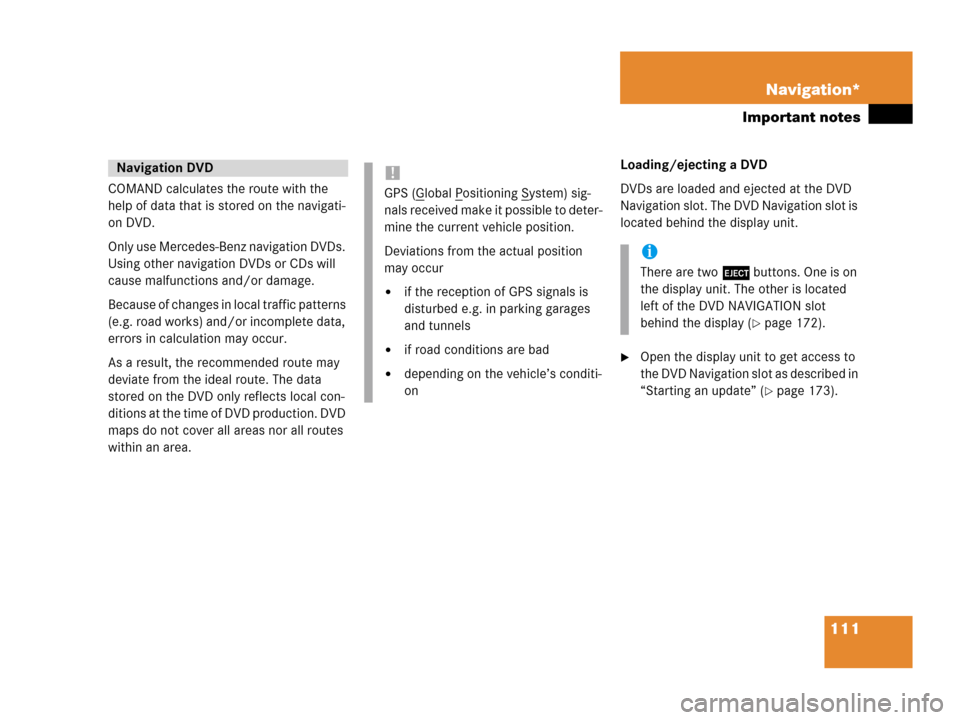
111 Navigation*
Important notes
COMAND calculates the route with the
help of data that is stored on the navigati-
on DVD.
Only use Mercedes-Benz navigation DVDs.
Using other navigation DVDs or CDs will
cause malfunctions and/or damage.
Because of changes in local traffic patterns
(e.g. road works) and/or incomplete data,
errors in calculation may occur.
As a result, the recommended route may
deviate from the ideal route. The data
stored on the DVD only reflects local con-
ditions at the time of DVD production. DVD
maps do not cover all areas nor all routes
within an area. Loading/ejecting a DVD
DVDs are loaded and ejected at the DVD
Navigation slot. The DVD Navigation slot is
located behind the display unit.
�Open the display unit to get access to
the DVD Navigation slot as described in
“Starting an update” (
�page 173).
Navigation DVD!
GPS (Global Positioning System) sig-
nals received make it possible to deter-
mine the current vehicle position.
Deviations from the actual position
may occur
�if the reception of GPS signals is
disturbed e.g. in parking garages
and tunnels
�if road conditions are bad
�depending on the vehicle’s conditi-
on
i
There are two l buttons. One is on
the display unit. The other is located
left of the DVD NAVIGATION slot
behind the display (
�page 172).