Page 114 of 187
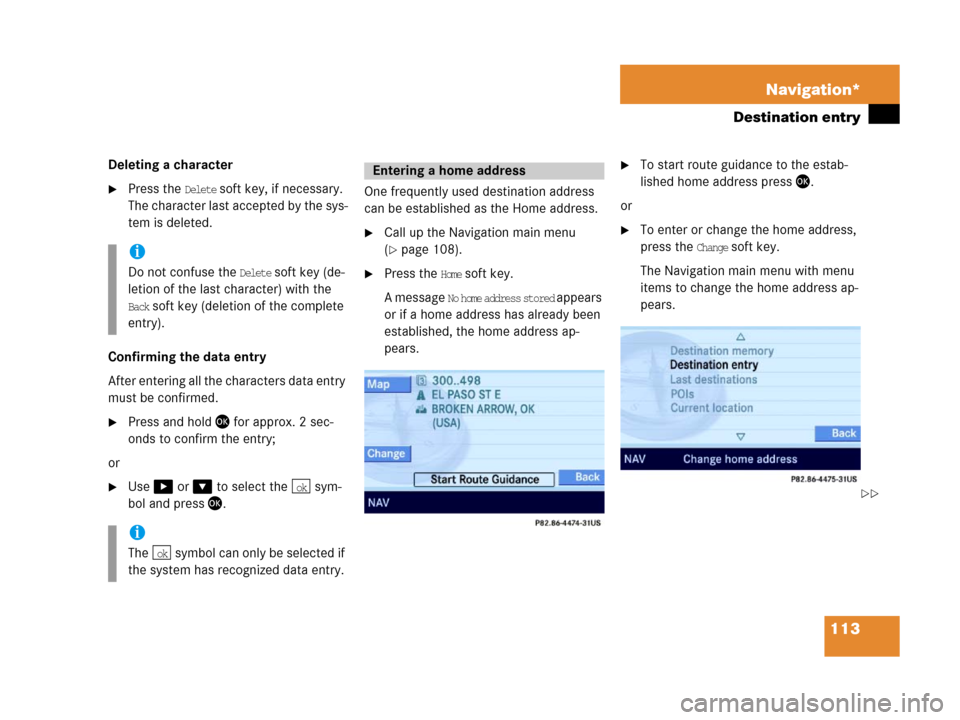
113 Navigation*
Destination entry
Deleting a character
�Press the Delete soft key, if necessary.
The character last accepted by the sys-
tem is deleted.
Confirming the data entry
After entering all the characters data entry
must be confirmed.
�Press and hold ' for approx. 2 sec-
onds to confirm the entry;
or
�Use$ or & to select the sym-
bol and press'.One frequently used destination address
can be established as the Home address.
�Call up the Navigation main menu
(
�page 108).
�Press the Home soft key.
A message
No home address stored a p p e a r s
or if a home address has already been
established, the home address ap-
pears.
�To start route guidance to the estab-
lished home address press'.
or
�To enter or change the home address,
press the
Change soft key.
The Navigation main menu with menu
items to change the home address ap-
pears.i
Do not confuse the Delete soft key (de-
letion of the last character) with the
Back soft key (deletion of the complete
entry).
i
The symbol can only be selected if
the system has recognized data entry.
ok
ok
Entering a home address
��
Page 115 of 187
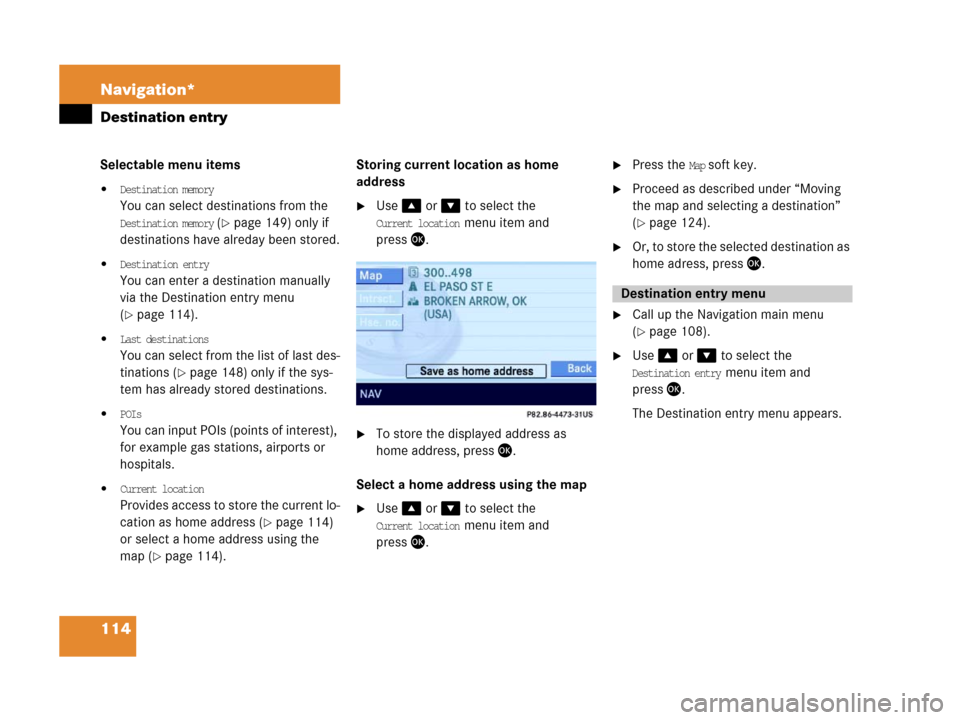
114 Navigation*
Destination entry
Selectable menu items
�Destination memory
You can select destinations from the
Destination memory (�page 149) only if
destinations have alreday been stored.
�Destination entry
You can enter a destination manually
via the Destination entry menu
(
�page 114).
�Last destinations
You can select from the list of last des-
tinations (
�page 148) only if the sys-
tem has already stored destinations.
�POIs
You can input POIs (points of interest),
for example gas stations, airports or
hospitals.
�Current location
Provides access to store the current lo-
cation as home address (
�page 114)
or select a home address using the
map (
�page 114).Storing current location as home
address
�Use % or & to select the
Current location menu item and
press'.
�To store the displayed address as
home address, press '.
Select a home address using the map
�Use % or & to select the
Current location menu item and
press'.
�Press the Map soft key.
�Proceed as described under “Moving
the map and selecting a destination”
(
�page 124).
�Or, to store the selected destination as
home adress, press'.
�Call up the Navigation main menu
(
�page 108).
�Use % or & to select the
Destination entry menu item and
press'.
The Destination entry menu appears.
Destination entry menu
Page 116 of 187
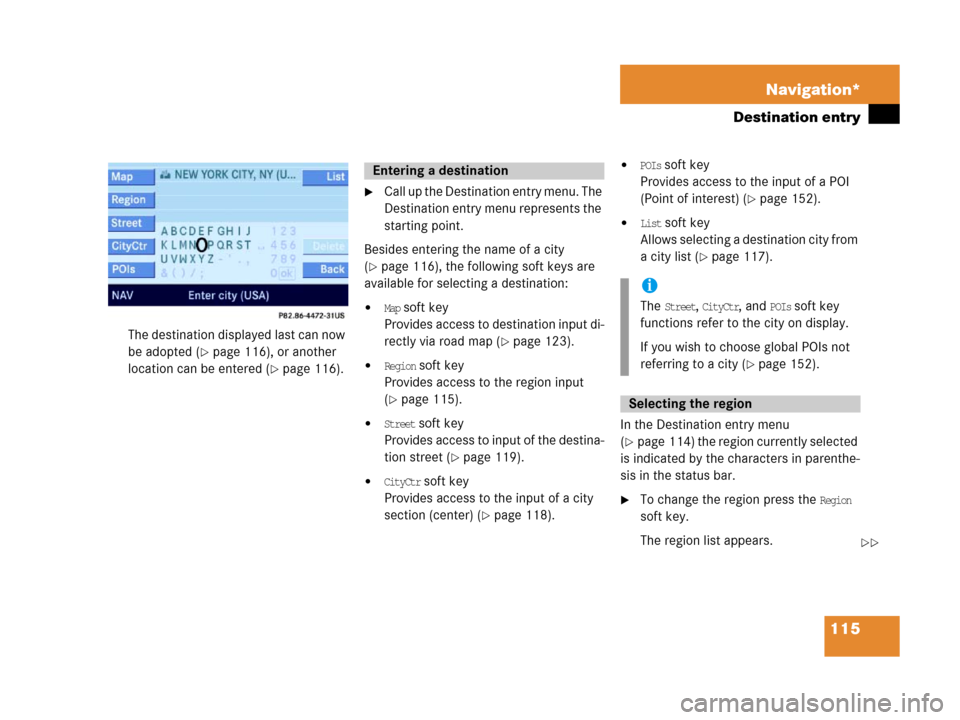
115 Navigation*
Destination entry
The destination displayed last can now
be adopted (
�page 116), or another
location can be entered (
�page 116).
�Call up the Destination entry menu. The
Destination entry menu represents the
starting point.
Besides entering the name of a city
(
�page 116), the following soft keys are
available for selecting a destination:
�Map soft key
Provides access to destination input di-
rectly via road map (
�page 123).
�Region soft key
Provides access to the region input
(
�page 115).
�Street soft key
Provides acc ess to input of the destina -
tion street (
�page 119).
�CityCtr soft key
Provides access to the input of a city
section (center) (
�page 118).
�POIs soft key
Provides access to the input of a POI
(Point of interest) (
�page 152).
�List soft key
Allows selecting a destination city from
a city list (
�page 117).
In the Destination entry menu
(
�page 114) the region currently selected
is indicated by the characters in parenthe-
sis in the status bar.
�To change the region press the Region
soft key.
The region list appears.
Entering a destination
i
The Street, CityCtr, and POIs soft key
functions refer to the city on display.
If you wish to choose global POIs not
referring to a city (
�page 152).
Selecting the region
��
Page 117 of 187
116 Navigation*
Destination entry
�Use% or & to select a region.
�Press '.
Selecting a different region deletes the
city last entered. The first city of the
newly selected region appears (in al-
phabetical order).
The Destination entry menu (
�page 114)
represents the starting point.
Enter city (USA) appears in the status bar.
The characters in parenthesis indicate the
selected region.
Accepting the displayed destination
�Press and hold ' for approx. 2 sec-
onds.Entering a different city
�Use the keypad menu or the 12 buttton
keypad to enter the data of the city
(
�page 112).
After entering the city a selection list of
cities appears. Now continue with se-
lecting a city.
Switching to a selection list is possible at
any time while entering a city.
�Press the List soft key.
The selection list appears. Now contin-
ue with selecting a city.
Entering a cityi
Do not confuse the '0button with the
symbol in the main screen.
ok
Page 118 of 187
117 Navigation*
Destination entry
Selecting a city
�Use% or & to select the destina-
tion city. The
Page soft keys allow scroll-
ing through the list page by page.
�Press'.After selecting the desired city, one of
the following menus appears:
�For larger cities with more than 15
streets:
Enter Street menu (
�page 119).
�For smaller cities with up to
15 streets:
Select Street menu (
�page 119).
�If no streets are registered for the
selected city:
Select City Center menu
(
�page 118).
The appropriate menu can be identified
from the display in the status bar.
.
Besides entering a street name
(
�page 119), the following soft keys are
available for narrowing the destination:
�Map soft key
Provides access to further destination
input directly via road map
(
�page 123).
i
The selection is cancelled if the Back
soft key is pressed.
Narrowing of the destination after
selecting city
��
Page 119 of 187
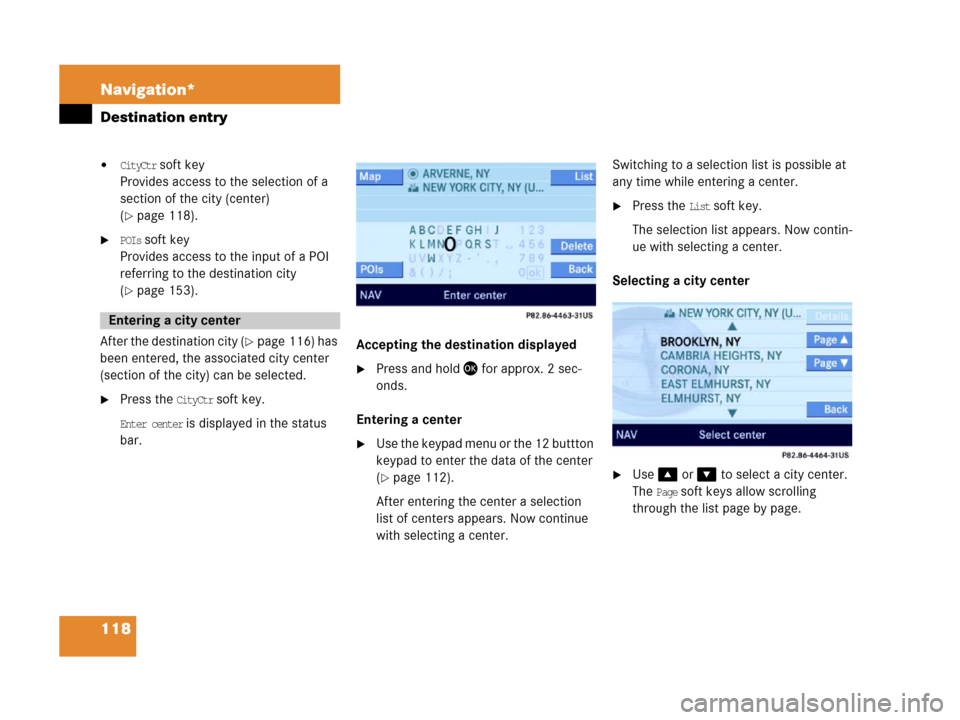
118 Navigation*
Destination entry
�CityCtr soft key
Provides access to the selection of a
section of the city (center)
(
�page 118).
�POIs soft key
Provides access to the input of a POI
referring to the destination city
(
�page 153).
After the destination city (
�page 116) has
been entered, the associated city center
(section of the city) can be selected.
�Press the CityCtr soft key.
Enter center is displayed in the status
bar.
.
Accepting the destination displayed
�Press and hold ' for approx. 2 sec-
onds.
Entering a center
�Use the keypad menu or the 12 buttton
keypad to enter the data of the center
(
�page 112).
After entering the center a selection
list of centers appears. Now continue
with selecting a center.Switching to a selection list is possible at
any time while entering a center.
�Press the List soft key.
The selection list appears. Now contin-
ue with selecting a center.
Selecting a city center
.
�Use% or & to select a city center.
The
Page soft keys allow scrolling
through the list page by page.
Entering a city center
Page 120 of 187

119 Navigation*
Destination entry
�Press '.
The Start Route Guidance menu
(
�page 128) appears.
The system accesses one of the following
menus after entering of a destination city
(
�page 116):
�For larger cities with more than 15
streets:
Enter Street menu.
�For smaller cities with up to 15 streets:
Select Street menu (
�page 119).
�If no streets are registered for the se-
lected city, or if a street extends
through several city centers:
Select City Center menu (
�page 118).
The appropriate menu can be identified
from the display in the status bar.Entering a street
�Use the keypad menu or the 12 buttton
keypad to enter the data of the street
(
�page 112).
After entering the street a selection list
of streets appears. Now continue with
selecting a street.
Switching to a selection list is possible at
any time while entering a street.
�Press the List soft key.
The selection list appears. Now contin-
ue with selecting a street.Selecting a street
�Use % or & to select a street. The
Page soft keys allow scrolling through
the list page by page.
�Press '.
The Start Route Guidance menu with
the selected destination information
appears;
or
If the street extends through several
city centers, the list of city centers re-
ferring to the street selected appears.
Entering a street in the destination
city
Page 121 of 187
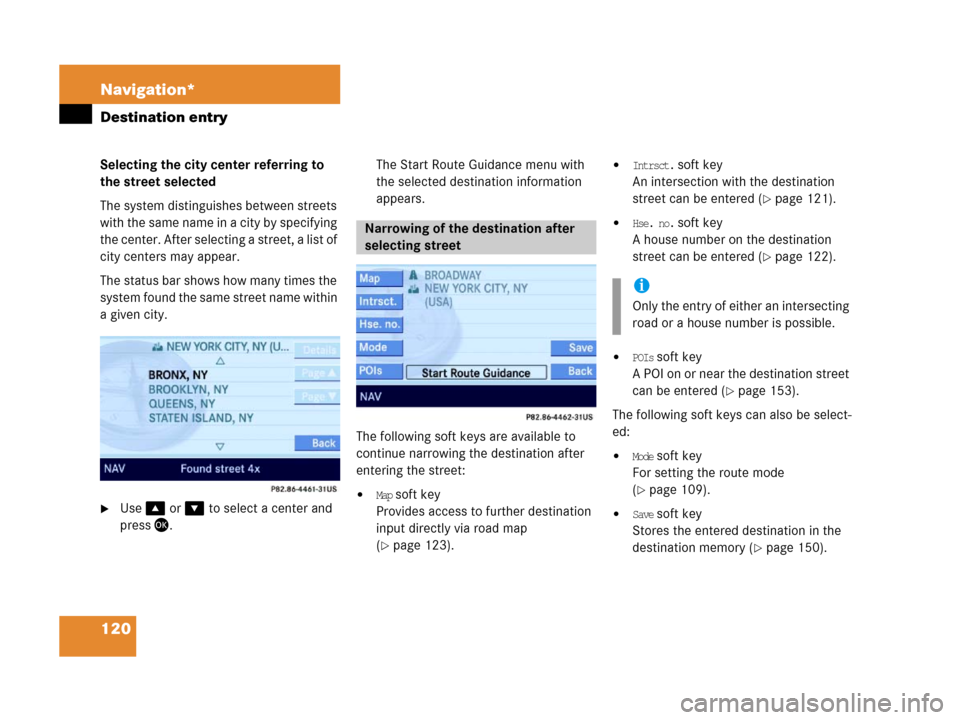
120 Navigation*
Destination entry
Selecting the city center referring to
the street selected
The system distinguishes between streets
with the same name in a city by specifying
the center. After selecting a street, a list of
city centers may appear.
The status bar shows how many times the
system found the same street name within
a given city.
�Use% or & to select a center and
press'.The Start Route Guidance menu with
the selected destination information
appears.
The following soft keys are available to
continue narrowing the destination after
entering the street:�Map soft key
Provides access to further destination
input directly via road map
(
�page 123).
�Intrsct. soft key
An intersection with the destination
street can be entered (
�page 121).
�Hse. no. soft key
A house number on the destination
street can be entered (
�page 122).
�POIs soft key
A POI on or near the destination street
can be entered (
�page 153).
The following soft keys can also be select-
ed:
�Mode soft key
For setting the route mode
(
�page 109).
�Save soft key
Stores the entered destination in the
destination memory (
�page 150).
Narrowing of the destination after
selecting street
i
Only the entry of either an intersecting
road or a house number is possible.