Page 39 of 187
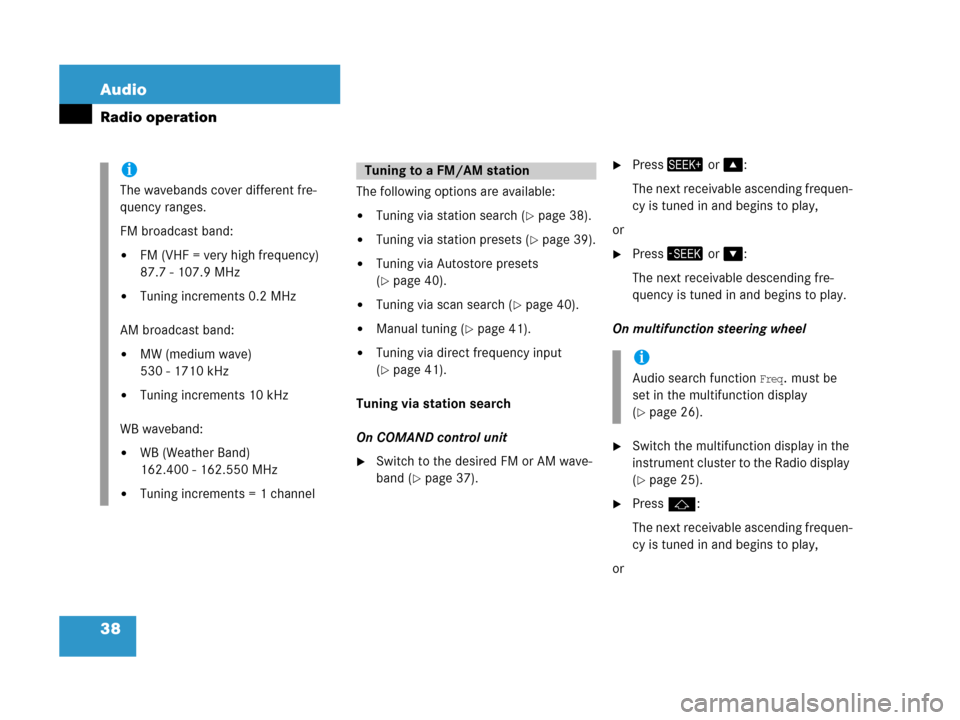
38 Audio
Radio operation
The following options are available:
�Tuning via station search (�page 38).
�Tuning via station presets (�page 39).
�Tuning via Autostore presets
(
�page 40).
�Tuning via scan search (�page 40).
�Manual tuning (�page 41).
�Tuning via direct frequency input
(
�page 41).
Tuning via station search
On COMAND control unit
�Switch to the desired FM or AM wave-
band (
�page 37).
�Press+ or %:
The next receivable ascending frequen-
cy is tuned in and begins to play,
or
�Press, or &:
The next receivable descending fre-
quency is tuned in and begins to play.
On multifunction steering wheel
�Switch the multifunction display in the
instrument cluster to the Radio display
(
�page 25).
�Pressj:
The next receivable ascending frequen-
cy is tuned in and begins to play,
or
i
The wavebands cover different fre-
quency ranges.
FM broadcast band:
�FM (VHF = very high frequency)
87.7 - 107.9 MHz
�Tuning increments 0.2 MHz
AM broadcast band:
�MW (medium wave)
530 - 1710 kHz
�Tuning increments 10 kHz
WB waveband:
�WB (Weather Band)
162.400 - 162.550 MHz
�Tuning increments = 1 channel
Tuning to a FM/AM station
i
Audio search function Freq. must be
set in the multifunction display
(
�page 26).
Page 40 of 187
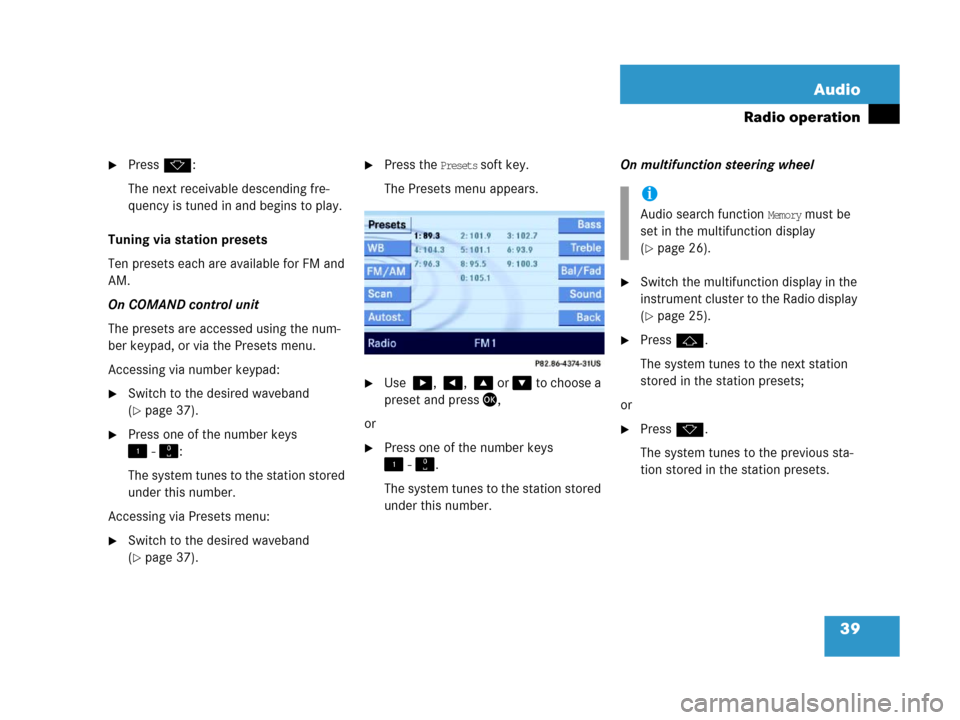
39 Audio
Radio operation
�Pressk:
The next receivable descending fre-
quency is tuned in and begins to play.
Tuning via station presets
Ten presets each are available for FM and
AM.
On COMAND control unit
The presets are accessed using the num-
ber keypad, or via the Presets menu.
Accessing via number keypad:
�Switch to the desired waveband
(
�page 37).
�Press one of the number keys
! - ":
The system tunes to the station stored
under this number.
Accessing via Presets menu:
�Switch to the desired waveband
(
�page 37).
�Press the Presets soft key.
The Presets menu appears.
�Use $, #, % or & to choose a
preset and press',
or
�Press one of the number keys
! - ".
The system tunes to the station stored
under this number.On multifunction steering wheel
�Switch the multifunction display in the
instrument cluster to the Radio display
(
�page 25).
�Pressj.
The system tunes to the next station
stored in the station presets;
or
�Pressk.
The system tunes to the previous sta-
tion stored in the station presets.
i
Audio search function Memory must be
set in the multifunction display
(
�page 26).
Page 43 of 187
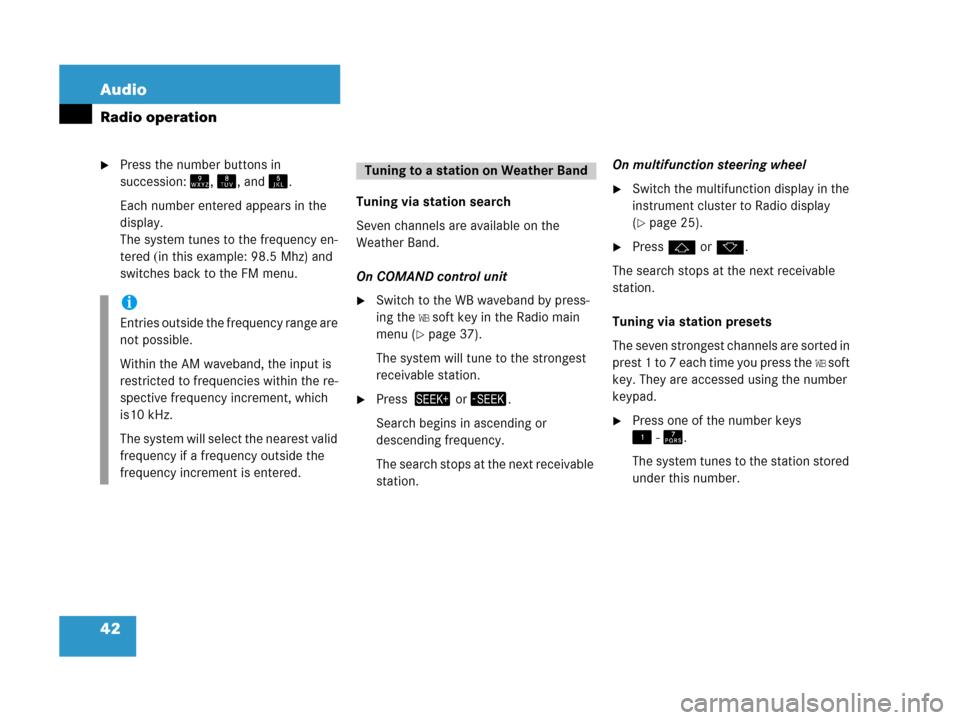
42 Audio
Radio operation
�Press the number buttons in
succession:=, >, and ?.
Each number entered appears in the
display.
The system tunes to the frequency en-
tered (in this example: 98.5 Mhz) and
switches back to the FM menu.Tuning via station search
Seven channels are available on the
Weather Band.
On COMAND control unit
�Switch to the WB waveband by press-
ing the
WB soft key in the Radio main
menu (
�page 37).
The system will tune to the strongest
receivable station.
�Press + or,.
Search begins in ascending or
descending frequency.
The search stops at the next receivable
station.On multifunction steering wheel
�Switch the multifunction display in the
instrument cluster to Radio display
(
�page 25).
�Pressj ork.
The search stops at the next receivable
station.
Tuning via station presets
The seven strongest channels are sorted in
p r e s t 1 t o 7 e a c h t i m e y o u p r e s s t h e
WB s o f t
key. They are accessed using the number
keypad.
�Press one of the number keys
! - @.
The system tunes to the station stored
under this number.
i
Entries outside the frequency range are
not possible.
Within the AM waveband, the input is
restricted to frequencies within the re-
spective frequency increment, which
is10 kHz.
The system will select the nearest valid
frequency if a frequency outside the
frequency increment is entered.
Tuning to a station on Weather Band
Page 49 of 187
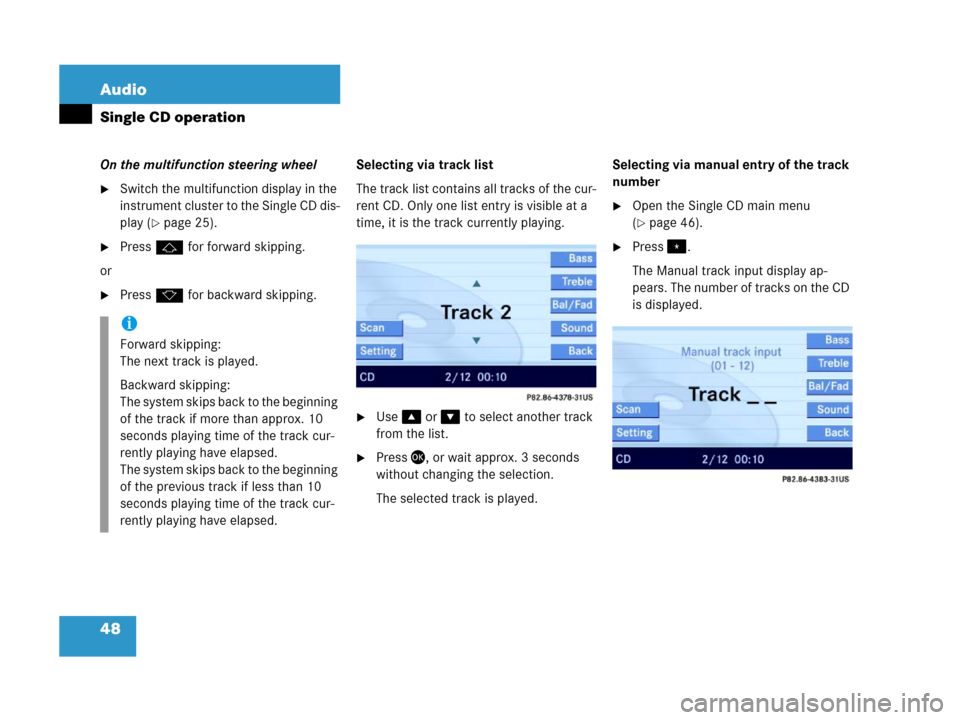
48 Audio
Single CD operation
On the multifunction steering wheel
�Switch the multifunction display in the
instrument cluster to the Single CD dis-
play (
�page 25).
�Pressj for forward skipping.
or
�Pressk for backward skipping.Selecting via track list
The track list contains all tracks of the cur-
rent CD. Only one list entry is visible at a
time, it is the track currently playing.
�Use% or & to select another track
from the list.
�Press', or wait approx. 3 seconds
without changing the selection.
The selected track is played.Selecting via manual entry of the track
number
�Open the Single CD main menu
(
�page 46).
�Press..
The Manual track input display ap-
pears. The number of tracks on the CD
is displayed.
i
Forward skipping:
The next track is played.
Backward skipping:
The system skips back to the beginning
of the track if more than approx. 10
seconds playing time of the track cur-
rently playing have elapsed.
The system skips back to the beginning
of the previous track if less than 10
seconds playing time of the track cur-
rently playing have elapsed.
Page 58 of 187
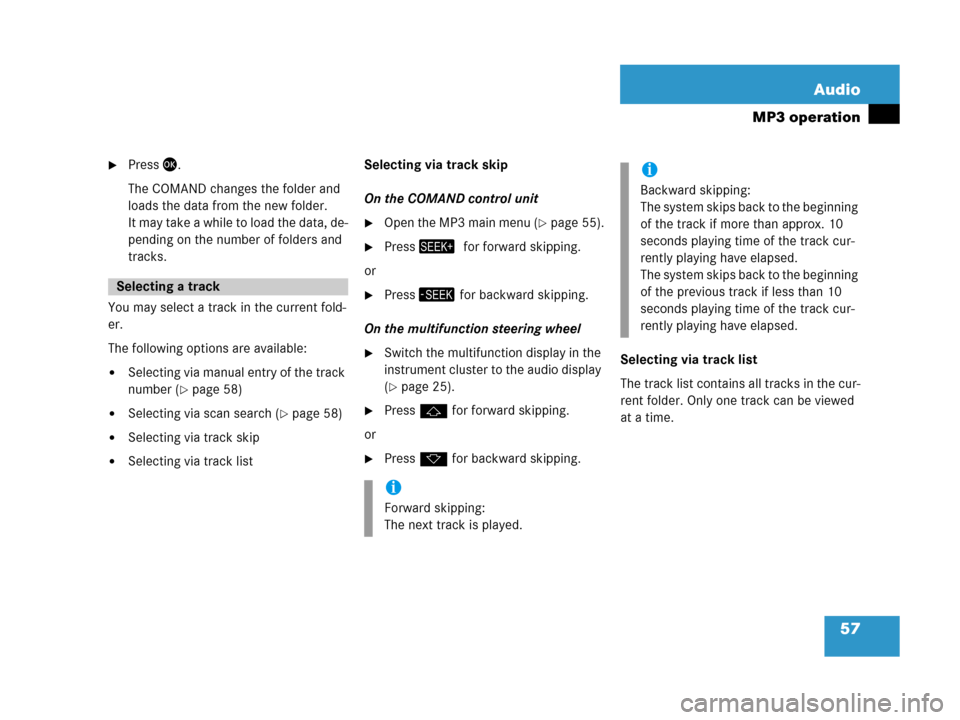
57 Audio
MP3 operation
�Press'.
The COMAND changes the folder and
loads the data from the new folder.
It may take a while to load the data, de-
pending on the number of folders and
tracks.
You may select a track in the current fold-
er.
The following options are available:
�Selecting via manual entry of the track
number (
�page 58)
�Selecting via scan search (�page 58)
�Selecting via track skip
�Selecting via track listSelecting via track skip
On the COMAND control unit
�Open the MP3 main menu (�page 55).
�Press+0for forward skipping.
or
�Press, for backward skipping.
On the multifunction steering wheel
�Switch the multifunction display in the
instrument cluster to the audio display
(
�page 25).
�Pressj for forward skipping.
or
�Pressk for backward skipping.Selecting via track list
The track list contains all tracks in the cur-
rent folder. Only one track can be viewed
at a time.
Selecting a track
i
Forward skipping:
The next track is played.
i
Backward skipping:
The system skips back to the beginning
of the track if more than approx. 10
seconds playing time of the track cur-
rently playing have elapsed.
The system skips back to the beginning
of the previous track if less than 10
seconds playing time of the track cur-
rently playing have elapsed.
Page 70 of 187
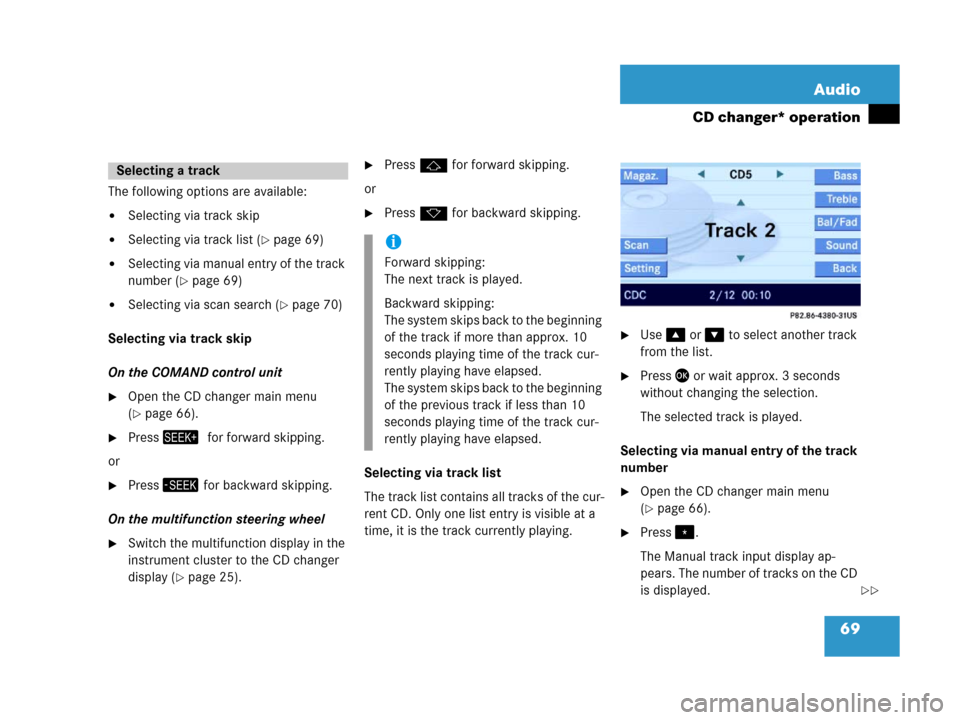
69 Audio
CD changer* operation
The following options are available:
�Selecting via track skip
�Selecting via track list (�page 69)
�Selecting via manual entry of the track
number (
�page 69)
�Selecting via scan search (�page 70)
Selecting via track skip
On the COMAND control unit
�Open the CD changer main menu
(
�page 66).
�Press+0for forward skipping.
or
�Press, for backward skipping.
On the multifunction steering wheel
�Switch the multifunction display in the
instrument cluster to the CD changer
display (
�page 25).
�Pressj for forward skipping.
or
�Pressk for backward skipping.
Selecting via track list
The track list contains all tracks of the cur-
rent CD. Only one list entry is visible at a
time, it is the track currently playing.
�Use% or & to select another track
from the list.
�Press' or wait approx. 3 seconds
without changing the selection.
The selected track is played.
Selecting via manual entry of the track
number
�Open the CD changer main menu
(
�page 66).
�Press..
The Manual track input display ap-
pears. The number of tracks on the CD
is displayed.
Selecting a track
i
Forward skipping:
The next track is played.
Backward skipping:
The system skips back to the beginning
of the track if more than approx. 10
seconds playing time of the track cur-
rently playing have elapsed.
The system skips back to the beginning
of the previous track if less than 10
seconds playing time of the track cur-
rently playing have elapsed.
��
Page 80 of 187
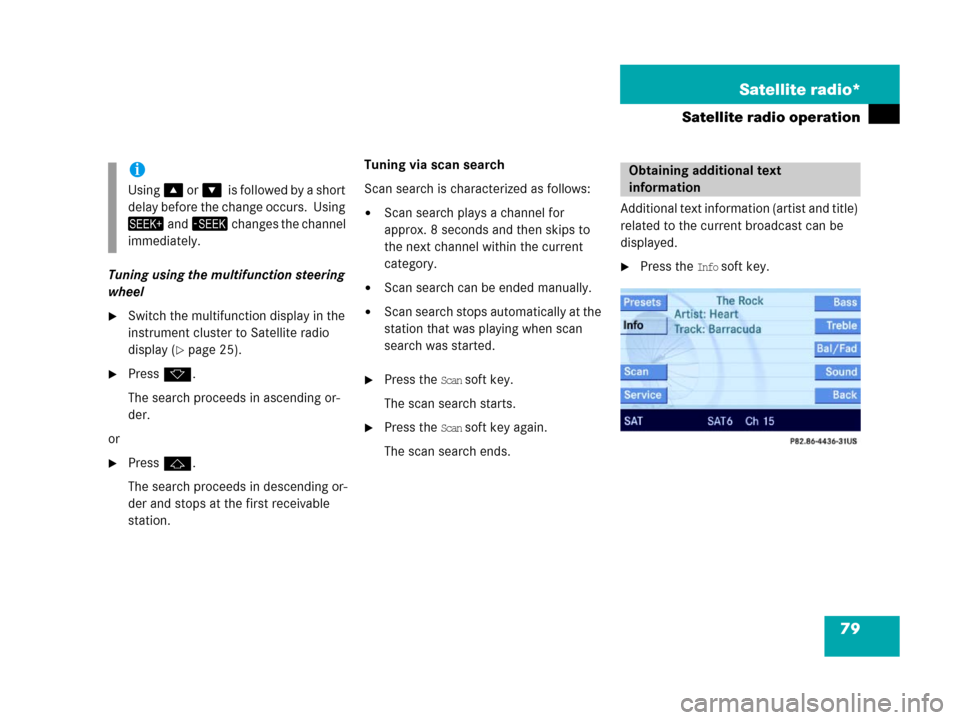
79 Satellite radio*
Satellite radio operation
Tuning using the multifunction steering
wheel
�Switch the multifunction display in the
instrument cluster to Satellite radio
display (
�page 25).
�Pressk.
The search proceeds in ascending or-
der.
or
�Pressj.
The search proceeds in descending or-
der and stops at the first receivable
station. Tuning via scan search
Scan search is characterized as follows:
�Scan search plays a channel for
approx. 8 seconds and then skips to
the next channel within the current
category.
�Scan search can be ended manually.
�Scan search stops automatically at the
station that was playing when scan
search was started.
�Press the Scan soft key.
The scan search starts.
�Press the Scan soft key again.
The scan search ends.Additional text information (artist and title)
related to the current broadcast can be
displayed.
�Press the Info soft key.
i
Using% o r&0i s f o l l o w e d b y a s h o r t
delay before the change occurs. Using
+ a n d, changes the channel
immediately.
Obtaining additional text
information
Page 84 of 187
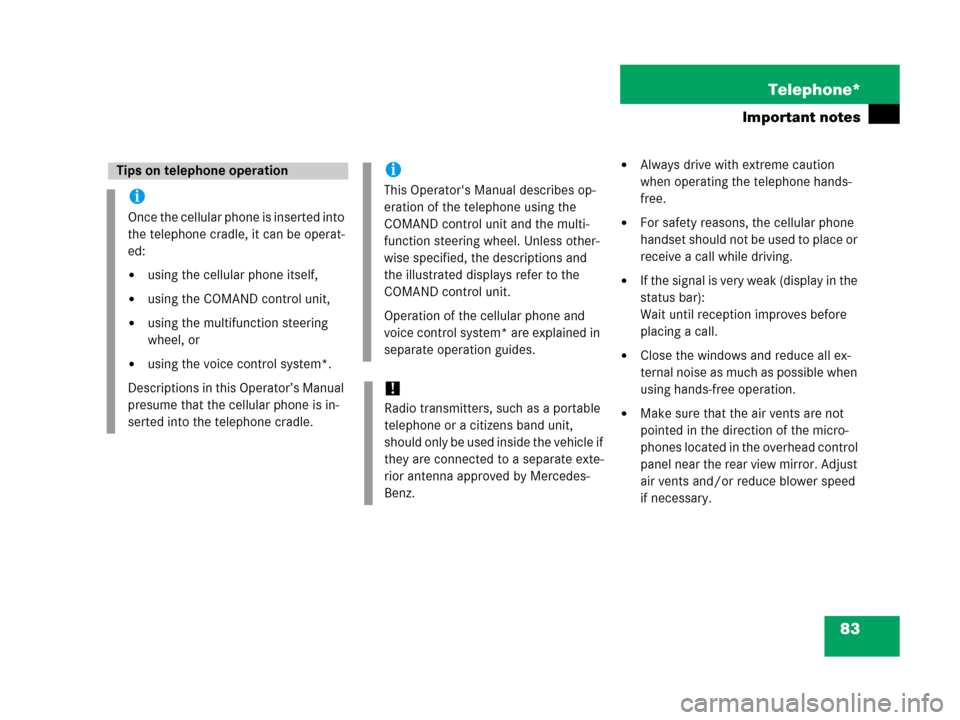
83 Telephone*
Important notes
�Always drive with extreme caution
when operating the telephone hands-
free.
�For safety reasons, the cellular phone
handset should not be used to place or
receive a call while driving.
�If the signal is very weak (display in the
status bar):
Wait until reception improves before
placing a call.
�Close the windows and reduce all ex-
ternal noise as much as possible when
using hands-free operation.
�Make sure that the air vents are not
pointed in the direction of the micro-
phones located in the overhead control
panel near the rear view mirror. Adjust
air vents and/or reduce blower speed
if necessary.
Tips on telephone operation
i
Once the cellular phone is inserted into
the telephone cradle, it can be operat-
ed:
�using the cellular phone itself,
�using the COMAND control unit,
�using the multifunction steering
wheel, or
�using the voice control system*.
Descriptions in this Operator’s Manual
presume that the cellular phone is in-
serted into the telephone cradle.
i
This Operator's Manual describes op-
eration of the telephone using the
COMAND control unit and the multi-
function steering wheel. Unless other-
wise specified, the descriptions and
the illustrated displays refer to the
COMAND control unit.
Operation of the cellular phone and
voice control system* are explained in
separate operation guides.
!
Radio transmitters, such as a portable
telephone or a citizens band unit,
should only be used inside the vehicle if
they are connected to a separate exte-
rior antenna approved by Mercedes-
Benz.