Page 31 of 187
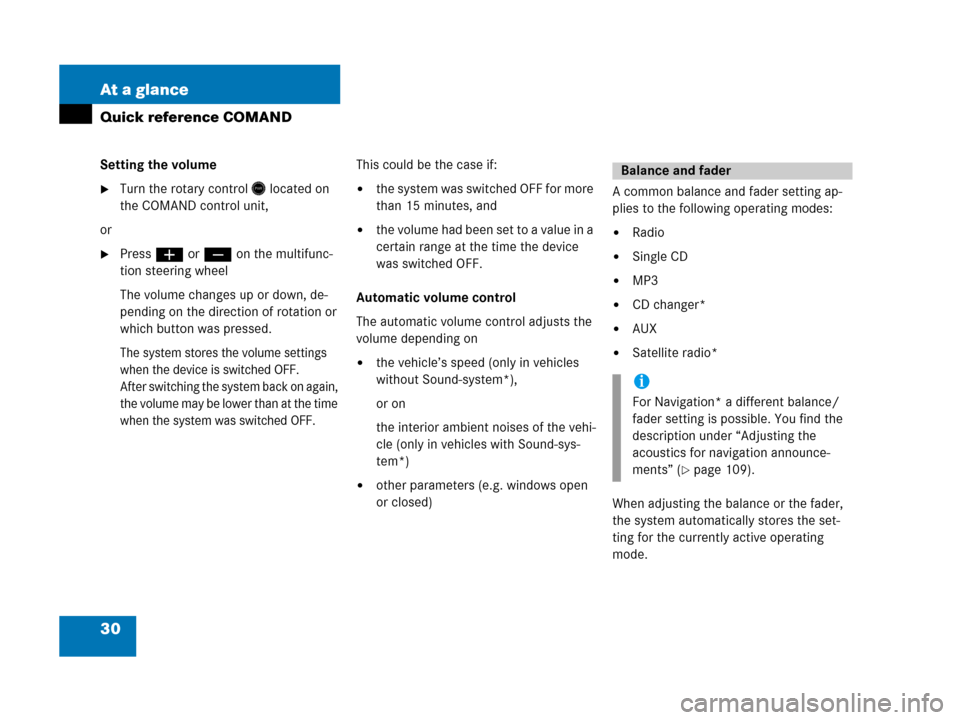
30 At a glance
Quick reference COMAND
Setting the volume
�Turn the rotary control* located on
the COMAND control unit,
or
�Pressæ or ç on the multifunc-
tion steering wheel
The volume changes up or down, de-
pending on the direction of rotation or
which button was pressed.
The system stores the volume settings
when the device is switched OFF.
After switching the system back on again,
the volume may be lower than at the time
when the system was switched OFF.
This could be the case if:
�the system was switched OFF for more
than 15 minutes, and
�the volume had been set t o a value in a
certain range at the time the device
was switched OFF.
Automatic volume control
The automatic volume control adjusts the
volume depending on
�the vehicle’s speed (only in vehicles
without Sound-system*),
or on
the interior ambient noises of the vehi-
cle (only in vehicles with Sound-sys-
tem*)
�other parameters (e.g. windows open
or closed)A common balance and fader setting ap-
plies to the following operating modes:
�Radio
�Single CD
�MP3
�CD changer*
�AUX
�Satellite radio*
When adjusting the balance or the fader,
the system automatically stores the set-
ting for the currently active operating
mode.
Balance and fader
i
For Navigation* a different balance/
fader setting is possible. You find the
description under “Adjusting the
acoustics for navigation announce-
ments” (
�page 109).
Page 32 of 187
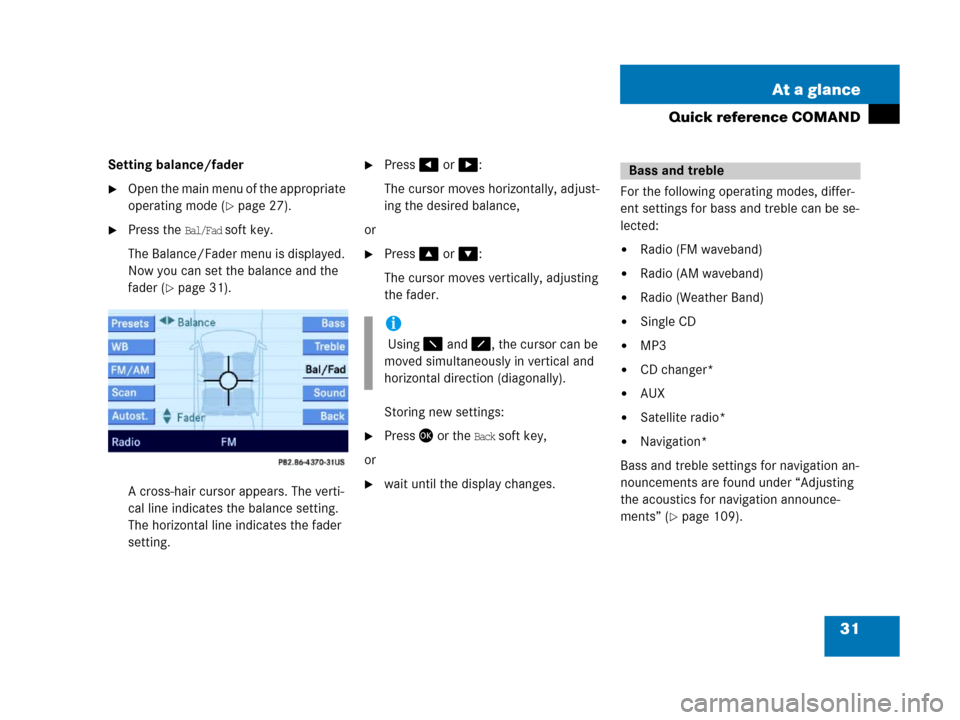
31 At a glance
Quick reference COMAND
Setting balance/fader
�Open the main menu of the appropriate
operating mode (
�page 27).
�Press the Bal/Fad soft key.
The Balance/Fader menu is displayed.
Now you can set the balance and the
fader (
�page 31).
A cross-hair cursor appears. The verti-
cal line indicates the balance setting.
The horizontal line indicates the fader
setting.
�Press# or $:
The cursor moves horizontally, adjust-
ing the desired balance,
or
�Press% or &:
The cursor moves vertically, adjusting
the fader.
Storing new settings:
�Press' or the Back soft key,
or
�wait until the display changes.For the following operating modes, differ-
ent settings for bass and treble can be se-
lected:
�Radio (FM waveband)
�Radio (AM waveband)
�Radio (Weather Band)
�Single CD
�MP3
�CD changer*
�AUX
�Satellite radio*
�Navigation*
Bass and treble settings for navigation an-
nouncements are found under “Adjusting
the acoustics for navigation announce-
ments” (
�page 109).
i
Using 7 and 8, the cursor can be
moved simultaneously in vertical and
horizontal direction (diagonally).
Bass and treble
Page 33 of 187
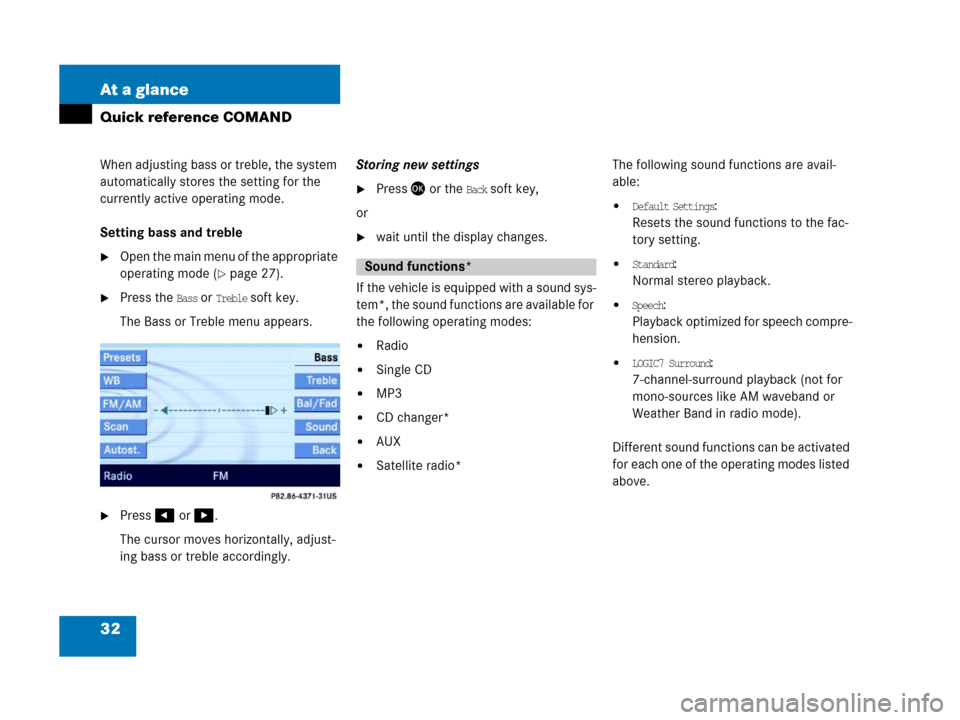
32 At a glance
Quick reference COMAND
When adjusting bass or treble, the system
automatically stores the setting for the
currently active operating mode.
Setting bass and treble
�Open the main menu of the appropriate
operating mode (
�page 27).
�Press the Bass or Treble soft key.
The Bass or Treble menu appears.
�Press# or $.
The cursor moves horizontally, adjust-
ing bass or treble accordingly.Storing new settings
�Press' or the Back soft key,
or
�wait until the display changes.
If the vehicle is equipped with a sound sys-
tem*, the sound functions are available for
the following operating modes:
�Radio
�Single CD
�MP3
�CD changer*
�AUX
�Satellite radio*The following sound functions are avail-
able:
�Default Settings:
Resets the sound functions to the fac-
tory setting.
�Standard:
Normal stereo playback.
�Speech:
Playback optimized for speech compre-
hension.
�LOGIC7 Surround:
7-channel-surround playback (not for
mono-sources like AM waveband or
Weather Band in radio mode).
Different sound functions can be activated
for each one of the operating modes listed
above.
Sound functions*
Page 34 of 187
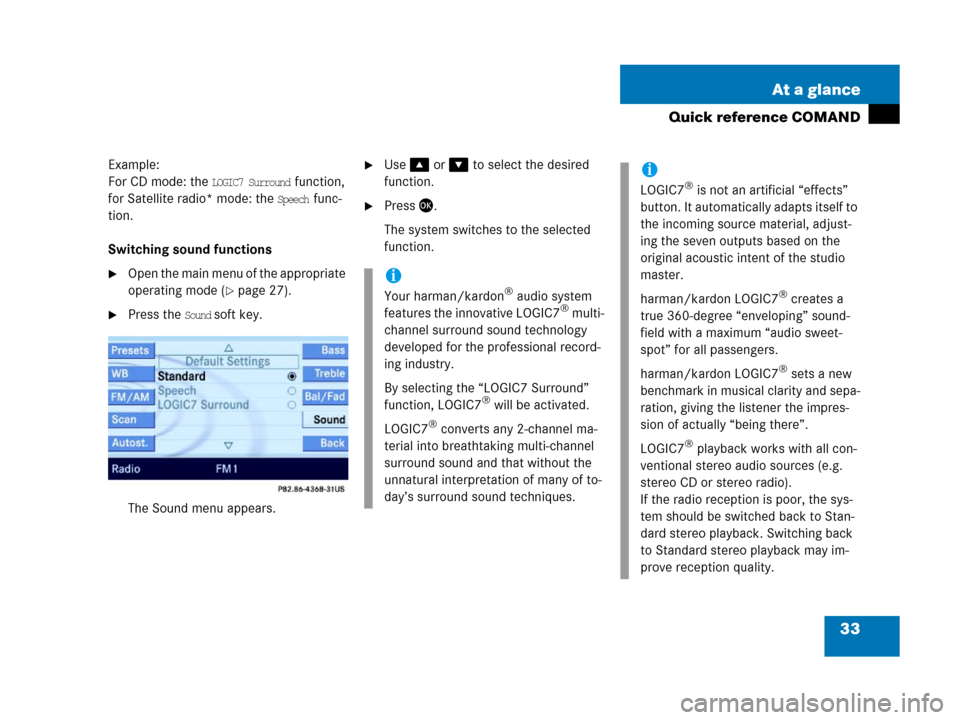
33 At a glance
Quick reference COMAND
Example:
For CD mode: the
LOGIC7 Surround function,
for Satellite radio* mode: the
Speech func-
tion.
Switching sound functions
�Open the main menu of the appropriate
operating mode (
�page 27).
�Press the Sound soft key.
The Sound menu appears.
�Use% or & to select the desired
function.
�Press'.
The system switches to the selected
function.
i
Your harman/kardon® audio system
features the innovative LOGIC7® multi-
channel surround sound technology
developed for the professional record-
ing industry.
By selecting the “LOGIC7 Surround”
function, LOGIC7
® will be activated.
LOGIC7
® converts any 2-channel ma-
terial into breathtaking multi-channel
surround sound and that without the
unnatural interpretation of many of to-
day’s surround sound techniques.
i
LOGIC7® is not an artificial “effects”
button. It automatically adapts itself to
the incoming source material, adjust-
ing the seven outputs based on the
original acoustic intent of the studio
master.
harman/kardon LOGIC7
® creates a
true 360-degree “enveloping” sound-
field with a maximum “audio sweet-
spot” for all passengers.
harman/kardon LOGIC7
® sets a new
benchmark in musical clarity and sepa-
ration, giving the listener the impres-
sion of actually “being there”.
LOGIC7
® playback works with all con-
ventional stereo audio sources (e.g.
stereo CD or stereo radio).
If the radio reception is poor, the sys-
tem should be switched back to Stan-
dard stereo playback. Switching back
to Standard stereo playback may im-
prove reception quality.
Page 37 of 187
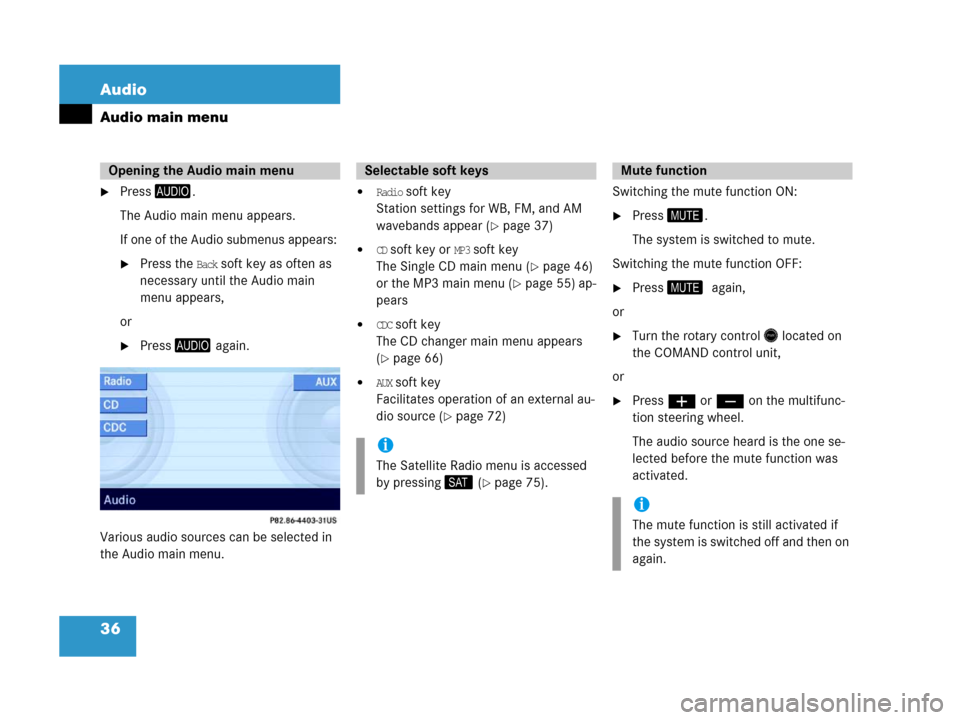
36 Audio
Audio main menu
�Press-.
The Audio main menu appears.
If one of the Audio submenus appears:
�Press the Back soft key as often as
necessary until the Audio main
menu appears,
or
�Press- again.
Various audio sources can be selected in
the Audio main menu.
�Radio soft key
Station settings for WB, FM, and AM
wavebands appear (
�page 37)
�CD soft key or MP3 soft key
The Single CD main menu (
�page 46)
or the MP3 main menu (
�page 55) ap-
pears
�CDC soft key
The CD changer main menu appears
(
�page 66)
�AUX soft key
Facilitates operation of an external au-
dio source (
�page 72)Switching the mute function ON:
�Press (.
The system is switched to mute.
Switching the mute function OFF:
�Press (0again,
or
�Turn the rotary control* located on
the COMAND control unit,
or
�Pressæ or ç on the multifunc-
tion steering wheel.
The audio source heard is the one se-
lected before the mute function was
activated.
Opening the Audio main menuSelectable soft keys
i
The Satellite Radio menu is accessed
by pressing; (
�page 75).
Mute function
i
The mute function is still activated if
the system is switched off and then on
again.
Page 74 of 187
73 Satellite radio*
General information
Satellite radio operation
Page 75 of 187

74 Satellite radio*
General information
Sirius Satellite Radio provides 100 chan-
nels, so called streams, of digital-quality
radio, among others music, sports, news,
and entertainment free of commercials.
Sirius Satellite Radio uses a fleet of high-
power satellites to broadcast 24 hours per
day, coast-to-coast, in the contiguous US.
This diverse, satellite-delivered program-
ming is available for a monthly subscrip-
tion fee.
For more information and service availabil-
ity call the Sirius Service Center
(
�page 80), or contact
www.siriusradio.com
Program categories
The channels are categorized. Categories
allow you to tune to stations broadcasting
a certain type of program (category mode)
(
�page 77).Category selection
ALL contains the station
list of all receivable channels (channel
mode) (
�page 77).
Introduction to Satellite radio
i
Additional optional satellite radio
equipment and a subscription to satel-
lite radio service provider are required
for the satellite radio operation de-
scribed in this chapter.
Contact your authorized Mercedes-
Benz Center for details and availability
for your vehicle.
Note that categories and channels
shown in illustrations are dependent on
programming content delivered by the
service provider. Programming content
is subject to change. Therefore, chan-
nel and categories shown in illustra-
tions and descriptions contained in this
manual may differ from the channels
and categories delivered by the service
provider.
i
Satellite radio service may be unavail-
able or interrupted from time to time
for a variety of reasons, such as envi-
ronmental or topographic conditions
and other things we can't control. Ser-
vice might also not be available in cer-
tain places (e.g., in tunnels, parking
garages, or within or next to buildings)
or near other technologies.
Page 76 of 187
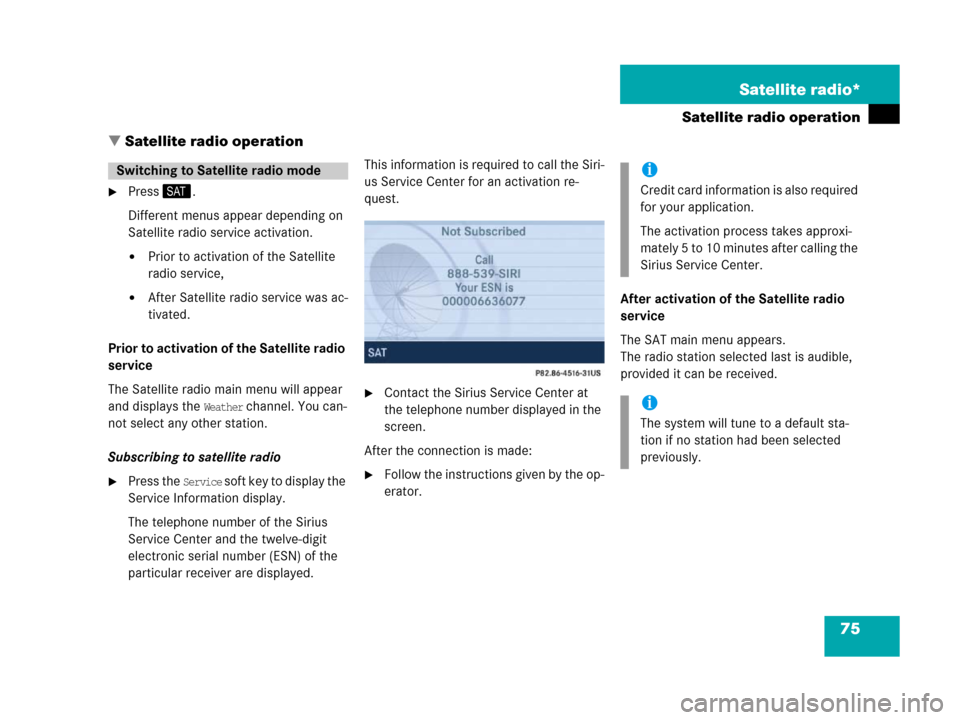
75 Satellite radio*
Satellite radio operation
� Satellite radio operation
�Press;.
Different menus appear depending on
Satellite radio service activation.
�Prior to activation of the Satellite
radio service,
�After Satellite radio service was ac-
tivated.
Prior to activation of the Satellite radio
service
The Satellite radio main menu will appear
and displays the
Weather channel. You can-
not select any other station.
Subscribing to satellite radio
�Press the Service soft key to display the
Service Information display.
The telephone number of the Sirius
Service Center and the twelve-digit
electronic serial number (ESN) of the
particular receiver are displayed.This information is required to call the Siri-
us Service Center for an activation re-
quest.
�Contact the Sirius Service Center at
the telephone number displayed in the
screen.
After the connection is made:
�Follow the instructions given by the op-
erator.After activation of the Satellite radio
service
The SAT main menu appears.
The radio station selected last is audible,
provided it can be received.
Switching to Satellite radio modei
Credit card information is also required
for your application.
The activation process takes approxi-
mately 5 to 10 minutes after calling the
Sirius Service Center.
i
The system will tune to a default sta-
tion if no station had been selected
previously.