Page 54 of 187
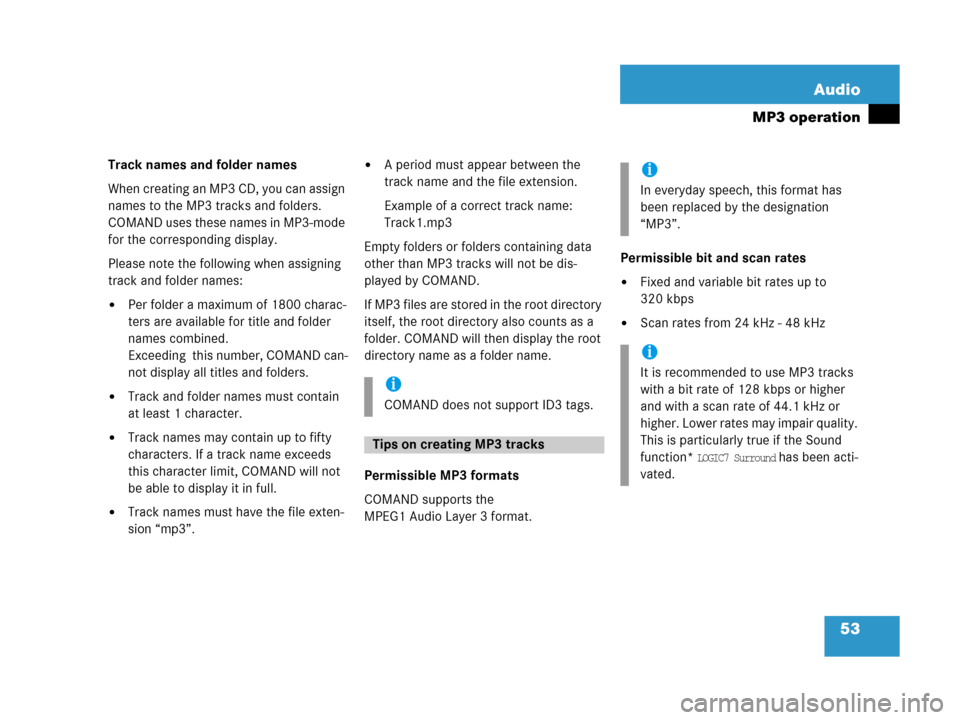
53 Audio
MP3 operation
Track names and folder names
When creating an MP3 CD, you can assign
names to the MP3 tracks and folders.
COMAND uses these names in MP3-mode
for the corresponding display.
Please note the following when assigning
track and folder names:
�Per folder a maximum of 1800 charac-
ters are available for title and folder
names combined.
Exceeding this number, COMAND can-
not display all titles and folders.
�Track and folder names must contain
at least 1 character.
�Track names may contain up to fifty
characters. If a track name exceeds
this character limit, COMAND will not
be able to display it in full.
�Track names must have the file exten-
sion “mp3”.
�A period must appear between the
track name and the file extension.
Example of a correct track name:
Track1.mp3
Empty folders or folders containing data
other than MP3 tracks will not be dis-
played by COMAND.
If MP3 f iles are stored in the root direc tory
itself, the root directory also counts as a
folder. COMAND will then display the root
directory name as a folder name.
Permissible MP3 formats
COMAND supports the
MPEG1 Audio Layer 3 format.Permissible bit and scan rates
�Fixed and variable bit rates up to
320 kbps
�Scan rates from 24 kHz - 48 kHz
i
COMAND does not support ID3 tags.
Tips on creating MP3 tracks
i
In everyday speech, this format has
been replaced by the designation
“MP3”.
i
It is recommended to use MP3 tracks
with a bit rate of 128 kbps or higher
and with a scan rate of 44.1 kHz or
higher. Lower rates may impair quality.
This is particularly true if the Sound
function*
LOGIC7 Surround has been acti-
vated.
Page 61 of 187
60 Audio
MP3 operation
�Use% or & to select a different op-
tion.
�Press'.
The option is switched on.
A corresponding display will appear in
the status bar for all options except
Normal sequence.
An option will remain activated even if
the COMAND is switched OFF and then
ON again.
Page 64 of 187
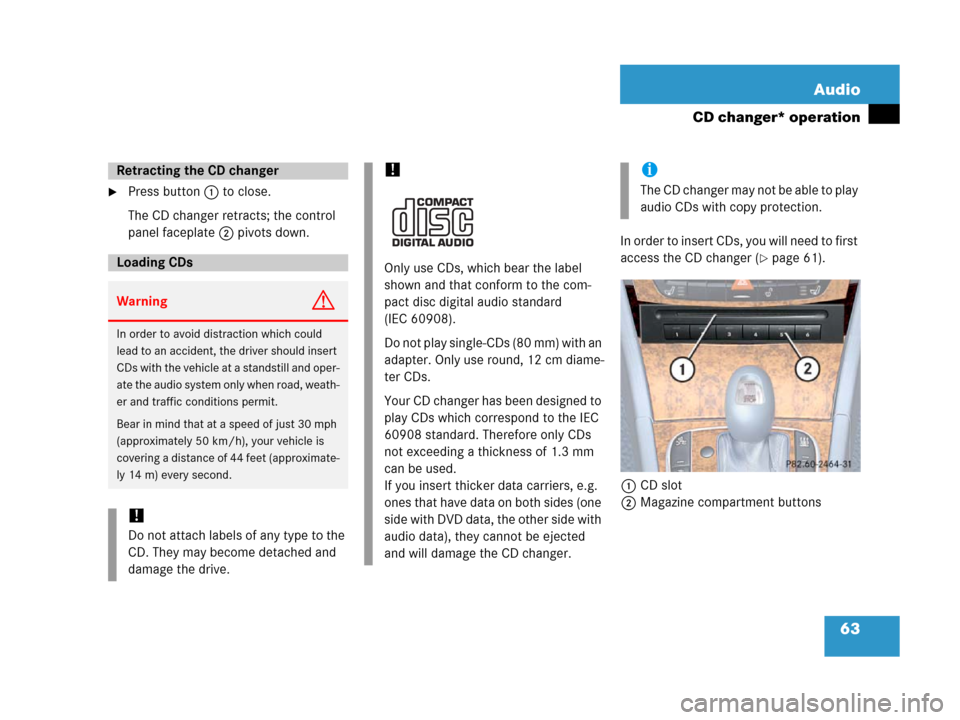
63 Audio
CD changer* operation
�Press button 1 to close.
The CD changer retracts; the control
panel faceplate 2 pivots down.
In order to insert CDs, you will need to first
access the CD changer (
�page 61).
1CD slot
2Magazine compartment buttons
Retracting the CD changer
Loading CDs
WarningG
In order to avoid distraction which could
lead to an accident, the driver should insert
CDs with the vehicle at a standstill and oper-
ate the audio system only when road, weath-
er and traffic conditions permit.
Bear in mind that at a speed of just 30 mph
(approximately 50 km/h), your vehicle is
covering a distance of 44 feet (approximate-
ly 14 m) every second.
!
Do not attach labels of any type to the
CD. They may become detached and
damage the drive.
!
Only use CDs, which bear the label
shown and that conform to the com-
pact disc digital audio standard
(IEC 60908).
Do not play single-CDs (80 mm) with an
adapter. Only use round, 12 cm diame-
ter CDs.
Your CD changer has been designed to
play CDs which correspond to the IEC
60908 standard. Therefore only CDs
not exceeding a thickness of 1.3 mm
can be used.
If you insert thicker data carriers, e.g.
ones that have data on both sides (one
side with DVD data, the other side with
audio data), they cannot be ejected
and will damage the CD changer.
i
Th e C D c h a n g e r m a y n o t b e a b l e t o p l a y
audio CDs with copy protection.
Page 65 of 187
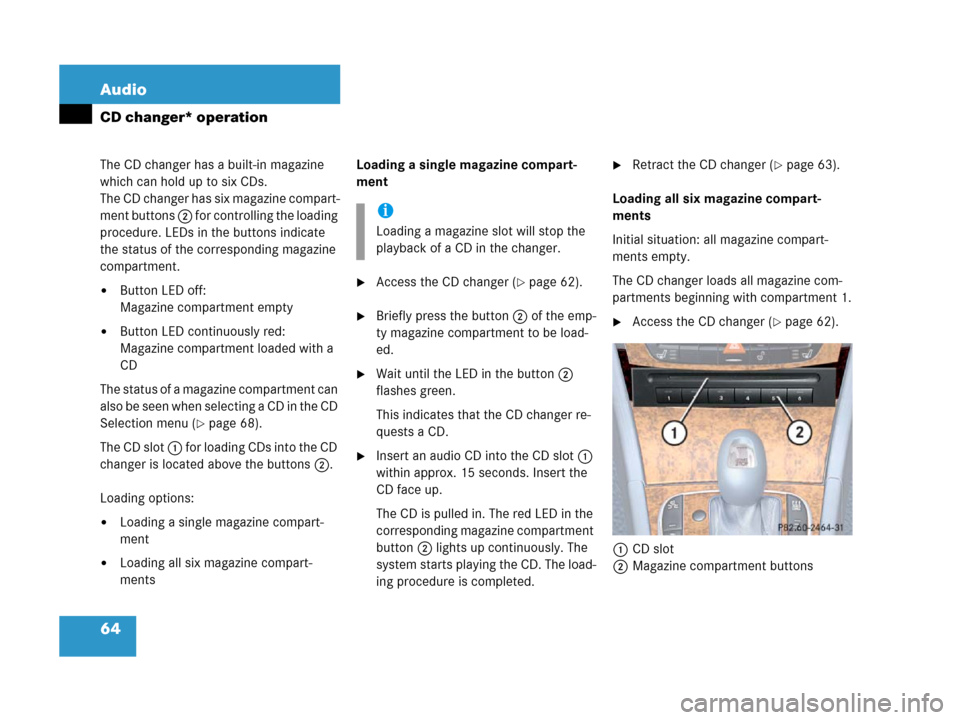
64 Audio
CD changer* operation
The CD changer has a built-in magazine
which can hold up to six CDs.
The CD changer has six magazine compart-
ment buttons 2 for controlling the loading
procedure. LEDs in the buttons indicate
the status of the corresponding magazine
compartment.
�Button LED off:
Magazine compartment empty
�Button LED continuously red:
Magazine compartment loaded with a
CD
The status of a magazine compartment can
also be seen when selecting a CD in the CD
Selection menu (
�page 68).
The CD slot 1 for loading CDs into the CD
changer is located above the buttons 2.
Loading options:
�Loading a single magazine compart-
ment
�Loading all six magazine compart-
ments Loading a single magazine compart-
ment
�Access the CD changer (�page 62).
�Briefly press the button 2 of the emp-
ty magazine compartment to be load-
ed.
�Wait until the LED in the button 2
flashes green.
This indicates that the CD changer re-
quests a CD.
�Insert an audio CD into the CD slot 1
within approx. 15 seconds. Insert the
CD face up.
The CD is pulled in. The red LED in the
corresponding magazine compartment
button 2 lights up continuously. The
system starts playing the CD. The load-
ing procedure is completed.
�Retract the CD changer (�page 63).
Loading all six magazine compart-
ments
Initial situation: all magazine compart-
ments empty.
The CD changer loads all magazine com-
partments beginning with compartment 1.
�Access the CD changer (�page 62).
1CD slot
2Magazine compartment buttons
i
Loading a magazine slot will stop the
playback of a CD in the changer.
Page 66 of 187
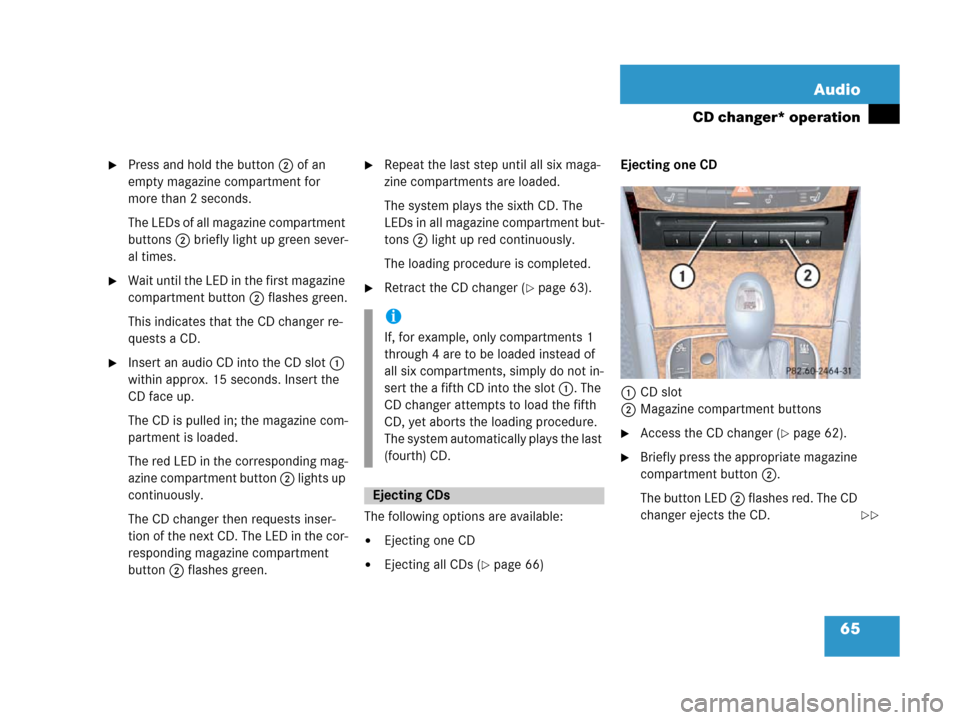
65 Audio
CD changer* operation
�Press and hold the button 2 of an
empty magazine compartment for
more than 2 seconds.
The LEDs of all magazine compartment
buttons 2 briefly light up green sever-
al times.
�Wait until the LED in the first magazine
compartment button 2 flashes green.
This indicates that the CD changer re-
quests a CD.
�Insert an audio CD into the CD slot 1
within approx. 15 seconds. Insert the
CD face up.
The CD is pulled in; the magazine com-
partment is loaded.
The red LED in the corresponding mag-
azine compartment button 2 li g ht s u p
continuously.
The CD changer then requests inser-
tion of the next CD. The LED in the cor-
responding magazine compartment
button 2 flashes green.
�Repeat the last step until all six maga-
zine compartments are loaded.
The system plays the sixth CD. The
LEDs in all magazine compartment but-
tons 2 light up red continuously.
The loading procedure is completed.
�Retract the CD changer (�page 63).
The following options are available:
�Ejecting one CD
�Ejecting all CDs (�page 66)Ejecting one CD
1CD slot
2Magazine compartment buttons
�Access the CD changer (�page 62).
�Briefly press the appropriate magazine
compartment button 2.
The button LED 2 flashes red. The CD
changer ejects the CD.
i
If, for example, only compartments 1
through 4 are to be loaded instead of
all six compartments, simply do not in-
sert the a fifth CD into the slot 1. The
CD changer attempts to load the fifth
CD, yet aborts the loading procedure.
The system automatically plays the last
(fourth) CD.
Ejecting CDs
��
Page 68 of 187
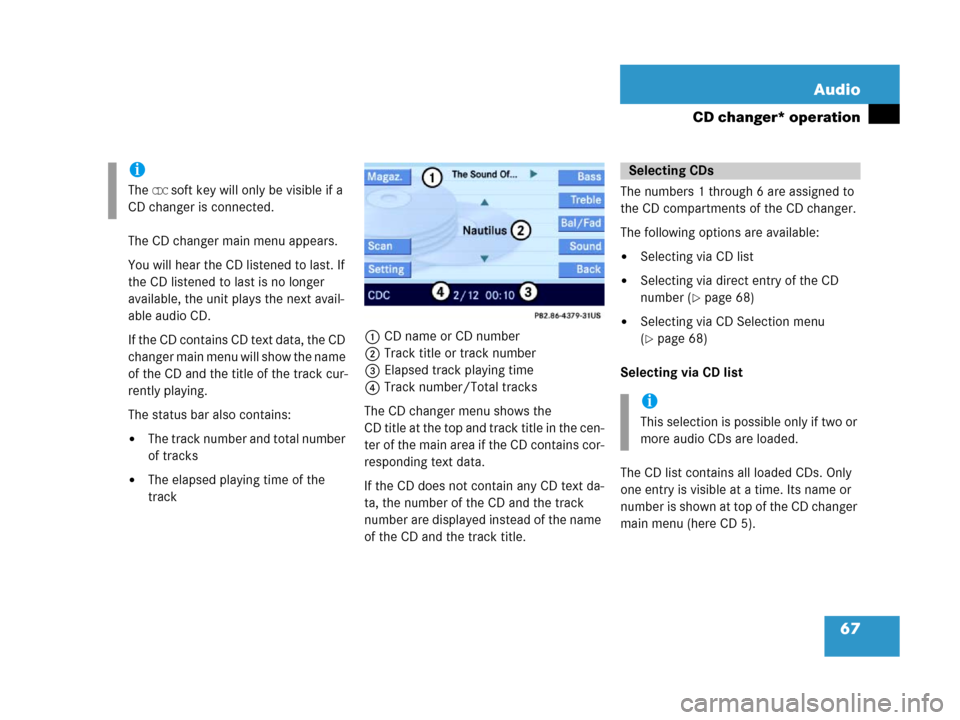
67 Audio
CD changer* operation
The CD changer main menu appears.
You will hear the CD listened to last. If
the CD listened to last is no longer
available, the unit plays the next avail-
able audio CD.
I f t he C D c o n t a i n s C D t e xt d a t a , t h e C D
changer main menu will show the name
of the CD and the title of the track cur-
rently playing.
The status bar also contains:
�The track number and total number
of tracks
�The elapsed playing time of the
track1CD name or CD number
2Track title or track number
3Elapsed track playing time
4Track number/Total tracks
The CD changer menu shows the
CD title at the top and track title in the cen-
ter of the main area if the CD contains cor-
responding text data.
If the CD does not contain any CD text da-
ta, the number of the CD and the track
number are displayed instead of the name
of the CD and the track title. The numbers 1 through 6 are assigned to
the CD compartments of the CD changer.
The following options are available:
�Selecting via CD list
�Selecting via direct entry of the CD
number (
�page 68)
�Selecting via CD Selection menu
(
�page 68)
Selecting via CD list
The CD list contains all loaded CDs. Only
one entry is visible at a time. Its name or
number is shown at top of the CD changer
main menu (here CD 5).
i
The CDC soft key will only be visible if a
CD changer is connected.
Selecting CDs
i
This selection is possible only if two or
more audio CDs are loaded.
Page 69 of 187
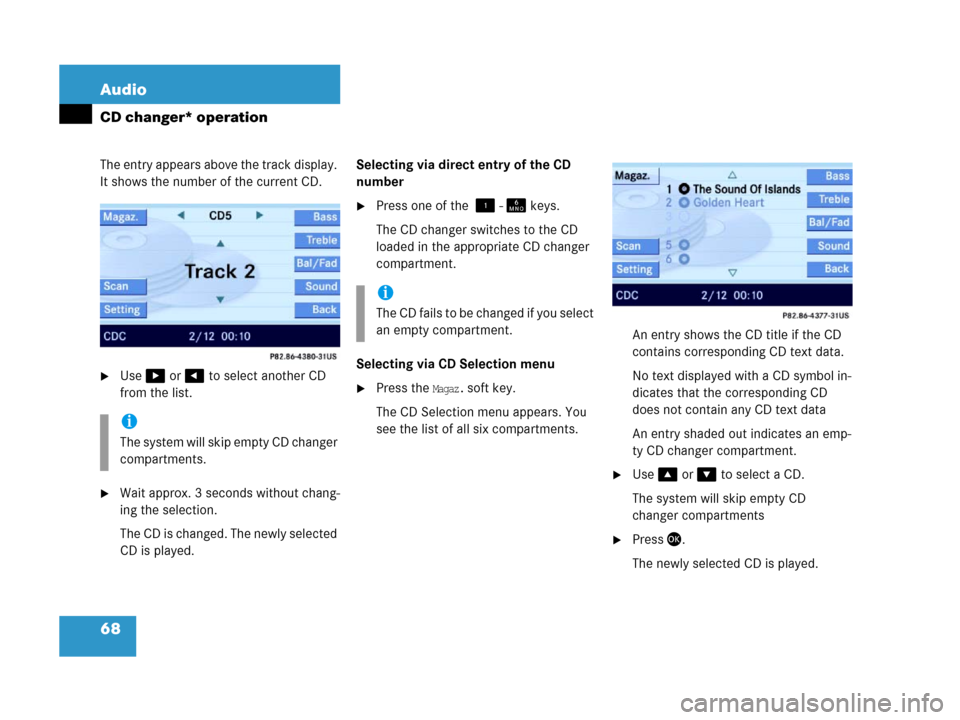
68 Audio
CD changer* operation
The entry appears above the track display.
It shows the number of the current CD.
�Use$ or # to select another CD
from the list.
�Wait approx. 3 seconds without chang-
ing the selection.
The CD is changed. The newly selected
CD is played.Selecting via direct entry of the CD
number
�Press one of the ! - 1 keys.
The CD changer switches to the CD
loaded in the appropriate CD changer
compartment.
Selecting via CD Selection menu
�Press the Magaz. soft key.
The CD Selection menu appears. You
see the list of all six compartments.An entry shows the CD title if the CD
contains corresponding CD text data.
No text displayed with a CD symbol in-
dicates that the corresponding CD
does not contain any CD text data
An entry shaded out indicates an emp-
ty CD changer compartment.
�Use% or & to select a CD.
The system will skip empty CD
changer compartments
�Press'.
The newly selected CD is played.
i
The system will skip empty CD changer
compartments.
i
Th e C D f a i l s t o b e c h a n g e d i f y o u s e l e c t
an empty compartment.
Page 72 of 187
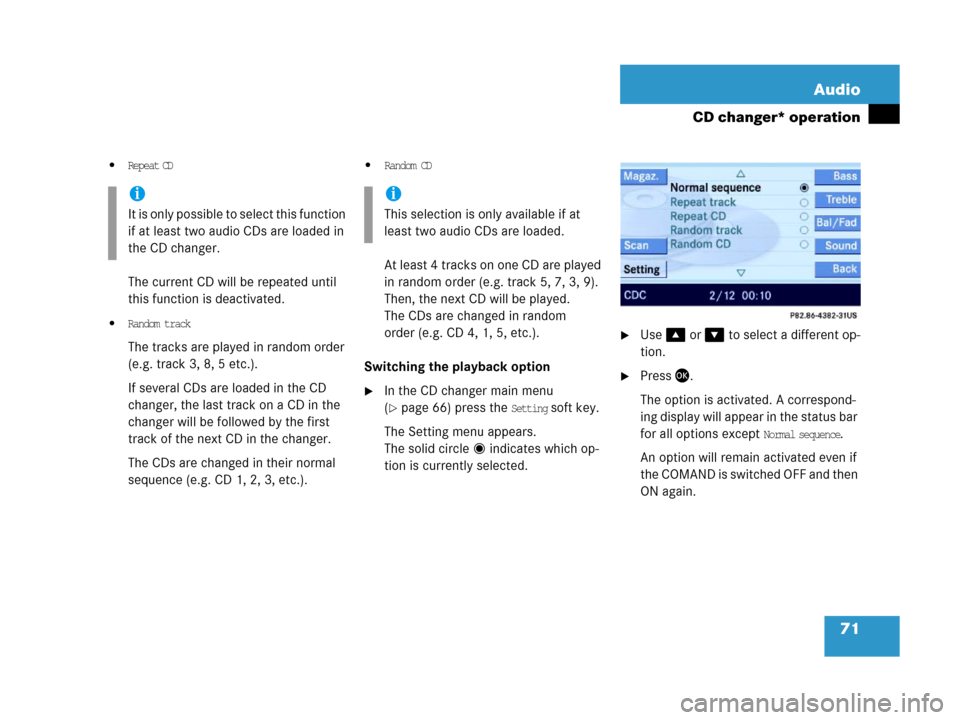
71 Audio
CD changer* operation
�Repeat CD
The current CD will be repeated until
this function is deactivated.
�Random track
The tracks are played in random order
(e.g. track 3, 8, 5 etc.).
If several CDs are loaded in the CD
changer, the last track on a CD in the
changer will be followed by the first
track of the next CD in the changer.
The CDs are changed in their normal
sequence (e.g. CD 1, 2, 3, etc.).
�Random CD
At least 4 tracks on one CD are played
in random order (e.g. track 5, 7, 3, 9).
Then, the next CD will be played.
The CDs are changed in random
order (e.g. CD 4, 1, 5, etc.).
Switching the playback option
�In the CD changer main menu
(
�page 66) press the Setting soft key.
The Setting menu appears.
The solid circle indicates which op-
tion is currently selected.
�Use% or & to select a different op-
tion.
�Press'.
The option is activated. A correspond-
ing display will appear in the status bar
for all options except
Normal sequence.
An option will remain activated even if
the COMAND is switched OFF and then
ON again.
i
It is only possible to select this function
if at least two audio CDs are loaded in
the CD changer.
i
This selection is only available if at
least two audio CDs are loaded.