Page 43 of 187
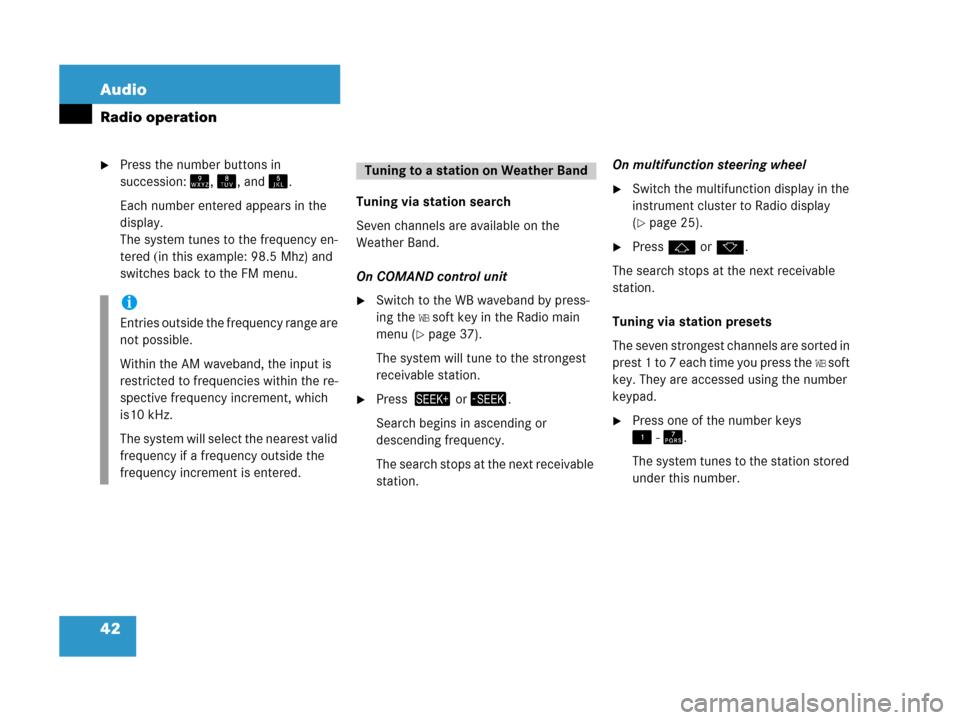
42 Audio
Radio operation
�Press the number buttons in
succession:=, >, and ?.
Each number entered appears in the
display.
The system tunes to the frequency en-
tered (in this example: 98.5 Mhz) and
switches back to the FM menu.Tuning via station search
Seven channels are available on the
Weather Band.
On COMAND control unit
�Switch to the WB waveband by press-
ing the
WB soft key in the Radio main
menu (
�page 37).
The system will tune to the strongest
receivable station.
�Press + or,.
Search begins in ascending or
descending frequency.
The search stops at the next receivable
station.On multifunction steering wheel
�Switch the multifunction display in the
instrument cluster to Radio display
(
�page 25).
�Pressj ork.
The search stops at the next receivable
station.
Tuning via station presets
The seven strongest channels are sorted in
p r e s t 1 t o 7 e a c h t i m e y o u p r e s s t h e
WB s o f t
key. They are accessed using the number
keypad.
�Press one of the number keys
! - @.
The system tunes to the station stored
under this number.
i
Entries outside the frequency range are
not possible.
Within the AM waveband, the input is
restricted to frequencies within the re-
spective frequency increment, which
is10 kHz.
The system will select the nearest valid
frequency if a frequency outside the
frequency increment is entered.
Tuning to a station on Weather Band
Page 44 of 187
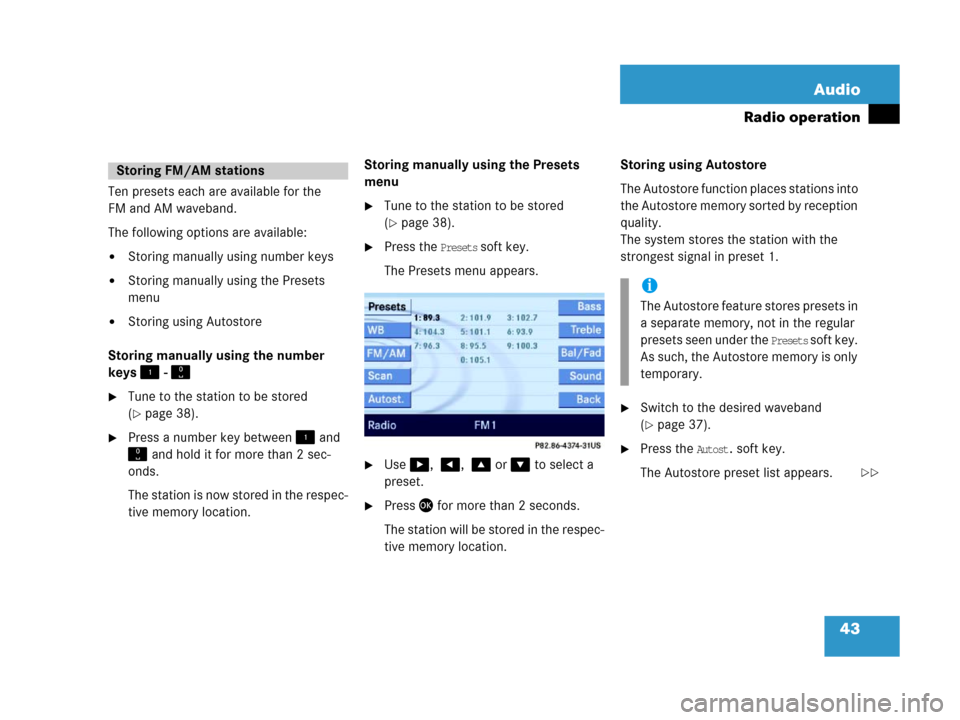
43 Audio
Radio operation
Ten presets each are available for the
FM and AM waveband.
The following options are available:
�Storing manually using number keys
�Storing manually using the Presets
menu
�Storing using Autostore
Storing manually using the number
keys ! - "
�Tune to the station to be stored
(
�page 38).
�Press a number key between! and
" and hold it for more than 2 sec-
onds.
The station is now stored in the respec-
tive memory location.Storing manually using the Presets
menu
�Tune to the station to be stored
(
�page 38).
�Press the Presets soft key.
The Presets menu appears.
�Use$, #, % or & to select a
preset.
�Press' for more than 2 seconds.
The station will be stored in the respec-
tive memory location.Storing using Autostore
The Autostore function places stations into
the Autostore memory sorted by reception
quality.
The system stores the station with the
strongest signal in preset 1.
�Switch to the desired waveband
(
�page 37).
�Press the Autost. soft key.
The Autostore preset list appears.
Storing FM/AM stations
i
The Autostore feature stores presets in
a separate memory, not in the regular
presets seen under the
Presets s o f t k e y .
As such, the Autostore memory is only
temporary.
��
Page 45 of 187
44 Audio
Radio operation
�Use% to select the
Reprogram Autostore header entry.
�Press'.
The Autostore search starts. After a de-
lay the new preset assignment ap-
pears. The system tunes to the station
stored on preset 1.
�To tune-in another station from the
Autostore preset list (
�page 40).
Page 74 of 187
73 Satellite radio*
General information
Satellite radio operation
Page 75 of 187

74 Satellite radio*
General information
Sirius Satellite Radio provides 100 chan-
nels, so called streams, of digital-quality
radio, among others music, sports, news,
and entertainment free of commercials.
Sirius Satellite Radio uses a fleet of high-
power satellites to broadcast 24 hours per
day, coast-to-coast, in the contiguous US.
This diverse, satellite-delivered program-
ming is available for a monthly subscrip-
tion fee.
For more information and service availabil-
ity call the Sirius Service Center
(
�page 80), or contact
www.siriusradio.com
Program categories
The channels are categorized. Categories
allow you to tune to stations broadcasting
a certain type of program (category mode)
(
�page 77).Category selection
ALL contains the station
list of all receivable channels (channel
mode) (
�page 77).
Introduction to Satellite radio
i
Additional optional satellite radio
equipment and a subscription to satel-
lite radio service provider are required
for the satellite radio operation de-
scribed in this chapter.
Contact your authorized Mercedes-
Benz Center for details and availability
for your vehicle.
Note that categories and channels
shown in illustrations are dependent on
programming content delivered by the
service provider. Programming content
is subject to change. Therefore, chan-
nel and categories shown in illustra-
tions and descriptions contained in this
manual may differ from the channels
and categories delivered by the service
provider.
i
Satellite radio service may be unavail-
able or interrupted from time to time
for a variety of reasons, such as envi-
ronmental or topographic conditions
and other things we can't control. Ser-
vice might also not be available in cer-
tain places (e.g., in tunnels, parking
garages, or within or next to buildings)
or near other technologies.
Page 76 of 187
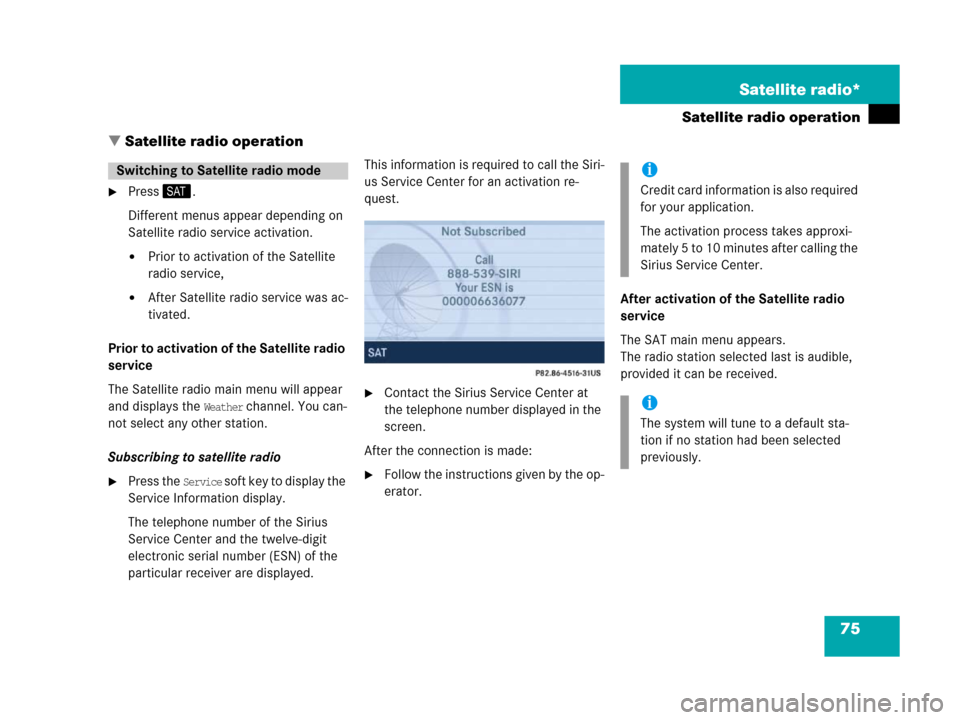
75 Satellite radio*
Satellite radio operation
� Satellite radio operation
�Press;.
Different menus appear depending on
Satellite radio service activation.
�Prior to activation of the Satellite
radio service,
�After Satellite radio service was ac-
tivated.
Prior to activation of the Satellite radio
service
The Satellite radio main menu will appear
and displays the
Weather channel. You can-
not select any other station.
Subscribing to satellite radio
�Press the Service soft key to display the
Service Information display.
The telephone number of the Sirius
Service Center and the twelve-digit
electronic serial number (ESN) of the
particular receiver are displayed.This information is required to call the Siri-
us Service Center for an activation re-
quest.
�Contact the Sirius Service Center at
the telephone number displayed in the
screen.
After the connection is made:
�Follow the instructions given by the op-
erator.After activation of the Satellite radio
service
The SAT main menu appears.
The radio station selected last is audible,
provided it can be received.
Switching to Satellite radio modei
Credit card information is also required
for your application.
The activation process takes approxi-
mately 5 to 10 minutes after calling the
Sirius Service Center.
i
The system will tune to a default sta-
tion if no station had been selected
previously.
Page 77 of 187
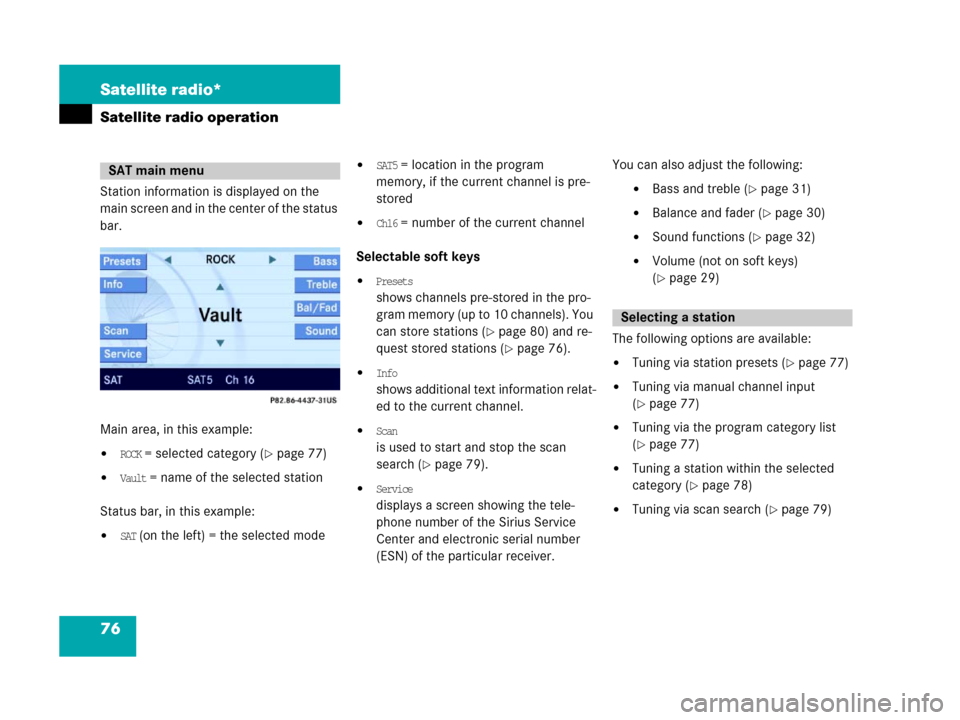
76 Satellite radio*
Satellite radio operation
Station information is displayed on the
main screen and in the center of the status
bar.
Main area, in this example:
�ROCK = selected category (�page 77)
�Vault = name of the selected station
Status bar, in this example:
�SAT (on the left) = the selected mode
�SAT5 = location in the program
memory, if the current channel is pre-
stored
�Ch16 = number of the current channel
Selectable soft keys
�Presets
shows channels pre-stored in the pro-
gram memory (up to 10 channels). You
can store stations (
�page 80) and re-
quest stored stations (
�page 76).
�Info
shows additional text information relat-
ed to the current channel.
�Scan
is used to start and stop the scan
search (
�page 79).
�Service
displays a screen showing the tele-
phone number of the Sirius Service
Center and electronic serial number
(ESN) of the particular receiver.You can also adjust the following:
�Bass and treble (�page 31)
�Balance and fader (�page 30)
�Sound functions (�page 32)
�Volume (not on soft keys)
(
�page 29)
The following options are available:
�Tuning via station presets (�page 77)
�Tuning via manual channel input
(
�page 77)
�Tuning via the program category list
(
�page 77)
�Tuning a station within the selected
category (
�page 78)
�Tuning via scan search (�page 79)
SAT main menu
Selecting a station
Page 78 of 187
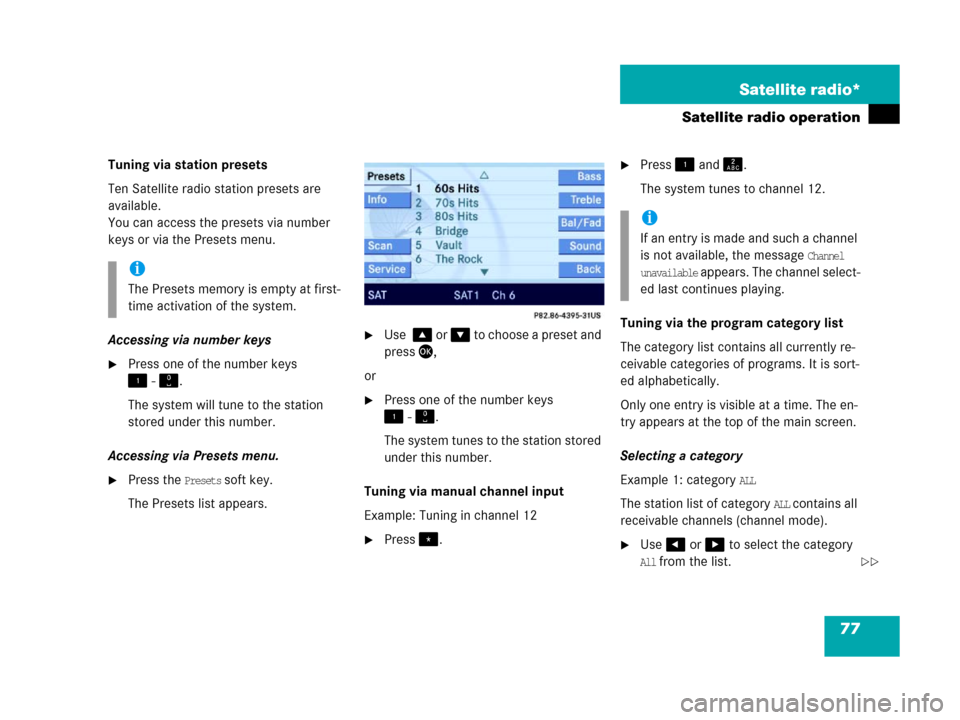
77 Satellite radio*
Satellite radio operation
Tuning via station presets
Ten Satellite radio station presets are
available.
You can access the presets via number
keys or via the Presets menu.
Accessing via number keys
�Press one of the number keys
! - ".
The system will tune to the station
stored under this number.
Accessing via Presets menu.
�Press the Presets soft key.
The Presets list appears.
�Use % or & to choose a preset and
press',
or
�Press one of the number keys
! - ".
The system tunes to the station stored
under this number.
Tuning via manual channel input
Example: Tuning in channel 12
�Press..
�Press ! and A.
The system tunes to channel 12.
Tuning via the program category list
The category list contains all currently re-
ceivable categories of programs. It is sort-
ed alphabetically.
Only one entry is visible at a time. The en-
try appears at the top of the main screen.
Selecting a category
Example 1: category
ALL
The station list of category
ALL contains all
receivable channels (channel mode).
�Use# or $ to select the category
All from the list.
i
The Presets memory is empty at first-
time activation of the system.
i
If an entry is made and such a channel
is not available, the message
Channel
unavailable appears. The channel select-
ed last continues playing.
��