Page 142 of 481
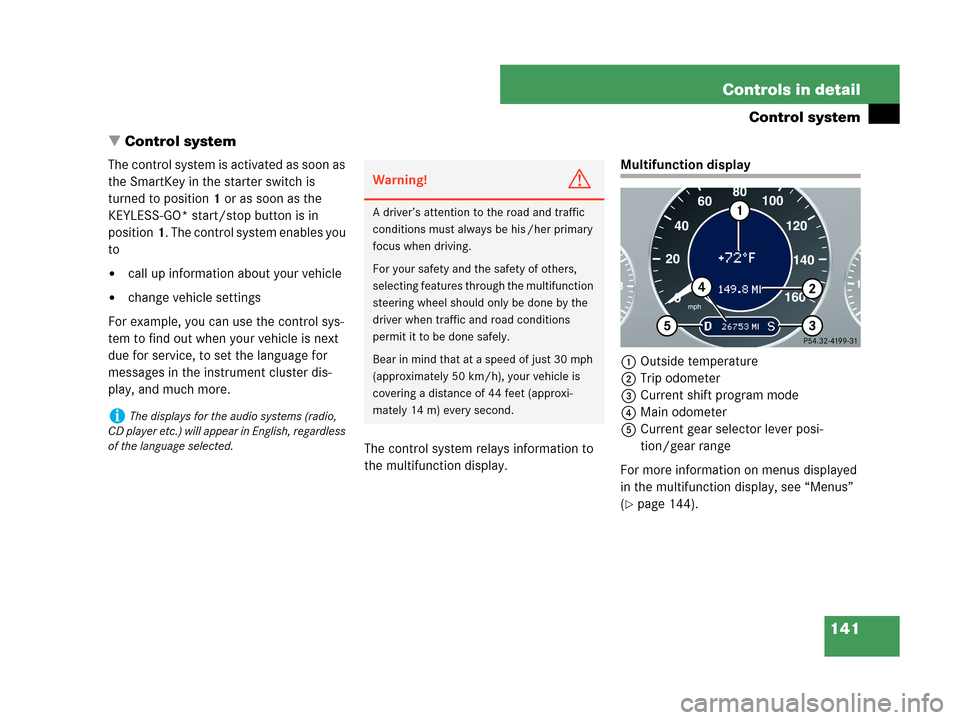
141 Controls in detail
Control system
�Control system
The control system is activated as soon as
the SmartKey in the starter switch is
turned to position1 or as soon as the
KEYLESS-GO* start/stop button is in
position1. The control system enables you
to
�call up information about your vehicle
�change vehicle settings
For example, you can use the control sys-
tem to find out when your vehicle is next
due for service, to set the language for
messages in the instrument cluster dis-
play, and much more.
The control system relays information to
the multifunction display.
Multifunction display
1Outside temperature
2Trip odometer
3Current shift program mode
4Main odometer
5Current gear selector lever posi-
tion/gear range
For more information on menus displayed
in the multifunction display, see “Menus”
(
�page 144).
iThe displays for the audio systems (radio,
CD player etc.) will appear in English, regardless
of the language selected.
Warning!G
A driver’s attention to the road and traffic
conditions must always be his /her primary
focus when driving.
For your safety and the safety of others,
selecting features through the multifunction
steering wheel should only be done by the
driver when traffic and road conditions
permit it to be done safely.
Bear in mind that at a speed of just 30 mph
(approximately 50 km/h), your vehicle is
covering a distance of 44 feet (approxi-
mately 14 m) every second.
Page 143 of 481
142 Controls in detail
Control system
Multifunction steering wheel
The displays in the multifunction display
and the settings in the control system are
controlled by the buttons on the multifunc-
tion steering wheel (
�page 28).
1Multifunction display
Operating the control system
2Selecting the submenu or setting the
volume:
Press button
æup / to increase
çdown / to decrease
3Telephone*:
Press button
sto take a call
to dial
to redial
tto end a call
to reject an incoming call
4Menu systems:
Press button
èfor next menu
ÿfor previous menu
5Moving within a menu:
Press button
jfor next display
kfor previous display
Page 144 of 481
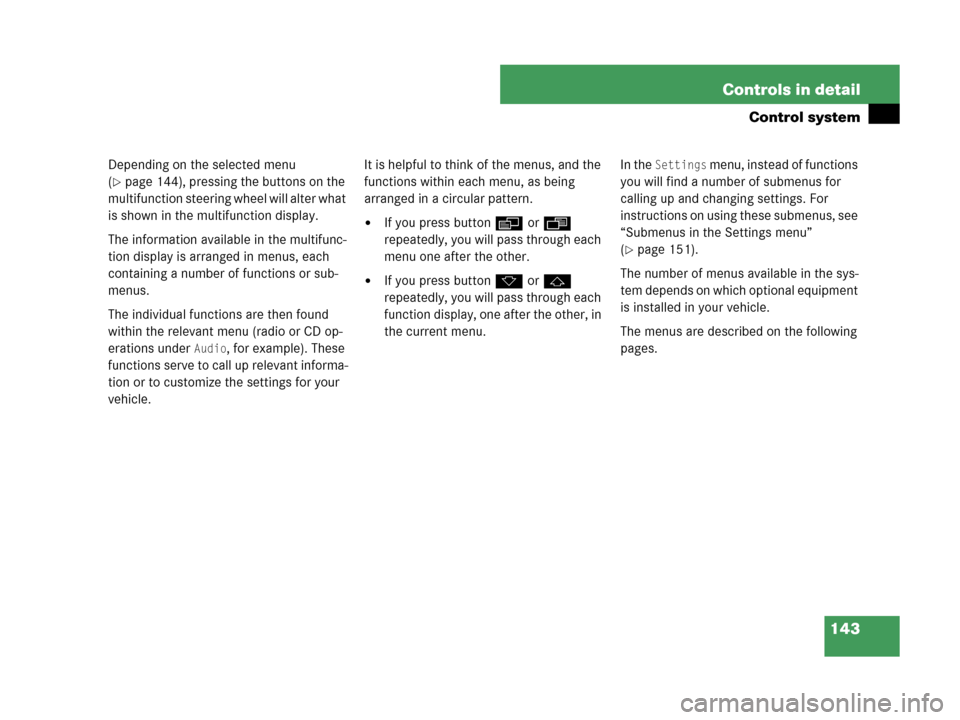
143 Controls in detail
Control system
Depending on the selected menu
(
�page 144), pressing the buttons on the
multifunction steering wheel will alter what
is shown in the multifunction display.
The information available in the multifunc-
tion display is arranged in menus, each
containing a number of functions or sub-
menus.
The individual functions are then found
within the relevant menu (radio or CD op-
erations under
Audio, for example). These
functions serve to call up relevant informa-
tion or to customize the settings for your
vehicle.It is helpful to think of the menus, and the
functions within each menu, as being
arranged in a circular pattern.
�If you press buttonè orÿ
repeatedly, you will pass through each
menu one after the other.
�If you press buttonk orj
repeatedly, you will pass through each
function display, one after the other, in
the current menu.In the
Settings menu, instead of functions
you will find a number of submenus for
calling up and changing settings. For
instructions on using these submenus, see
“Submenus in the Settings menu”
(
�page 151).
The number of menus available in the sys-
tem depends on which optional equipment
is installed in your vehicle.
The menus are described on the following
pages.
Page 163 of 481
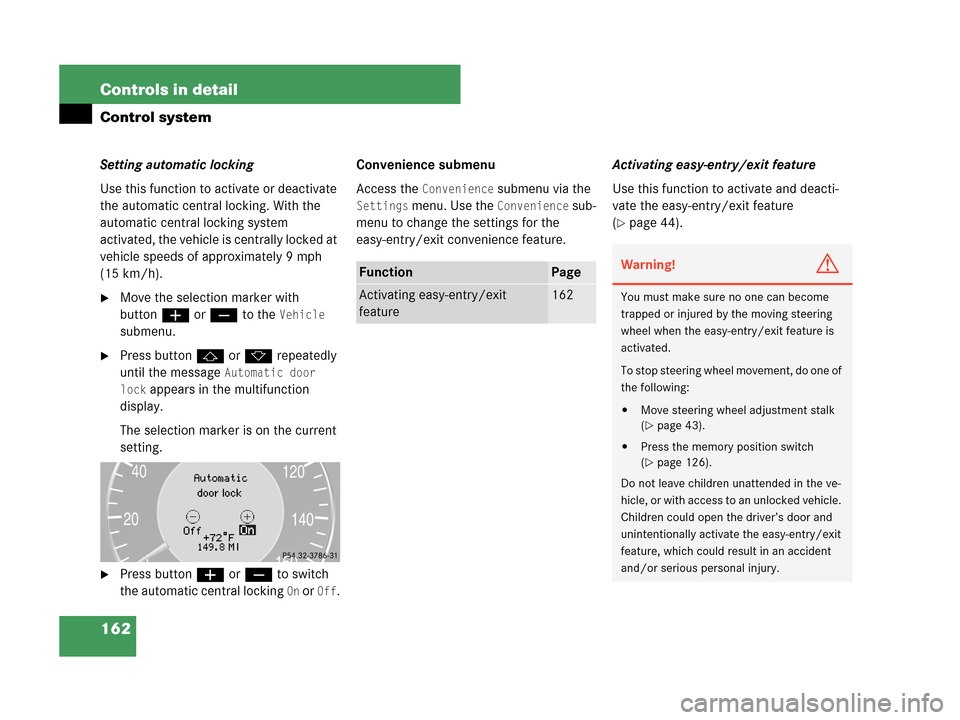
162 Controls in detail
Control system
Setting automatic locking
Use this function to activate or deactivate
the automatic central locking. With the
automatic central locking system
activated, the vehicle is centrally locked at
vehicle speeds of approximately 9 mph
(15 km/h).
�Move the selection marker with
buttonæ orç to the
Vehicle
submenu.
�Press buttonj ork repeatedly
until the message
Automatic door
lock
appears in the multifunction
display.
The selection marker is on the current
setting.
�Press buttonæ orç to switch
the automatic central locking
On or Off.Convenience submenu
Access the
Convenience submenu via the
Settings menu. Use the Convenience sub-
menu to change the settings for the
easy-entry/exit convenience feature.Activating easy-entry/exit feature
Use this function to activate and deacti-
vate the easy-entry/exit feature
(
�page 44).
FunctionPage
Activating easy-entry/exit
feature162
Warning!G
You must make sure no one can become
trapped or injured by the moving steering
wheel when the easy-entry/exit feature is
activated.
To stop steering wheel movement, do one of
the following:
�Move steering wheel adjustment stalk
(
�page 43).
�Press the memory position switch
(
�page 126).
Do not leave children unattended in the ve-
hicle, or with access to an unlocked vehicle.
Children could open the driver’s door and
unintentionally activate the easy-entry/exit
feature, which could result in an accident
and/or serious personal injury.
Page 166 of 481
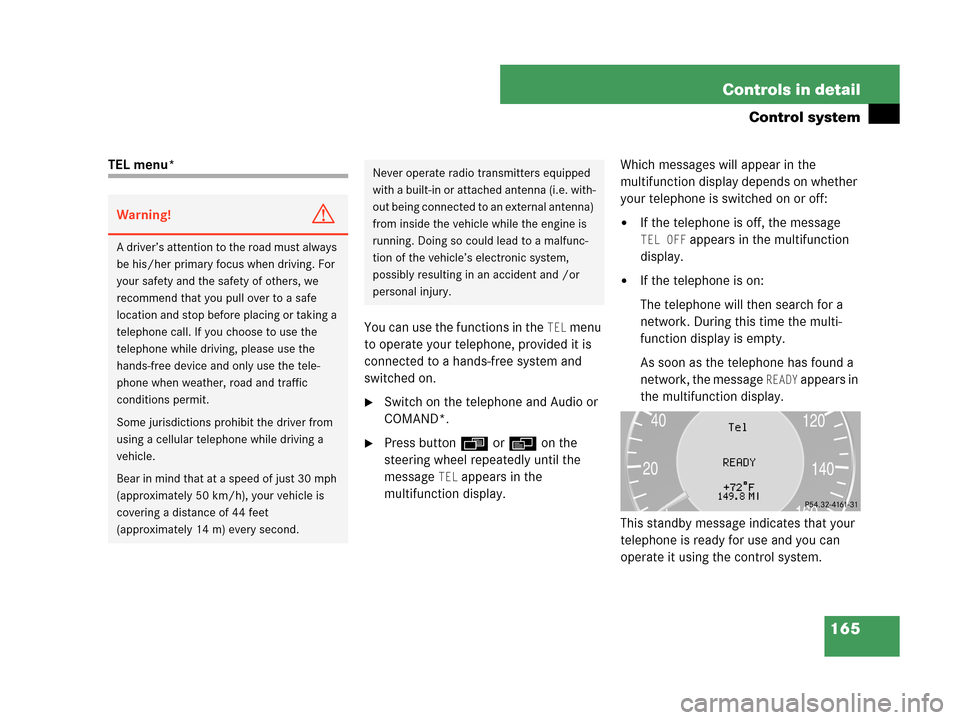
165 Controls in detail
Control system
TEL menu*
You can use the functions in the
TEL menu
to operate your telephone, provided it is
connected to a hands-free system and
switched on.
�Switch on the telephone and Audio or
COMAND*.
�Press buttonÿ orè on the
steering wheel repeatedly until the
message
TEL appears in the
multifunction display.Which messages will appear in the
multifunction display depends on whether
your telephone is switched on or off:
�If the telephone is off, the message
TEL OFF appears in the multifunction
display.
�If the telephone is on:
The telephone will then search for a
network. During this time the multi-
function display is empty.
As soon as the telephone has found a
network, the message
READY appears in
the multifunction display.
This standby message indicates that your
telephone is ready for use and you can
operate it using the control system.
Warning!G
A driver’s attention to the road must always
be his/her primary focus when driving. For
your safety and the safety of others, we
recommend that you pull over to a safe
location and stop before placing or taking a
telephone call. If you choose to use the
telephone while driving, please use the
hands-free device and only use the tele-
phone when weather, road and traffic
conditions permit.
Some jurisdictions prohibit the driver from
using a cellular telephone while driving a
vehicle.
Bear in mind that at a speed of just 30 mph
(approximately 50 km/h), your vehicle is
covering a distance of 44 feet
(approximately 14 m) every second.
Never operate radio transmitters equipped
with a built-in or attached antenna (i.e. with-
out being connected to an external antenna)
from inside the vehicle while the engine is
running. Doing so could lead to a malfunc-
tion of the vehicle’s electronic system,
possibly resulting in an accident and /or
personal injury.
Page 174 of 481
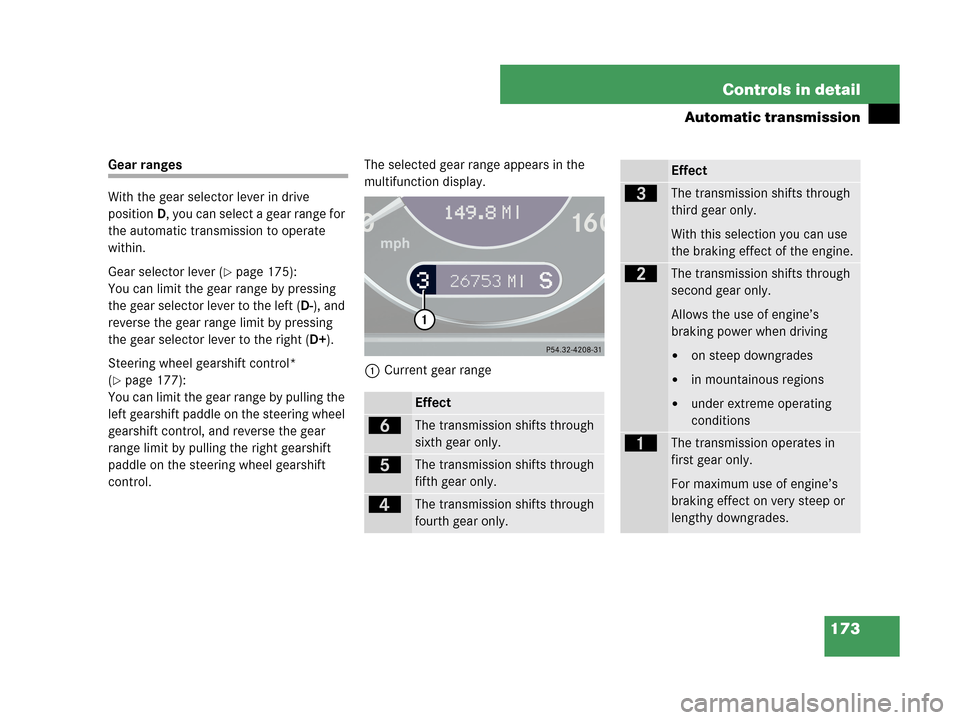
173 Controls in detail
Automatic transmission
Gear ranges
With the gear selector lever in drive
positionD, you can select a gear range for
the automatic transmission to operate
within.
Gear selector lever (
�page 175):
You can limit the gear range by pressing
the gear selector lever to the left (D-), and
reverse the gear range limit by pressing
the gear selector lever to the right (D+).
Steering wheel gearshift control*
(
�page 177):
You can limit the gear range by pulling the
left gearshift paddle on the steering wheel
gearshift control, and reverse the gear
range limit by pulling the right gearshift
paddle on the steering wheel gearshift
control.The selected gear range appears in the
multifunction display.
1Current gear range
Effect
ïThe transmission shifts through
sixth gear only.
îThe transmission shifts through
fifth gear only.
éThe transmission shifts through
fourth gear only.
Effect
èThe transmission shifts through
third gear only.
With this selection you can use
the braking effect of the engine.
çThe transmission shifts through
second gear only.
Allows the use of engine’s
braking power when driving
�on steep downgrades
�in mountainous regions
�under extreme operating
conditions
æThe transmission operates in
first gear only.
For maximum use of engine’s
braking effect on very steep or
lengthy downgrades.
Page 178 of 481
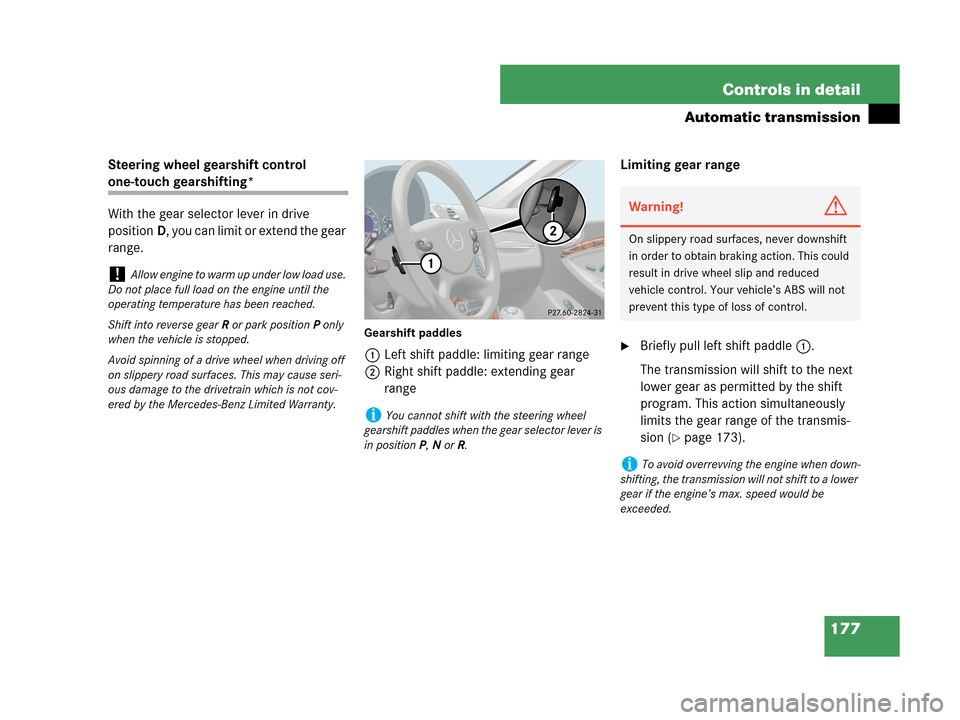
177 Controls in detail
Automatic transmission
Steering wheel gearshift control
one-touch gearshifting*
With the gear selector lever in drive
positionD, you can limit or extend the gear
range.
Gearshift paddles
1Left shift paddle: limiting gear range
2Right shift paddle: extending gear
rangeLimiting gear range�Briefly pull left shift paddle1.
The transmission will shift to the next
lower gear as permitted by the shift
program. This action simultaneously
limits the gear range of the transmis-
sion (
�page 173).
!Allow engine to warm up under low load use.
Do not place full load on the engine until the
operating temperature has been reached.
Shift into reverse gearR or park positionP only
when the vehicle is stopped.
Avoid spinning of a drive wheel when driving off
on slippery road surfaces. This may cause seri-
ous damage to the drivetrain which is not cov-
ered by the Mercedes-Benz Limited Warranty.
iYou cannot shift with the steering wheel
gearshift paddles when the gear selector lever is
in positionP,N orR.
Warning!G
On slippery road surfaces, never downshift
in order to obtain braking action. This could
result in drive wheel slip and reduced
vehicle control. Your vehicle’s ABS will not
prevent this type of loss of control.
iTo avoid overrevving the engine when down-
shifting, the transmission will not shift to a lower
gear if the engine’s max. speed would be
exceeded.
Page 232 of 481
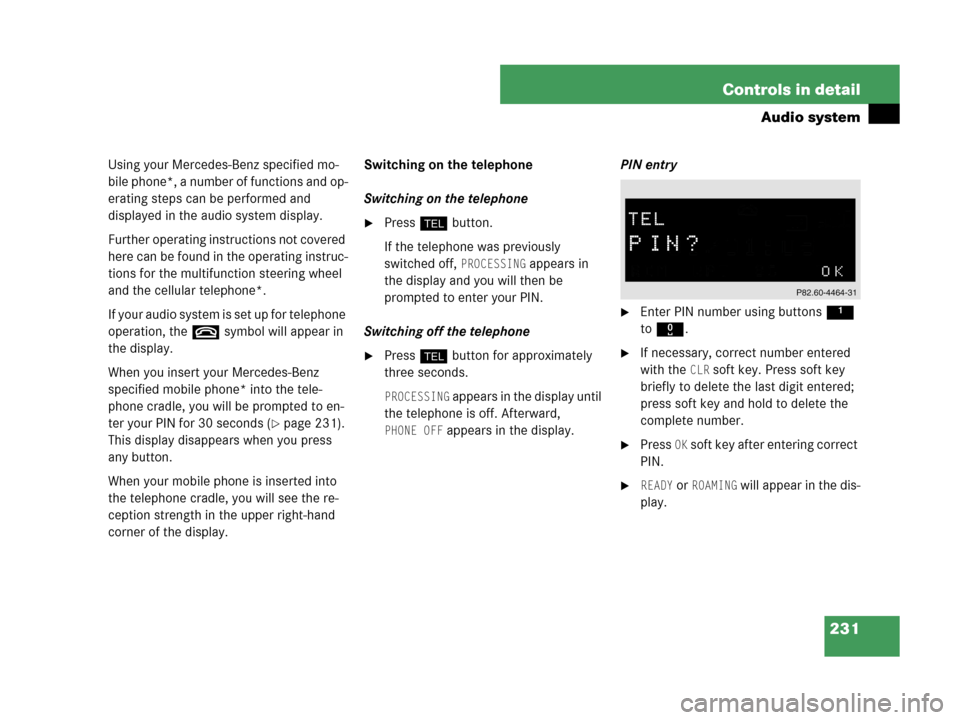
231 Controls in detail
Audio system
Using your Mercedes-Benz specified mo-
bile phone*, a number of functions and op-
erating steps can be performed and
displayed in the audio system display.
Further operating instructions not covered
here can be found in the operating instruc-
tions for the multifunction steering wheel
and the cellular telephone*.
If your audio system is set up for telephone
operation, the tsymbol will appear in
the display.
When you insert your Mercedes-Benz
specified mobile phone* into the tele-
phone cradle, you will be prompted to en-
ter your PIN for 30 seconds (
�page 231).
This display disappears when you press
any button.
When your mobile phone is inserted into
the telephone cradle, you will see the re-
ception strength in the upper right-hand
corner of the display.Switching on the telephone
Switching on the telephone
�Pressh button.
If the telephone was previously
switched off,
PROCESSING appears in
the display and you will then be
prompted to enter your PIN.
Switching off the telephone
�Pressh button for approximately
three seconds.
PROCESSING appears in the display until
the telephone is off. Afterward,
PHONE OFF appears in the display.PIN entry
�Enter PIN number using buttons 1
to R.
�If necessary, correct number entered
with the
CLR soft key. Press soft key
briefly to delete the last digit entered;
press soft key and hold to delete the
complete number.
�Press OK soft key after entering correct
PIN.
�READY or ROAMING will appear in the dis-
play.