Page 140 of 505

139 Controls in detail
Control system
�Control system
The control system is activated as soon as
the SmartKey in the starter switch is
turned to position1 or as soon as the
KEYLESS-GO* start/stop button is in
position1. The control system enables you
to
�call up information about your vehicle
�change vehicle settings
For example, you can use the control sys-
tem to find out when your vehicle is next
due for service, to set the language for
messages in the instrument cluster dis-
play, and much more.
The control system relays information to
the multifunction display.
Multifunction display
1Outside temperature
2Trip odometer
3Current shift program mode
4Main odometer
5Current gear selector lever posi-
tion/gear range
For more information on menus displayed
in the multifunction display, see “Menus”
(
�page 142).
iThe displays for the audio systems (radio,
CD player etc.) will appear in English, regardless
of the language selected.
Warning!G
A driver’s attention to the road and traffic
conditions must always be his /her primary
focus when driving.
For your safety and the safety of others,
selecting features through the multifunction
steering wheel should only be done by the
driver when traffic and road conditions
permit it to be done safely.
Bear in mind that at a speed of just 30 mph
(approximately 50 km/h), your vehicle is
covering a distance of 44 feet (approxi-
mately 14 m) every second.
Page 145 of 505
144 Controls in detail
Control system
Menu5Menu6Menu7Menu8
Commands/submenus
Vehicle status message
memory1
1The vehicle status message memory menu is only displayed if there is a message stored.
SettingsTrip computerTEL*
(�page 152)(�page 153)(�page 165)(�page 167)
Calling up vehicle malfunction,
warning and system status
messages stored in memoryReset to factory settingsFuel consumption statistics
after startLoad phone book
Instrument cluster submenuFuel consumption statistics
since the last resetSearch for name in phone book
Time/Date submenuCall up range
Lighting submenu
Vehicle submenu
Convenience submenu
iThe headings used in the menus table are
designed to facilitate navigation within the sys-
tem and are not necessarily identical to those
shown in the control system displays.
The first function displayed in each menu will au-
tomatically show you which part of the system
you are in.
Page 154 of 505
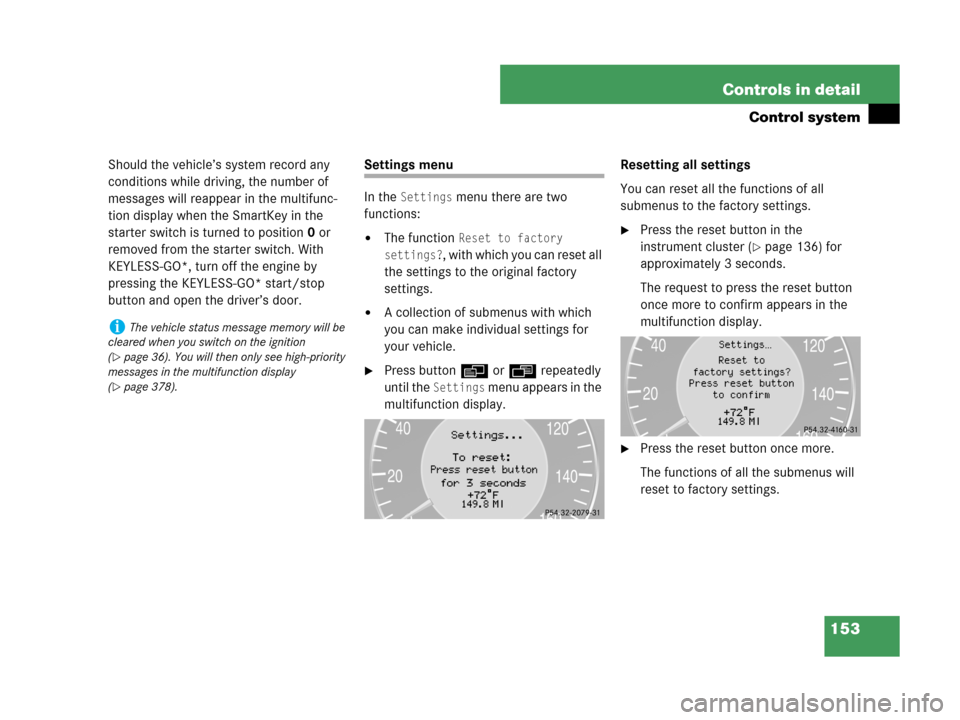
153 Controls in detail
Control system
Should the vehicle’s system record any
conditions while driving, the number of
messages will reappear in the multifunc-
tion display when the SmartKey in the
starter switch is turned to position0 or
removed from the starter switch. With
KEYLESS-GO*, turn off the engine by
pressing the KEYLESS-GO* start/stop
button and open the driver’s door.Settings menu
In the
Settings menu there are two
functions:
�The function Reset to factory
settings?
, with which you can reset all
the settings to the original factory
settings.
�A collection of submenus with which
you can make individual settings for
your vehicle.
�Press buttonè orÿ repeatedly
until the
Settings menu appears in the
multifunction display.Resetting all settings
You can reset all the functions of all
submenus to the factory settings.
�Press the reset button in the
instrument cluster (
�page 136) for
approximately 3 seconds.
The request to press the reset button
once more to confirm appears in the
multifunction display.
�Press the reset button once more.
The functions of all the submenus will
reset to factory settings.
iThe vehicle status message memory will be
cleared when you switch on the ignition
(
�page 36). You will then only see high-priority
messages in the multifunction display
(
�page 378).
Page 155 of 505

154 Controls in detail
Control system
Submenus in the Settings menu
�Press buttonj.
The collection of the submenus
appears in the multifunction display.
�Press buttonç.
The selection marker moves to the next
submenu.The submenus are arranged by hierarchy.
Scroll down with buttonç, scroll up
with buttonæ.
With the selection marker on the desired
submenu, use buttonj to access the
individual functions within that submenu.
Once within the submenu, you can use
buttonj to move to the next function
or buttonk to move to the previous
function within that submenu.
The settings themselves are made with
buttonæ orç.Resetting the functions of a submenu
For each submenu you can reset all the
functions to the factory settings.
�Move to a function in the submenu.
�Press the reset button (�page 136) in
the instrument cluster for approxi-
mately three seconds.
The request to press the reset button
once more to confirm appears in the
multifunction display.
�Press the reset button once more.
All functions of the submenu will reset
to factory settings.
iThe settings you have changed will not be re-
set unless you confirm the action by pressing the
reset button a second time. After approximately
five seconds, the
Settings... menu reappears
in the multifunction display.
For safety reasons, the following function is not
reset while driving:
�the Headlamp mode function in the
Lighting submenu.
iThe settings you have changed will not be re-
set unless you confirm the action by pressing the
reset button a second time. After approximately
five seconds, the
Settings menu reappears in
the multifunction display.
Page 156 of 505
155 Controls in detail
Control system
The table below shows what settings can
be changed within the various menus. Detailed instructions on making individual
settings can be found on the following
pages.
INSTRUMENT CLUSTERTIME/DATELIGHTINGVEHICLECONVENIENCE
(�page 156)(�page 158)(�page 160)(�page 164)(�page 164)
Selecting speedometer
display modeSetting time (hours)Setting daytime running
lamp mode (USA only)Selecting audio search
functionActivate easy-entry/exit
feature
Selecting languageSetting time (minutes)Setting locator lightingSetting automatic lock-
ing
Selecting display (speed
display or outside
temperature) for the
status lineSetting the date (month)Setting night security
illumination
Selecting display (speed
display or outside tem-
perature) for standard
displaySetting the date (day)Setting interior lighting
delayed shut-off
Setting the date (year)
Page 157 of 505

156 Controls in detail
Control system
Instrument cluster submenu
Access the
Instr. cluster submenu via
the
Settings menu. Use the Instr. clus-
ter
submenu to change the instrument
cluster display settings.
The following functions are available:Selecting speedometer display mode
�Move the selection marker with
buttonæ orç to the
Instr. cluster submenu.
�Press buttonj ork repeatedly
until the message
Display unit
Speed-/odometer
appears in the multi-
function display.
The selection marker is on the current
setting.
�Press buttonæ or ç to set
speedometer unit to
km or miles.Selecting language
�Move the selection marker with
buttonæ orç to the
Instr. cluster submenu.
�Press buttonj ork repeatedly
until the message
Language appears in
the multifunction display.
The selection marker is on the current
setting.
FunctionPage
Selecting speedometer display
mode156
Selecting language156
Selecting display (speed display
or outside temperature) for the
status line157
Selecting display (speed display
or outside temperature) for
standard display157
Page 159 of 505

158 Controls in detail
Control system
Time/Date submenu
Access the
Time/Date submenu via the
Settings menu. Use the Time/Date
submenu to change the instrument cluster
display settings.
The following functions are available:Setting time (hours)
This function can only be seen in vehicles
with audio system.
�Move the selection marker with
buttonæ orç to the
Time/Date
submenu.
�Press buttonj ork repeatedly
until the message
Clock, hours
Confirm by press. R
appears in the
multifunction display.
The selection marker is on the hour
setting.
�Press buttonæ orç to set the
hour.
�Press the reset button in the instru-
ment cluster (
�page 136) to confirm.
The hour is set and stored.
Setting time (minutes)
This function can only be seen in vehicles
with audio system.
�Move the selection marker with
buttonæ orç to the
Time/Date
submenu.
�Press buttonj ork repeatedly
until the message
Clock, minutes
Confirm by press. R
appears in the
multifunction display.
The selection marker is on the minutes
setting.
FunctionPage
Setting the time (hours)158
Setting the time (minutes)158
Setting the date (month)159
Setting the date (day)159
Setting the date (year)160
iThe Time/Date submenu is not shown in
vehicles with COMAND*.
iVehicles with COMAND*:
For information on setting the time in COMAND,
refer to the separate COMAND operating in-
structions.
iVehicles with COMAND*:
For information on setting the time in COMAND,
refer to the separate COMAND operating in-
structions.
Page 167 of 505
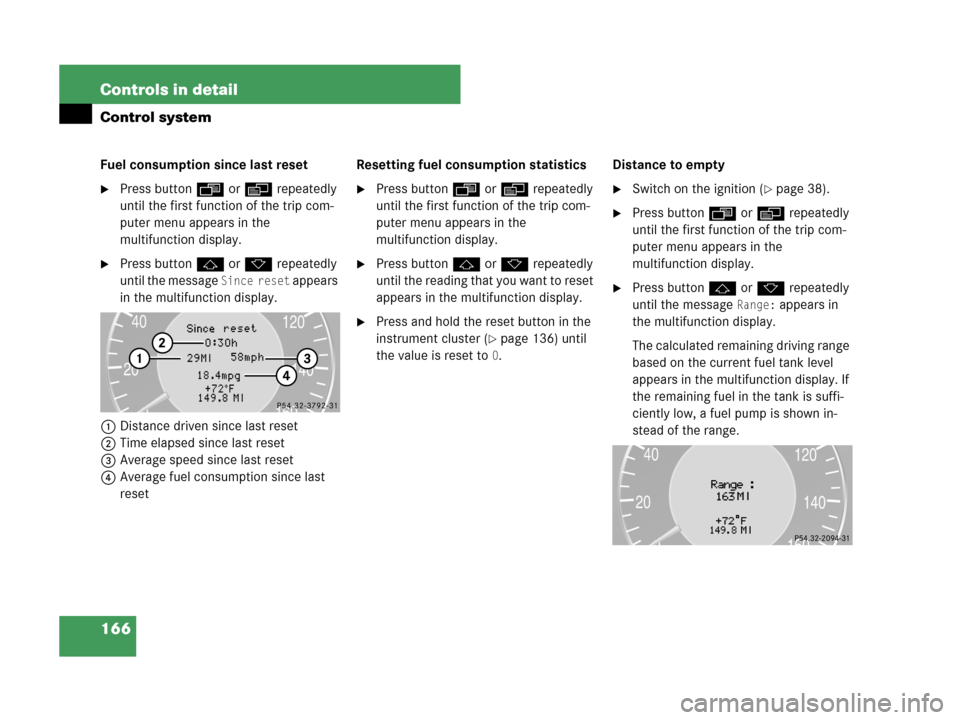
166 Controls in detail
Control system
Fuel consumption since last reset
�Press buttonÿ orè repeatedly
until the first function of the trip com-
puter menu appears in the
multifunction display.
�Press buttonj ork repeatedly
until the message
Since reset appears
in the multifunction display.
1Distance driven since last reset
2Time elapsed since last reset
3Average speed since last reset
4Average fuel consumption since last
resetResetting fuel consumption statistics
�Press buttonÿ orè repeatedly
until the first function of the trip com-
puter menu appears in the
multifunction display.
�Press buttonj ork repeatedly
until the reading that you want to reset
appears in the multifunction display.
�Press and hold the reset button in the
instrument cluster (
�page 136) until
the value is reset to
0.Distance to empty
�Switch on the ignition (�page 38).
�Press buttonÿ orè repeatedly
until the first function of the trip com-
puter menu appears in the
multifunction display.
�Press buttonj ork repeatedly
until the message
Range: appears in
the multifunction display.
The calculated remaining driving range
based on the current fuel tank level
appears in the multifunction display. If
the remaining fuel in the tank is suffi-
ciently low, a fuel pump is shown in-
stead of the range.