Page 225 of 505
224 Controls in detail
Audio system
Selecting a station
The following options are available:
�Selecting a station using the selected
category (
�page 225).
�Tuning via station presets
(
�page 224).
�Tuning via scan search (�page 225).
�Tuning via manual channel input
(
�page 224).
�Tuning via the program category list
(
�page 225).
Tuning via station presets
Ten satellite radio station presets are avail-
able.
You can access the presets via number
keys.Accessing via number keys
�Enter number of preset you wish to se-
lect, e.g. 1.
The radio plays the station stored un-
der this number and the PTY function
changes to the category corresponding
to the station.
Tuning via manual channel input
Example: tuning in channel 16
�Press *.
Input line appears in the main radio
menu.
�Use number keys to enter desired
channel within eight seconds,
e.g.1 6.
The system tunes to channel 16.
The station you have selected begins to
play.
iYou can only enter available channel num-
bers.
Page 226 of 505
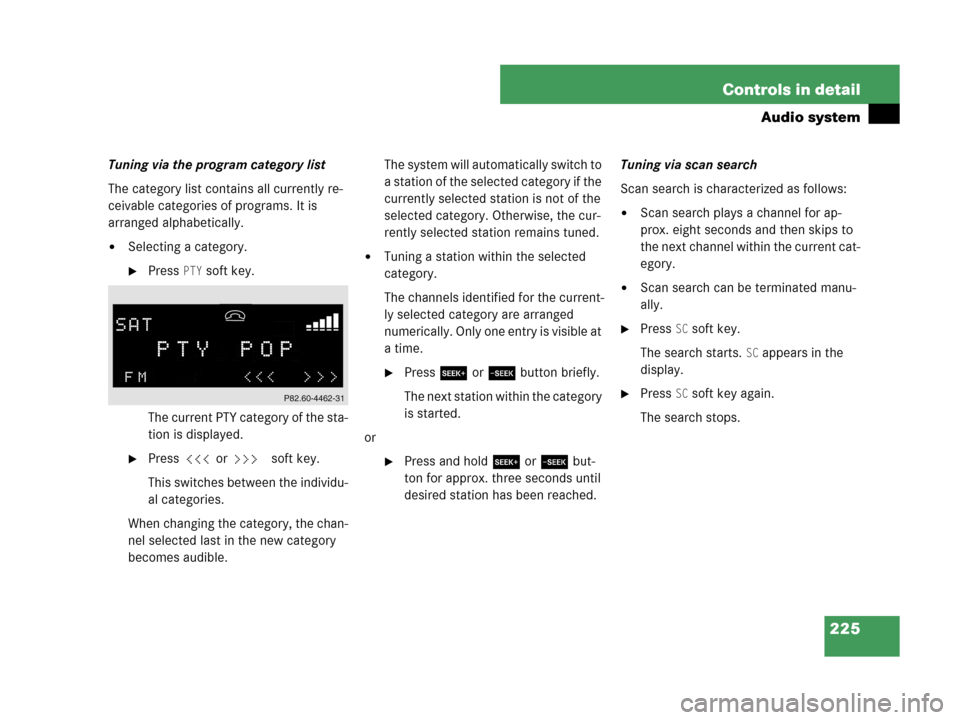
225 Controls in detail
Audio system
Tuning via the program category list
The category list contains all currently re-
ceivable categories of programs. It is
arranged alphabetically.
�Selecting a category.
�Press PTY soft key.
The current PTY category of the sta-
tion is displayed.
�Press X or Y soft key.
This switches between the individu-
al categories.
When changing the category, the chan-
nel selected last in the new category
becomes audible.The system will automatically switch to
a station of the selected category if the
currently selected station is not of the
selected category. Otherwise, the cur-
rently selected station remains tuned.
�Tuning a station within the selected
category.
The channels identified for the current-
ly selected category are arranged
numerically. Only one entry is visible at
a time.
�Press S or T button briefly.
The next station within the category
is started.
or
�Press and hold S or T but-
ton for approx. three seconds until
desired station has been reached.Tuning via scan search
Scan search is characterized as follows:
�Scan search plays a channel for ap-
prox. eight seconds and then skips to
the next channel within the current cat-
egory.
�Scan search can be terminated manu-
ally.
�Press SC soft key.
The search starts.
SC appears in the
display.
�Press SC soft key again.
The search stops.
Page 227 of 505
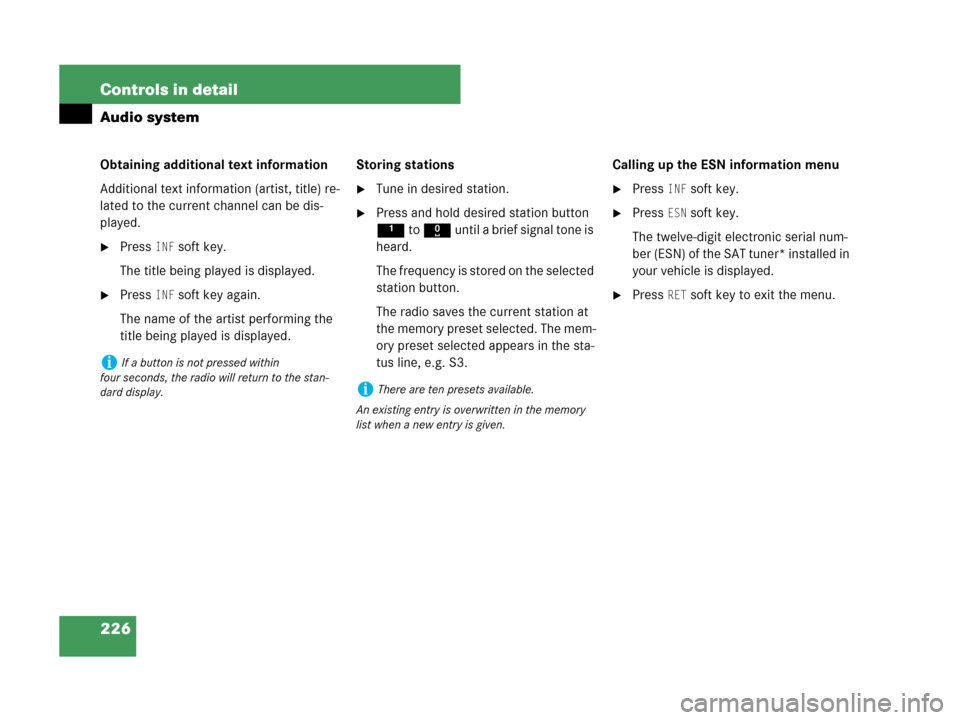
226 Controls in detail
Audio system
Obtaining additional text information
Additional text information (artist, title) re-
lated to the current channel can be dis-
played.
�Press INF soft key.
The title being played is displayed.
�Press INF soft key again.
The name of the artist performing the
title being played is displayed.Storing stations
�Tune in desired station.
�Press and hold desired station button
1 to R until a brief signal tone is
heard.
The frequency is stored on the selected
station button.
The radio saves the current station at
the memory preset selected. The mem-
ory preset selected appears in the sta-
tus line, e.g. S3.Calling up the ESN information menu
�Press INF soft key.
�Press ESN soft key.
The twelve-digit electronic serial num-
ber (ESN) of the SAT tuner* installed in
your vehicle is displayed.
�Press RET soft key to exit the menu.
iIf a button is not pressed within
four seconds, the radio will return to the stan-
dard display.
iThere are ten presets available.
An existing entry is overwritten in the memory
list when a new entry is given.
Page 231 of 505
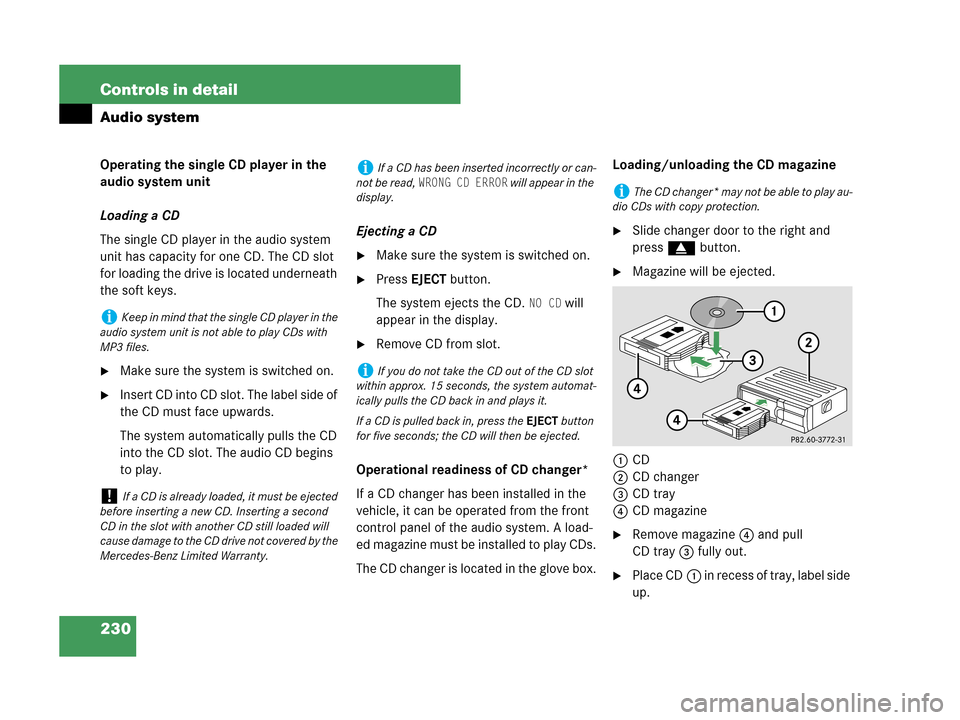
230 Controls in detail
Audio system
Operating the single CD player in the
audio system unit
Loading a CD
The single CD player in the audio system
unit has capacity for one CD. The CD slot
for loading the drive is located underneath
the soft keys.
�Make sure the system is switched on.
�Insert CD into CD slot. The label side of
the CD must face upwards.
The system automatically pulls the CD
into the CD slot. The audio CD begins
to play.Ejecting a CD
�Make sure the system is switched on.
�Press EJECTbutton.
The system ejects the CD.
NO CD will
appear in the display.
�Remove CD from slot.
Operational readiness of CD changer*
If a CD changer has been installed in the
vehicle, it can be operated from the front
control panel of the audio system. A load-
ed magazine must be installed to play CDs.
The CD changer is located in the glove box.Loading/unloading the CD magazine
�Slide changer door to the right and
press gbutton.
�Magazine will be ejected.
1CD
2CD changer
3CD tray
4CD magazine
�Remove magazine4 and pull
CD tray3 fully out.
�Place CD1 in recess of tray, label side
up.
iKeep in mind that the single CD player in the
audio system unit is not able to play CDs with
MP3 files.
!If a CD is already loaded, it must be ejected
before inserting a new CD. Inserting a second
CD in the slot with another CD still loaded will
cause damage to the CD drive not covered by the
Mercedes-Benz Limited Warranty.
iIf a CD has been inserted incorrectly or can-
not be read,
WRONG CD ERROR will appear in the
display.
iIf you do not take the CD out of the CD slot
within approx. 15 seconds, the system automat-
ically pulls the CD back in and plays it.
If a CD is pulled back in, press the EJECTbutton
for five seconds; the CD will then be ejected.
iThe CD changer* may not be able to play au-
dio CDs with copy protection.
Page 234 of 505
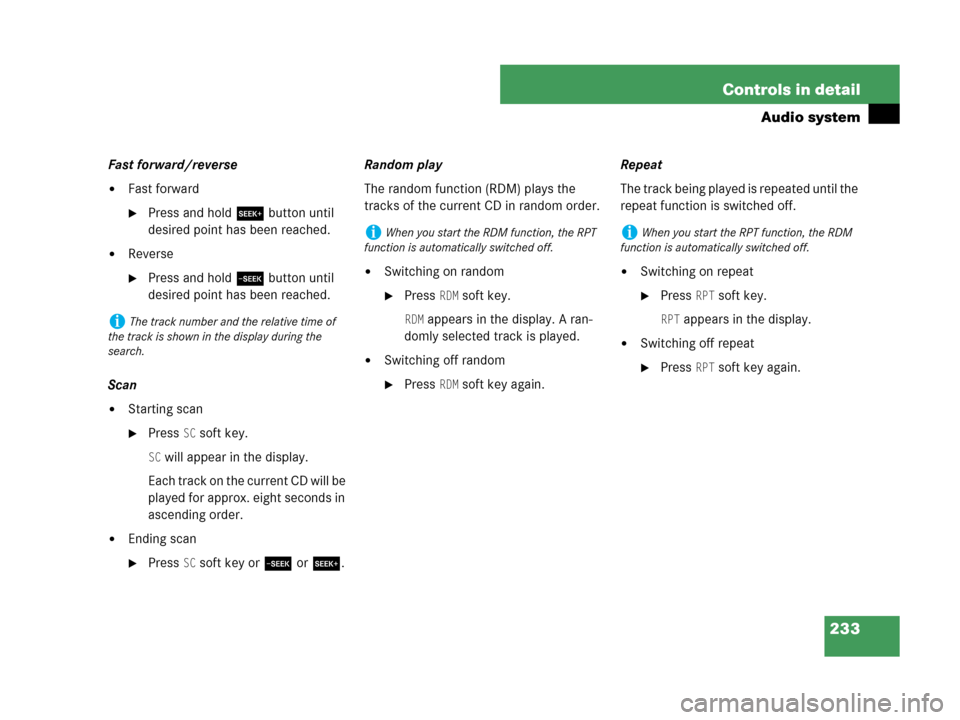
233 Controls in detail
Audio system
Fast forward/reverse
�Fast forward
�Press and hold S button until
desired point has been reached.
�Reverse
�Press and hold T button until
desired point has been reached.
Scan
�Starting scan
�Press SC soft key.
SC will appear in the display.
Each track on the current CD will be
played for approx. eight seconds in
ascending order.
�Ending scan
�Press SC soft key or T or S.Random play
The random function (RDM) plays the
tracks of the current CD in random order.
�Switching on random
�Press RDM soft key.
RDM appears in the display. A ran-
domly selected track is played.
�Switching off random
�Press RDM soft key again.Repeat
The track being played is repeated until the
repeat function is switched off.
�Switching on repeat
�Press RPT soft key.
RPT appears in the display.
�Switching off repeat
�Press RPT soft key again.
iThe track number and the relative time of
the track is shown in the display during the
search.
iWhen you start the RDM function, the RPT
function is automatically switched off.iWhen you start the RPT function, the RDM
function is automatically switched off.
Page 235 of 505
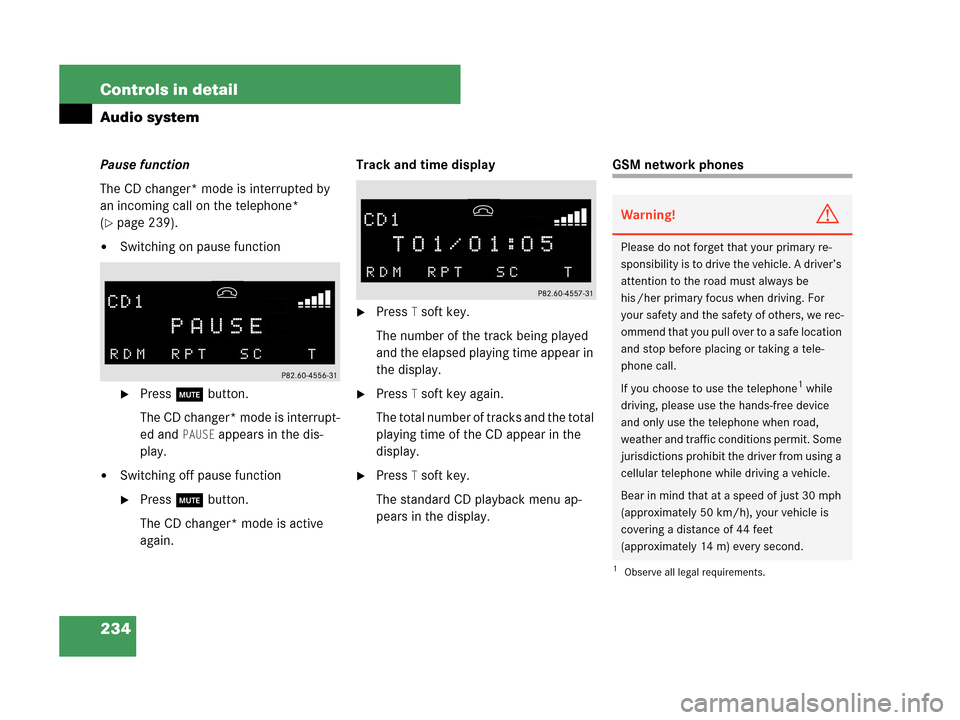
234 Controls in detail
Audio system
Pause function
The CD changer* mode is interrupted by
an incoming call on the telephone*
(
�page 239).
�Switching on pause function
�Press U button.
The CD changer* mode is interrupt-
ed and
PAUSE appears in the dis-
play.
�Switching off pause function
�Press U button.
The CD changer* mode is active
again.Track and time display
�Press T soft key.
The number of the track being played
and the elapsed playing time appear in
the display.
�Press T soft key again.
The total number of tracks and the total
playing time of the CD appear in the
display.
�Press T soft key.
The standard CD playback menu ap-
pears in the display.
GSM network phones
Warning!G
Please do not forget that your primary re-
sponsibility is to drive the vehicle. A driver’s
attention to the road must always be
his /her primary focus when driving. For
your safety and the safety of others, we rec-
ommend that you pull over to a safe location
and stop before placing or taking a tele-
phone call.
If you choose to use the telephone
1 while
driving, please use the hands-free device
and only use the telephone when road,
weather and traffic conditions permit. Some
jurisdictions prohibit the driver from using a
cellular telephone while driving a vehicle.
Bear in mind that at a speed of just 30 mph
(approximately 50 km/h), your vehicle is
covering a distance of 44 feet
(approximately 14 m) every second.
1Observe all legal requirements.
Page 236 of 505
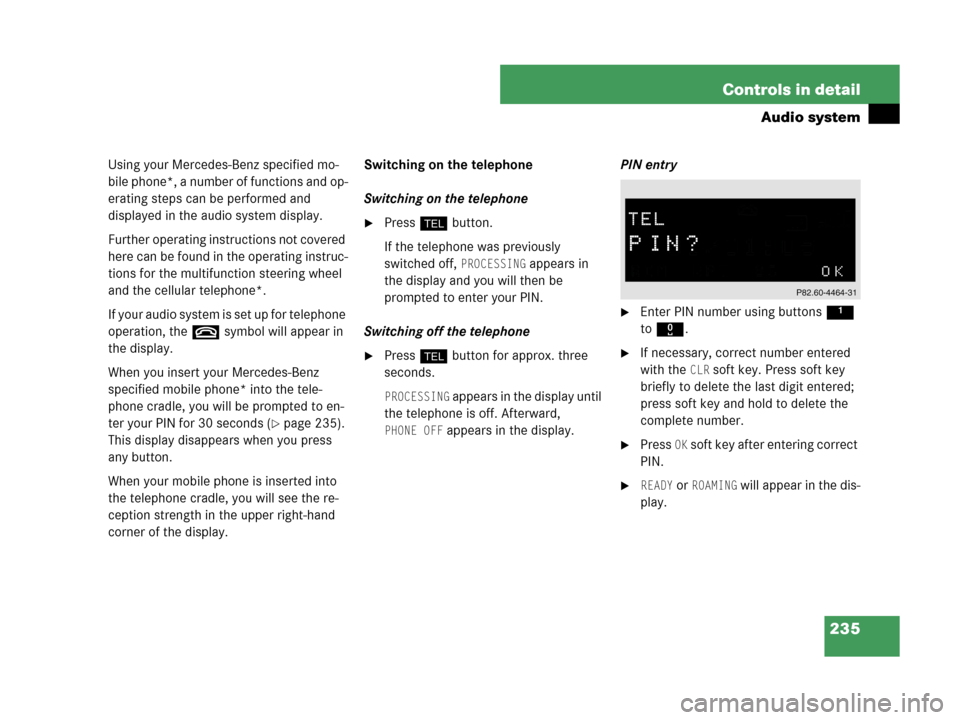
235 Controls in detail
Audio system
Using your Mercedes-Benz specified mo-
bile phone*, a number of functions and op-
erating steps can be performed and
displayed in the audio system display.
Further operating instructions not covered
here can be found in the operating instruc-
tions for the multifunction steering wheel
and the cellular telephone*.
If your audio system is set up for telephone
operation, the tsymbol will appear in
the display.
When you insert your Mercedes-Benz
specified mobile phone* into the tele-
phone cradle, you will be prompted to en-
ter your PIN for 30 seconds (
�page 235).
This display disappears when you press
any button.
When your mobile phone is inserted into
the telephone cradle, you will see the re-
ception strength in the upper right-hand
corner of the display.Switching on the telephone
Switching on the telephone
�Pressh button.
If the telephone was previously
switched off,
PROCESSING appears in
the display and you will then be
prompted to enter your PIN.
Switching off the telephone
�Pressh button for approx. three
seconds.
PROCESSING appears in the display until
the telephone is off. Afterward,
PHONE OFF appears in the display.PIN entry
�Enter PIN number using buttons 1
to R.
�If necessary, correct number entered
with the
CLR soft key. Press soft key
briefly to delete the last digit entered;
press soft key and hold to delete the
complete number.
�Press OK soft key after entering correct
PIN.
�READY or ROAMING will appear in the dis-
play.
Page 237 of 505

236 Controls in detail
Audio system
Adjusting the volume
�Turn rotary control of N button dur-
ing a telephone call.
The volume will increase or decrease
depending on the direction turned.
Adjusting sound
�Adjust sound during a telephone call.
Sound adjustment (
�page 215).Placing a call
Entering a telephone number and
starting the dialing process
�Enter desired telephone number using
buttons 1 to R.
The number can have up to 32 digits,
but only twelve of these are visible in
the display.
�If necessary, correct number entered
with the
CLR soft key. Press soft key
briefly to delete the last digit entered;
press soft key and hold to delete the
complete number.
�After correct telephone number has
been entered, press s button.
Phone book
The numbers stored in the phone book of
the telephone can be called up either by
name or number.
In addition, incoming calls are stored in the
phone book.
Searching and calling up telephone book
entries by name.
iIf the PIN is entered incorrectly three times,
NEED PUK will appear in the display. Enter PUK
via your telephone. Please refer to the separate
telephone operating instructions for more infor-
mation.
iThe volume can be adjusted separately for
telephone mode and audio mode.
iIf the telephone number has been saved to-
gether with a name in the telephone book, the
name will appear in the display.
iThis is only possible, however, when the call
information transmitted includes the number of
the person calling. If the telephone number is not
transmitted,
NO NUMBER will be stored in the
phone book.