Page 136 of 202
134 Navigation*
Destination input
�selecting a destination from the Last
destinations memory (
�page 159)
�selecting a Point of Interest
(
�page 163)
�entering a POI by phone number
(
�page 167)
�selecting a destination from the
Today’s plan memory (
�page 169)After entering the address the screen may
look as follows
�Press E.
The home address is saved.
The Start route guidance menu will
appear (
�page 135).
Page 153 of 202
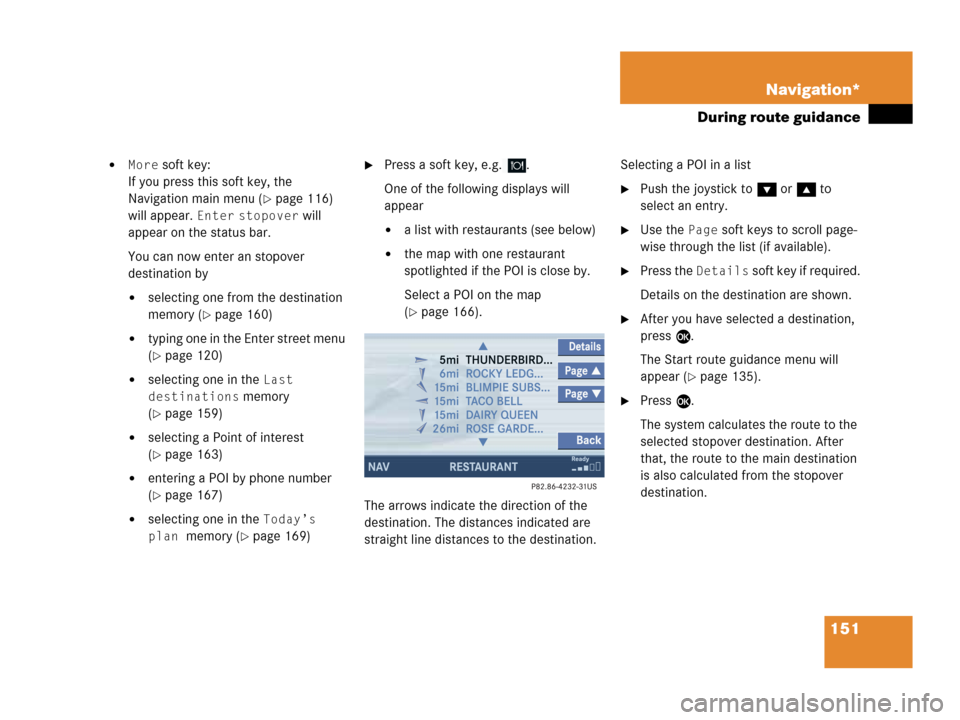
151 Navigation*
During route guidance
�More soft key:
If you press this soft key, the
Navigation main menu (
�page 116)
will appear.
Enter stopover will
appear on the status bar.
You can now enter an stopover
destination by
�selecting one from the destination
memory (
�page 160)
�typing one in the Enter street menu
(
�page 120)
�selecting one in the Last
destinations
memory
(
�page 159)
�selecting a Point of interest
(
�page 163)
�entering a POI by phone number
(
�page 167)
�selecting one in the Today’s
plan
memory (�page 169)
�Press a soft key, e.g. .
One of the following displays will
appear
�a list with restaurants (see below)
�the map with one restaurant
spotlighted if the POI is close by.
Select a POI on the map
(
�page 166).
The arrows indicate the direction of the
destination. The distances indicated are
straight line distances to the destination.Selecting a POI in a list
�Push the joystick to G or g to
select an entry.
�Use the Page soft keys to scroll page-
wise through the list (if available).
�Press the Details soft key if required.
Details on the destination are shown.
�After you have selected a destination,
press E.
The Start route guidance menu will
appear (
�page 135).
�Press E.
The system calculates the route to the
selected stopover destination. After
that, the route to the main destination
is also calculated from the stopover
destination.
Page 165 of 202
163 Navigation*
POIs (Points of Interest)
� POIs (Points of Interest)
This function allows you to select Points of
Interest such as gas stations, parking
facilities or shopping centers.
�Activating the Navigation main menu
(
�page 116).
�Push the joystick to G to select menu
item
Points of interest.
�Press E.
The Select POI category menu will
appear.Selecting a POI category
Select POI category menu
i
You can also select a POI
�in the Start route guidance menu
(
�page 129) or during route
guidance (
�page 146)
�on the map (�page 166)
�by entering a phone number
(
�page 167).
Entering POIs
Page 169 of 202
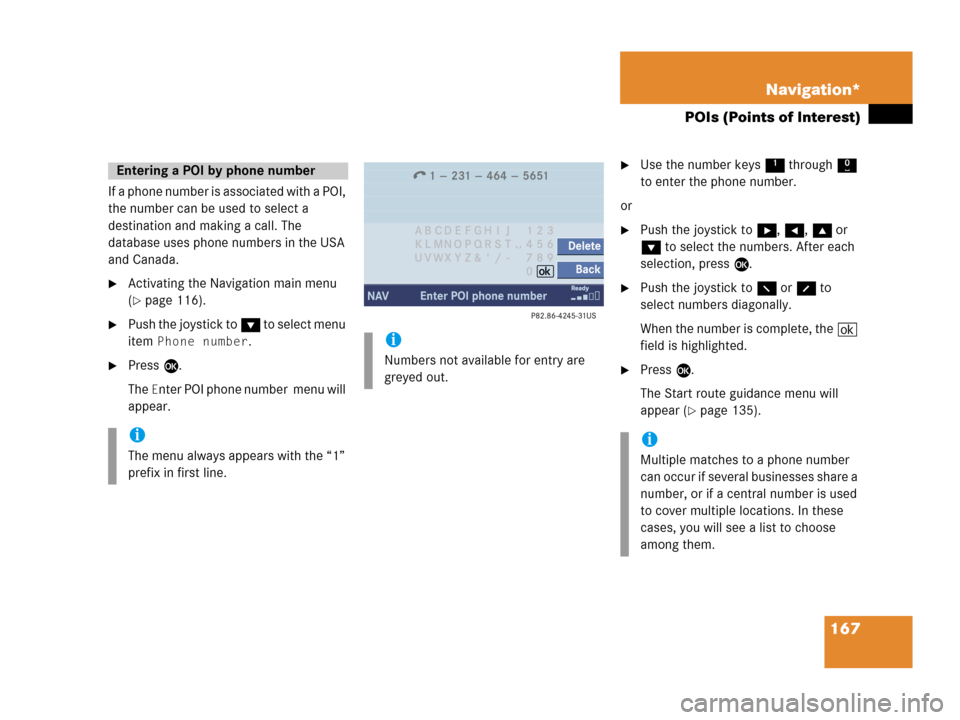
167 Navigation*
POIs (Points of Interest)
If a phone number is associated with a POI,
the number can be used to select a
destination and making a call. The
database uses phone numbers in the USA
and Canada.
�Activating the Navigation main menu
(
�page 116).
�Push the joystick to G to select menu
item
Phone number.
�Press E.
The
Enter POI phone number menu will
appear.
�Use the number keys 1 through 0
to enter the phone number.
or
�Push the joystick to h, H, g or
G to select the numbers. After each
selection, press E.
�Push the joystick to F or f to
select numbers diagonally.
When the number is complete, the (
field is highlighted.
�Press E.
The Start route guidance menu will
appear (
�page 135).
Entering a POI by phone number
i
The menu always appears with the “1”
prefix in first line.
i
Numbers not available for entry are
greyed out.
i
Multiple matches to a phone number
can occur if several businesses share a
number, or if a central number is used
to cover multiple locations. In these
cases, you will see a list to choose
among them.
Page 170 of 202
168 Navigation*
POIs (Points of Interest)
Dialing the POI phone number*
�Press the Call soft key in the Route
guidance menu.
Dialing will begin. In the status bar, the
off-hook symbol will appear. If the
person called answers the call, the call
is active. You talk over the hands-free
set.
�Press K to end the call.
i
The Call soft key is visible if vehicle is
equipped for phone operation and
Mercedes-Benz specified mobile
telephone* is inserted in phone
cradle*.
Page 178 of 202
176 Service
Service main menu
� Service main menu
�Press C.
The Service main menu will appear.
Service main menu
You can use the soft keys to open other
menus
�SMS soft key*:
Opens the SMS Inbox Folder
(
�page 177).
�Scr.off soft key:
�Press the Scr.Off soft key.
The screen is switched off.
�Press any soft key or button.
The screen is switched on again.
�System soft key:
Switches to the system settings
(
�page 182).
Activating the Service main menu
i
If a service submenu is displayed, you
need to press the
Back soft key.i
The SMS soft key is visible if vehicle is
equipped for phone operation and
Mercedes-Benz specified mobile
telephone* is inserted in phone
cradle*.
Page 179 of 202
177 Service
SMS*
� SMS*
With the SMS Received list, you can
receive SMS messages provided that SMS
messaging is available from your mobile
phone service provider.
�Activate the Service main menu
(
�page 176).
�Press the SMS soft key.
The Received list will appear.The status bar shows date and time of
the message.
One line is provided for each message.
Symbol = = Message unread
Symbol z = SMS message
i
The functions described here apply if
your vehicle is equipped with mobile
phone cradle* and a Mercedes-Benz
specified mobile phone*.
i
If you have received new SMS
messages, n is displayed on the
status bar. Additionally, a message
received tone is played.
i
If another system is active (e.g. radio),
a window with the message
Received
a new SMS
appears when SMS
message is coming in.
SMS Received list
i
If there is no SMS message, the SMS
soft key appears greyed out.
Page 180 of 202
178 Service
SMS*
�Press the Detail soft key.
The list entry will appear in full in a
window.
Line-by-line scrolling through the SMS
Received list:
�Push the joystick to g or G
to highlight the desired message.
Back to the Service main menu:
�Press the Back soft key.
�In the SMS Received (�page 177) list,
push the joystick to g or G to
highlight the desired message.
�Press E.
The message is displayed. In the status
bar, the name or the phone number of
the sender will appear.Line-by-line scrolling through the message
text:
�Push the joystick to g or G.
Back to the SMS Received list:
�Press the Back soft key.
Reading SMS message received