Page 98 of 202
96 Telephone*
Telephone operation
Initiating an emergency call
If Telephone is locked
�Press the 911 soft key.
The system opens an inquiry menu
prompting if you want to dial a “911”
call.
The selection marker in the inquiry
menu should be on
Yes.
�If necessary, push the joystick to
H to select
Yes.
�Press E to confirm Yes if you want to
place the “911” emergency call.
The emergency call will be placed.
�Wait until the emergency rescue
station answers and describe the
emergency.
If you do not want to place the emergency
call:
�Push the joystick to h to select No
when the inquiry menu appears.
�Press E to confirm No.
If Telephone is ready for operation
�Press a repeatedly until the
Telephone menu is displayed.
�Press 9, 1 and 1 one after the
other.
�Press E.
or
�Press the Send soft key.
or
�Press k.
The emergency call will be placed.
�Wait until the emergency rescue
station answers and describe the
emergency.
Page 99 of 202
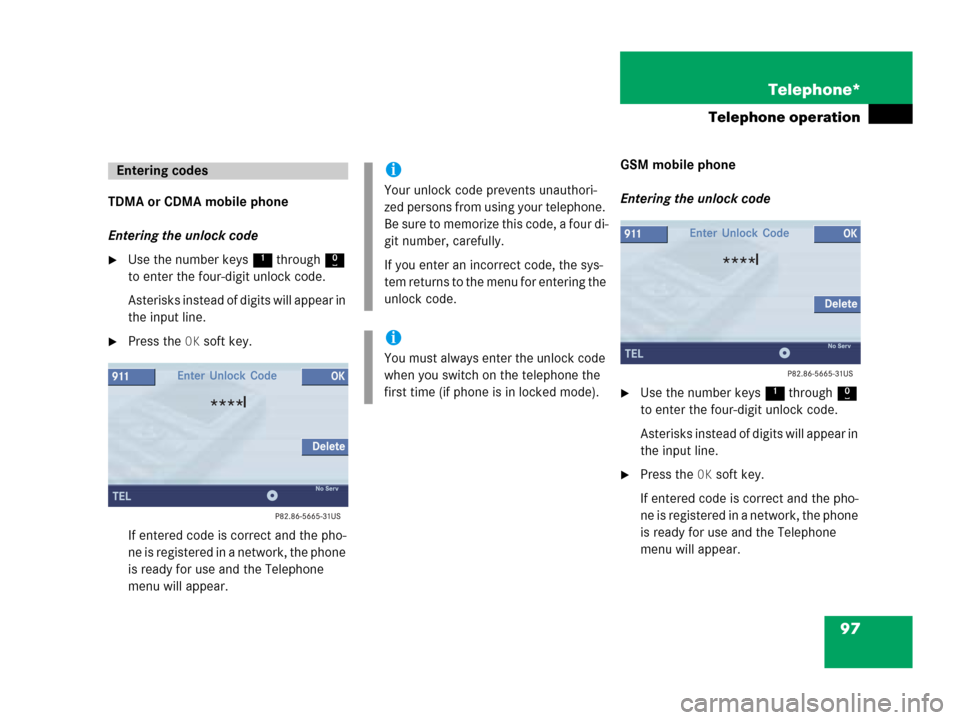
97 Telephone*
Telephone operation
TDMA or CDMA mobile phone
Entering the unlock code
�Use the number keys 1 through 0
to enter the four-digit unlock code.
Asterisks instead of digits will appear in
the input line.
�Press the OK soft key.
If entered code is correct and the pho-
ne is registered in a network, the phone
is ready for use and the Telephone
menu will appear.GSM mobile phone
Entering the unlock code
�Use the number keys 1 through 0
to enter the four-digit unlock code.
Asterisks instead of digits will appear in
the input line.
�Press the OK soft key.
If entered code is correct and the pho-
ne is registered in a network, the phone
is ready for use and the Telephone
menu will appear.
Entering codesi
Your unlock code prevents unauthori-
zed persons from using your telephone.
B e s u re t o m em o ri z e t hi s c o d e , a f o u r d i -
git number, carefully.
If you enter an incorrect code, the sys-
tem returns to the menu for entering the
unlock code.
i
You must always enter the unlock code
when you switch on the telephone the
first time (if phone is in locked mode).
Page 100 of 202
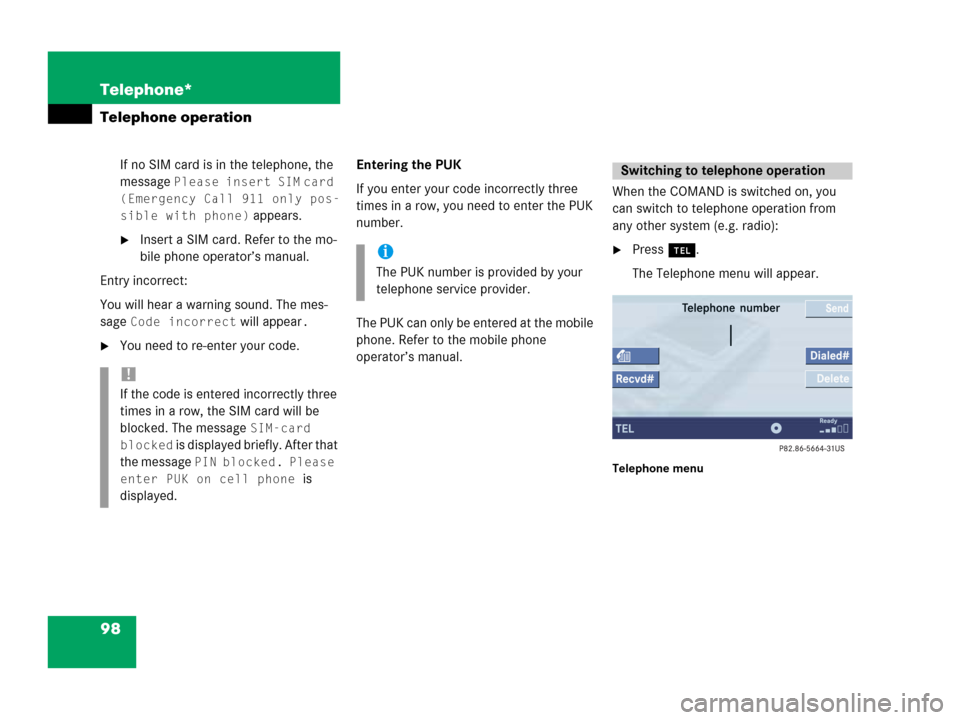
98 Telephone*
Telephone operation
If no SIM card is in the telephone, the
message
Please insert SIM card
(Emergency Call 911 only pos-
sible with phone)
appears.
�Insert a SIM card. Refer to the mo-
bile phone operator’s manual.
Entry incorrect:
You will hear a warning sound. The mes-
sage
Code incorrect will appear.
�You need to re-enter your code.Entering the PUK
If you enter your code incorrectly three
times in a row, you need to enter the PUK
number.
The PUK can only be entered at the mobile
phone. Refer to the mobile phone
operator’s manual.When the COMAND is switched on, you
can switch to telephone operation from
any other system (e.g. radio):
�Press a.
The Telephone menu will appear.
Telephone menu
!
If the code is entered incorrectly three
times in a row, the SIM card will be
blocked. The message
SIM-card
blocked
is displayed briefly. After that
the message
PIN blocked. Please
enter PUK on cell phone
is
displayed.
i
The PUK number is provided by your
telephone service provider.
Switching to telephone operation
Page 101 of 202
99 Telephone*
Telephone operation
The telephone is ready for operation
Message
Ready and the reception
strength Ö are shown on the status bar.
Other messages
�ROAMING
The telephone is using a non home type
system
�No Serv
The telephone is not logged into a net-
workFull screen messages:
Phone not inserted
�Plug the mobile phone into the mobile
phone cradle*. Refer to the separate
mobile phone operator’s manual.
Phone not available
Your vehicle may not have a mobile phone
cradle* installed and/or the telephone
control unit may not be coded properly.
Contact an authorized Mercedes-Benz
Center.
Page 102 of 202
100 Telephone*
Telephone operation
The system detects an incoming call, the
phone rings.
Incoming calls are indicated in a window in
any system (e.g. radio).
The window shows:
�the caller’s number if it is transmitted
or
�the caller’s name if her or his name and
number are saved in the phone book or
�Unknown.Accepting a call
�Press k.
or
�Press E to confirm accept.
The display will change to the
call menu (
�page 105). In the status
bar, the off-hook symbol will appear.
An active audio source will be muted.
You talk over the hands-free set.
Rejecting a call
�Press K.
or
�Push the joystick to H to highlight
reject and than press E.Setting the volume for hands-free ope-
ration
Raising the volume
�Turn the rotary control on the e but-
ton to the right.
Lowering the volume
�Turn the rotary control on the e but-
ton to the left.
Ending a call
�Press K.
or
�Press the End soft key.
Incoming call
Page 103 of 202
101 Telephone*
Telephone operation
You can use the following functions to
make a phone call:
�Dialing a telephone number
(
�page 101)
�Redial (�page 102)
�Selecting an entry from the Received
calls list (
�page 103)
�Selecting an entry from the Dialed
numbers list (
�page 103)
�Use speed-dialing (�page 105)
�Use quick-dialing (�page 105)
�Selecting a phone book entry and
dialing the number (
�page 109)Dialing a telephone number
Entering a telephone number
�Open the Telephone menu
(
�page 98).
�Use the number keys 1 - 0 to enter
the telephone number.Deleting the last or several digits:
�Press the Delete soft key once or se-
veral times.
Deleting all digits:
�Press K.
or
�Press and hold Delete soft key for
more than 2 seconds.
Outgoing calls
Page 104 of 202

102 Telephone*
Telephone operation
Begin dialing
When you have entered the telephone
number
�Press E.
or
�Press k.
or
�In the Telephone menu, press the Send
soft key.Dialing will begin. If a name is associated
with the phone number saved in the phone
book, the name appears on the screen. In
the status bar, the off-hook symbol will ap-
pear.
COMAND will mute an active audio source.
If the person called answers the call, the
call is active. You talk over the hands-free
set.
The message Call failed may
appear if you place an outgoing call.
Try again later.
Subsequent dialing
Transmitting other dial tones:
�During a call you can press the number
keys 1 through 0, # and *.
Ending a call
�Press K.
or
�Press the End soft key.Redial
�Press k.
or
�Press the Dialed# soft key.
The Dialed numbers list will appear.
The most recently dialed number is
highlighted.
�Push the joystick g or G to select
the desired entry.
To dial the selected number:
�Press E.
or
�Press k.
or
�Press the Send soft key.
Page 105 of 202
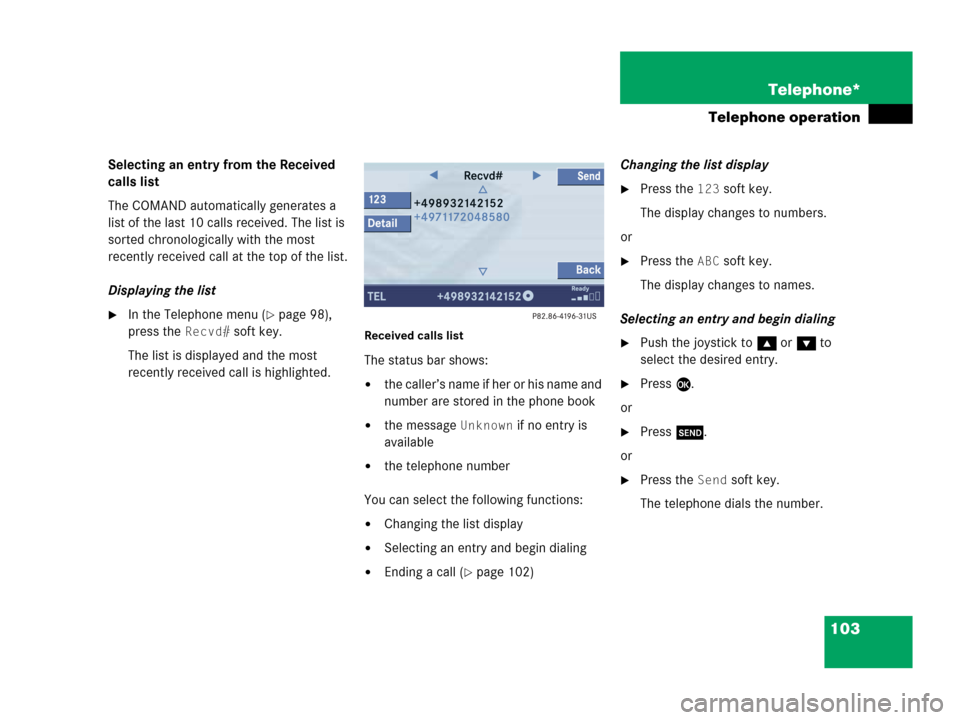
103 Telephone*
Telephone operation
Selecting an entry from the Received
calls list
The COMAND automatically generates a
list of the last 10 calls received. The list is
sorted chronologically with the most
recently received call at the top of the list.
Displaying the list
�In the Telephone menu (�page 98),
press the
Recvd# soft key.
The list is displayed and the most
recently received call is highlighted. Received calls list
The status bar shows:
�the caller’s name if her or his name and
number are stored in the phone book
�the message Unknown if no entry is
available
�the telephone number
You can select the following functions:
�Changing the list display
�Selecting an entry and begin dialing
�Ending a call (�page 102)Changing the list display
�Press the 123 soft key.
The display changes to numbers.
or
�Press the ABC soft key.
The display changes to names.
Selecting an entry and begin dialing
�Push the joystick to g or G to
select the desired entry.
�Press E.
or
�Press k.
or
�Press the Send soft key.
The telephone dials the number.