Page 147 of 202
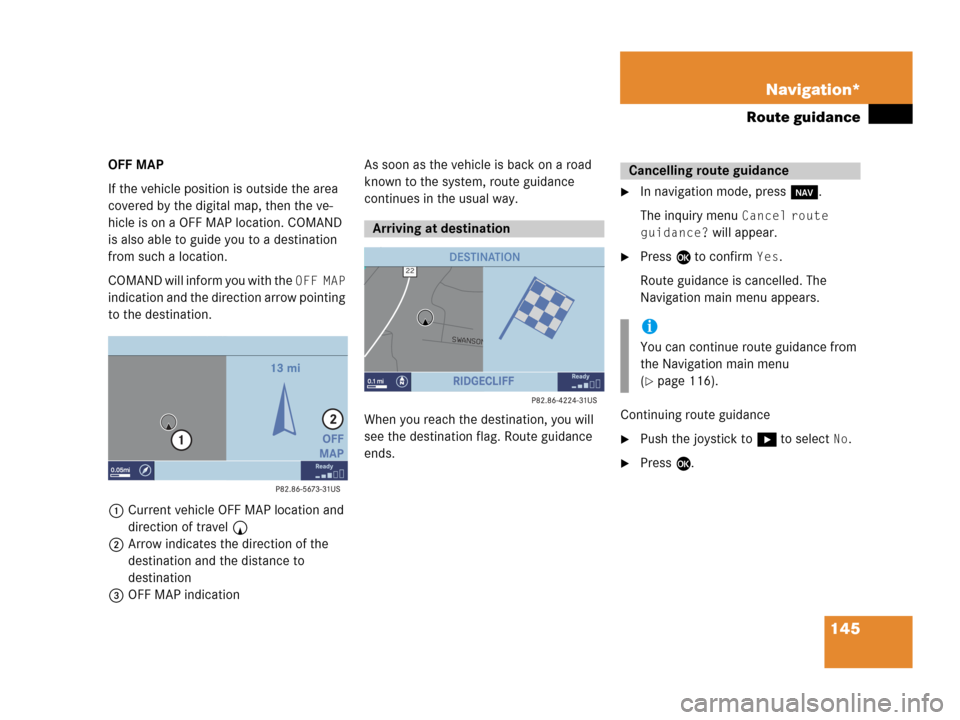
145 Navigation*
Route guidance
OFF MAP
If the vehicle position is outside the area
covered by the digital map, then the ve-
hicle is on a OFF MAP location. COMAND
is also able to guide you to a destination
from such a location.
COMAND will inform you with the
OFF MAP
indication and the direction arrow pointing
to the destination.
1Current vehicle OFF MAP location and
direction of travel y
2Arrow indicates the direction of the
destination and the distance to
destination
3OFF MAP indicationAs soon as the vehicle is back on a road
known to the system, route guidance
continues in the usual way.
When you reach the destination, you will
see the destination flag. Route guidance
ends.
�In navigation mode, press b.
The inquiry menu
Cancel route
guidance?
will appear.
�Press E to confirm Yes.
Route guidance is cancelled. The
Navigation main menu appears.
Continuing route guidance
�Push the joystick to h to select No.
�Press E.
Arriving at destination
Cancelling route guidance
i
You can continue route guidance from
the Navigation main menu
(
�page 116).
Page 149 of 202
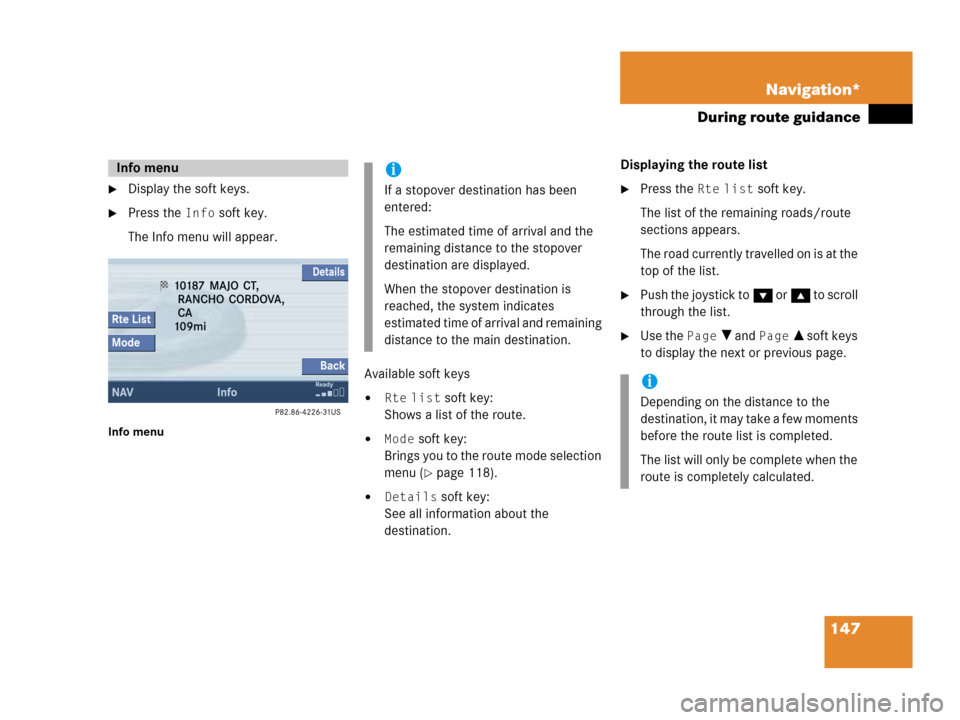
147 Navigation*
During route guidance
�Display the soft keys.
�Press the Info soft key.
The Info menu will appear.
Info menu
Available soft keys
�Rte list soft key:
Shows a list of the route.
�Mode soft key:
Brings you to the route mode selection
menu (
�page 118).
�Details soft key:
See all information about the
destination.Displaying the route list
�Press the Rte list soft key.
The list of the remaining roads/route
sections appears.
The road currently travelled on is at the
top of the list.
�Push the joystick to G or g to scroll
through the list.
�Use the Page V and Page v soft keys
to display the next or previous page.
Info menui
If a stopover destination has been
entered:
The estimated time of arrival and the
remaining distance to the stopover
destination are displayed.
When the stopover destination is
reached, the system indicates
estimated time of arrival and remaining
distance to the main destination.
i
Depending on the distance to the
destination, it may take a few moments
before the route list is completed.
The list will only be complete when the
route is completely calculated.
Page 150 of 202
148 Navigation*
During route guidance
The detour function blocks a route section
ahead. If possible, the system will
calculate a detour. You can adjust the
length of the route section to be blocked.
Switching on
�Activate the soft key display
(
�page 146).
�Press the Detour soft key.You can now enter the length of the route
section to be blocked.
�Press one of the left distance soft keys.
The system calculates a new route
around the blocked route section.Selecting a detour
i
If the system does not allow you to
block a route section, the message
Complete detour not possible
is displayed.
Traffic jams are identified by the driver,
not by the COMAND.
i
If you have already placed a block on a
route section, the Detour menu will
appear instead of the map
(
�page 149).
Page 151 of 202
149 Navigation*
During route guidance
Switching off (remove detour)
�Activate the soft key display
(
�page 146).
�Press the Detour soft key.
�Push the joystick to g or G to
select
Remove detour.
�Press E.
The blocked route section is deleted.
The system calculates the new route.
Changing the blocked route section
�Activate the soft key display
(
�page 146).
�Press the Detour soft key.
�Use g or G to select item Change
detour
.
�Press E.
You can now change the length of the
route section to be blocked.
�Press one of the left distance soft keys.
The system calculates a new route
around the blocked route section.
Page 152 of 202
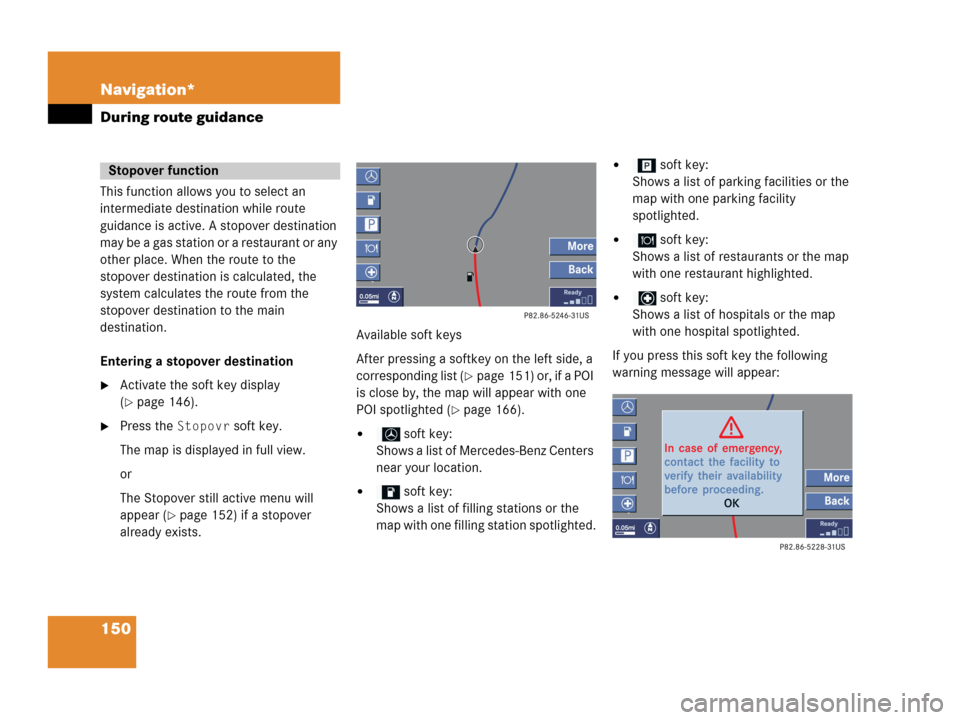
150 Navigation*
During route guidance
This function allows you to select an
intermediate destination while route
guidance is active. A stopover destination
may be a gas station or a restaurant or any
other place. When the route to the
stopover destination is calculated, the
system calculates the route from the
stopover destination to the main
destination.
Entering a stopover destination
�Activate the soft key display
(
�page 146).
�Press the Stopovr soft key.
The map is displayed in full view.
or
The Stopover still active menu will
appear (
�page 152) if a stopover
already exists.Available soft keys
After pressing a softkey on the left side, a
corresponding list (
�page 151) or, if a POI
is close by, the map will appear with one
POI spotlighted (
�page 166).
� soft key:
Shows a list of Mercedes-Benz Centers
near your location.
� soft key:
Shows a list of filling stations or the
map with one filling station spotlighted.
� soft key:
Shows a list of parking facilities or the
map with one parking facility
spotlighted.
� soft key:
Shows a list of restaurants or the map
with one restaurant highlighted.
� soft key:
Shows a list of hospitals or the map
with one hospital spotlighted.
If you press this soft key the following
warning message will appear:
Stopover function
Page 153 of 202
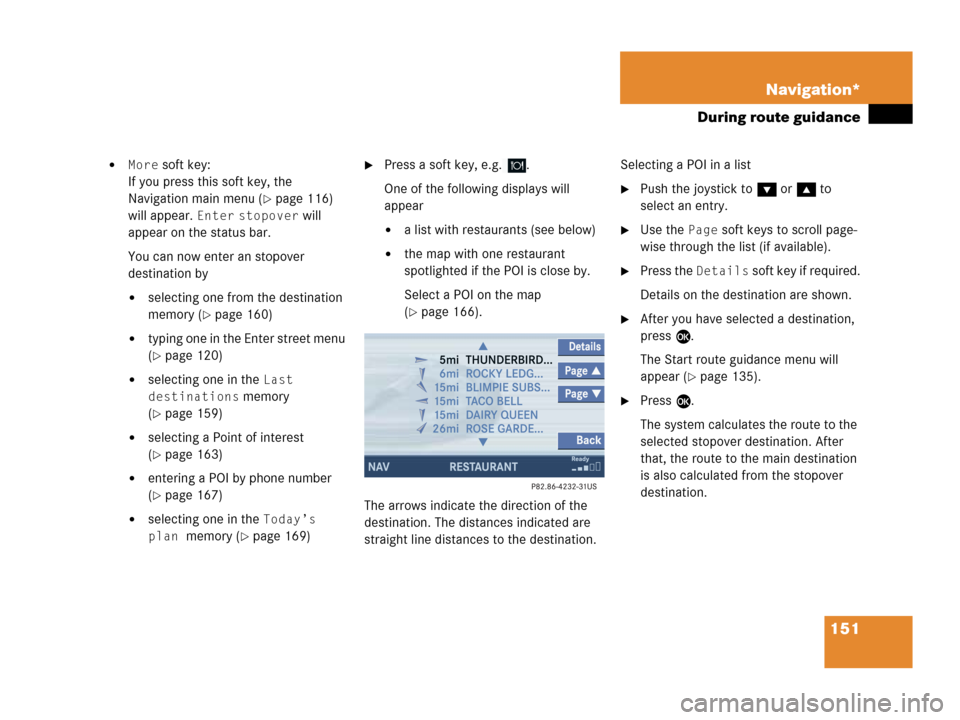
151 Navigation*
During route guidance
�More soft key:
If you press this soft key, the
Navigation main menu (
�page 116)
will appear.
Enter stopover will
appear on the status bar.
You can now enter an stopover
destination by
�selecting one from the destination
memory (
�page 160)
�typing one in the Enter street menu
(
�page 120)
�selecting one in the Last
destinations
memory
(
�page 159)
�selecting a Point of interest
(
�page 163)
�entering a POI by phone number
(
�page 167)
�selecting one in the Today’s
plan
memory (�page 169)
�Press a soft key, e.g. .
One of the following displays will
appear
�a list with restaurants (see below)
�the map with one restaurant
spotlighted if the POI is close by.
Select a POI on the map
(
�page 166).
The arrows indicate the direction of the
destination. The distances indicated are
straight line distances to the destination.Selecting a POI in a list
�Push the joystick to G or g to
select an entry.
�Use the Page soft keys to scroll page-
wise through the list (if available).
�Press the Details soft key if required.
Details on the destination are shown.
�After you have selected a destination,
press E.
The Start route guidance menu will
appear (
�page 135).
�Press E.
The system calculates the route to the
selected stopover destination. After
that, the route to the main destination
is also calculated from the stopover
destination.
Page 154 of 202
152 Navigation*
During route guidance
Deleting or replacing a stopover
destination
�Activate the soft key display
(
�page 146).
�Press the Stopovr soft key.
The menu for deleting or changing a
stopover destination will appear.
�Push the joystick to g or G to
select
Delete active stopover.
�Press E.
The stopover destination last input is
deleted. The system calculates the
route to the main destination.or
�Push the joystick to g or G to
select
Change active stopover.
�Press E.
The stopover destination is deleted and
you can enter a new stopover
destination (
�page 150).
i
If no stopover destination has been
entered, the full view map appears
instead of the menu. You can now
enter a stopover destination
(
�page 150).
Page 155 of 202
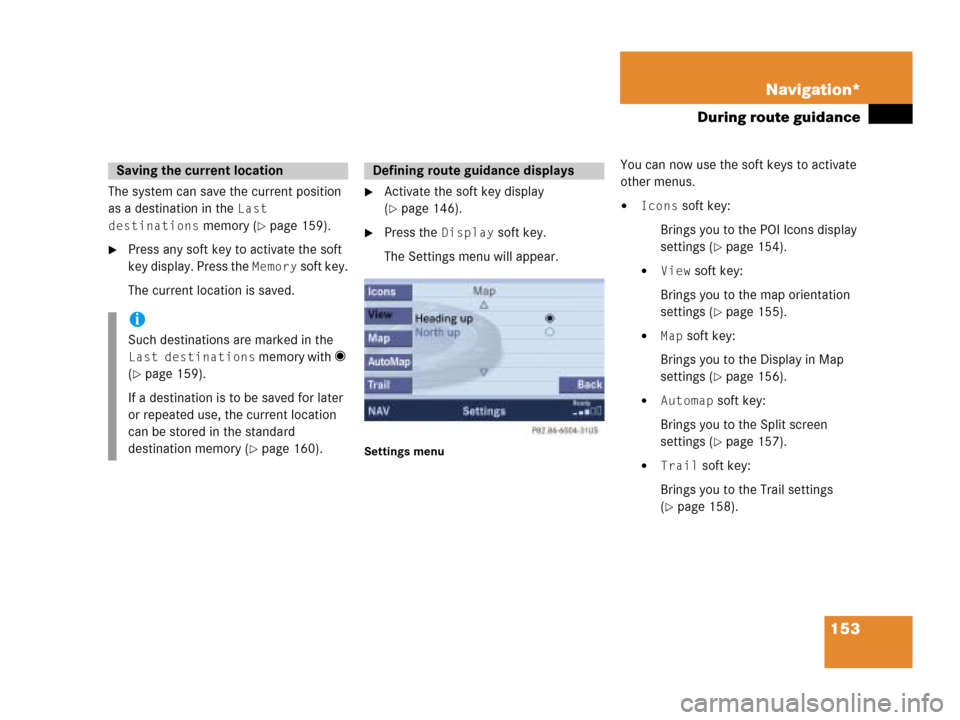
153 Navigation*
During route guidance
The system can save the current position
as a destination in the
Last
destinations
memory (�page 159).
�Press any soft key to activate the soft
key display. Press the
Memory soft key.
The current location is saved.
�Activate the soft key display
(
�page 146).
�Press the Display soft key.
The Settings menu will appear.
Settings menu
You can now use the soft keys to activate
other menus.
�Icons soft key:
Brings you to the POI Icons display
settings (
�page 154).
�View soft key:
Brings you to the map orientation
settings (
�page 155).
�Map soft key:
Brings you to the Display in Map
settings (
�page 156).
�Automap soft key:
Brings you to the Split screen
settings (
�page 157).
�Trail soft key:
Brings you to the Trail settings
(
�page 158).
Saving the current location
i
Such destinations are marked in the
Last destinations memory with _
(
�page 159).
If a destination is to be saved for later
or repeated use, the current location
can be stored in the standard
destination memory (
�page 160).
Defining route guidance displays