Page 137 of 202
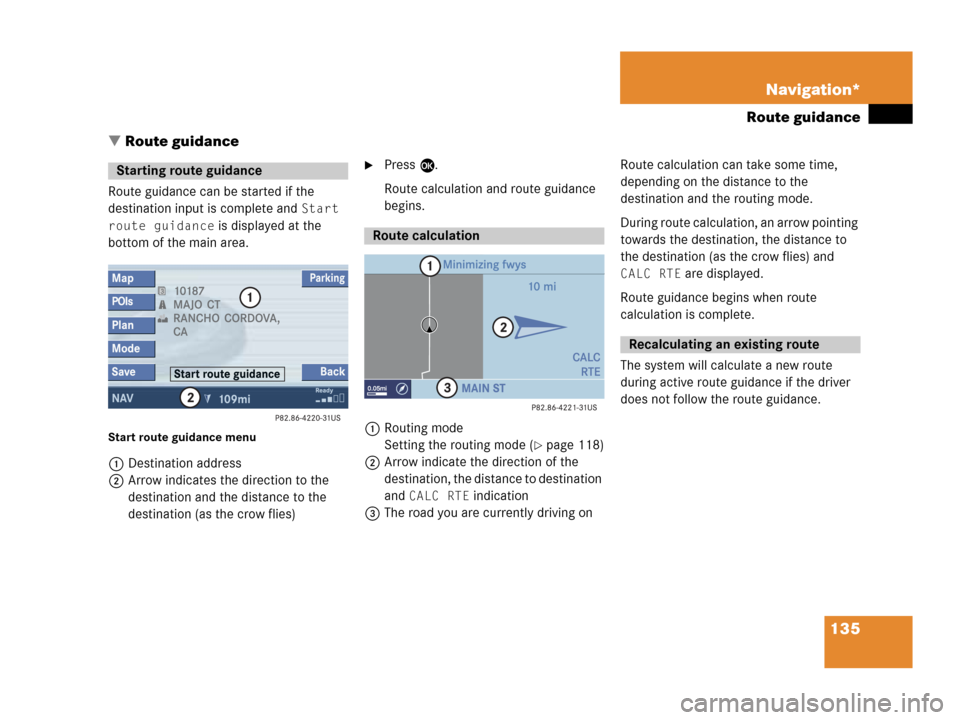
135 Navigation*
Route guidance
� Route guidance
Route guidance can be started if the
destination input is complete and
Start
route guidance
is displayed at the
bottom of the main area.
Start route guidance menu
1Destination address
2Arrow indicates the direction to the
destination and the distance to the
destination (as the crow flies)
�Press E.
Route calculation and route guidance
begins.
1Routing mode
Setting the routing mode (
�page 118)
2Arrow indicate the direction of the
destination, the distance to destination
and
CALC RTE indication
3The road you are currently driving onRoute calculation can take some time,
depending on the distance to the
destination and the routing mode.
During route calculation, an arrow pointing
towards the destination, the distance to
the destination (as the crow flies) and
CALC RTE are displayed.
Route guidance begins when route
calculation is complete.
The system will calculate a new route
during active route guidance if the driver
does not follow the route guidance.
Starting route guidance
Route calculation
Recalculating an existing route
Page 138 of 202
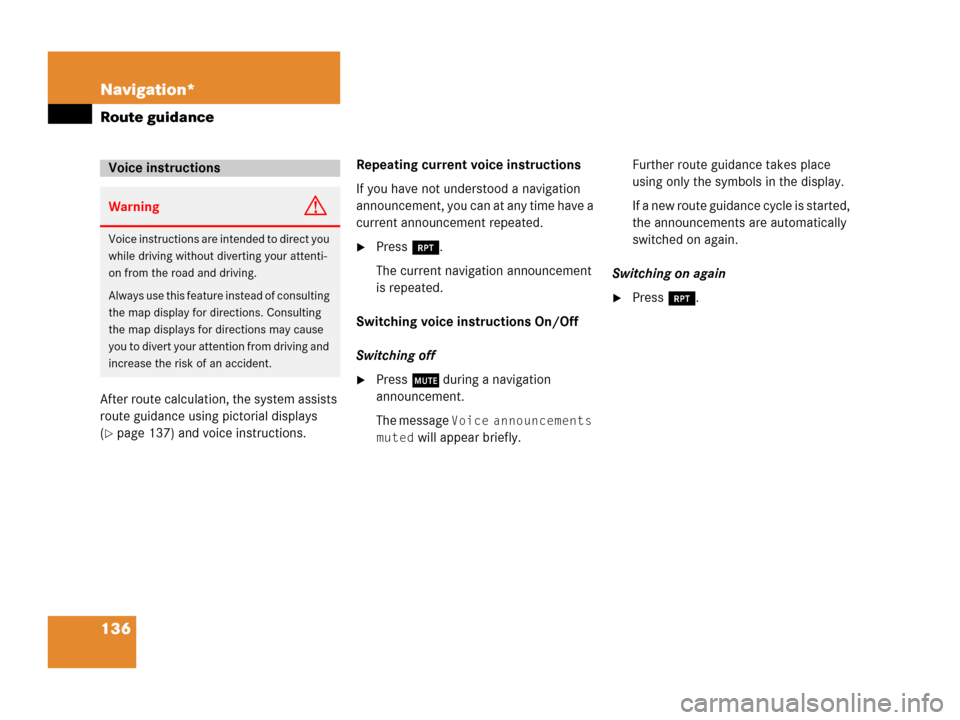
136 Navigation*
Route guidance
After route calculation, the system assists
route guidance using pictorial displays
(
�page 137) and voice instructions. Repeating current voice instructions
If you have not understood a navigation
announcement, you can at any time have a
current announcement repeated.
�Press j.
The current navigation announcement
is repeated.
Switching voice instructions On/Off
Switching off
�Press J during a navigation
announcement.
The message
Voice announcements
muted
will appear briefly. Further route guidance takes place
using only the symbols in the display.
If a new route guidance cycle is started,
the announcements are automatically
switched on again.
Switching on again
�Press j.
Voice instructions
WarningG
Voice instructions are intended to direct you
while driving without diverting your attenti-
on from the road and driving.
Always use this feature instead of consulting
the map display for directions. Consulting
the map displays for directions may cause
you to divert your attention from driving and
increase the risk of an accident.
Page 139 of 202
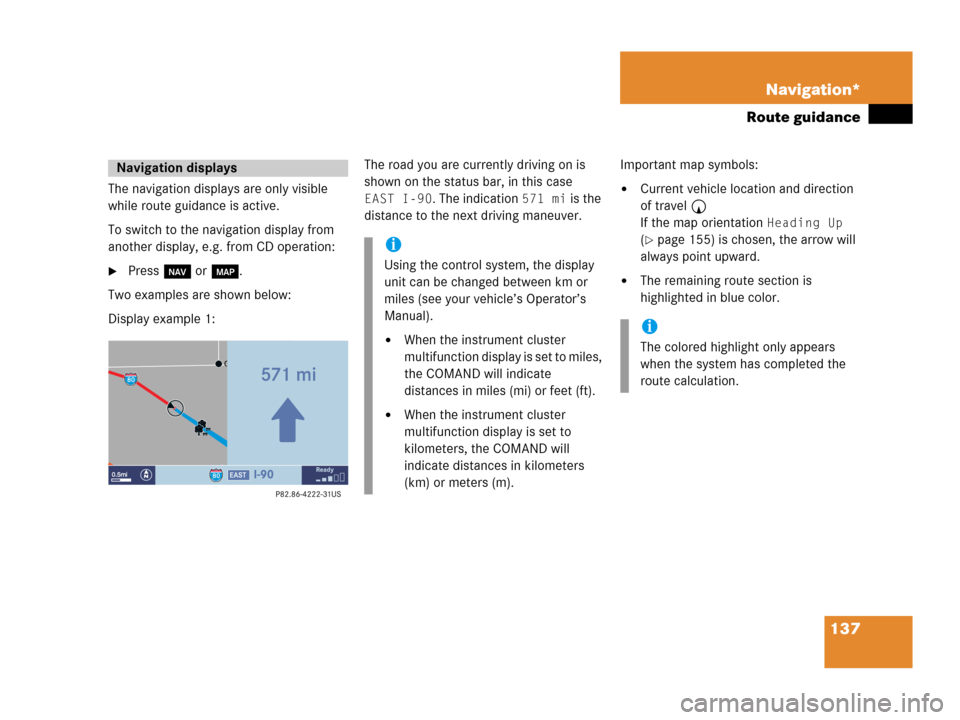
137 Navigation*
Route guidance
The navigation displays are only visible
while route guidance is active.
To switch to the navigation display from
another display, e.g. from CD operation:
�Press b or c.
Two examples are shown below:
Display example 1:The road you are currently driving on is
shown on the status bar, in this case
EAST I-90. The indication 571 mi is the
distance to the next driving maneuver.Important map symbols:�Current vehicle location and direction
of travel y
If the map orientation
Heading Up
(�page 155) is chosen, the arrow will
always point upward.
�The remaining route section is
highlighted in blue color.
Navigation displays
i
Using the control system, the display
unit can be changed between km or
miles (see your vehicle’s Operator’s
Manual).
�When the instrument cluster
multifunction display is set to miles,
the COMAND will indicate
distances in miles (mi) or feet (ft).
�When the instrument cluster
multifunction display is set to
kilometers, the COMAND will
indicate distances in kilometers
(km) or meters (m).
i
The colored highlight only appears
when the system has completed the
route calculation.
Page 140 of 202
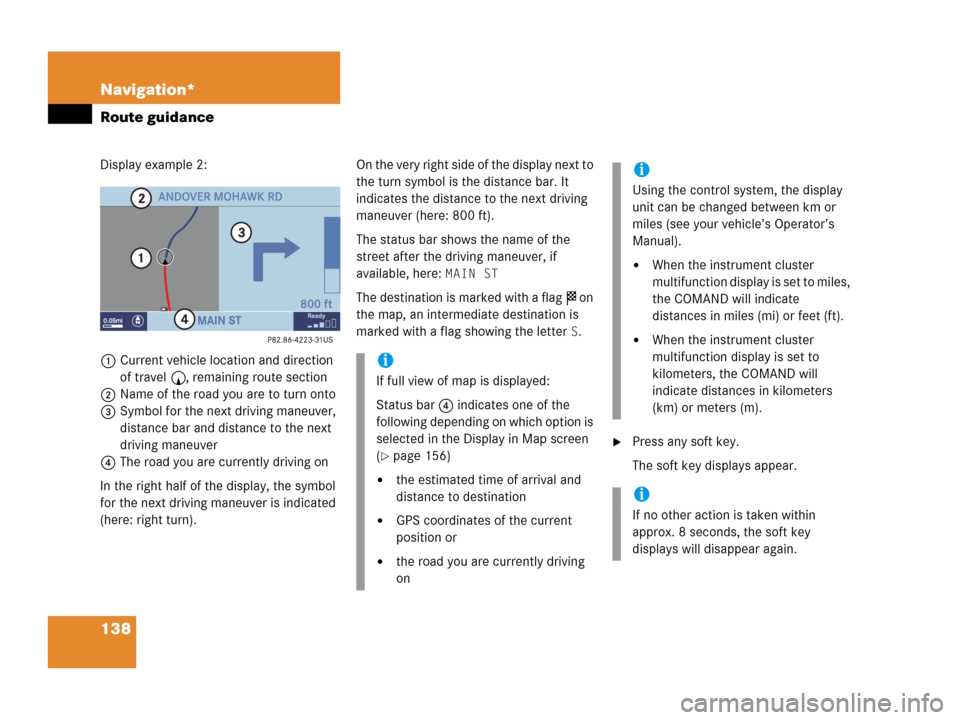
138 Navigation*
Route guidance
Display example 2:
1Current vehicle location and direction
of travel y, remaining route section
2Name of the road you are to turn onto
3Symbol for the next driving maneuver,
distance bar and distance to the next
driving maneuver
4The road you are currently driving on
In the right half of the display, the symbol
for the next driving maneuver is indicated
(here: right turn).On the very right side of the display next to
the turn symbol is the distance bar. It
indicates the distance to the next driving
maneuver (here: 800 ft).
The status bar shows the name of the
street after the driving maneuver, if
available, here:
MAIN ST
The destination is marked with a flag $ on
the map, an intermediate destination is
marked with a flag showing the letter
S.
�Press any soft key.
The soft key displays appear.
i
If full view of map is displayed:
Status bar 4 indicates one of the
following depending on which option is
selected in the Display in Map screen
(
�page 156)
�the estimated time of arrival and
distance to destination
�GPS coordinates of the current
position or
�the road you are currently driving
on
i
Using the control system, the display
unit can be changed between km or
miles (see your vehicle’s Operator’s
Manual).
�When the instrument cluster
multifunction display is set to miles,
the COMAND will indicate
distances in miles (mi) or feet (ft).
�When the instrument cluster
multifunction display is set to
kilometers, the COMAND will
indicate distances in kilometers
(km) or meters (m).
i
If no other action is taken within
approx. 8 seconds, the soft key
displays will disappear again.
Page 143 of 202
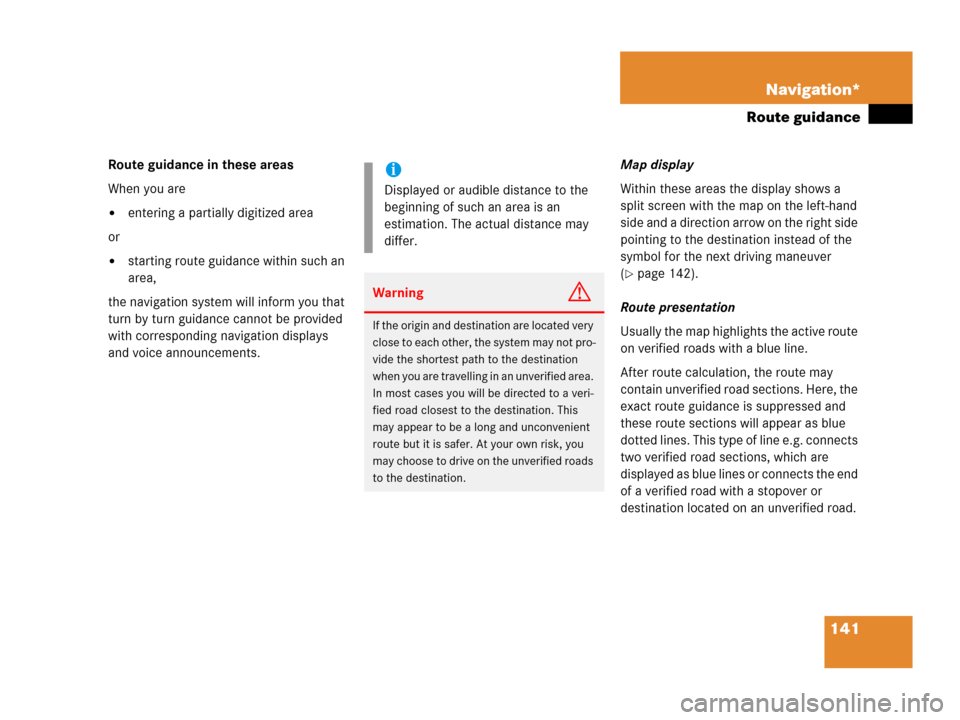
141 Navigation*
Route guidance
Route guidance in these areas
When you are
�entering a partially digitized area
or
�starting route guidance within such an
area,
the navigation system will inform you that
turn by turn guidance cannot be provided
with corresponding navigation displays
and voice announcements.Map display
Within these areas the display shows a
split screen with the map on the left-hand
side and a direction arrow on the right side
pointing to the destination instead of the
symbol for the next driving maneuver
(�page 142).
Route presentation
Usually the map highlights the active route
on verified roads with a blue line.
After route calculation, the route may
contain unverified road sections. Here, the
exact route guidance is suppressed and
these route sections will appear as blue
dotted lines. This type of line e.g. connects
two verified road sections, which are
displayed as blue lines or connects the end
of a verified road with a stopover or
destination located on an unverified road.
i
Displayed or audible distance to the
beginning of such an area is an
estimation. The actual distance may
differ.
WarningG
If the origin and destination are located very
close to each other, the system may not pro-
vide the shortest path to the destination
when you are travelling in an unverified area.
In most cases you will be directed to a veri-
fied road closest to the destination. This
may appear to be a long and unconvenient
route but it is safer. At your own risk, you
may choose to drive on the unverified roads
to the destination.
Page 144 of 202
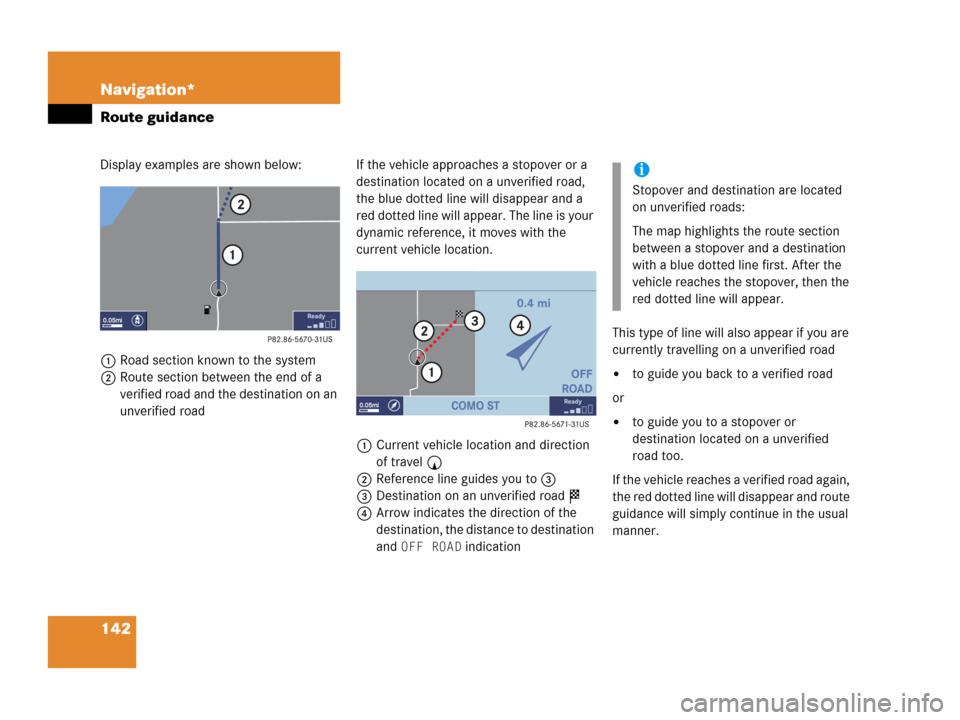
142 Navigation*
Route guidance
Display examples are shown below:
1Road section known to the system
2Route section between the end of a
verified road and the destination on an
unverified roadIf the vehicle approaches a stopover or a
destination located on a unverified road,
the blue dotted line will disappear and a
red dotted line will appear. The line is your
dynamic reference, it moves with the
current vehicle location.
1Current vehicle location and direction
of travel y
2Reference line guides you to 3
3Destination on an unverified road $
4Arrow indicates the direction of the
destination, the distance to destination
and
OFF ROAD indicationThis type of line will also appear if you are
currently travelling on a unverified road
�to guide you back to a verified road
or
�to guide you to a stopover or
destination located on a unverified
road too.
If the vehicle reaches a verified road again,
the red dotted line will disappear and route
guidance will simply continue in the usual
manner.
i
Stopover and destination are located
on unverified roads:
The map highlights the route section
between a stopover and a destination
with a blue dotted line first. After the
vehicle reaches the stopover, then the
red dotted line will appear.
Page 145 of 202

143 Navigation*
Route guidance
Voice instructionsThe system inform you in the following
cases:
After route calculation
�Vehicle is on a verified road,
destination is on a unverified road
Your destination is located
in an area where turn by turn
guidance cannot be provided.
Guidance will stop if you
reach this area.
�Vehicle is on an unverified road
You are currently travelling
in an area where turn by turn
guidance cannot be provided.
Use the directional arrow to
guide you.
Approaching an unverified road section or
a stopover or destination on a unverified
road (series of messages):
You will be entering an area
where turn by turn guidance
cannot be provided.
You are about to enter an area
where turn by turn guidance
cannot be provided.
Use the directional arrow to
guide you.
i
Destinations and stopovers located in
unverified roads are entered in exactly
the same way as they are in verified
roads. Please refer to enter a
destination address (
�page 122) or a
stopover (
�page 150).
i
Usually, if you are travelling on
unverified roads, COMAND will not
generate usual navigation
announcements.
i
During route guidance, you will also
hear this message if you press j.
Page 146 of 202
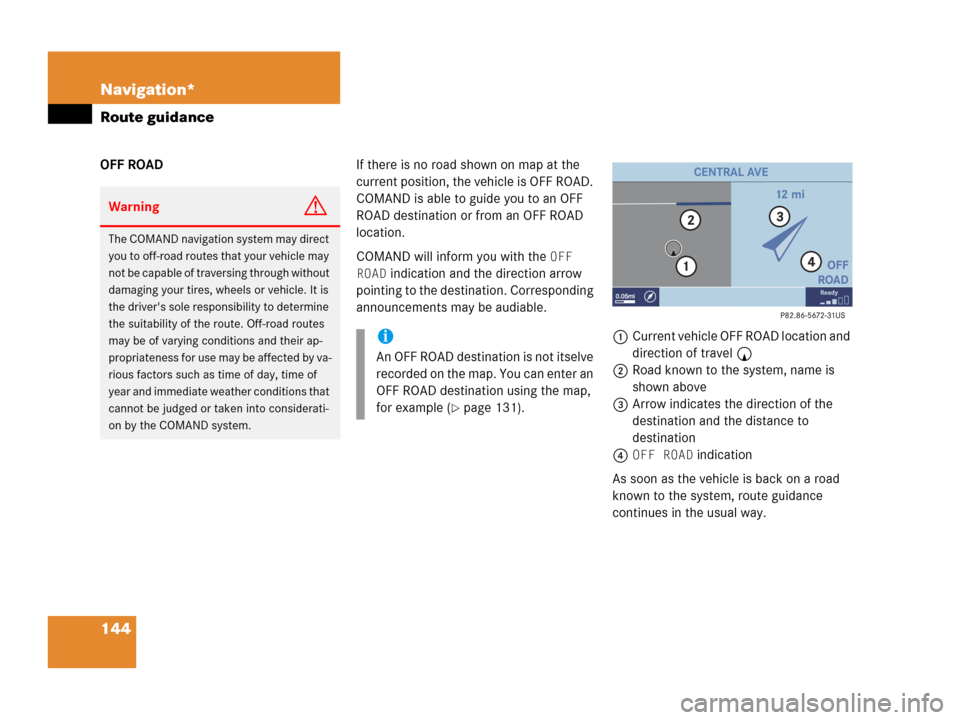
144 Navigation*
Route guidance
OFF ROADIf there is no road shown on map at the
current position, the vehicle is OFF ROAD.
COMAND is able to guide you to an OFF
ROAD destination or from an OFF ROAD
location.
COMAND will inform you with the
OFF
ROAD
indication and the direction arrow
pointing to the destination. Corresponding
announcements may be audiable.
1Current vehicle OFF ROAD location and
direction of travel y
2Road known to the system, name is
shown above
3Arrow indicates the direction of the
destination and the distance to
destination
4
OFF ROAD indication
As soon as the vehicle is back on a road
known to the system, route guidance
continues in the usual way.
WarningG
The COMAND navigation system may direct
you to off-road routes that your vehicle may
not be capable of traversing through without
damaging your tires, wheels or vehicle. It is
the driver's sole responsibility to determine
the suitability of the route. Off-road routes
may be of varying conditions and their ap-
propriateness for use may be affected by va-
rious factors such as time of day, time of
year and immediate weather conditions that
cannot be judged or taken into considerati-
on by the COMAND system.
i
An OFF ROAD destination is not itselve
recorded on the map. You can enter an
OFF ROAD destination using the map,
for example (
�page 131).