Page 308 of 723
307 Control systems
Voice Control command list
�store telephone number
�store name
�store password
�dial
�dial PIN
�dial number
�dial PIN number
�dial PIN code
�dial phone number
�dial telephone number
�dial password
�dial unlock code
�confirm
�confirm PIN
�confirm number
�confirm PIN number
�confirm PIN code
�confirm phone number
�confirm telephone number
�confirm password
�confirm unlock code
�repeat PIN
�repeat number
�repeat PIN number
�repeat PIN code
�repeat phone number
�repeat telephone number
�repeat password
�repeat unlock code
�enter PIN
�enter PIN code
�enter PIN number
�enter code
�enter unlock code
�list phone book
�read out phone book
�play phone book
�get phone book
�recall phone book
�redial
�redial last number
�redial last phone number
�correction
�wrong PIN
�wrong number
�wrong PIN number
�wrong PIN code
�wrong phone number
�wrong telephone number
�wrong unlock code
�incorrect PIN
�incorrect number
�incorrect PIN number
�incorrect PIN code
Page 309 of 723
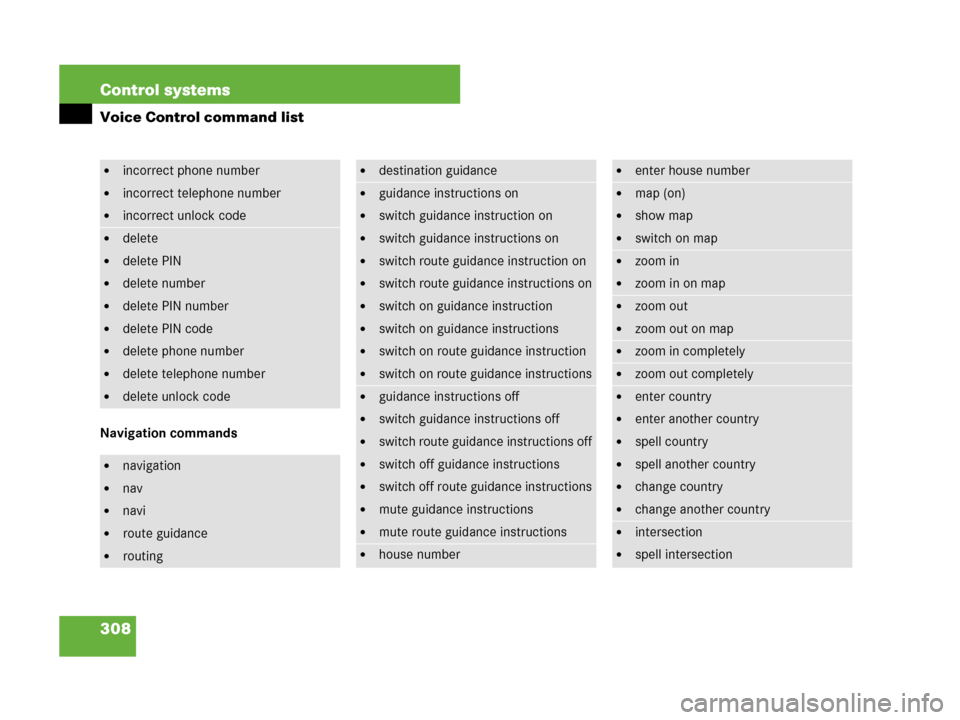
308 Control systems
Voice Control command list
Navigation commands
�incorrect phone number
�incorrect telephone number
�incorrect unlock code
�delete
�delete PIN
�delete number
�delete PIN number
�delete PIN code
�delete phone number
�delete telephone number
�delete unlock code
�navigation
�nav
�navi
�route guidance
�routing
�destination guidance
�guidance instructions on
�switch guidance instruction on
�switch guidance instructions on
�switch route guidance instruction on
�switch route guidance instructions on
�switch on guidance instruction
�switch on guidance instructions
�switch on route guidance instruction
�switch on route guidance instructions
�guidance instructions off
�switch guidance instructions off
�switch route guidance instructions off
�switch off guidance instructions
�switch off route guidance instructions
�mute guidance instructions
�mute route guidance instructions
�house number
�enter house number
�map (on)
�show map
�switch on map
�zoom in
�zoom in on map
�zoom out
�zoom out on map
�zoom in completely
�zoom out completely
�enter country
�enter another country
�spell country
�spell another country
�change country
�change another country
�intersection
�spell intersection
Page 313 of 723
312 Control systems
Voice Control command list
Audio commands
�home car phone
�car home
�car phone home
�home land line
�home land line phone
�land line home
�land line phone home
�home cell phone
�home mobile
�cell home
�cell phone home
�mobile home
�mobile phone home
�cellular home
�cellular phone home
�call work car
�call work land line
�call work cell phone
�call home car
�call land line phone
�call cell phone home
�navigate to
�drive to
�navigate to work
�navigate to home
�dial name
�dial voice name
�save name
�save voice name
�save number
�save telephone number
�store voice name
�store number
�store telephone number
�accept
�accept PIN
�accept PIN code
�accept lock code
�accept PIN number
�accept number
�accept telephone number
�accept name
�accept password
�OK
�finished
�<1> - <8>
�use <1> - <8>
�number <1> - <8>
�line <1> - <8>
�audio
�audio off
Page 318 of 723
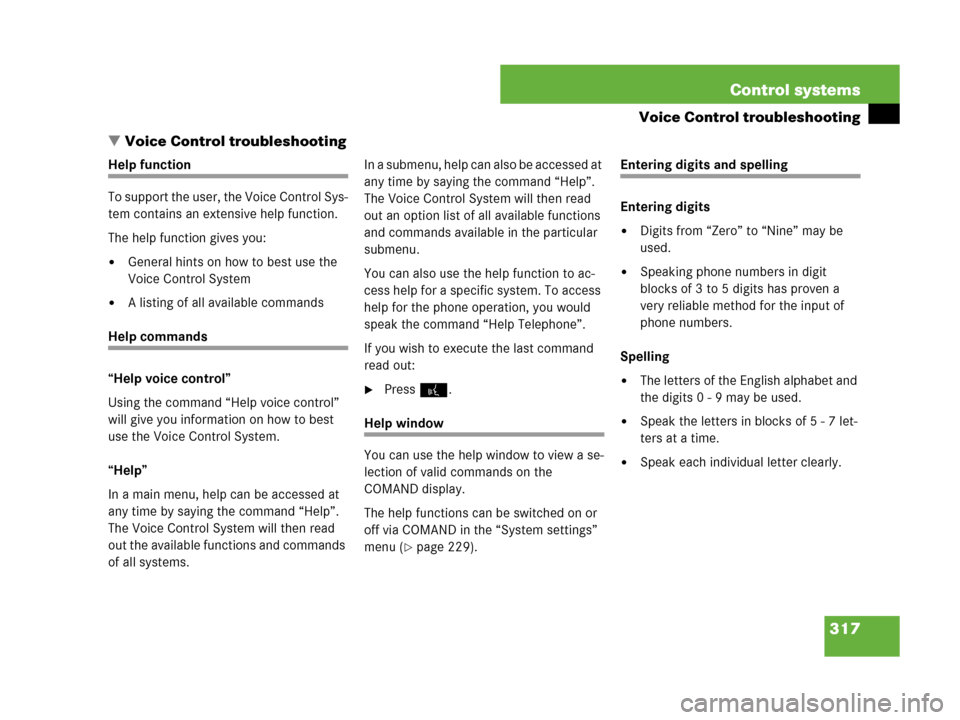
317 Control systems
Voice Control troubleshooting
�Voice Control troubleshooting
Help function
To support the user, the Voice Control Sys-
tem contains an extensive help function.
The help function gives you:
�General hints on how to best use the
Voice Control System
�A listing of all available commands
Help commands
“Help voice control”
Using the command “Help voice control”
will give you information on how to best
use the Voice Control System.
“Help”
In a main menu, help can be accessed at
any time by saying the command “Help”.
The Voice Control System will then read
out the available functions and commands
of all systems.I n a s u b m e n u , h e l p c a n a l s o b e a c c e s s e d a t
any time by saying the command “Help”.
The Voice Control System will then read
out an option list of all available functions
and commands available in the particular
submenu.
You can also use the help function to ac-
cess help for a specific system. To access
help for the phone operation, you would
speak the command “Help Telephone”.
If you wish to execute the last command
read out:
�Press!.
Help window
You can use the help window to view a se-
lection of valid commands on the
COMAND display.
The help functions can be switched on or
off via COMAND in the “System settings”
menu (
�page 229).
Entering digits and spelling
Entering digits
�Digits from “Zero” to “Nine” may be
used.
�Speaking phone numbers in digit
blocks of 3 to 5 digits has proven a
very reliable method for the input of
phone numbers.
Spelling
�The letters of the English alphabet and
the digits 0 - 9 may be used.
�Speak the letters in blocks of 5 - 7 let-
ters at a time.
�Speak each individual letter clearly.
Page 322 of 723
321 Controls in detail
Locking and unlocking
Starter switch positions
Seats
Steering wheel
Mirrors
Memory function
Fastening the seat belts
Lighting
Windshield wipers
Power windowsDriving and parking
Automatic transmission
Instrument cluster
Driving systems
Air vents
Automatic climate control
Trunk
Power tilt/sliding sunroof
Loading and storing
Useful features
Page 323 of 723

322 Controls in detail
Locking and unlocking
SmartKey
Your vehicle comes supplied with two
SmartKeys, each with remote control and
a removable mechanical key.
The locking tabs for the mechanical key
portion of the two SmartKeys are of differ-
ent color to help distinguish each
SmartKey unit.
The SmartKey provides an extended oper-
ating range. To prevent theft, however, it is
advisable to only unlock the vehicle when
you are in close proximity to it.
The SmartKey centrally locks and unlocks,
when set to factory settings (
�page 324):
�the doors
�the trunk
�the fuel filler flap
SmartKey with remote control
1‹ Lock button
2ŠOpening button for trunk
(
�page 461)
3Mechanical key locking tab
4ŒUnlock button
5Battery check lamp
6ÂPanic button (
�page 63)
!To prevent possible malfunction, avoid ex-
posing the SmartKey to high levels of electro-
magnetic radiation.
Warning!G
When leaving the vehicle, always remove the
SmartKey from the starter switch, take it
with you, and lock the vehicle. Do not leave
children unattended in the vehicle, or with
access to an unlocked vehicle. A child’s
unsupervised access to a vehicle could
result in an accident and/or serious
personal injury.
Warning!G
To prevent possible personal injury, always
keep hands and fingers away from the door
or trunk lid opening when closing a door or
the trunk. Be especially careful when small
children are around.
Before closing doors, make sure there is no
possibility of someone getting caught in a
door during closing.
Page 324 of 723
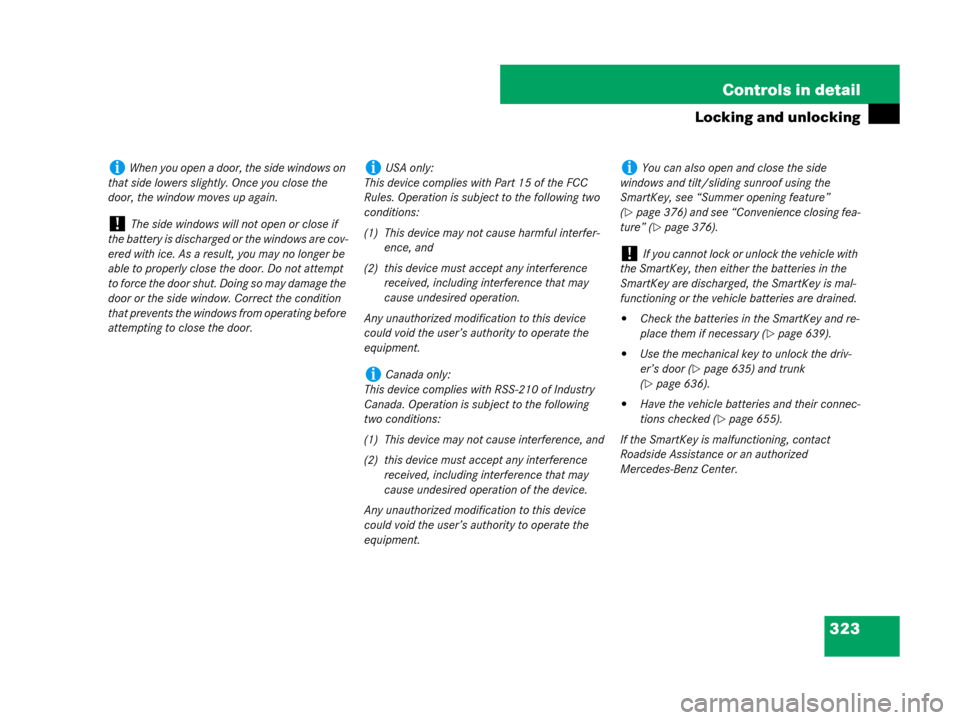
323 Controls in detail
Locking and unlocking
iWhen you open a door, the side windows on
that side lowers slightly. Once you close the
door, the window moves up again.
!The side windows will not open or close if
the battery is discharged or the windows are cov-
ered with ice. As a result, you may no longer be
able to properly close the door. Do not attempt
to force the door shut. Doing so may damage the
door or the side window. Correct the condition
that prevents the windows from operating before
attempting to close the door.
iUSA only:
This device complies with Part 15 of the FCC
Rules. Operation is subject to the following two
conditions:
(1) This device may not cause harmful interfer-
ence, and
(2) this device must accept any interference
received, including interference that may
cause undesired operation.
Any unauthorized modification to this device
could void the user’s authority to operate the
equipment.
iCanada only:
This device complies with RSS-210 of Industry
Canada. Operation is subject to the following
two conditions:
(1) This device may not cause interference, and
(2) this device must accept any interference
received, including interference that may
cause undesired operation of the device.
Any unauthorized modification to this device
could void the user’s authority to operate the
equipment.
iYou can also open and close the side
windows and tilt/sliding sunroof using the
SmartKey, see “Summer opening feature”
(
�page 376) and see “Convenience closing fea-
ture” (
�page 376).
!If you cannot lock or unlock the vehicle with
the SmartKey, then either the batteries in the
SmartKey are discharged, the SmartKey is mal-
functioning or the vehicle batteries are drained.
�Check the batteries in the SmartKey and re-
place them if necessary (
�page 639).
�Use the mechanical key to unlock the driv-
er’s door (
�page 635) and trunk
(
�page 636).
�Have the vehicle batteries and their connec-
tions checked (
�page 655).
If the SmartKey is malfunctioning, contact
Roadside Assistance or an authorized
Mercedes-Benz Center.
Page 325 of 723
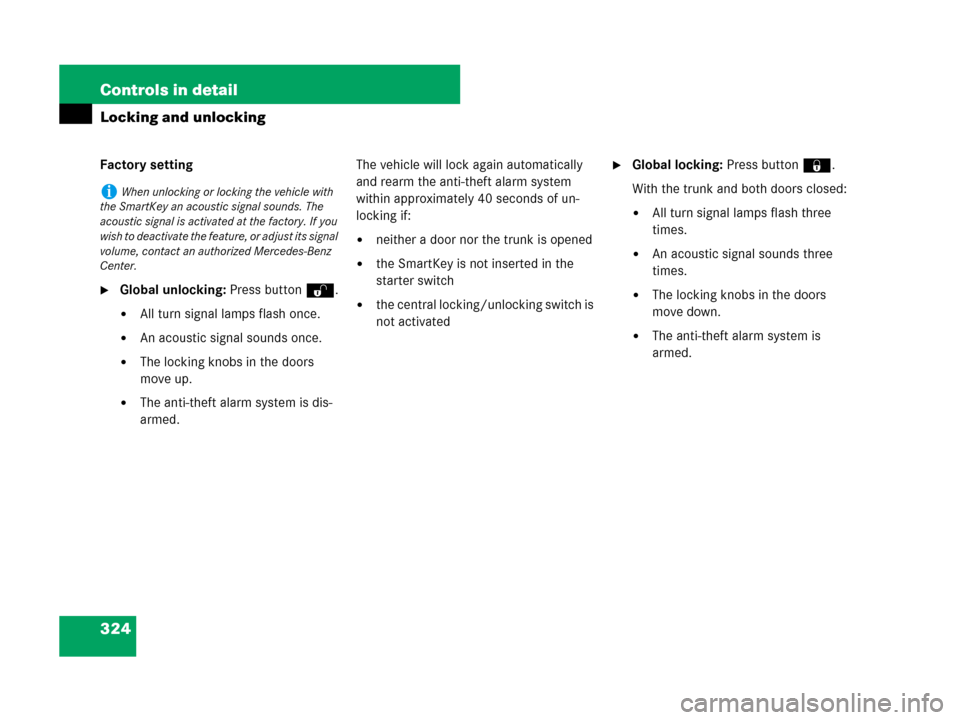
324 Controls in detail
Locking and unlocking
Factory setting
�Global unlocking: Press buttonŒ.
�All turn signal lamps flash once.
�An acoustic signal sounds once.
�The locking knobs in the doors
move up.
�The anti-theft alarm system is dis-
armed.The vehicle will lock again automatically
and rearm the anti-theft alarm system
within approximately 40 seconds of un-
locking if:
�neither a door nor the trunk is opened
�the SmartKey is not inserted in the
starter switch
�the central locking/unlocking switch is
not activated
�Global locking: Press button‹.
With the trunk and both doors closed:
�All turn signal lamps flash three
times.
�An acoustic signal sounds three
times.
�The locking knobs in the doors
move down.
�The anti-theft alarm system is
armed.
iWhen unlocking or locking the vehicle with
the SmartKey an acoustic signal sounds. The
acoustic signal is activated at the factory. If you
wish to deactivate the feature, or adjust its signal
volume, contact an authorized Mercedes-Benz
Center.