Page 118 of 723
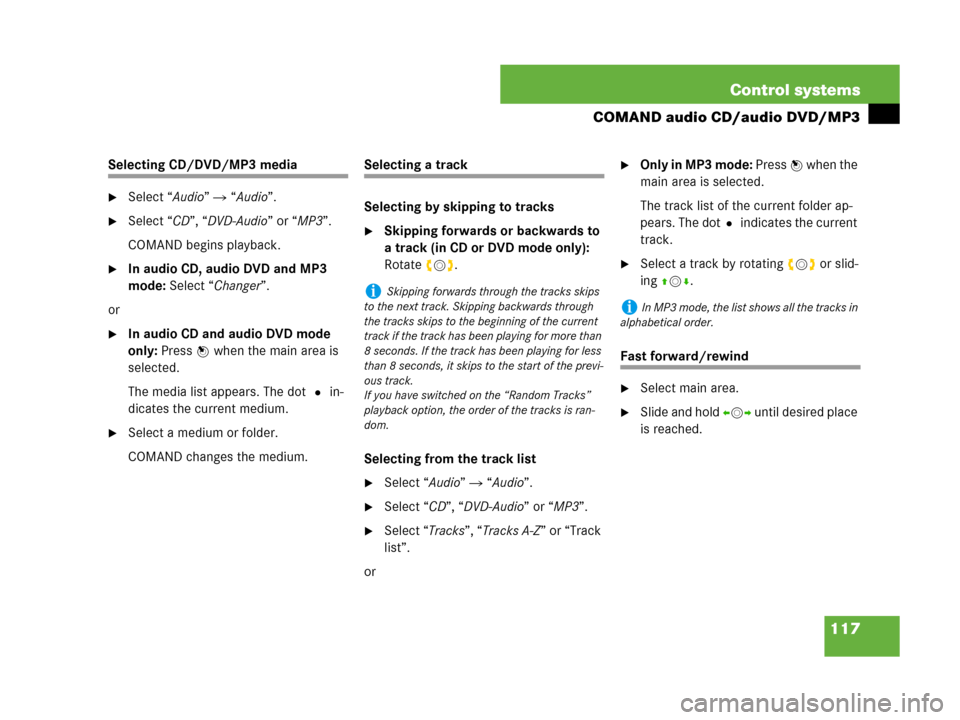
117 Control systems
COMAND audio CD/audio DVD/MP3
Selecting CD/DVD/MP3 media
�Select “Audio” � “Audio”.
�Select “CD”, “DVD-Audio” or “MP3”.
COMAND begins playback.
�In audio CD, audio DVD and MP3
mode: Select “Changer”.
or
�In audio CD and audio DVD mode
only: Press n when the main area is
selected.
The media list appears. The dot R in-
dicates the current medium.
�Select a medium or folder.
COMAND changes the medium.
Selecting a track
Selecting by skipping to tracks
�Skipping forwards or backwards to
a track (in CD or DVD mode only):
Rotate ymz.
Selecting from the track list
�Select “Audio” � “Audio”.
�Select “CD”, “DVD-Audio” or “MP3”.
�Select “Tracks”, “Tracks A-Z” or “Track
list”.
or
�Only in MP3 mode: Press n when the
main area is selected.
The track list of the current folder ap-
pears. The dotR indicates the current
track.
�Select a track by rotating ymz or slid-
ing qmr.
Fast forward/rewind
�Select main area.
�Slide and hold omp until desired place
is reached.
iSkipping forwards through the tracks skips
to the next track. Skipping backwards through
the tracks skips to the beginning of the current
track if the track has been playing for more than
8 seconds. If the track has been playing for less
than 8 seconds, it skips to the start of the previ-
ous track.
If you have switched on the “Random Tracks”
playback option, the order of the tracks is ran-
dom.
iIn MP3 mode, the list shows all the tracks in
alphabetical order.
Page 119 of 723
118 Control systems
COMAND audio CD/audio DVD/MP3
Selecting a folder
�Select “Audio” � “Audio” � “MP3” �
“Folder”.
or
�Press n when main area is selected.
The track list of the current folder ap-
pears.
This is what the illustration in the right
column is showing as well.1Back folder symbol
2Current track symbol
3Track symbol
�Selecting one folder higher: Select
the Q symbol.
The display changes to the next folder
up in the folder structure on the disc.1Back folder symbol
2Current folder symbol
3Folder symbol containing tracks�Selecting a folder: Select desired fold-
er.
You will see the tracks in the folder.
�Select a track.
The track is played and the correspond-
ing folder is now the active folder.
iThis function is only available in audio MP3
mode.
Page 120 of 723

119 Control systems
COMAND audio CD/audio DVD/MP3
Setting the audio format
This function lets you choose the audio for-
mat that you would like COMAND to play
and is only available in DVD-Audio mode.
�Select “Audio” � “Audio” � “DVD-Au-
dio” � “Group”.
The list of available audio formats appears.
A dot R indicates the format currently se-
lected.
�Changing setting: Slide qmr or
rotateymz.
�Exiting menu: Slide omp.
Playback options
The following options are available:
�“Normal Track Sequence”
Tracks playback in the order on the
disc (e.g. track 1, 2, 3, etc.).
�“Random Tracks”
Tracks playback in a random order
(e.g. track 3, 8, 5, etc.).
�“Random Folder” (in MP3 mode only)
Tracks in the active folder and any sub-
folders playback in random order.
�“Repeat Folder” (in MP3 mode only)
Tracks in the active folder will be re-
peated until you switch the function
off.
�Selecting an option: Select “Audio”
� “Audio”.
�Select “CD”, “DVD-Audio” or “MP3”.
The option list appears. A dot R indi-
cates which option is switched on.
�Select an option and press n.
The option is switched on. For all op-
tions except “Normal Track Sequence”,
you will see a corresponding indicator
in the main area.iThe tracks on an audio DVD can be stored in
various audio formats. The number of audio for-
mats depends on the audio DVD.
iThe “Group” menu item cannot be selected
if only one audio format is saved on the DVD.
iThe “Normal Track Sequence” option is au-
tomatically activated when you select a different
medium. If an option is activated, it remains acti-
vated after COMAND is switched on/off.
Page 152 of 723
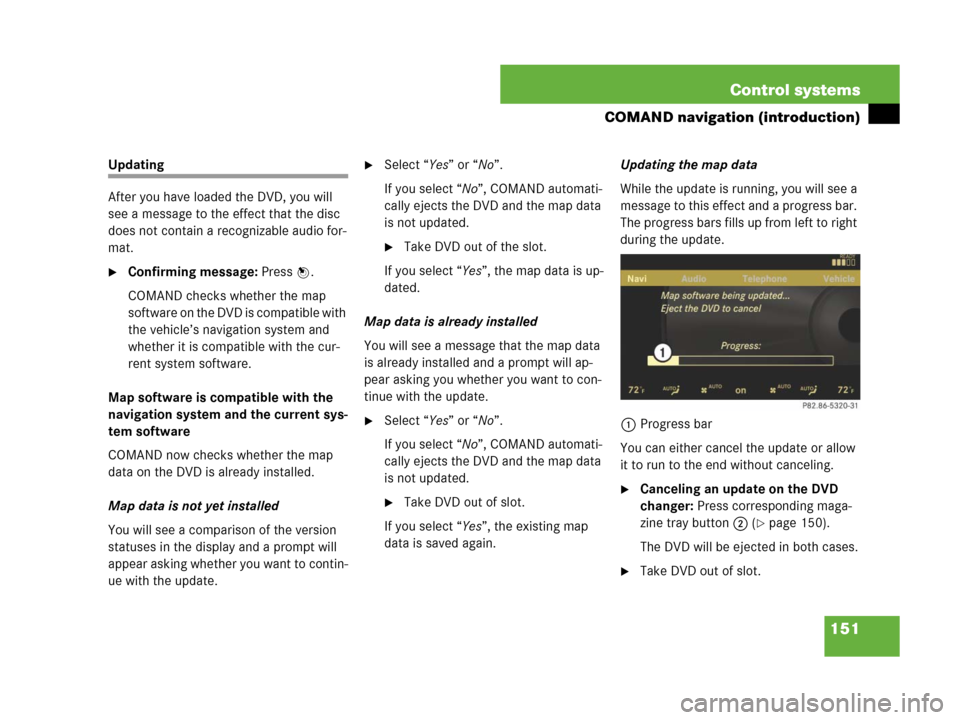
151 Control systems
COMAND navigation (introduction)
Updating
After you have loaded the DVD, you will
see a message to the effect that the disc
does not contain a recognizable audio for-
mat.
�Confirming message: Press n.
COMAND checks whether the map
software on the DVD is compatible with
the vehicle’s navigation system and
whether it is compatible with the cur-
rent system software.
Map software is compatible with the
navigation system and the current sys-
tem software
COMAND now checks whether the map
data on the DVD is already installed.
Map data is not yet installed
You will see a comparison of the version
statuses in the display and a prompt will
appear asking whether you want to contin-
ue with the update.
�Select “Yes” or “No”.
If you select “No”, COMAND automati-
cally ejects the DVD and the map data
is not updated.
�Take DVD out of the slot.
If you select “Yes”, the map data is up-
dated.
Map data is already installed
You will see a message that the map data
is already installed and a prompt will ap-
pear asking you whether you want to con-
tinue with the update.
�Select “Yes” or “No”.
If you select “No”, COMAND automati-
cally ejects the DVD and the map data
is not updated.
�Take DVD out of slot.
If you select “Yes”, the existing map
data is saved again.Updating the map data
While the update is running, you will see a
message to this effect and a progress bar.
The progress bars fills up from left to right
during the update.
1Progress bar
You can either cancel the update or allow
it to run to the end without canceling.�Canceling an update on the DVD
changer: Press corresponding maga-
zine tray button 2 (
�page 150).
The DVD will be ejected in both cases.
�Take DVD out of slot.
Page 231 of 723
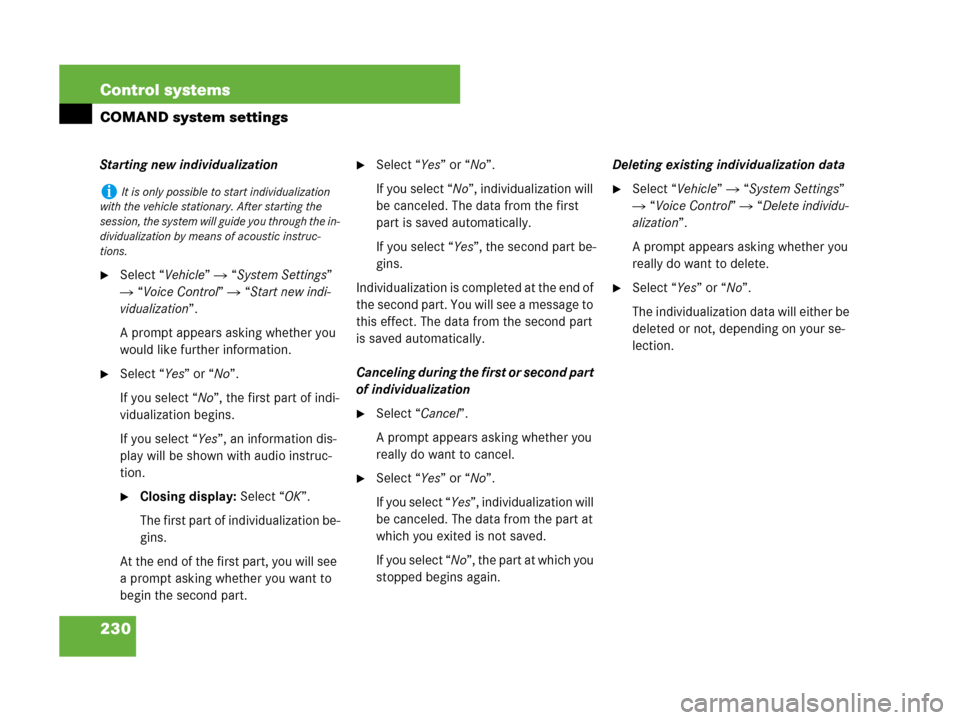
230 Control systems
COMAND system settings
Starting new individualization
�Select “Vehicle” � “System Settings”
� “Voice Control” � “Start new indi-
vidualization”.
A prompt appears asking whether you
would like further information.
�Select “Yes” or “No”.
If you select “No”, the first part of indi-
vidualization begins.
If you select “Yes”, an information dis-
play will be shown with audio instruc-
tion.
�Closing display: Select “OK”.
The first part of individualization be-
gins.
At the end of the first part, you will see
a prompt asking whether you want to
begin the second part.
�Select “Yes” or “No”.
If you select “No”, individualization will
be canceled. The data from the first
part is saved automatically.
If you select “Yes”, the second part be-
gins.
Individualization is completed at the end of
the second part. You will see a message to
this effect. The data from the second part
is saved automatically.
Canceling during the first or second part
of individualization
�Select “Cancel”.
A prompt appears asking whether you
really do want to cancel.
�Select “Yes” or “No”.
If you select “Yes”, individualization will
be canceled. The data from the part at
which you exited is not saved.
If you select “No”, the part at which you
stopped begins again.Deleting existing individualization data
�Select “Vehicle” � “System Settings”
� “Voice Control” � “Delete individu-
alization”.
A prompt appears asking whether you
really do want to delete.
�Select “Yes” or “No”.
The individualization data will either be
deleted or not, depending on your se-
lection.
iIt is only possible to start individualization
with the vehicle stationary. After starting the
session, the system will guide you through the in-
dividualization by means of acoustic instruc-
tions.
Page 259 of 723
258 Control systems
Instrument cluster control system
Menus
Trip (�page 260)Navi (�page 261)Audio (�page 263)Telephone* (�page 265)
Commands/submenus
Standard displayShowing route guidance in-
structions, current direction
traveledSelecting radio stationDialing a number from the
phone book
Fuel consumption statistics
since startSelecting satellite radio chan-
nel (USA only)Redialing
Fuel consumption statistics
since the last resetOperating DVD changer/ audio
CD/ audio DVD/MP3Answering a call
Resetting fuel consumption
statisticsEnding a call or rejecting an in-
coming call
Distance to empty
Digital speedometer
Page 264 of 723
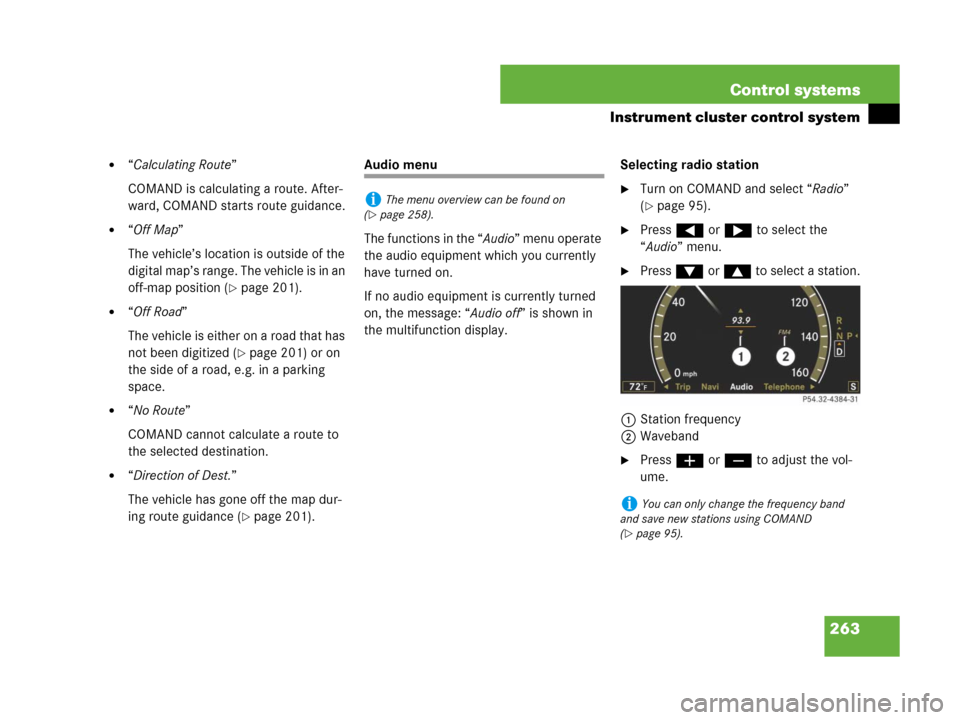
263 Control systems
Instrument cluster control system
�“Calculating Route”
COMAND is calculating a route. After-
ward, COMAND starts route guidance.
�“Off Map”
The vehicle’s location is outside of the
digital map’s range. The vehicle is in an
off-map position (
�page 201).
�“Off Road”
The vehicle is either on a road that has
not been digitized (
�page 201) or on
the side of a road, e.g. in a parking
space.
�“No Route”
COMAND cannot calculate a route to
the selected destination.
�“Direction of Dest.”
The vehicle has gone off the map dur-
ing route guidance (
�page 201).
Audio menu
The functions in the “Audio” menu operate
the audio equipment which you currently
have turned on.
If no audio equipment is currently turned
on, the message: “Audio off” is shown in
the multifunction display.Selecting radio station
�Turn on COMAND and select “Radio”
(
�page 95).
�Press ( or & to select the
“Audio” menu.
�Press % or $ to select a station.
1Station frequency
2Waveband
�Press æ or ç to adjust the vol-
ume.
iThe menu overview can be found on
(
�page 258).
iYou can only change the frequency band
and save new stations using COMAND
(
�page 95).
Page 265 of 723
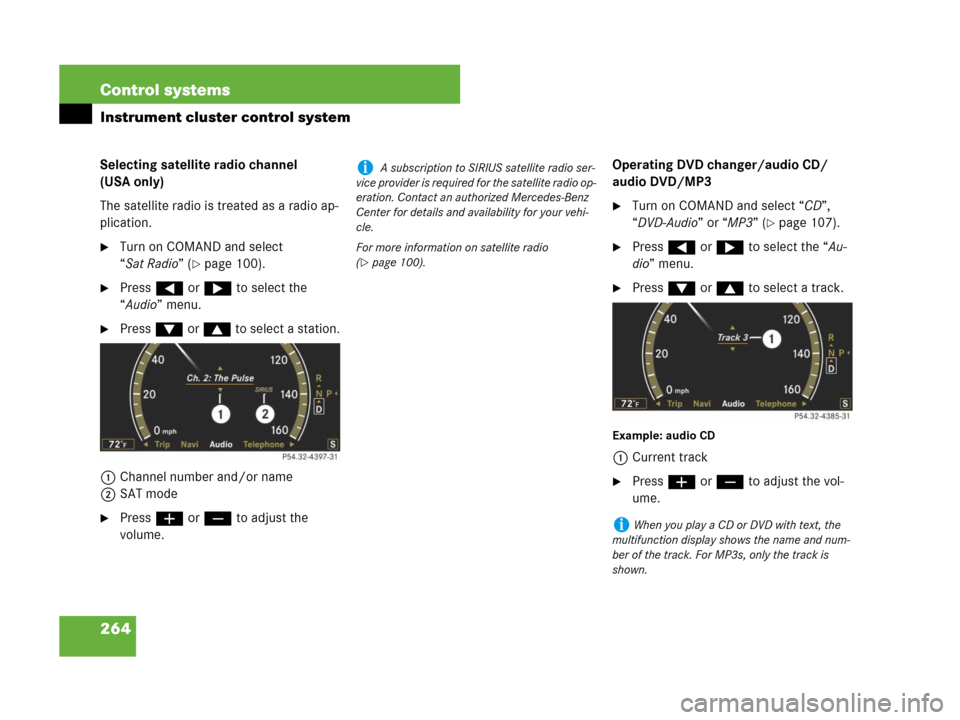
264 Control systems
Instrument cluster control system
Selecting satellite radio channel
(USA only)
The satellite radio is treated as a radio ap-
plication.
�Turn on COMAND and select
“Sat Radio” (
�page 100).
�Press ( or & to select the
“Audio” menu.
�Press % or $ to select a station.
1Channel number and/or name
2SAT mode
�Press æ or ç to adjust the
volume.Operating DVD changer/audio CD/
audio DVD/MP3
�Turn on COMAND and select “CD”,
“DVD-Audio” or “MP3” (
�page 107).
�Press ( or & to select the “Au-
dio” menu.
�Press % or $ to select a track.
Example: audio CD
1Current track
�Press æ or ç to adjust the vol-
ume.
i A subscription to SIRIUS satellite radio ser-
vice provider is required for the satellite radio op-
eration. Contact an authorized Mercedes-Benz
Center for details and availability for your vehi-
cle.
For more information on satellite radio
(
�page 100).
iWhen you play a CD or DVD with text, the
multifunction display shows the name and num-
ber of the track. For MP3s, only the track is
shown.