2007 MAZDA MODEL CX-9 display
[x] Cancel search: displayPage 270 of 502
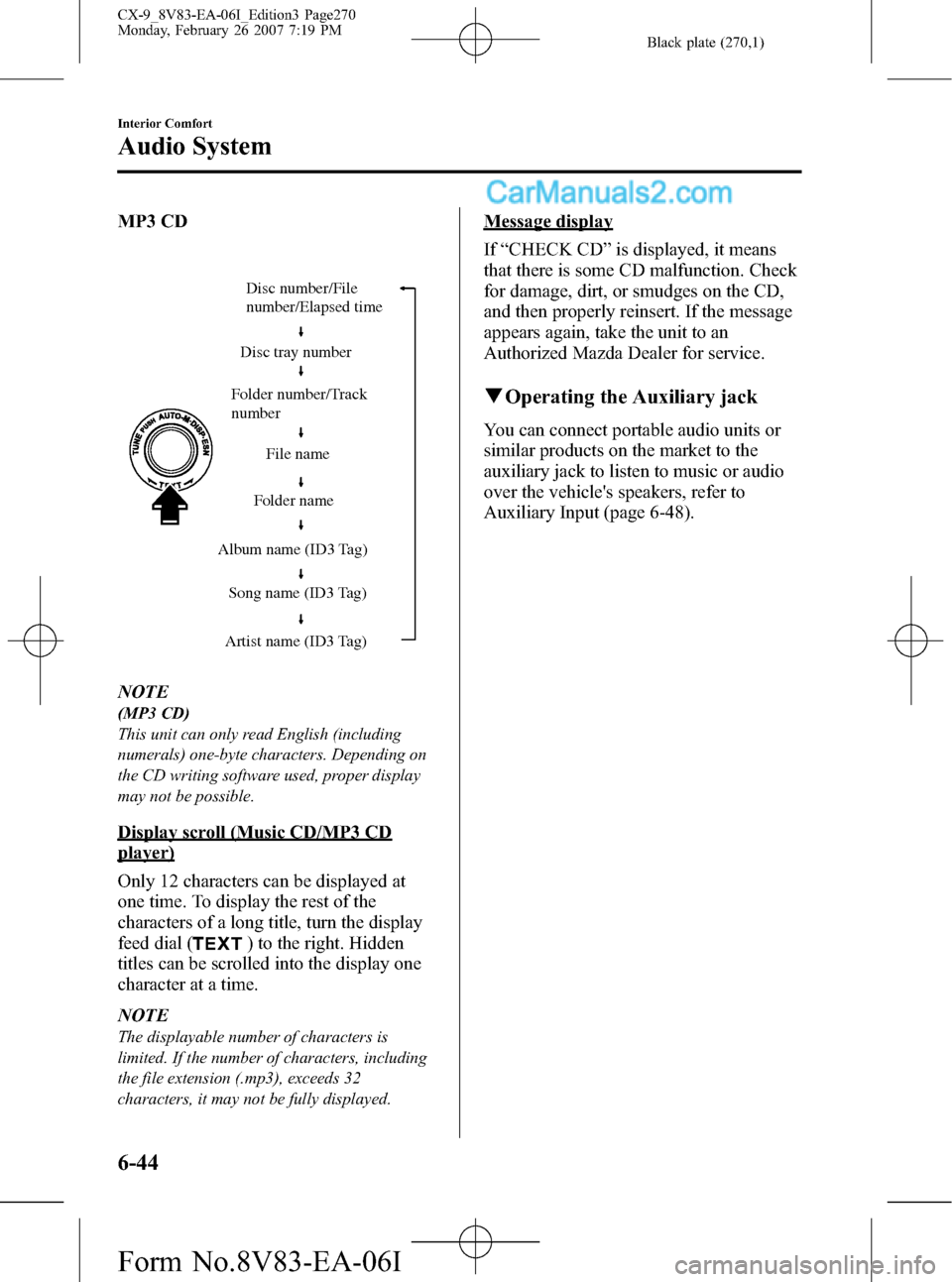
Black plate (270,1)
MP3 CD
Folder number/Track
numberDisc number/File
number/Elapsed time
Disc tray number
File name
Folder name
Album name (ID3 Tag)
Song name (ID3 Tag)
Artist name (ID3 Tag)
NOTE
(MP3 CD)
This unit can only read English (including
numerals) one-byte characters. Depending on
the CD writing software used, proper display
may not be possible.
Display scroll (Music CD/MP3 CD
player)
Only 12 characters can be displayed at
one time. To display the rest of the
characters of a long title, turn the display
feed dial (
) to the right. Hidden
titles can be scrolled into the display one
character at a time.
NOTE
The displayable number of characters is
limited. If the number of characters, including
the file extension (.mp3), exceeds 32
characters, it may not be fully displayed.
Message display
If“CHECK CD”is displayed, it means
that there is some CD malfunction. Check
for damage, dirt, or smudges on the CD,
and then properly reinsert. If the message
appears again, take the unit to an
Authorized Mazda Dealer for service.
qOperating the Auxiliary jack
You can connect portable audio units or
similar products on the market to the
auxiliary jack to listen to music or audio
over the vehicle's speakers, refer to
Auxiliary Input (page 6-48).
6-44
Interior Comfort
Audio System
CX-9_8V83-EA-06I_Edition3 Page270
Monday, February 26 2007 7:19 PM
Form No.8V83-EA-06I
Page 271 of 502

Black plate (271,1)
qError Indications
If you see an error indication on the display, find the cause in the chart. If you cannot clear
the error indication, take the vehicle to an Authorized Mazda Dealer.
Indication Cause Solution
CHECK CDCD is inserted upside downInsert the CD properly. If the error indication
does not disappear, consult an Authorized Mazda
Dealer
CD is defectiveInsert another CD properly. If the error indication
does not disappear, consult an Authorized Mazda
Dealer
Interior Comfort
Audio System
6-45
CX-9_8V83-EA-06I_Edition3 Page271
Monday, February 26 2007 7:19 PM
Form No.8V83-EA-06I
Page 277 of 502
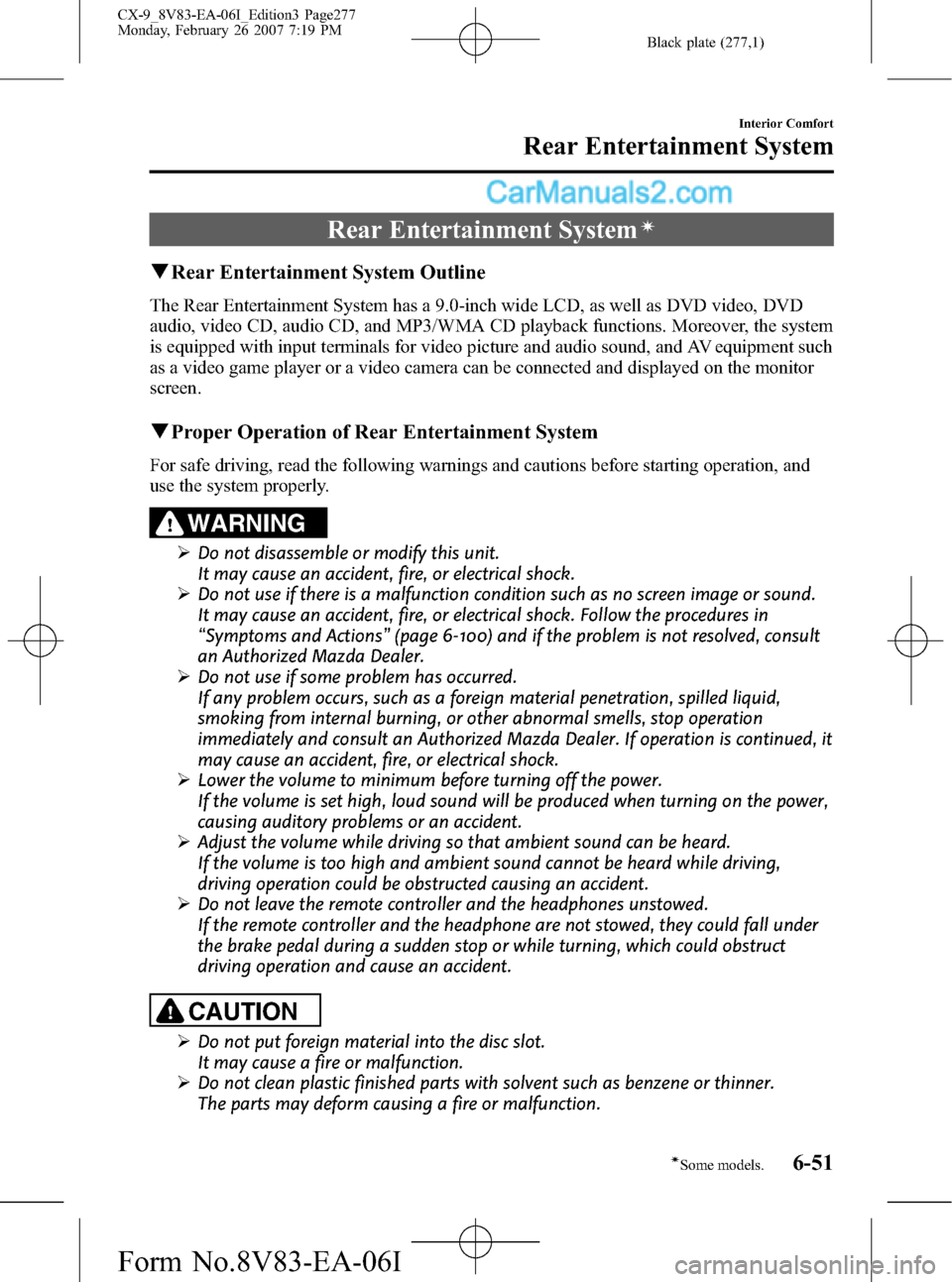
Black plate (277,1)
Rear Entertainment Systemí
qRear Entertainment System Outline
The Rear Entertainment System has a 9.0-inch wide LCD, as well as DVD video, DVD
audio, video CD, audio CD, and MP3/WMA CD playback functions. Moreover, the system
is equipped with input terminals for video picture and audio sound, and AV equipment such
as a video game player or a video camera can be connected and displayed on the monitor
screen.
qProper Operation of Rear Entertainment System
For safe driving, read the following warnings and cautions before starting operation, and
use the system properly.
WARNING
ØDo not disassemble or modify this unit.
It may cause an accident, fire, or electrical shock.
ØDo not use if there is a malfunction condition such as no screen image or sound.
It may cause an accident, fire, or electrical shock. Follow the procedures in
“Symptoms and Actions”(page 6-100) and if the problem is not resolved, consult
an Authorized Mazda Dealer.
ØDo not use if some problem has occurred.
If any problem occurs, such as a foreign material penetration, spilled liquid,
smoking from internal burning, or other abnormal smells, stop operation
immediately and consult an Authorized Mazda Dealer. If operation is continued, it
may cause an accident, fire, or electrical shock.
ØLower the volume to minimum before turning off the power.
If the volume is set high, loud sound will be produced when turning on the power,
causing auditory problems or an accident.
ØAdjust the volume while driving so that ambient sound can be heard.
If the volume is too high and ambient sound cannot be heard while driving,
driving operation could be obstructed causing an accident.
ØDo not leave the remote controller and the headphones unstowed.
If the remote controller and the headphone are not stowed, they could fall under
the brake pedal during a sudden stop or while turning, which could obstruct
driving operation and cause an accident.
CAUTION
ØDo not put foreign material into the disc slot.
It may cause a fire or malfunction.
ØDo not clean plastic finished parts with solvent such as benzene or thinner.
The parts may deform causing a fire or malfunction.
Interior Comfort
Rear Entertainment System
6-51íSome models. CX-9_8V83-EA-06I_Edition3 Page277
Monday, February 26 2007 7:19 PM
Form No.8V83-EA-06I
Page 283 of 502
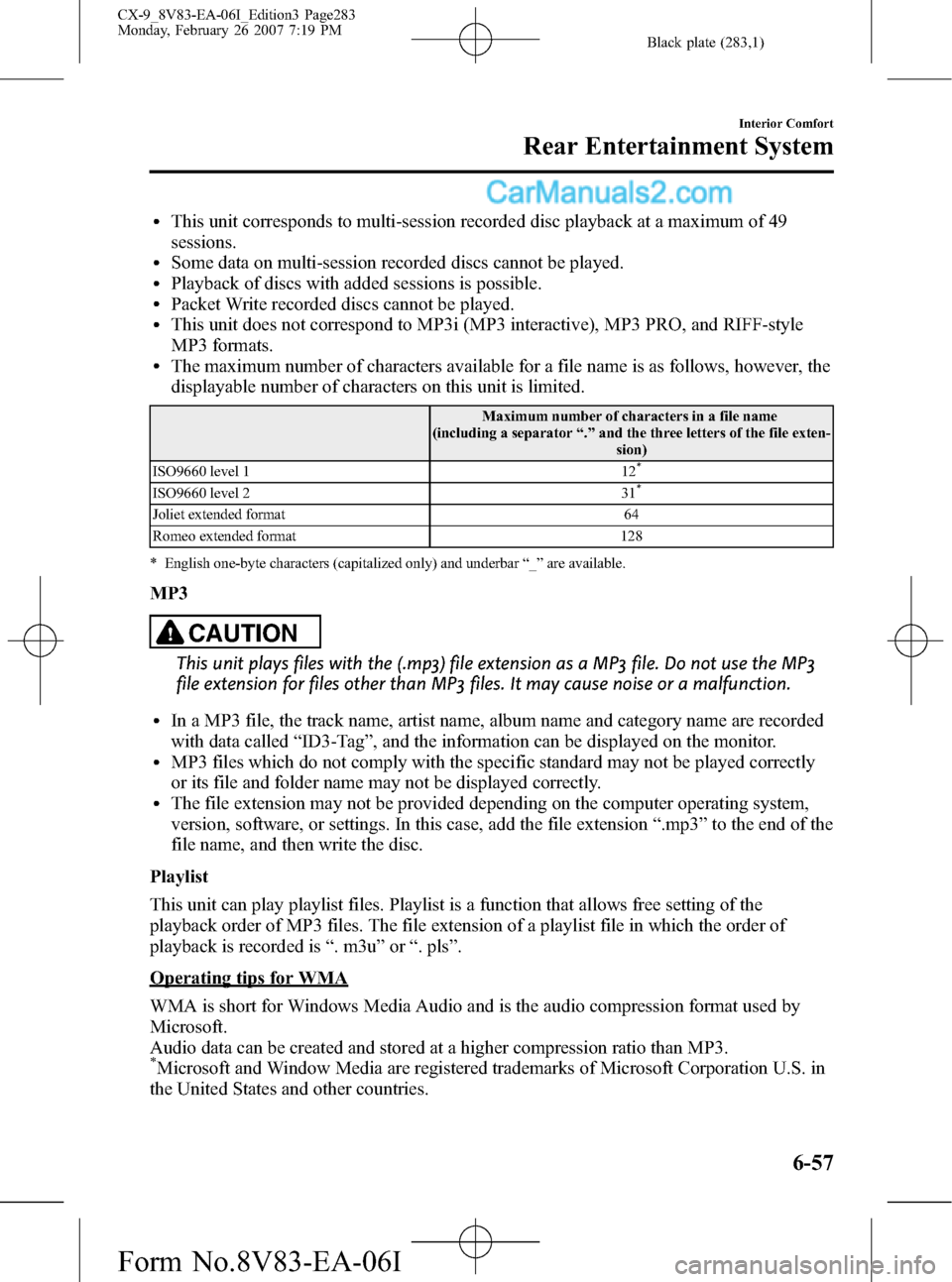
Black plate (283,1)
lThis unit corresponds to multi-session recorded disc playback at a maximum of 49
sessions.
lSome data on multi-session recorded discs cannot be played.lPlayback of discs with added sessions is possible.lPacket Write recorded discs cannot be played.lThis unit does not correspond to MP3i (MP3 interactive), MP3 PRO, and RIFF-style
MP3 formats.
lThe maximum number of characters available for a file name is as follows, however, the
displayable number of characters on this unit is limited.
Maximum number of characters in a file name
(including a separator“.”and the three letters of the file exten-
sion)
ISO9660 level 1 12
*
ISO9660 level 2 31*
Joliet extended format 64
Romeo extended format 128
* English one-byte characters (capitalized only) and underbar“_”are available.
MP3
CAUTION
This unit plays files with the (.mp3) file extension as a MP3 file. Do not use the MP3
file extension for files other than MP3 files. It may cause noise or a malfunction.
lIn a MP3 file, the track name, artist name, album name and category name are recorded
with data called“ID3-Tag”, and the information can be displayed on the monitor.
lMP3 files which do not comply with the specific standard may not be played correctly
or its file and folder name may not be displayed correctly.
lThe file extension may not be provided depending on the computer operating system,
version, software, or settings. In this case, add the file extension“.mp3”to the end of the
file name, and then write the disc.
Playlist
This unit can play playlist files. Playlist is a function that allows free setting of the
playback order of MP3 files. The file extension of a playlist file in which the order of
playback is recorded is“. m3u”or“. pls”.
Operating tips for WMA
WMA is short for Windows Media Audio and is the audio compression format used by
Microsoft.
Audio data can be created and stored at a higher compression ratio than MP3.
*Microsoft and Window Media are registered trademarks of Microsoft Corporation U.S. in
the United States and other countries.
Interior Comfort
Rear Entertainment System
6-57
CX-9_8V83-EA-06I_Edition3 Page283
Monday, February 26 2007 7:19 PM
Form No.8V83-EA-06I
Page 284 of 502
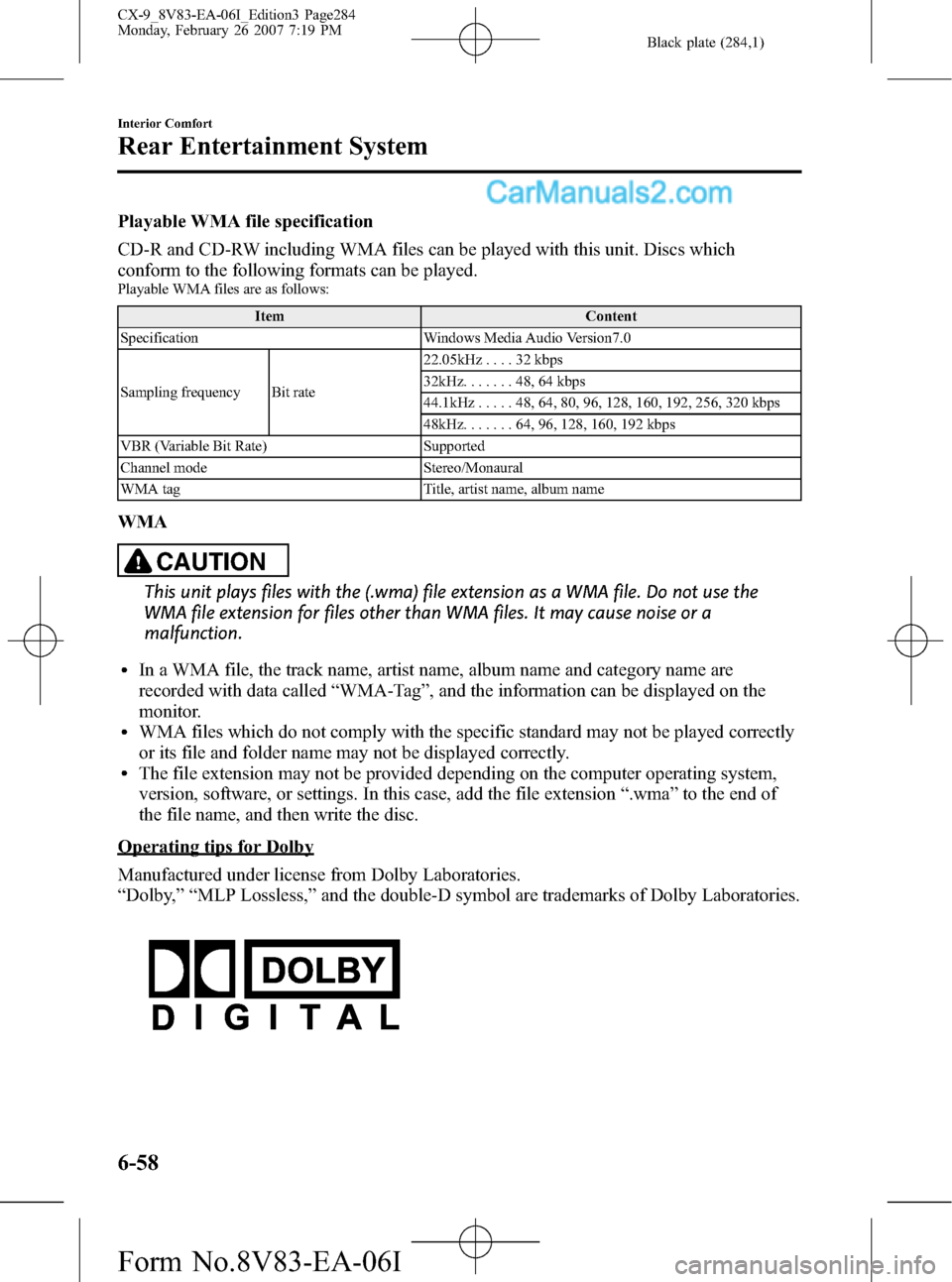
Black plate (284,1)
Playable WMA file specification
CD-R and CD-RW including WMA files can be played with this unit. Discs which
conform to the following formats can be played.
Playable WMA files are as follows:
Item Content
Specification Windows Media Audio Version7.0
Sampling frequency Bit rate22.05kHz....32kbps
32kHz.......48,64kbps
44.1kHz.....48,64,80,96,128, 160, 192, 256, 320 kbps
48kHz.......64,96,128, 160, 192 kbps
VBR (Variable Bit Rate) Supported
Channel mode Stereo/Monaural
WMA tag Title, artist name, album name
WMA
CAUTION
This unit plays files with the (.wma) file extension as a WMA file. Do not use the
WMA file extension for files other than WMA files. It may cause noise or a
malfunction.
lIn a WMA file, the track name, artist name, album name and category name are
recorded with data called“WMA-Tag”, and the information can be displayed on the
monitor.
lWMA files which do not comply with the specific standard may not be played correctly
or its file and folder name may not be displayed correctly.
lThe file extension may not be provided depending on the computer operating system,
version, software, or settings. In this case, add the file extension“.wma”to the end of
the file name, and then write the disc.
Operating tips for Dolby
Manufactured under license from Dolby Laboratories.
“Dolby,”“MLP Lossless,”and the double-D symbol are trademarks of Dolby Laboratories.
6-58
Interior Comfort
Rear Entertainment System
CX-9_8V83-EA-06I_Edition3 Page284
Monday, February 26 2007 7:19 PM
Form No.8V83-EA-06I
Page 287 of 502

Black plate (287,1)
qRemote Controller
No. Name No. Name
RETURN buttonPLAY button
MENU buttonSlow playback button
ENTER/Select buttonPOWER button
STOP buttonSOURCE button
PAUSE buttonPicture adjust mode button
Fast-forward buttonPicture adjust button
Rewind buttonSET UP button
PREVIOUS (Track down) buttonNumber keys
NEXT (Track up) buttonDISPLAY MODE button
DISPLAY button
Interior Comfort
Rear Entertainment System
6-61
CX-9_8V83-EA-06I_Edition3 Page287
Monday, February 26 2007 7:19 PM
Form No.8V83-EA-06I
Page 289 of 502
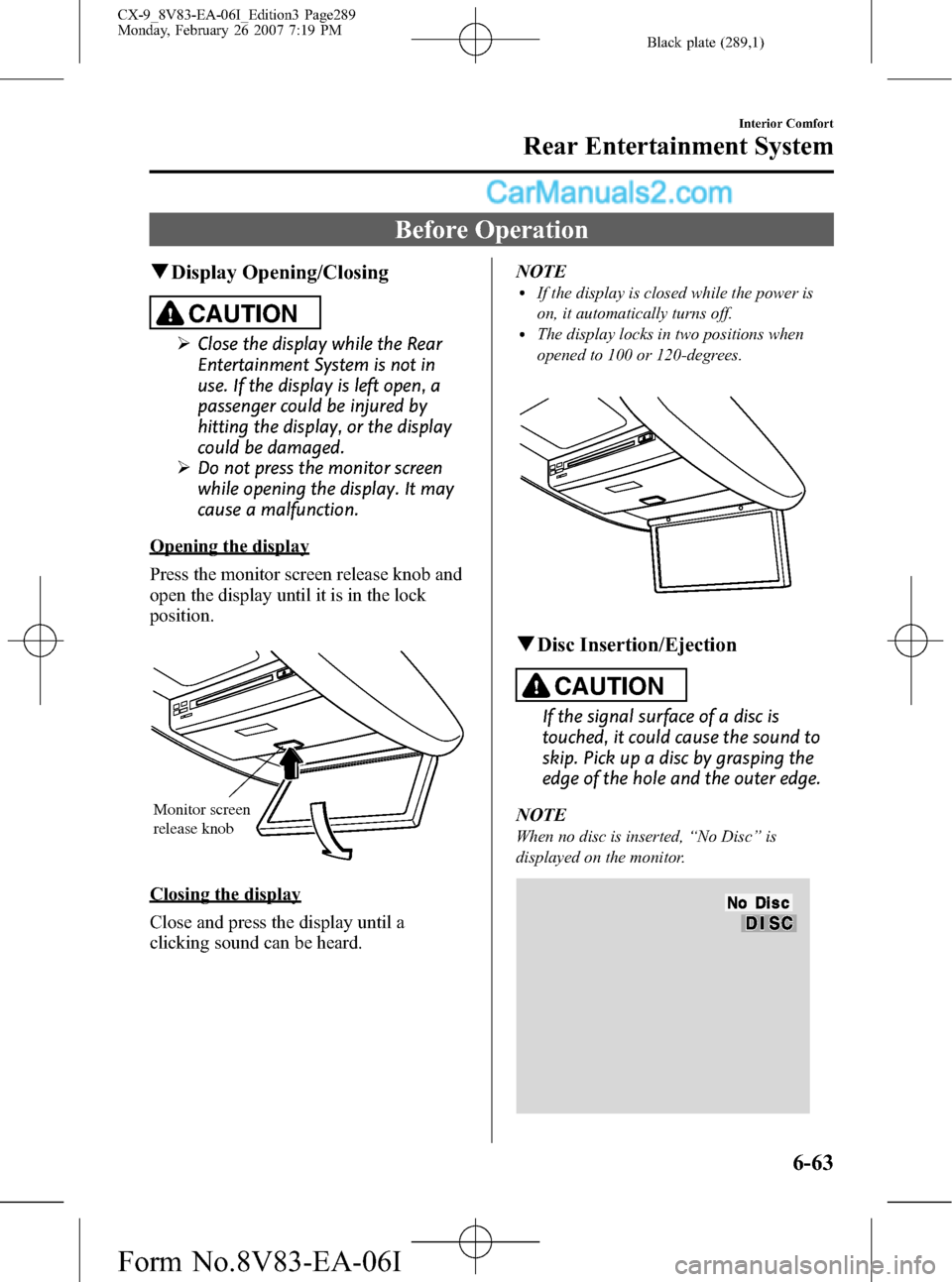
Black plate (289,1)
Before Operation
qDisplay Opening/Closing
CAUTION
ØClose the display while the Rear
Entertainment System is not in
use. If the display is left open, a
passenger could be injured by
hitting the display, or the display
could be damaged.
ØDo not press the monitor screen
while opening the display. It may
cause a malfunction.
Opening the display
Press the monitor screen release knob and
open the display until it is in the lock
position.
Monitor screen
release knob
Closing the display
Close and press the display until a
clicking sound can be heard.NOTE
lIf the display is closed while the power is
on, it automatically turns off.
lThe display locks in two positions when
opened to 100 or 120-degrees.
qDisc Insertion/Ejection
CAUTION
If the signal surface of a disc is
touched, it could cause the sound to
skip. Pick up a disc by grasping the
edge of the hole and the outer edge.
NOTE
When no disc is inserted,“No Disc”is
displayed on the monitor.
Interior Comfort
Rear Entertainment System
6-63
CX-9_8V83-EA-06I_Edition3 Page289
Monday, February 26 2007 7:19 PM
Form No.8V83-EA-06I
Page 290 of 502
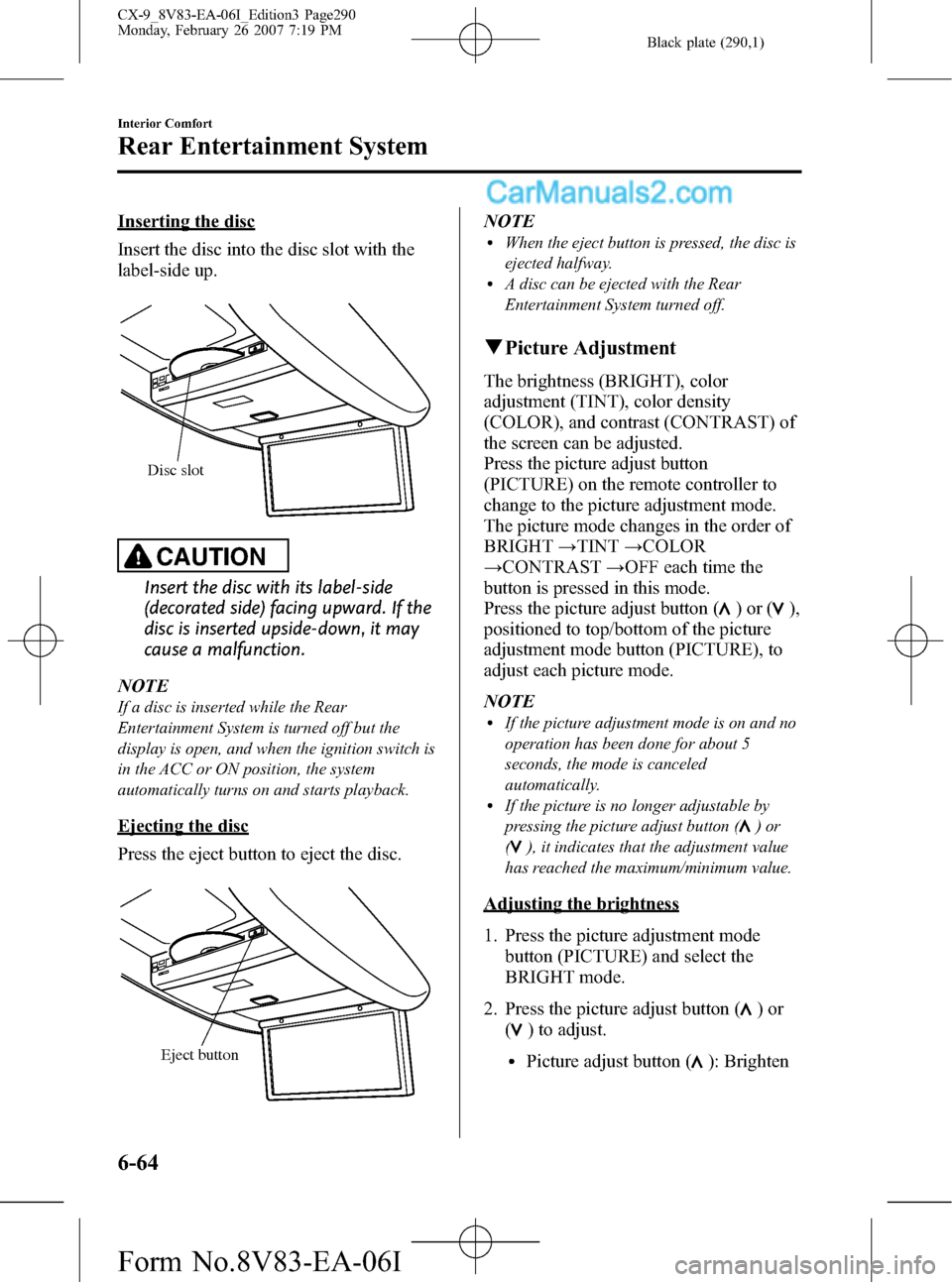
Black plate (290,1)
Inserting the disc
Insert the disc into the disc slot with the
label-side up.
Disc slot
CAUTION
Insert the disc with its label-side
(decorated side) facing upward. If the
disc is inserted upside-down, it may
cause a malfunction.
NOTE
If a disc is inserted while the Rear
Entertainment System is turned off but the
display is open, and when the ignition switch is
in the ACC or ON position, the system
automatically turns on and starts playback.
Ejecting the disc
Press the eject button to eject the disc.
Eject button
NOTElWhen the eject button is pressed, the disc is
ejected halfway.
lA disc can be ejected with the Rear
Entertainment System turned off.
qPicture Adjustment
The brightness (BRIGHT), color
adjustment (TINT), color density
(COLOR), and contrast (CONTRAST) of
the screen can be adjusted.
Press the picture adjust button
(PICTURE) on the remote controller to
change to the picture adjustment mode.
The picture mode changes in the order of
BRIGHT→TINT→COLOR
→CONTRAST→OFF each time the
button is pressed in this mode.
Press the picture adjust button (
)or(),
positioned to top/bottom of the picture
adjustment mode button (PICTURE), to
adjust each picture mode.
NOTE
lIf the picture adjustment mode is on and no
operation has been done for about 5
seconds, the mode is canceled
automatically.
lIf the picture is no longer adjustable by
pressing the picture adjust button (
)or
(
), it indicates that the adjustment value
has reached the maximum/minimum value.
Adjusting the brightness
1. Press the picture adjustment mode
button (PICTURE) and select the
BRIGHT mode.
2. Press the picture adjust button (
)or
(
) to adjust.
lPicture adjust button (): Brighten
6-64
Interior Comfort
Rear Entertainment System
CX-9_8V83-EA-06I_Edition3 Page290
Monday, February 26 2007 7:19 PM
Form No.8V83-EA-06I