Page 9 of 90
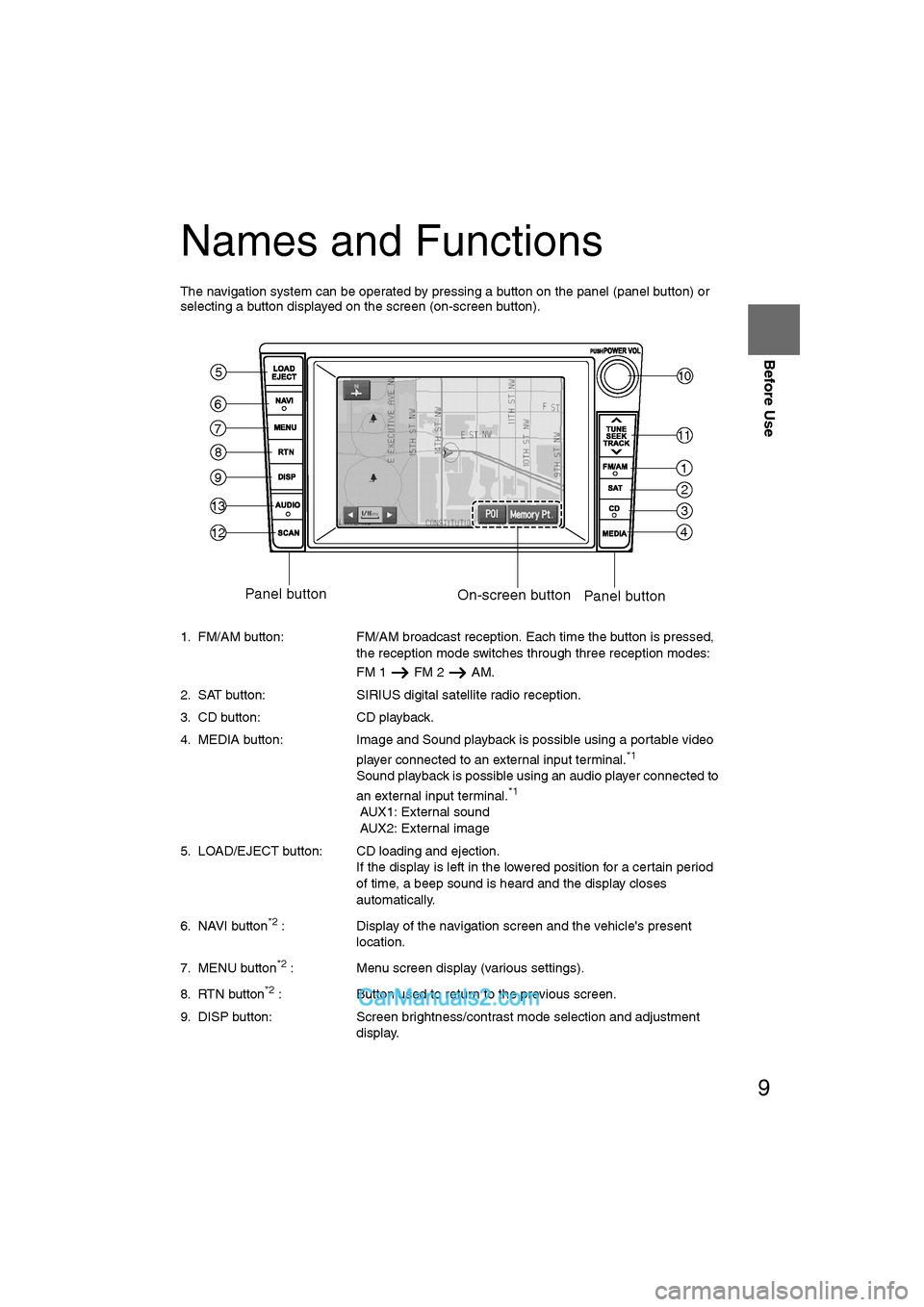
9
Before Use
Ifnecessary
Rear View
Monitor
Names and Functions
The navigation system can be operated by pressing a button on the panel (panel button) or
selecting a button displayed on the screen (on-screen button).
1. FM/AM button: FM/AM broadcast reception. Each time the button is pressed, the reception mode switches through three reception modes:
FM 1 FM 2 AM.
2. SAT button: SIRIUS digital satellite radio reception.
3. CD button: CD playback.
4. MEDIA button: Image and Sound playback is possible using a portable video player connected to an external input terminal.
*1
Sound playback is possible using an audio player connected to
an external input terminal.*1
AUX1: External sound
AUX2: External image
5. LOAD/EJECT button: CD loading and ejection. If the display is left in the lowered position for a certain period
of time, a beep sound is heard and the display closes
automatically.
6. NAVI button
*2 : Display of the navigation screen and the vehicle's present
location.
7. MENU button
*2 : Menu screen display (various settings).
8. RTN button
*2 : Button used to return to the previous screen.
9. DISP button: Screen brightness/contrast mode selection and adjustment
display.
1
2
3
4
10
11
6
5
7
8
9
13
12
Panel button On-screen buttonPanel button
�%�:�����A�'�#���D�Q�Q�M�����2�C�I�G���������6�W�G�U�F�C�[�����5�G�R�V�G�O�D�G�T�������������������������������2�/
Page 69 of 90
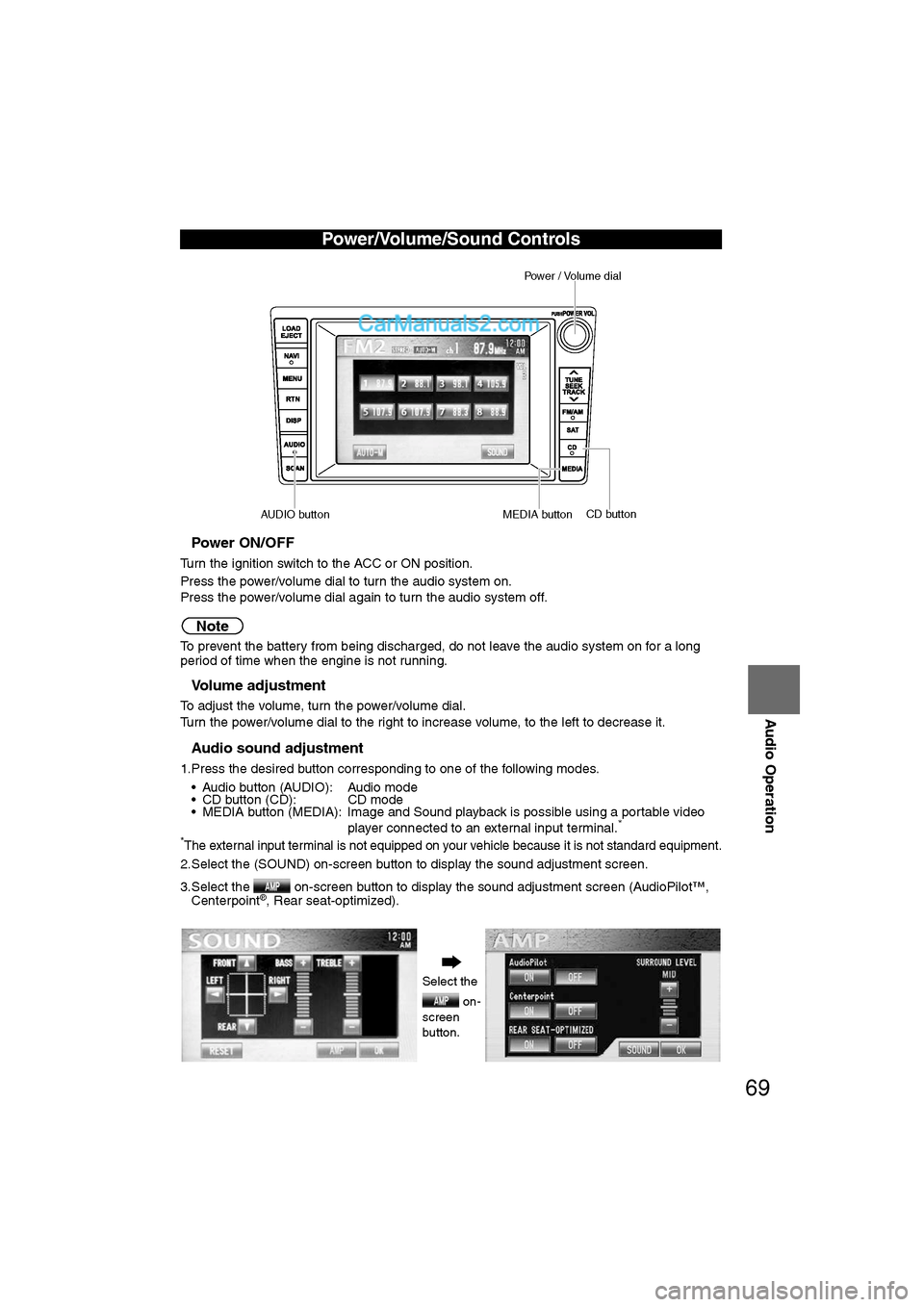
69
Audio Operation
nPower ON/OFF
Turn the ignition switch to the ACC or ON position.
Press the power/volume dial to turn the audio system on.
Press the power/volume dial again to turn the audio system off.
Note
To prevent the battery from being discharged, do not leave the audio system on for a long
period of time when the engine is not running.
nVolume adjustment
To adjust the volume, turn the power/volume dial.
Turn the power/volume dial to the right to increase volume, to the left to decrease it.
nAudio sound adjustment
1.Press the desired button corresponding to one of the following modes.• Audio button (AUDIO): Audio mode
• CD button (CD): CD mode
• MEDIA button (MEDIA): Image and Sound playback is possible using a portable video player connected to an external input terminal.
*
*The external input terminal is not equipped on your vehicle because it is not standard equipment.
2.Select the (SOUND) on-screen button to display the sound adjustment screen.
3.Select the on-screen button to display the sound adjustment screen (AudioPilot™, Centerpoint
®, Rear seat-optimized).
Power/Volume/Sound Controls
Select the
on-
screen
button.
Power / Volume dial
CD button
MEDIA button
AUDIO button
�%�:�����A�'�#���D�Q�Q�M�����2�C�I�G�����������6�W�G�U�F�C�[�����5�G�R�V�G�O�D�G�T�������������������������������2�/
Page 75 of 90

75
Audio Operation
nInserting the CD
The display must be open (lowered) to insert the CD.
The CD must be label-side up when inserting. The auto-loading mechanism will set the CD
and begin play. There will be a short lapse before play begins while the player reads the digi-
tal signals on the CD.
Note
"IN" is displayed on the tray number for a CD that is inserted.
nDuring CD playback
The disc title, the track title, and the artist name will be displayed.
nDuring MP3 CD playback
The album title, the track title, the folder name, the file number, and the artist name will be dis-
played.
Note
The CD will begin playback automatically after insertion. A CD cannot be inserted while the
display reads "WAIT".
Operating the In-Dash CD Changer
Track down button Track up button
on-screen button
on-screen button
Disc on-screen button
Scan button
Folder search on-screen button
�%�:�����A�'�#���D�Q�Q�M�����2�C�I�G�����������6�W�G�U�F�C�[�����5�G�R�V�G�O�D�G�T�������������������������������2�/
Page 82 of 90
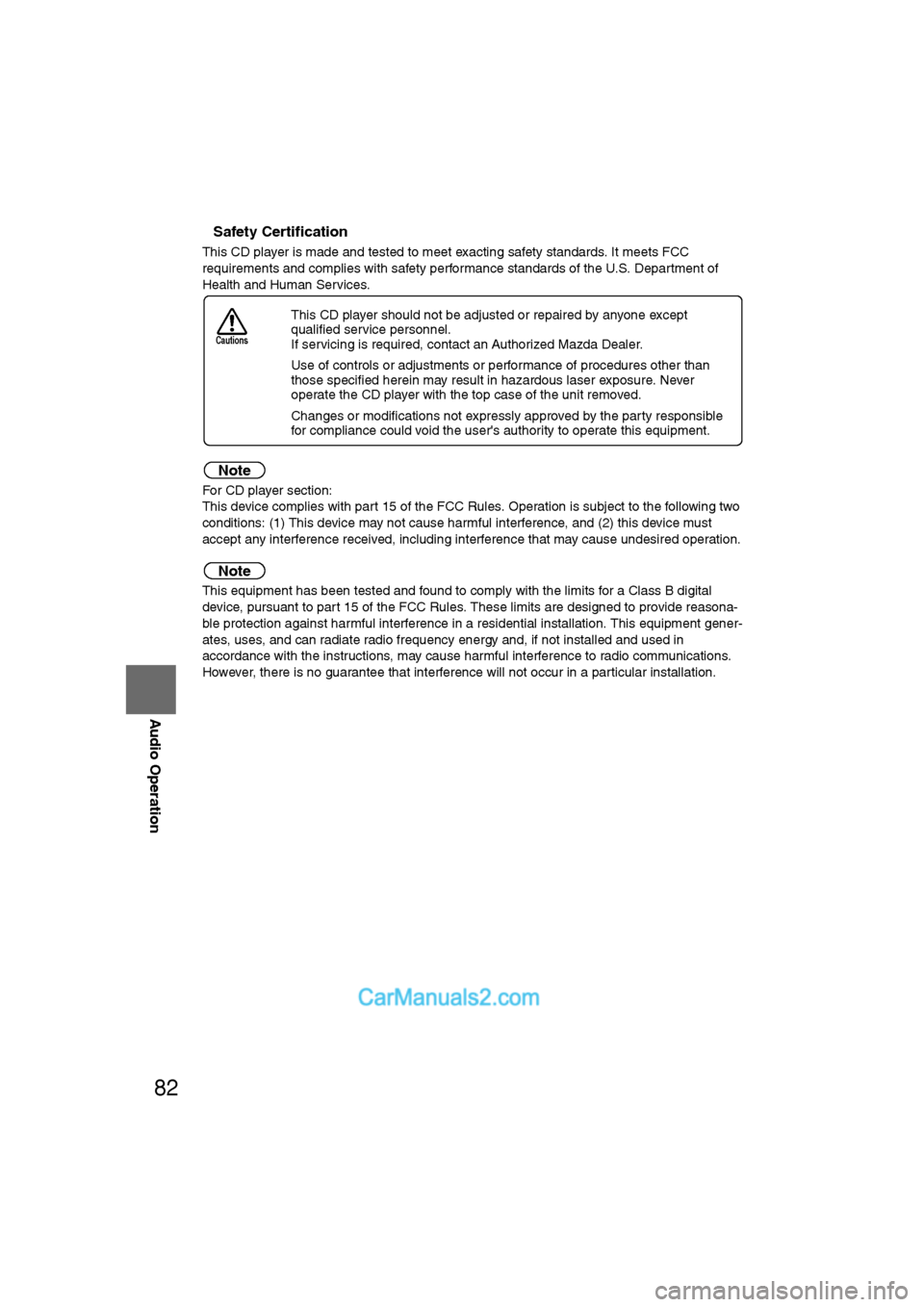
82
Before
UseGetting
started
RoutingAddress
Book
Vo i c e Recognition
Navigation
Set Up
RDM-TMC
Audio Operation
Navigation
Set Up
nSafety Certification
This CD player is made and tested to meet exacting safety standards. It meets FCC
requirements and complies with safety performance standards of the U.S. Department of
Health and Human Services.
Note
For CD player section:
This device complies with part 15 of the FCC Rules. Operation is subject to the following two
conditions: (1) This device may not cause harmful interference, and (2) this device must
accept any interference received, including interference that may cause undesired operation.
Note
This equipment has been tested and found to comply with the limits for a Class B digital
device, pursuant to part 15 of the FCC Rules. These limits are designed to provide reasona-
ble protection against harmful interference in a residential installation. This equipment gener-
ates, uses, and can radiate radio frequency energy and, if not installed and used in
accordance with the instructions, may cause harmful interference to radio communications.
However, there is no guarantee that interference will not occur in a particular installation. l
This CD player should not be adjusted or repaired by anyone except
qualified service personnel.
If servicing is required, contact an Authorized Mazda Dealer.
l Use of controls or adjustments or performance of procedures other than
those specified herein may result in hazardous laser exposure. Never
operate the CD player with the top case of the unit removed.
l Changes or modifications not expressly approved by the party responsible
for compliance could void the user's authority to operate this equipment.
Cautions
�%�:�����A�'�#���D�Q�Q�M�����2�C�I�G�����������6�W�G�U�F�C�[�����5�G�R�V�G�O�D�G�T�������������������������������2�/