Page 84 of 94
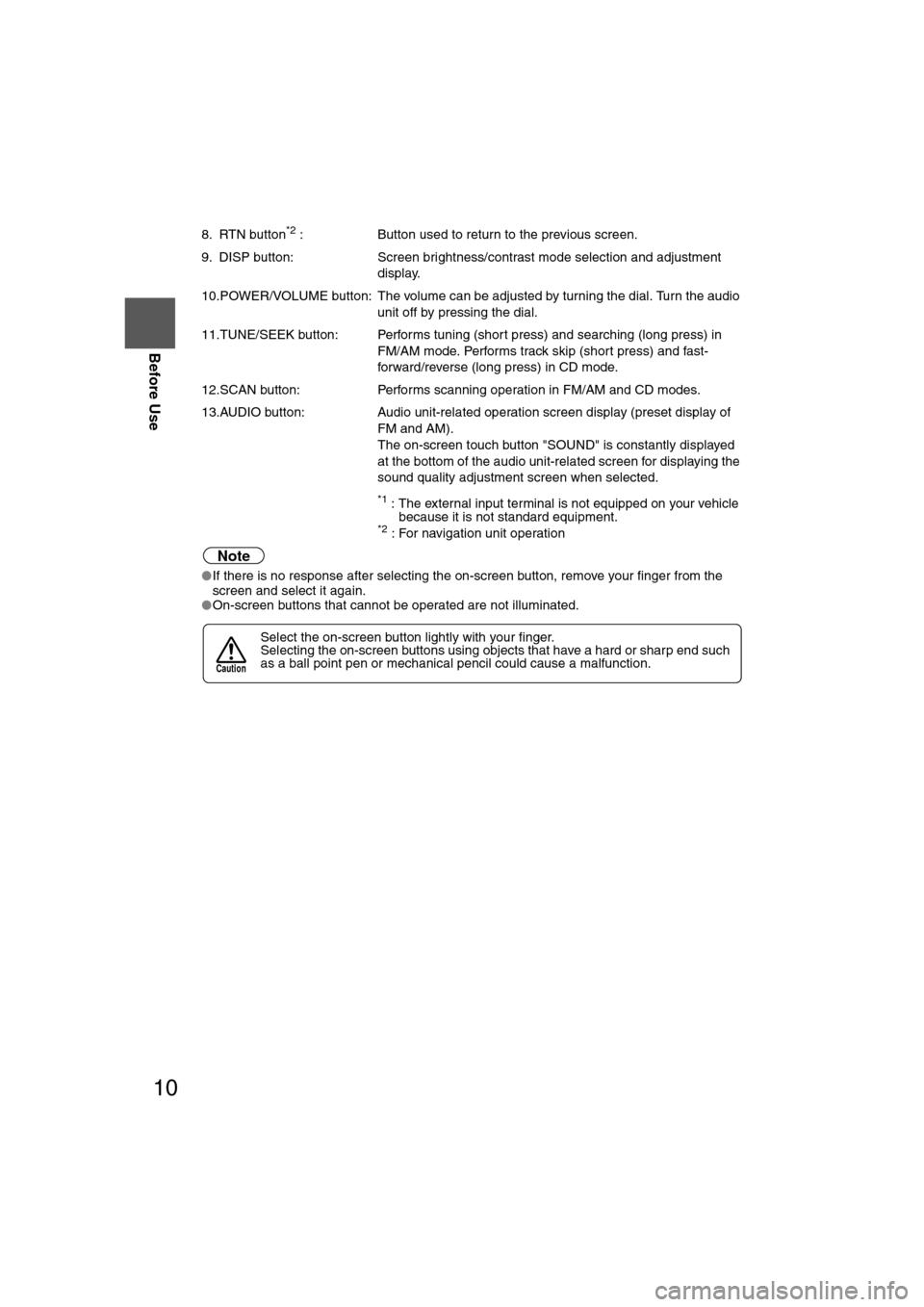
10
Before Use
Navigation
Set Up
RDM-TMCIf
necessary
Rear View
Monitor
8. RTN button*2 :
Button used to return to the previous screen.
9. DISP button: Screen brightness/contrast mode selection and adjustment
display.
10.POWER/VOLUME button: The volume can be adjusted by turning the dial. Turn the audio unit off by pressing the dial.
11.TUNE/SEEK button: Performs tuning (short press) and searching (long press) in FM/AM mode. Performs track skip (short press) and fast-
forward/reverse (long press) in CD mode.
12.SCAN button: Performs scanning operation in FM/AM and CD modes.
13.AUDIO button: Audio unit-related operation screen display (preset display of
FM and AM).
The on-screen touch button "SOUND" is constantly displayed
at the bottom of the audio unit-related screen for displaying the
sound quality adjustment screen when selected.
*1 : The external input terminal is not equipped on your vehicle
because it is not standard equipment.
*2 : For navigation unit operation
Note
lIf there is no response after selecting the on-screen button, remove your finger from the
screen and select it again.
l On-screen buttons that cannot be operated are not illuminated.
Select the on-screen button lightly with your finger.
Selecting the on-screen buttons using objects that have a hard or sharp end such
as a ball point pen or mechanical pencil could cause a malfunction.
Caution
�%�:�����A�'�#���D�Q�Q�M�����2�C�I�G�����������6�J�W�T�U�F�C�[�����/�C�T�E�J���������������������������������2�/
Page 89 of 94

33
Routing
If necessary
Rear View
Monitor
nDo not keep your eyes fixed on the monitor screen or operate the system while drivingDo not change the settings and destination locations while driving. Minimize the time spent
viewing the monitor screen and listening to the voice guidance while driving. Operating the system
will distract the driver from looking ahead of the vehicle and may cause an accident. Always stop
the vehicle in a safe location and use the parking brake before operating the system.
Warning
Select the
button for the
location to be
modified.
Select the button
corresponding to the
destination or way
point to be deleted.
The Enter Route
screen appears.
:
Searches the detour routes at one, three, and five miles from
the present position to the selected routes. (Display range
varies according to the set distance of the selected route.)
Whole Route searches the route that detours from the
present position for all routes.
Select
(Change
Location).
Select the way points
to change the order.
Change the destination
and the passing order of
the destination and way
points.
Select or for toll
roads, major roads, ferry,
and restricted roads.
The route will not necessarily follow
the specified conditions.
Move to location and then
select .
Press to change the
order.
Shows the map for the
destination/way points.
Select
Select from
the roads to be
avoided.
:
:Cancel the deletion
:
:Cancel the setting
NAVI
NAVI
NAVI
NAVI
�%�:�����A�'�#���D�Q�Q�M�����2�C�I�G�����������6�J�W�T�U�F�C�[�����/�C�T�E�J���������������������������������2�/
Page 91 of 94

53
If necessary
Precautions/System Performance
Voice guidance has the following functions:
nIntersection guidance
lThe system voice announces the distance to an upcoming turn and the turning direction.
This guidance function is automatic. Therefore, you do not have to set it, and it cannot be
disabled.
l The system vocally announces the distance to an upcoming highway branching point or
junction.
Voice Guidance
l The navigation system is just a support system for the driver. The driver should
always pay attention to the traffic situation to safely make decisions. You may
be unable at times to arrive at your destination due to out-of-date information
on a map disc. You should be especially careful when selecting an urgent
destination such as a hospital or a police station.
l Your route may sometimes include roads that are not open to vehicles or are
closed due to traffic regulations. Please comply with the local traffic
regulations.
l Do not change the settings and destination locations while driving. Minimize
the time spent viewing the monitor screen and listening to the voice guidance
while driving. Operating the system will distract the driver from looking ahead
of the vehicle and may cause an accident. Always stop the vehicle in a safe
location and use the parking brake before operating the system.
When two intersections are close together, the
voice guidance may be late. When two roundabouts are close together, the
voice guidance for the second may be late.
Warnings
Second branching pointFirst branching point150m
100m
Route
In 700m left turn. Left turn ahead,
then right turn.
Roundabout.
Take the second
exit.
�%�:�����A�'�#���D�Q�Q�M�����2�C�I�G�����������6�J�W�T�U�F�C�[�����/�C�T�E�J���������������������������������2�/
Page 92 of 94

56
RoutingAddress
Book
If necessary
Although you may encounter the following problems in a route search, the\
re is
nothing wrong with the system.
The navigation system is just a support system for the driver. The driver should always pay
attention to the traffic situation to safely make decisions. You may be unable to arrive at your
destination due to out-of-date information on a map disc. You should be especially careful
when selecting an urgent destination such as a hospital or a police station.
Route Search
Warning
?
?
?
?
?
?
?
?
It may also show roads
that are out of use due
to the opening of a new
road or for other
reasons.
The route shown only
reaches a point near
your destination if your
destination has no
direct access road or
the road is too narrow.
It may show a route
where you'll have to
make a U-turn.
The guide map may
show roads that are not
passable due to closure
in winter or for other
reasons.
It may show a
common road under
or over an elevated
road.
Destination
Road
out of
use
which
exit? Destination
Destination
Destination
Depending upon the shape of
roundabout (rotary), the guide
map may show a wrong exit.
where the route remains
unchanged after another
search.
• There may be cases
• A congested route may
be shown.
It may also show
roads that only permit
one-way traffic.
�%�:�����A�'�#���D�Q�Q�M�����2�C�I�G�����������6�J�W�T�U�F�C�[�����/�C�T�E�J���������������������������������2�/
Page 93 of 94

75
Audio Operation
nSafety Certification
This CD player is made and tested to meet exacting safety standards. It meets FCC
requirements and complies with safety performance standards of the U.S. Department of
Health and Human Services.
Note
For CD player section:
This device complies with part 15 of the FCC Rules. Operation is subject to the following two
conditions: (1) This device may not cause harmful interference, and (2) this device must
accept any interference received, including interference that may cause undesired operation.
Note
This equipment has been tested and found to comply with the limits for a Class B digital
device, pursuant to part 15 of the FCC Rules. These limits are designed to provide reasona-
ble protection against harmful interference in a residential installation. This equipment gener-
ates, uses, and can radiate radio frequency energy and, if not installed and used in
accordance with the instructions, may cause harmful interference to radio communications.
However, there is no guarantee that interference will not occur in a particular installation.l
This CD player should not be adjusted or repaired by anyone except
qualified service personnel.
If servicing is required, contact an Authorized Mazda Dealer.
l Use of controls or adjustments or performance of procedures other than
those specified herein may result in hazardous laser exposure. Never
operate the CD player with the top case of the unit removed.
l Changes or modifications not expressly approved by the party responsible
for compliance could void the user's authority to operate this equipment.
Cautions
�%�:�����A�'�#���D�Q�Q�M�����2�C�I�G�����������6�J�W�T�U�F�C�[�����/�C�T�E�J���������������������������������2�/
Page:
< prev 1-8 9-16 17-24