Page 387 of 409
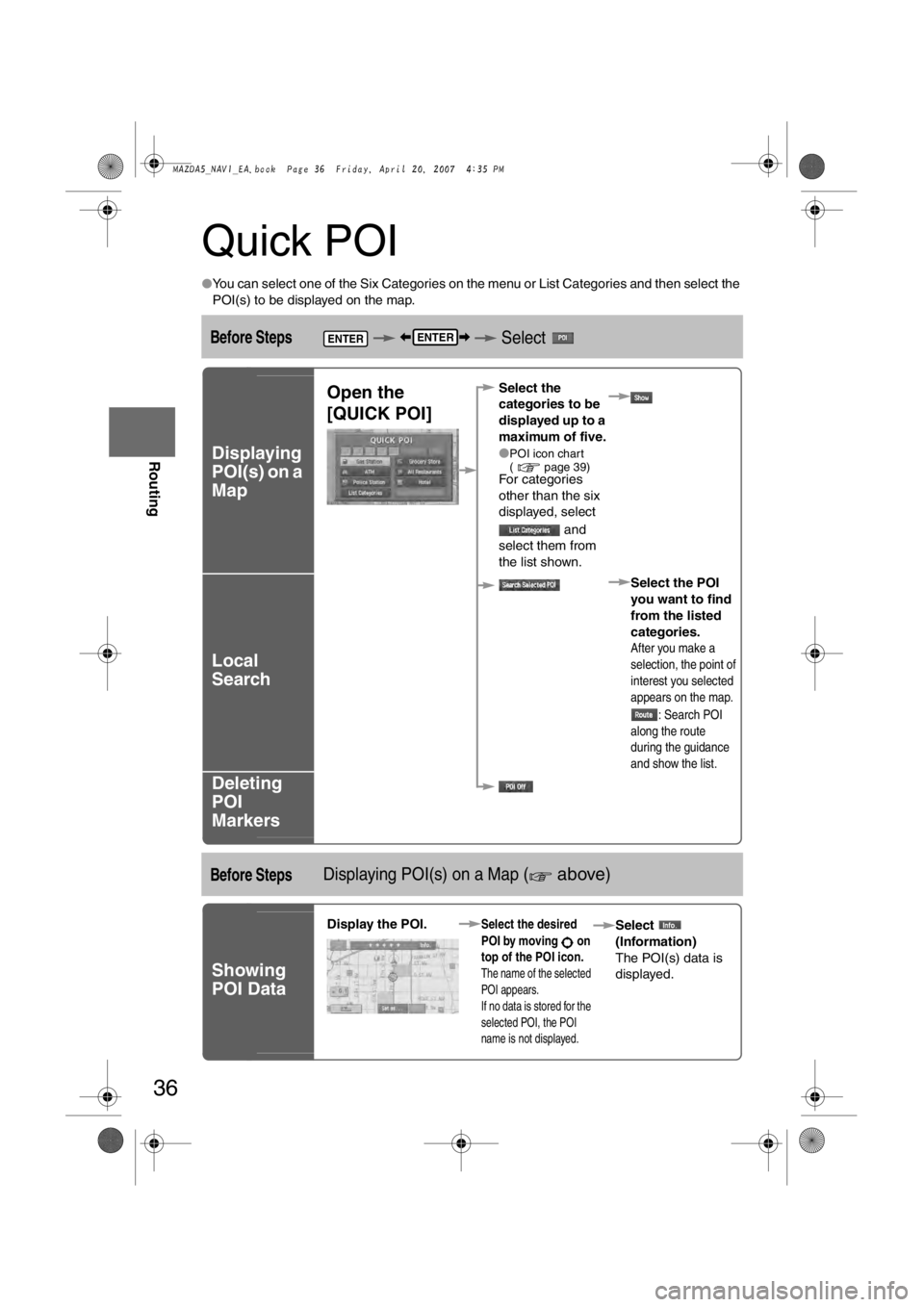
36
Before
UseGetting
started
Routing
Quick POI
l
You can select one of the Six Categories on the menu or List Categories and then select the
POI(s) to be displayed on the map.
Before Steps Select
Displaying
POI(s) on a
Map
Local
Search
Deleting
POI
Markers
Before StepsDisplaying POI(s) on a Map ( above)
Showing
POI Data
ENTERENTER
Open the
[QUICK POI]Select the
categories to be
displayed up to a
maximum of five.
l
POI icon chart
( page 39)
For categories
other than the six
displayed, select
and
select them from
the list shown.
Select the POI
you want to find
from the listed
categories.
After you make a
selection, the point of
interest you selected
appears on the map.: Search POI
along the route
during the guidance
and show the list.
Display the POI. Select the desired
POI by moving on
top of the POI icon.
The name of the selected
POI appears.
If no data is stored for the
selected POI, the POI
name is not displayed.
Select
(Information)
The POI(s) data is
displayed.
�1�%�>�(�%���C�2�%�:�-�C�)�%���F�S�S�O�����4�E�K�I�����������*�V�M�H�E�]�����%�T�V�M�P���������������������������������4�1
Page 388 of 409
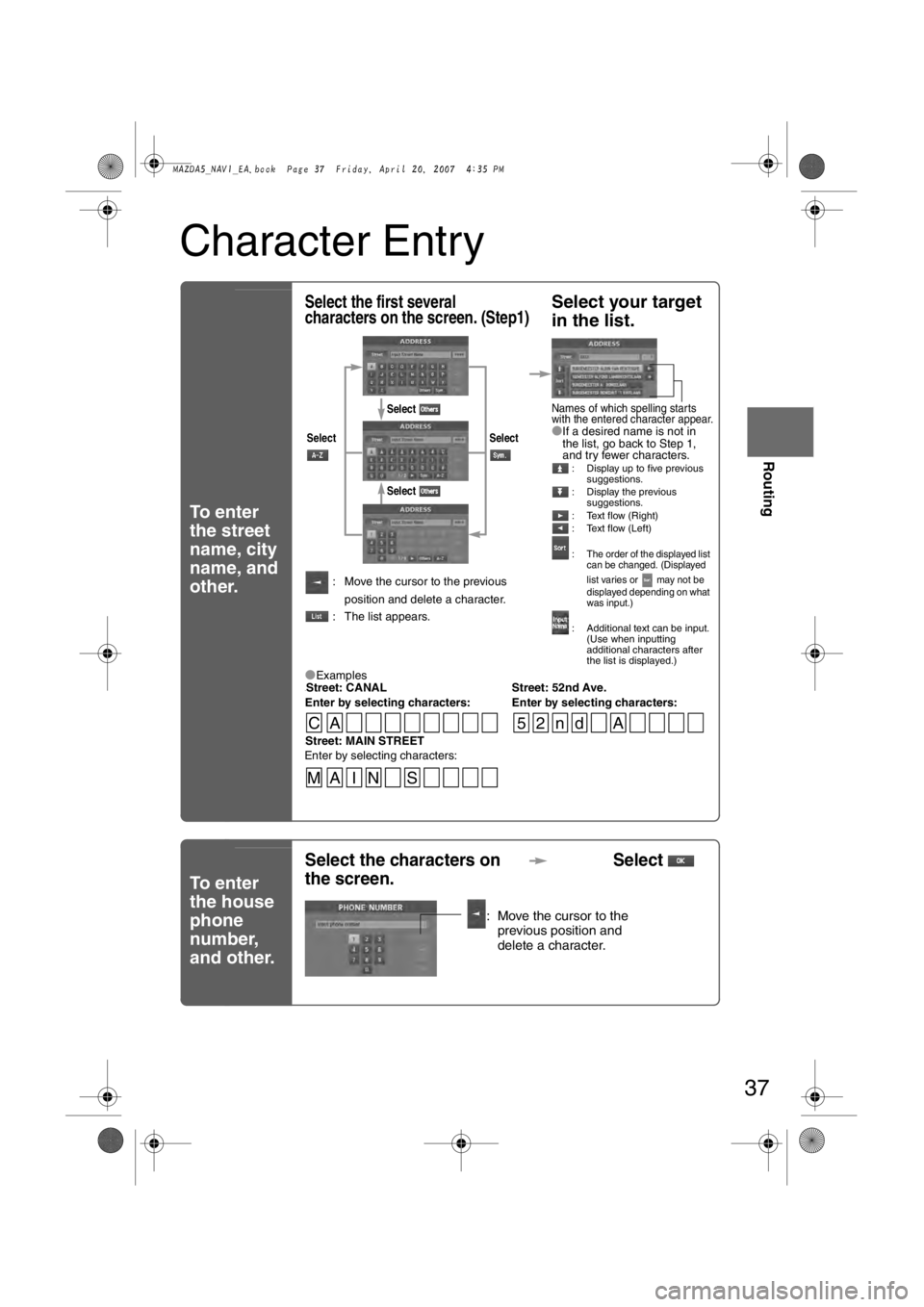
37
Before
UseGetting
started
Routing
Character Entry
To enter
the street
name, city
name, and
other.
To enter
the house
phone
number,
and other.
Select the first several
characters on the screen. (Step1)Select your target
in the list.
lIf a desired name is not in
the list, go back to Step 1,
and try fewer characters.
: Display up to five previous
suggestions.
: Display the previous suggestions.
: Text flow (Right)
: Text flow (Left)
:
The order of the displayed list
can be changed. (Displayed
list varies or may not be
displayed depending on what
was input.)
: Additional text can be input. (Use when inputting
additional characters after
the list is displayed.)
: Move the cursor to the previous
position and delete a character.
: The list appears.
lExamples-Street: CANAL Street: 52nd Ave.
Enter by selecting characters: Enter by selecting characters:
SelectSelect
Select
Select
Names of which spelling starts
with the entered character appear.
-Street: MAIN STREET
Enter by selecting characters:
CA 52nd A
MA I N S
Select the characters on
the screen. Select
: Move the cursor to the
previous position and
delete a character.
�1�%�>�(�%���C�2�%�:�-�C�)�%���F�S�S�O�����4�E�K�I�����������*�V�M�H�E�]�����%�T�V�M�P���������������������������������4�1
Page 389 of 409
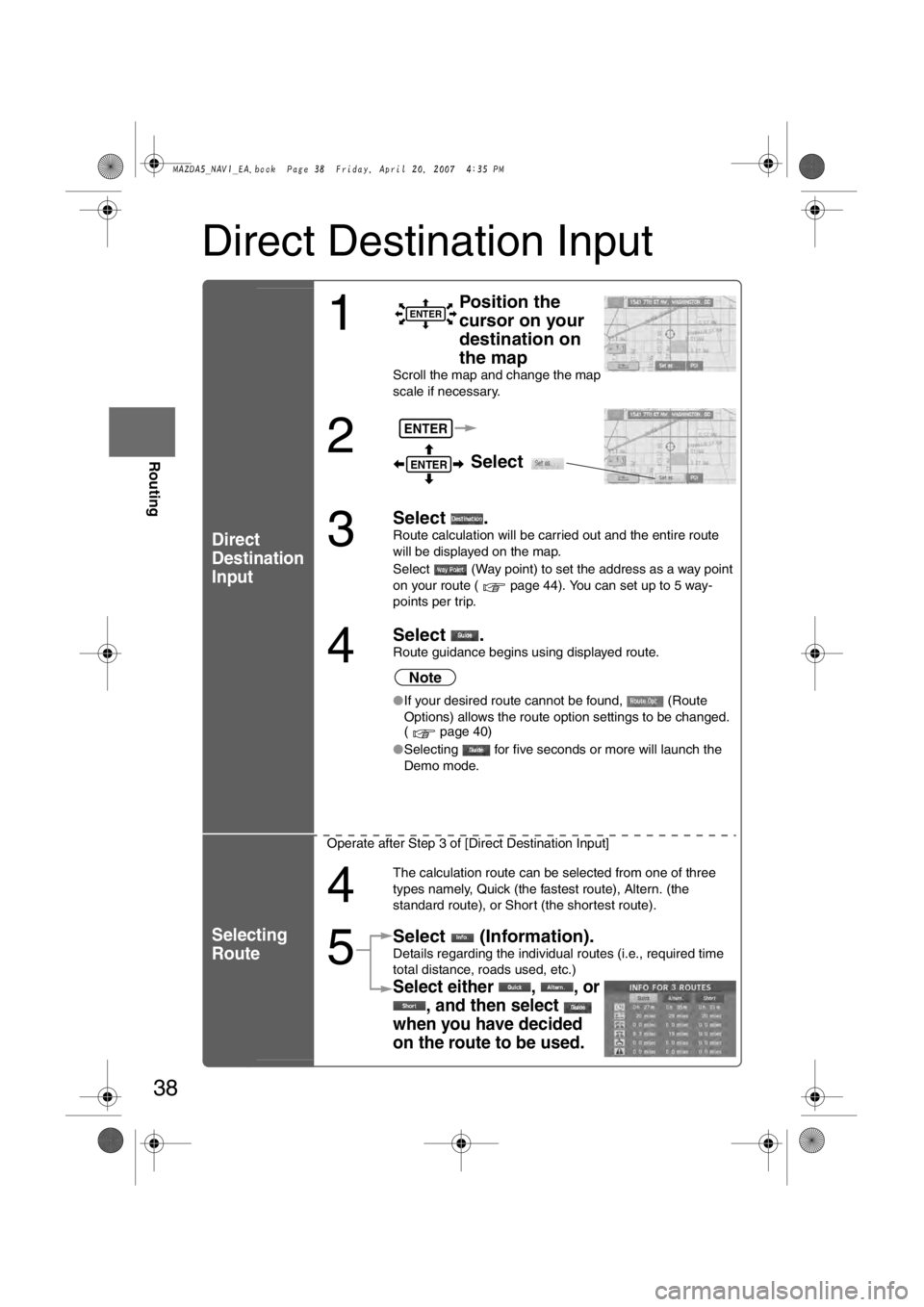
38
Before
UseGetting
started
Routing
Direct Destination Input
Direct
Destination
Input
Selecting
Route
1
Position the
cursor on your
destination on
the map
Scroll the map and change the map
scale if necessary.
2 Select
3
Select .
Route calculation will be carried out and the entire route
will be displayed on the map.
Select (Way point) to set the address as a way point
on your route ( page 44). You can set up to 5 way-
points per trip.
4
Select .Route guidance begins using displayed route.
Note
l
If your desired route cannot be found, (Route
Options) allows the route option settings to be changed.
( page 40)
l Selecting for five seconds or more will launch the
Demo mode.
Operate after Step 3 of [Direct Destination Input]
4
The calculation route can be selected from one of three
types namely, Quick (the fastest route), Altern. (the
standard route), or Short (the shortest route).
5
Select (Information).Details regarding the individual routes (i.e., required time
total distance, roads used, etc.)
Select either , , or , and then select
when you have decided
on the route to be used.
ENTER
ENTER
ENTER
�1�%�>�(�%���C�2�%�:�-�C�)�%���F�S�S�O�����4�E�K�I�����������*�V�M�H�E�]�����%�T�V�M�P���������������������������������4�1
Page 392 of 409
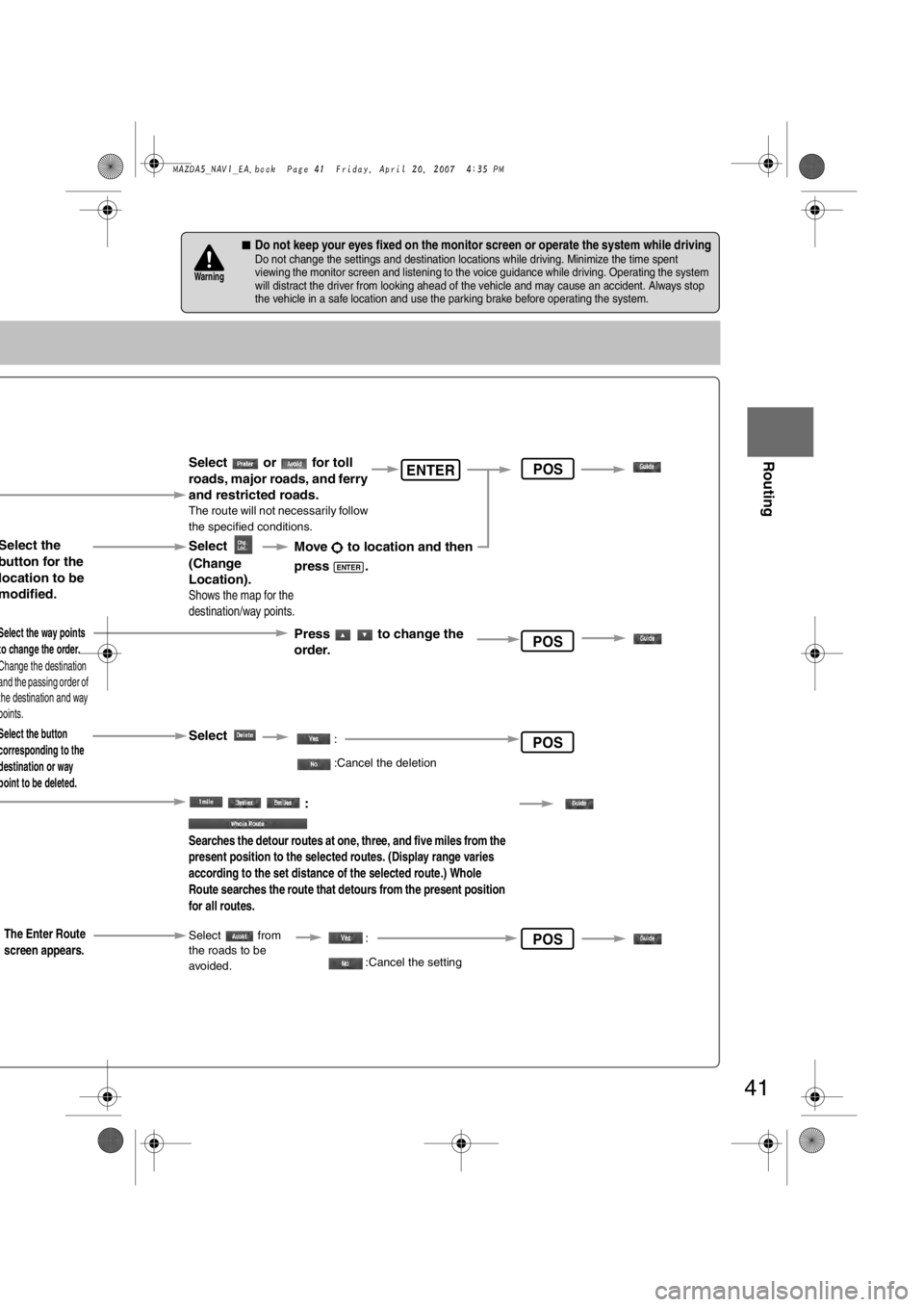
41
Before
UseGetting
started
Routing
nDo not keep your eyes fixed on the monitor screen or operate the system while drivingDo not change the settings and destination locations while driving. Minimize the time spent
viewing the monitor screen and listening to the voice guidance while driving. Operating the system
will distract the driver from looking ahead of the vehicle and may cause an accident. Always stop
the vehicle in a safe location and use the parking brake before operating the system.
Warning
Select the
button for the
location to be
modified.
Select the button
corresponding to the
destination or way
point to be deleted.
The Enter Route
screen appears.
:
Searches the detour routes at one, three, and five miles from the
present position to the selected routes. (Display range varies
according to the set distance of the selected route.) Whole
Route searches the route that detours from the present position
for all routes.
Select
(Change
Location).
Select the way points
to change the order.
Change the destination
and the passing order of
the destination and way
points.
Select or for toll
roads, major roads, and ferry
and restricted roads.
The route will not necessarily follow
the specified conditions.
Move to location and then
press .
ENTER
Press to change the
order.
Shows the map for the
destination/way points.
Select
Select from
the roads to be
avoided.
:
:Cancel the deletion
:
:Cancel the setting
ENTER
POS
POS
POS
POS
�1�%�>�(�%���C�2�%�:�-�C�)�%���F�S�S�O�����4�E�K�I�����������*�V�M�H�E�]�����%�T�V�M�P���������������������������������4�1
Page 393 of 409
42
Before
UseGetting
started
Routing
Route Options
Before Steps select
Display
Preview
Route
Preview
MENUENTER
Open the
[ROUTE
OPTIONS] MenuSelect
Select
Use the button
: Move the s
: Carry out a
be displaye
: Stop the s
: Carry out a
be displaye
: Move to th
: Displays th
POIs: Disp
selected, it
selected t
o
ENTER
�1�%�>�(�%���C�2�%�:�-�C�)�%���F�S�S�O�����4�E�K�I�����������*�V�M�H�E�]�����%�T�V�M�P���������������������������������4�1
Page 394 of 409
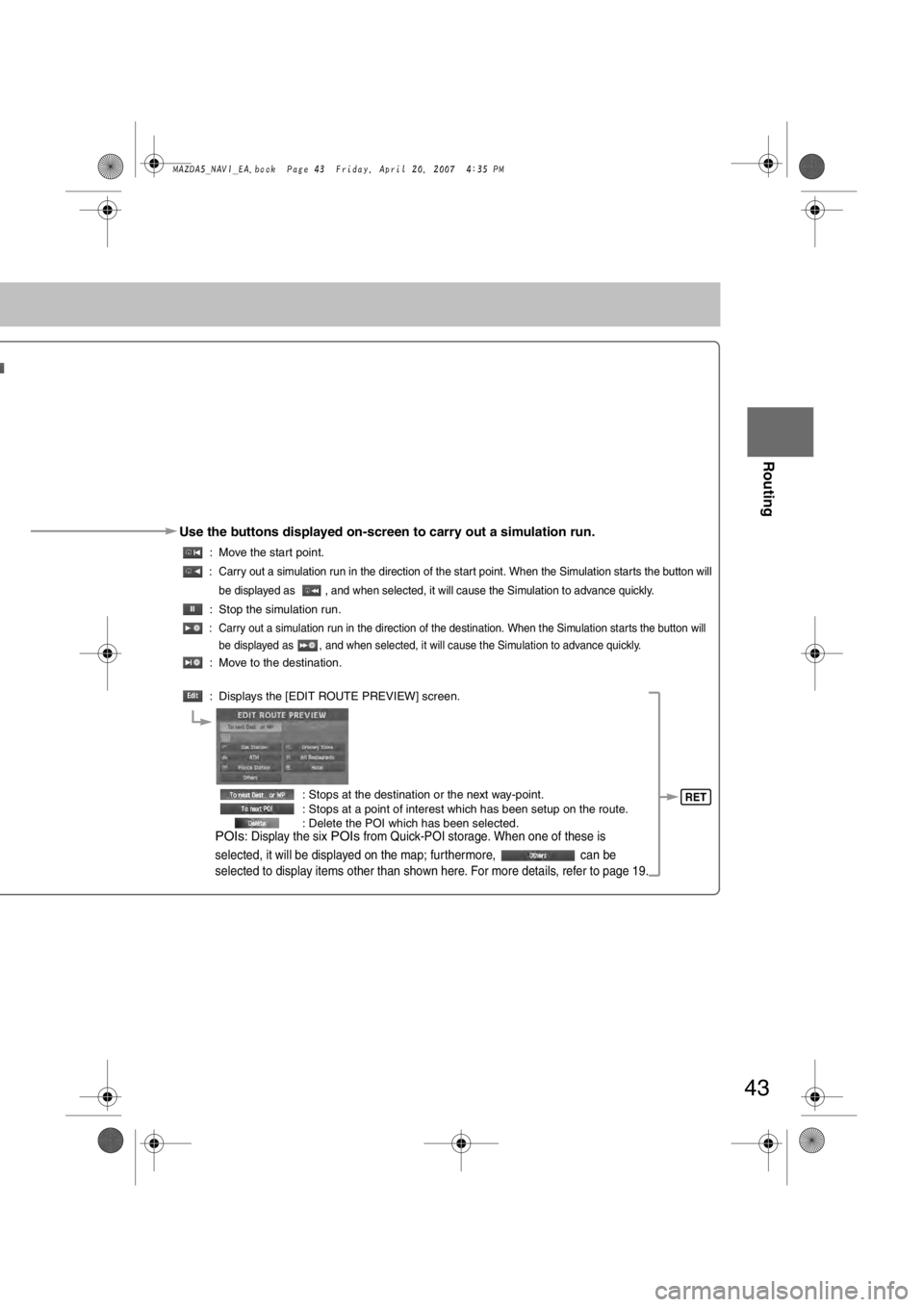
43
Before
UseGetting
started
Routing
Use the buttons displayed on-screen to carry out a simulation run.
: Move the start point.
: Carry out a simulation run in the direction of the start point. When the Simulation starts the button will
be displayed as , and when selected, it will cause the Simulation to advance quickly.
: Stop the simulation run.
: Carry out a simulation run in the direction of the destination. When the Simulation starts the button will be displayed as , and when selected, it will cause the Simulation to advance quickly.
: Move to the destination.
: Displays the [EDIT ROUTE PREVIEW] screen.
: Stops at the destination or the next way-point.
: Stops at a point of interest which has been setup on the route.
: Delete the POI which has been selected.
POIs: Display the six POIs from Quick-POI storage. When one of these is
selected, it will be displayed on the map; furthermore, can be
selected to display items other than shown here. For more details, refer to page 19.
RET
�1�%�>�(�%���C�2�%�:�-�C�)�%���F�S�S�O�����4�E�K�I�����������*�V�M�H�E�]�����%�T�V�M�P���������������������������������4�1
Page 395 of 409
44
Before
UseGetting
started
Routing
Address Book
Address Book
l
You can, edit, or delete any
marked point.
Before Steps select
Memory Point
Storage
Memory Point
Confirmation
and
Modification
Preset
Destinations
or Home
storage
Memory
Point
Deletion
All Memory
Point
Deletion
Displays
Icons at
Memory
Points
MENUENTER
Open the
[ADDRESS
BOOK]Set a mem
point using
preferred m
Select
Select a m
point to b
e
modified
Select a m
point to b
e
in Preset
Destinatio
Home.
Select a m
point to b
e
deleted.
:Ca
Show all
icon
or
�1�%�>�(�%���C�2�%�:�-�C�)�%���F�S�S�O�����4�E�K�I�����������*�V�M�H�E�]�����%�T�V�M�P���������������������������������4�1
Page 396 of 409
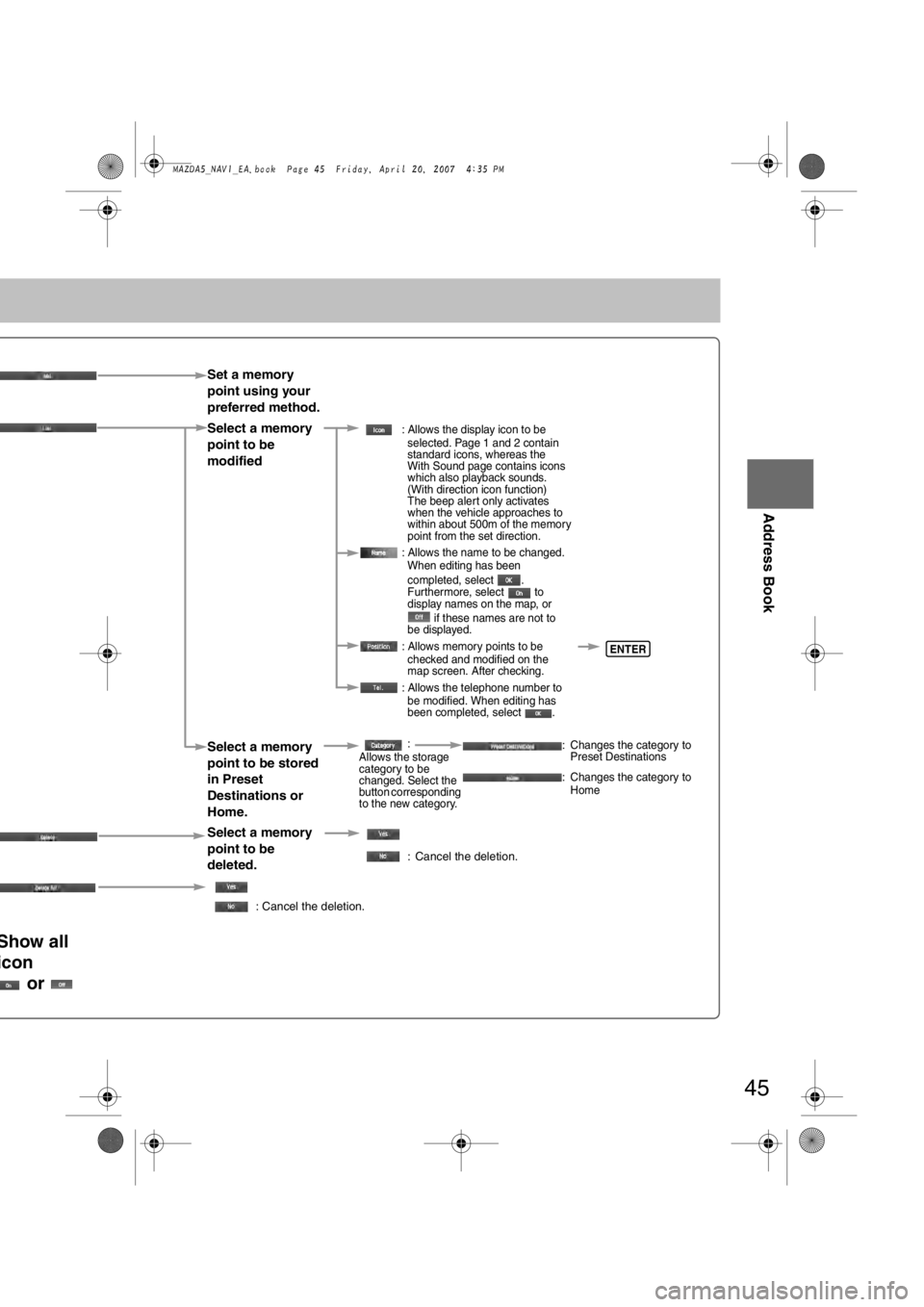
45
Before
UseGetting
started
Routing
Address Book
Set a memory
point using your
preferred method.
Select a memory
point to be
modified
: Allows the display icon to be
selected. Page 1 and 2 contain
standard icons, whereas the
With Sound page contains icons
which also playback sounds.
(With direction icon function)
The beep alert only activates
when the vehicle approaches to
within about 500m of the memory
point from the set direction.
: Allows the name to be changed. When editing has been
completed, select .
Furthermore, select to
display names on the map, or
if these names are not to
be displayed.
: Allows memory points to be checked and modified on the
map screen. After checking.
: Allows the telephone number to be modified. When editing has
been completed, select .
Select a memory
point to be stored
in Preset
Destinations or
Home.:
Allows the storage
category to be
changed. Select the
button corresponding
to the new category. : Changes the category to
Preset Destinations
: Changes the category to Home
Select a memory
point to be
deleted.
: Cancel the deletion.
: Cancel the deletion.
Show all
icon or
ENTER
�1�%�>�(�%���C�2�%�:�-�C�)�%���F�S�S�O�����4�E�K�I�����������*�V�M�H�E�]�����%�T�V�M�P���������������������������������4�1