Page 29 of 72
•SAMPLE MAP: Shows you how the map will appear with the current
settings
DATE/TIME
To access the date/time settings:
1. Ensure that the navigation system is ON.
2. Press MENU. The Menu screen will display.
3. Press DATE / TIME. You may then select from the following options:
SHOW CLOCK / SHOW CALENDAR: Press to toggle between CLOCK
and CALENDAR screens. Under the CLOCK screen, the following
buttons will be available:
• CLOCK ON/OFF : Press ON to enable the clock display in the status
bar. Press OFF to disable the clock display in the status bar.
• TIME SET BUTTONS: Press + or – to adjust the hours and minutes.
• 24 HOUR FORMAT: If enabled, the system will display military time.
If disabled, the user must select AM or PM.
• DAYLIGHT SAVINGS TIME (if equipped): Automatically prompts
you to adjust the clock according to the daylight savings calendar.
• SHOW CALENDAR: Press to display the calendar screen.
2007(nv2)
Supplement
USA (fus)
System features
29
Page 30 of 72
The calendar screen will display the
current month. Press PREV to view
the previous month or NEXT to
view the next month. Under the
CALENDAR screen, the following
buttons are available:
• GO TO TODAY: Press to highlight the current date.
• SHOW CLOCK: Press to return to the clock screen.
FEEDBACK
To access the feedback screen:
1. Ensure that the navigation system is ON.
2. Press MENU. The Menu screen will display.
3. Press FEEDBACK. The feedback screen will appear. In this screen you
have the following options:
FEEDBACK: One must be selected at all times:
• ALL BUTTONS: Press to hear an audible beep every time any button
on the system is pressed.
• TOUCH SCREEN: Press to hear an audible beep when any touch
screen button is pressed.
2007 (nv2)
Supplement
USA (fus)
System features
30
Page 31 of 72
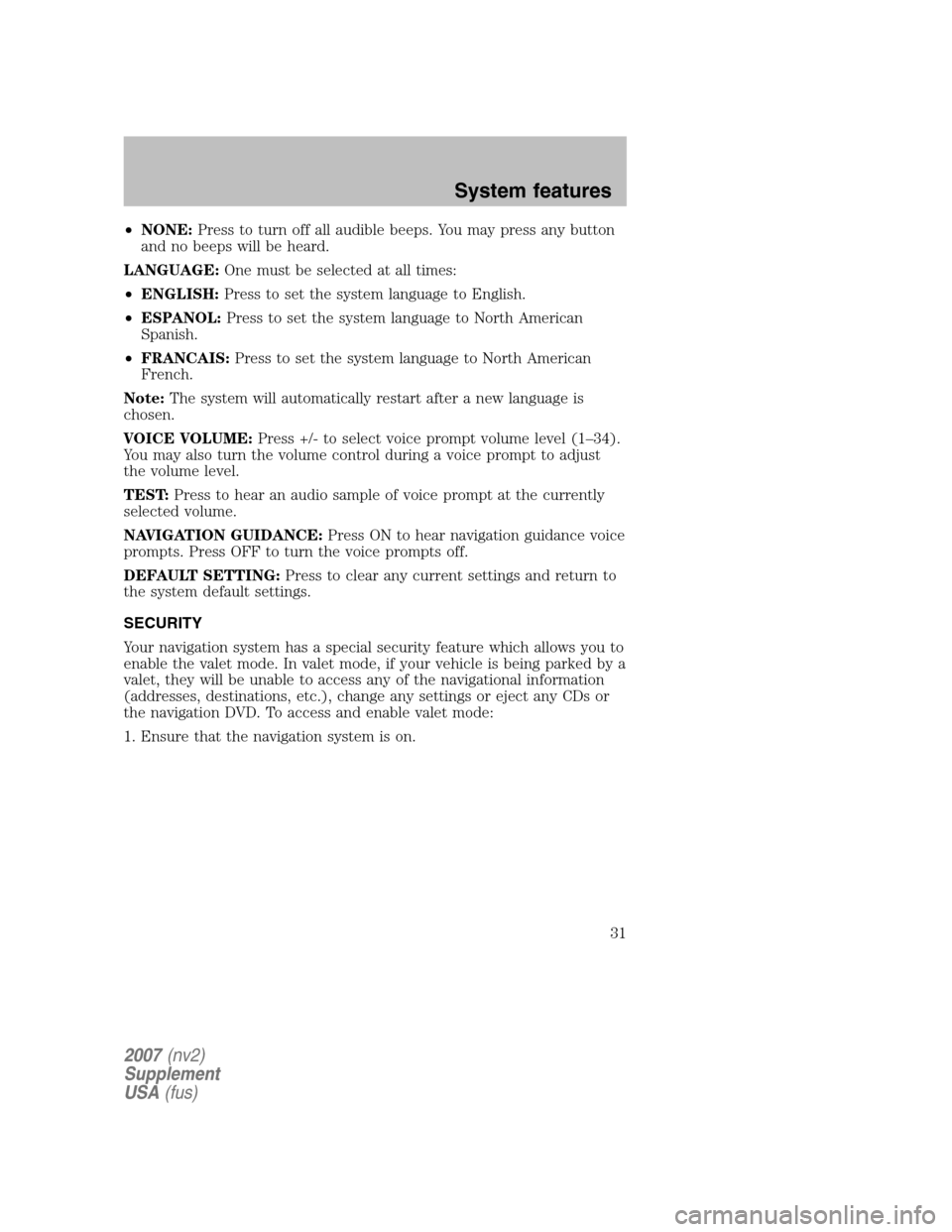
•NONE: Press to turn off all audible beeps. You may press any button
and no beeps will be heard.
LANGUAGE: One must be selected at all times:
• ENGLISH: Press to set the system language to English.
• ESPANOL: Press to set the system language to North American
Spanish.
• FRANCAIS: Press to set the system language to North American
French.
Note: The system will automatically restart after a new language is
chosen.
VOICE VOLUME: Press +/- to select voice prompt volume level (1–34).
You may also turn the volume control during a voice prompt to adjust
the volume level.
TEST: Press to hear an audio sample of voice prompt at the currently
selected volume.
NAVIGATION GUIDANCE: Press ON to hear navigation guidance voice
prompts. Press OFF to turn the voice prompts off.
DEFAULT SETTING: Press to clear any current settings and return to
the system default settings.
SECURITY
Your navigation system has a special security feature which allows you to
enable the valet mode. In valet mode, if your vehicle is being parked by a
valet, they will be unable to access any of the navigational information
(addresses, destinations, etc.), change any settings or eject any CDs or
the navigation DVD. To access and enable valet mode:
1. Ensure that the navigation system is on.
2007 (nv2)
Supplement
USA (fus)
System features
31
Page 33 of 72
2. Press MENU.
3. Press HELP. You may then select from:
• BASIC OPERATION: This screen will provide basic help with the
hard buttons on the system, providing a brief description for each
button.
• DRIVING RESTRICTIONS: This screen will inform you that due to
driver distraction and safety concerns, certain features will be
restricted when the vehicle is in motion.
• NAVIGATION DVD INFORMATION: Press to access information on
the navigation map DVD — basic operation , how to access the DVD,
and also replacement and contact information for the Customer
Relationship Center.
SYSTEM INFORMATION
The system information screen gives you contact information, current
location and access to the Navigation DVD. To access the System
Information screen:
1. Ensure that the system is on.
2007 (nv2)
Supplement
USA (fus)
System features
33
Page 34 of 72
2. Press MENU.
3. Press SYSTEM INFO to view the following information:
• Customer Relationship Center (shown as �Customer Service Center�)
phone numbers in USA and Canada
• Current GPS Location
• Map DVD Release Version
• ACCESS NAVIGATION DVD: Press to access the Navigation Map DVD
from this screen.
• Satellite Radio Electronic Serial Number (ESN#)
LOADING AND EJECTING NAVIGATION MAP DVDS
1. Ensure that the system is on.
2007 (nv2)
Supplement
USA (fus)
System features
34
Page 35 of 72
2. Press MENU.
3. Press SYSTEM INFO.
4. Press ACCESS NAVIGATION
DVD. The following disclaimer will
appear:
“To access the navigation DVD,
select the OPEN button. This will
cause the display to open. If the
navigation DVD is installed, it will
be ejected automatically. The screen
will close automatically when a disc
is inserted, or if no activity is
detected for 5 minutes.”
2007 (nv2)
Supplement
USA (fus)
System features
35
Page 36 of 72
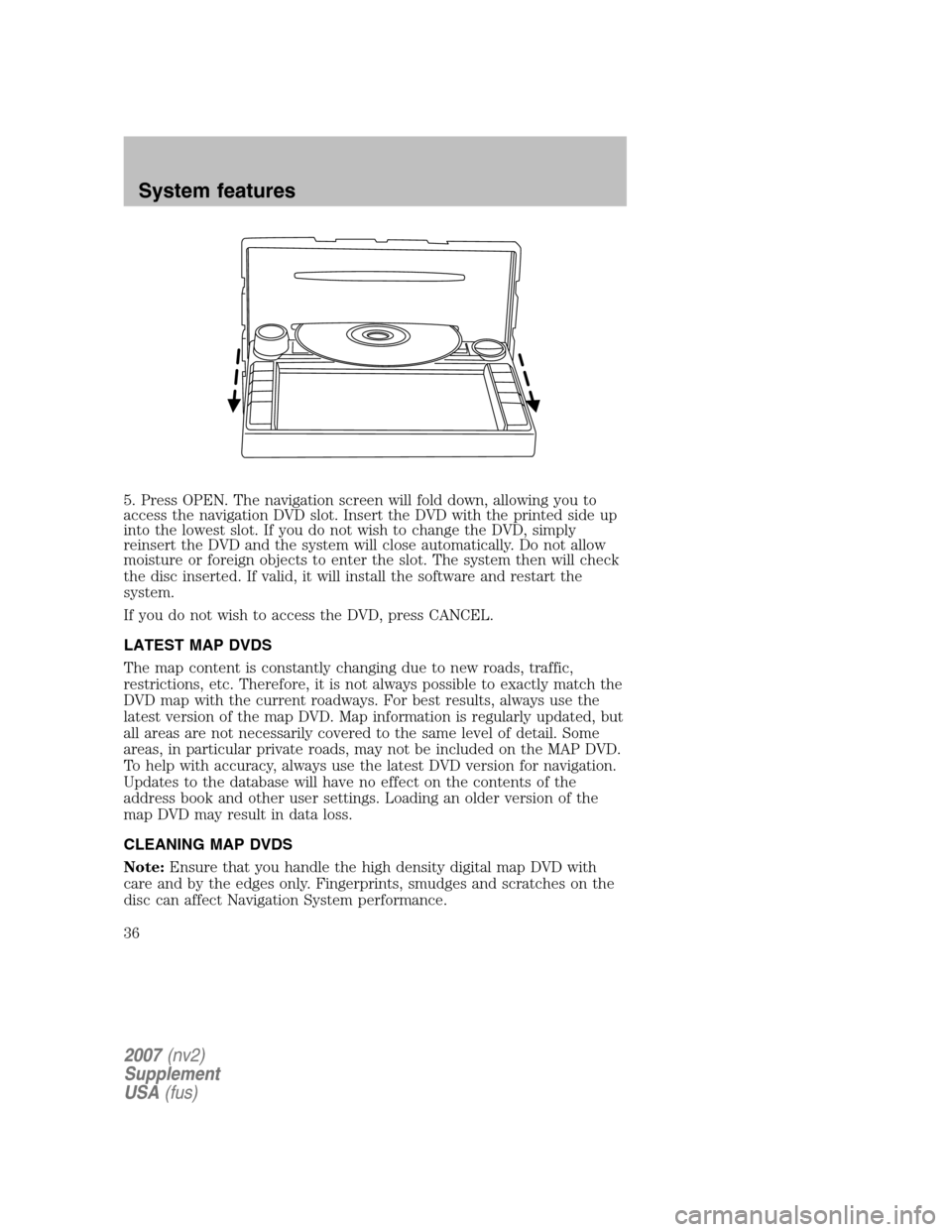
5. Press OPEN. The navigation screen will fold down, allowing you to
access the navigation DVD slot. Insert the DVD with the printed side up
into the lowest slot. If you do not wish to change the DVD, simply
reinsert the DVD and the system will close automatically. Do not allow
moisture or foreign objects to enter the slot. The system then will check
the disc inserted. If valid, it will install the software and restart the
system.
If you do not wish to access the DVD, press CANCEL.
LATEST MAP DVDS
The map content is constantly changing due to new roads, traffic,
restrictions, etc. Therefore, it is not always possible to exactly match the
DVD map with the current roadways. For best results, always use the
latest version of the map DVD. Map information is regularly updated, but
all areas are not necessarily covered to the same level of detail. Some
areas, in particular private roads, may not be included on the MAP DVD.
To help with accuracy, always use the latest DVD version for navigation.
Updates to the database will have no effect on the contents of the
address book and other user settings. Loading an older version of the
map DVD may result in data loss.
CLEANING MAP DVDS
Note: Ensure that you handle the high density digital map DVD with
care and by the edges only. Fingerprints, smudges and scratches on the
disc can affect Navigation System performance.
2007 (nv2)
Supplement
USA (fus)
System features
36
Page 38 of 72
DISCLAIMER
After each ignition cycle, a
disclaimer display will appear. Press
AGREE to the content of the screen
in order to access the navigation
functions. If you do not press
AGREE, you will only have access to
non-navigation functions.
MAP MODE
To enter map mode:
1. Ensure that the system is on.
2. Press MAP. The map screen will display.
When in MAP mode, an icon appears on the upper left side of the
screen; this is a toggle button to change the view of the map displayed.
The following methods exist for orientation of the map:
2007 (nv2)
Supplement
USA (fus)
Navigation features
38