Page 16 of 72
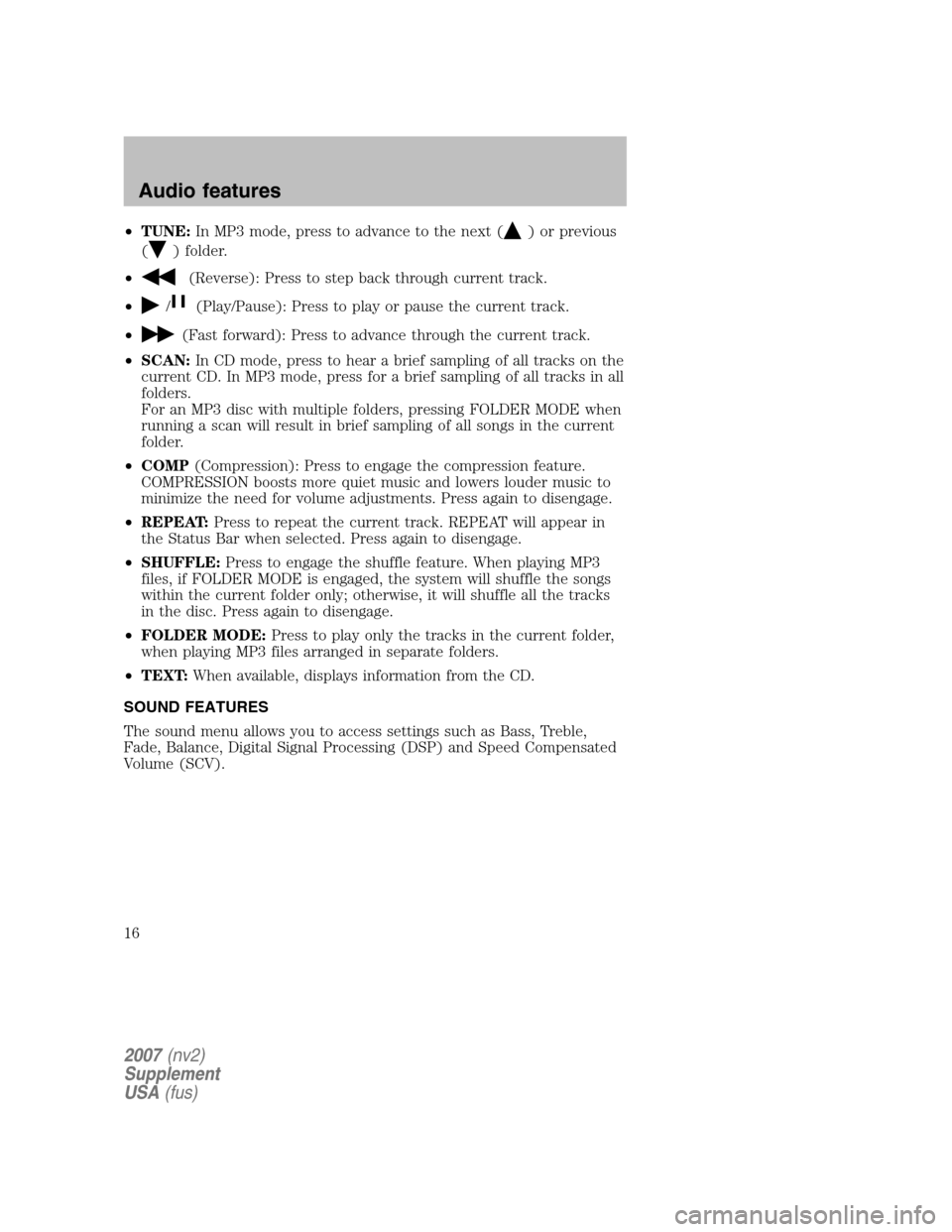
•TUNE: In MP3 mode, press to advance to the next () or previous
(
) folder.
•
(Reverse): Press to step back through current track.
•
/(Play/Pause): Press to play or pause the current track.
•
(Fast forward): Press to advance through the current track.
• SCAN: In CD mode, press to hear a brief sampling of all tracks on the
current CD. In MP3 mode, press for a brief sampling of all tracks in all
folders.
For an MP3 disc with multiple folders, pressing FOLDER MODE when
running a scan will result in brief sampling of all songs in the current
folder.
• COMP (Compression): Press to engage the compression feature.
COMPRESSION boosts more quiet music and lowers louder music to
minimize the need for volume adjustments. Press again to disengage.
• REPEAT: Press to repeat the current track. REPEAT will appear in
the Status Bar when selected. Press again to disengage.
• SHUFFLE: Press to engage the shuffle feature. When playing MP3
files, if FOLDER MODE is engaged, the system will shuffle the songs
within the current folder only; otherwise, it will shuffle all the tracks
in the disc. Press again to disengage.
• FOLDER MODE: Press to play only the tracks in the current folder,
when playing MP3 files arranged in separate folders.
• TEXT: When available, displays information from the CD.
SOUND FEATURES
The sound menu allows you to access settings such as Bass, Treble,
Fade, Balance, Digital Signal Processing (DSP) and Speed Compensated
Volume (SCV).
2007 (nv2)
Supplement
USA (fus)
Audio features
16
Page 17 of 72
1. To access the sound features, press SOUND. The sound screen will
appear.
2. Press the appropriate tab to select from:
BASS/TREBLE: Press + to increase
or — to decrease the level of
bass/treble.
BALANCE/FADE: Press
/to
adjust the sound between the left
and right speakers (Balance)
and
/to adjust the sound to
the front and rear speakers (Fade).
2007 (nv2)
Supplement
USA (fus)
Audio features
17
Page 18 of 72
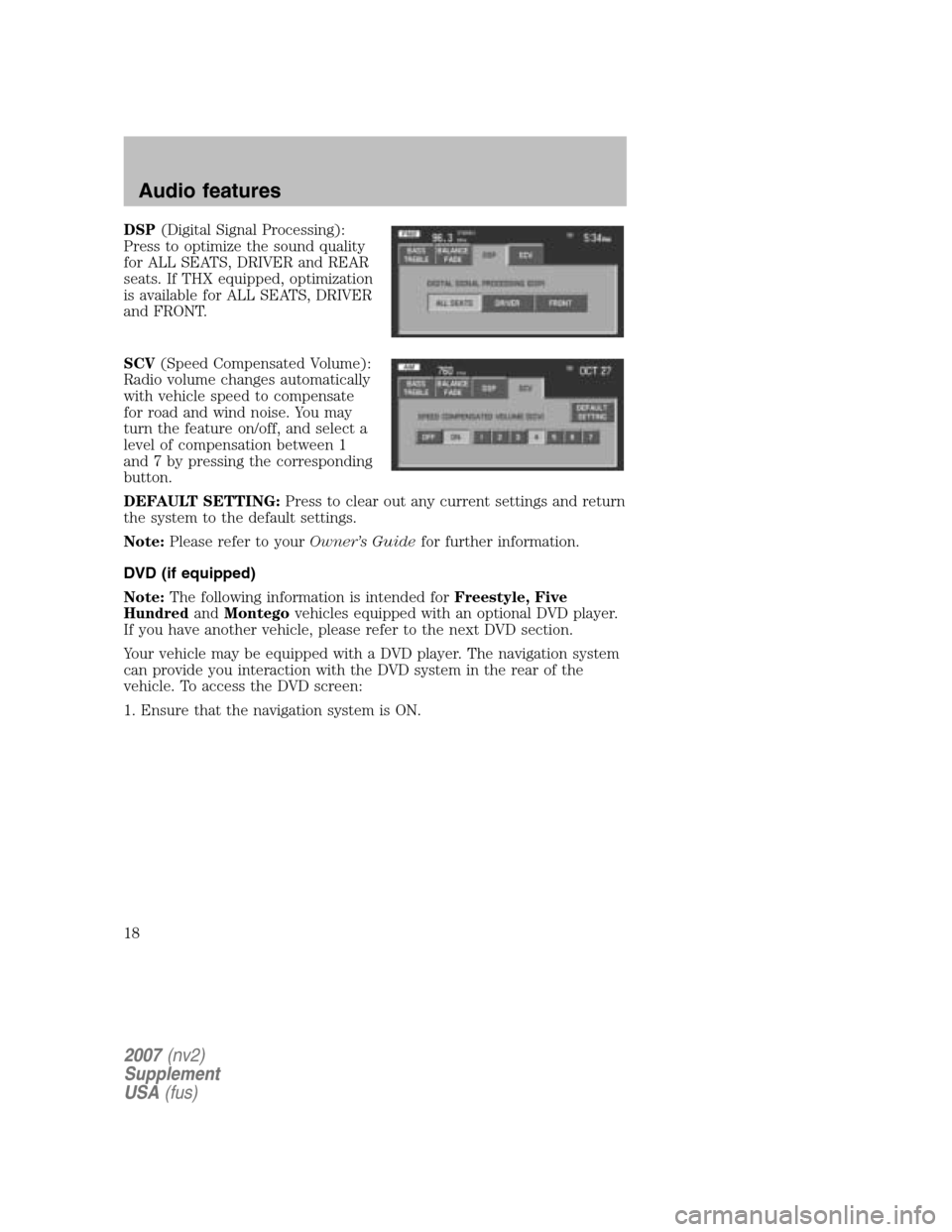
DSP(Digital Signal Processing):
Press to optimize the sound quality
for ALL SEATS, DRIVER and REAR
seats. If THX equipped, optimization
is available for ALL SEATS, DRIVER
and FRONT.
SCV (Speed Compensated Volume):
Radio volume changes automatically
with vehicle speed to compensate
for road and wind noise. You may
turn the feature on/off, and select a
level of compensation between 1
and 7 by pressing the corresponding
button.
DEFAULT SETTING: Press to clear out any current settings and return
the system to the default settings.
Note: Please refer to your Owner’s Guidefor further information.
DVD (if equipped)
Note: The following information is intended for Freestyle, Five
Hundred andMontego vehicles equipped with an optional DVD player.
If you have another vehicle, please refer to the next DVD section.
Your vehicle may be equipped with a DVD player. The navigation system
can provide you interaction with the DVD system in the rear of the
vehicle. To access the DVD screen:
1. Ensure that the navigation system is ON.
2007 (nv2)
Supplement
USA (fus)
Audio features
18
Page 19 of 72
2. Press MEDIA.
3. If your vehicle is equipped with a
DVD player, DVD will appear as a
tab selection in the media screen.
The DVD screen will allow you to
select from the following options:
•
(Reverse): Press for reverse play.
•
(Fast forward): Press for advance play.
• REAR ZONE: Press to access the Rear Zone Entertainment screen.
This screen allows front seat passengers to turn on/off rear zone
entertainment and disable or fully enable rear-seat controls.
• REAR AUX/REAR DISC: Press to access rear auxiliary mode. If
REAR AUX is pressed, it allows input for the rear seat passengers to
connect to an external DVD player, video games, etc. If REAR DISC is
pressed, it allows input for DVD play.
SEEK: You may press SEEK on the bezel for the next (
) or previous
(
) chapter.
2007 (nv2)
Supplement
USA (fus)
Audio features
19
Page 20 of 72
•MEDIA: This button illuminates
to show the status of the rear
zone entertainment.
• FULL ENABLED: When active,
the rear seat passengers can
select between auxiliary and DVD
mode.
• DISABLED: When active, all
features for the rear seat passengers are disabled. REAR ZONE OFF
will be displayed.
• HEADPHONES ON/OFF: Press to turn on/off the rear zone
entertainment system.
DVD (if equipped)
Your vehicle may be equipped with a DVD player. The navigation system
can provide you interaction with the DVD system in the rear of the
vehicle. To access the DVD screen:
1. Ensure that the navigation system is ON.
2. Press MEDIA.
2007 (nv2)
Supplement
USA (fus)
Audio features
20
Page 21 of 72
3. If your vehicle is equipped with a
DVD player, DVD will appear as a
tab selection in the media screen.
The DVD screen will allow you to
select from the following options:
•
(Reverse): Press for reverse play.
•
/(Play/Pause): Press to play or pause the DVD.
•
(Fast forward): Press for advance play.
• REAR AUX : Press to access rear auxiliary mode. There is an
external video/audio input for the rear seat passengers to connect to
an external DVD player, video games, etc.
• REAR ZONE: Press to access the Rear Zone Entertainment Screen.
This screen allows back seat passengers to select/listen to a different
audio/video source than the front seat passengers. The only restriction
being the front and back seat passengers cannot both listen to a
different frequency band (AM/FM1/FM2).
SEEK: You may press SEEK on the bezel for the next (
) or previous
(
) chapter.
2007 (nv2)
Supplement
USA (fus)
Audio features
21
Page 22 of 72
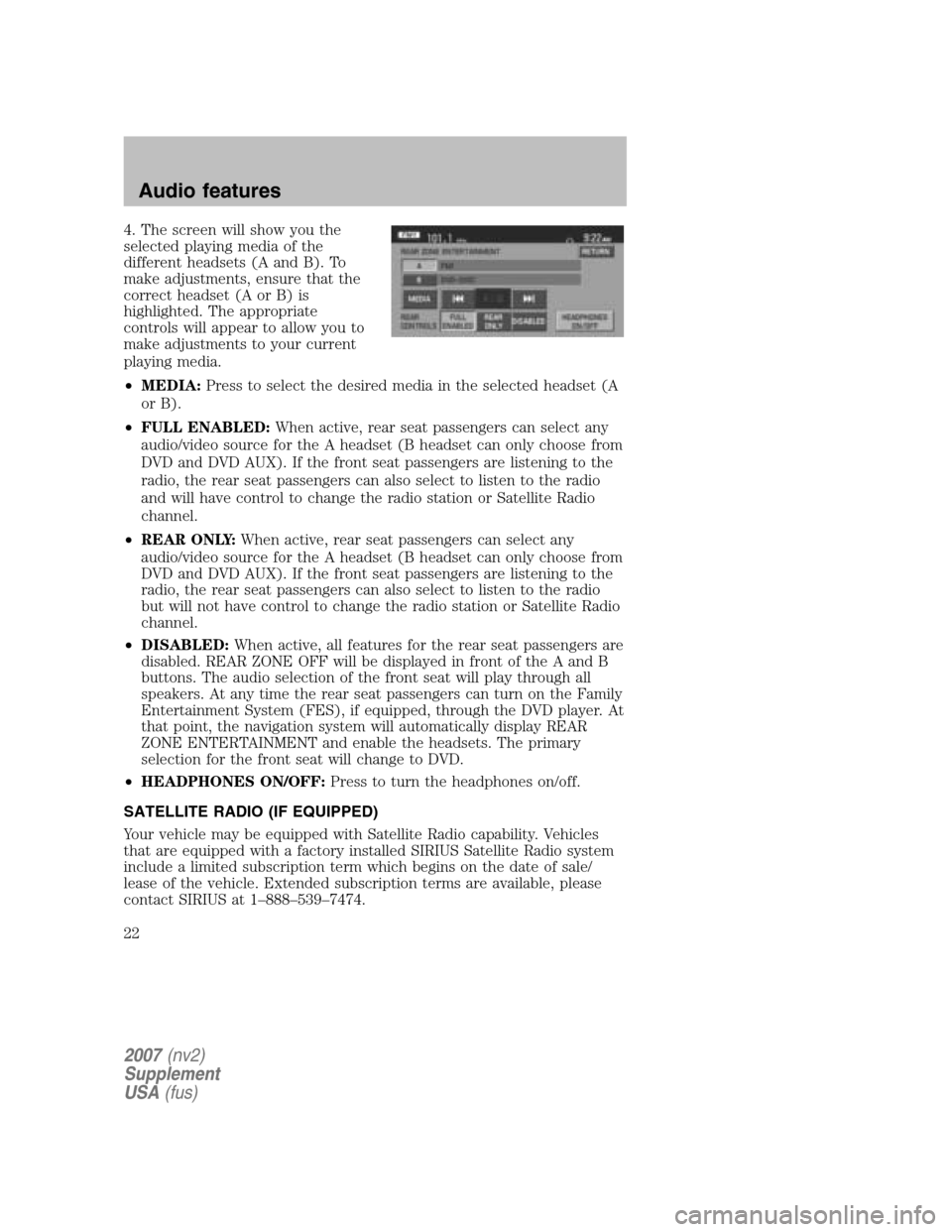
4. The screen will show you the
selected playing media of the
different headsets (A and B). To
make adjustments, ensure that the
correct headset (A or B) is
highlighted. The appropriate
controls will appear to allow you to
make adjustments to your current
playing media.
• MEDIA: Press to select the desired media in the selected headset (A
or B).
• FULL ENABLED: When active, rear seat passengers can select any
audio/video source for the A headset (B headset can only choose from
DVD and DVD AUX). If the front seat passengers are listening to the
radio, the rear seat passengers can also select to listen to the radio
and will have control to change the radio station or Satellite Radio
channel.
• REAR ONLY: When active, rear seat passengers can select any
audio/video source for the A headset (B headset can only choose from
DVD and DVD AUX). If the front seat passengers are listening to the
radio, the rear seat passengers can also select to listen to the radio
but will not have control to change the radio station or Satellite Radio
channel.
• DISABLED: When active, all features for the rear seat passengers are
disabled. REAR ZONE OFF will be displayed in front of the A and B
buttons. The audio selection of the front seat will play through all
speakers. At any time the rear seat passengers can turn on the Family
Entertainment System (FES), if equipped, through the DVD player. At
that point, the navigation system will automatically display REAR
ZONE ENTERTAINMENT and enable the headsets. The primary
selection for the front seat will change to DVD.
• HEADPHONES ON/OFF: Press to turn the headphones on/off.
SATELLITE RADIO (IF EQUIPPED)
Your vehicle may be equipped with Satellite Radio capability. Vehicles
that are equipped with a factory installed SIRIUS Satellite Radio system
include a limited subscription term which begins on the date of sale/
lease of the vehicle. Extended subscription terms are available, please
contact SIRIUS at 1–888–539–7474.
2007 (nv2)
Supplement
USA (fus)
Audio features
22
Page 23 of 72
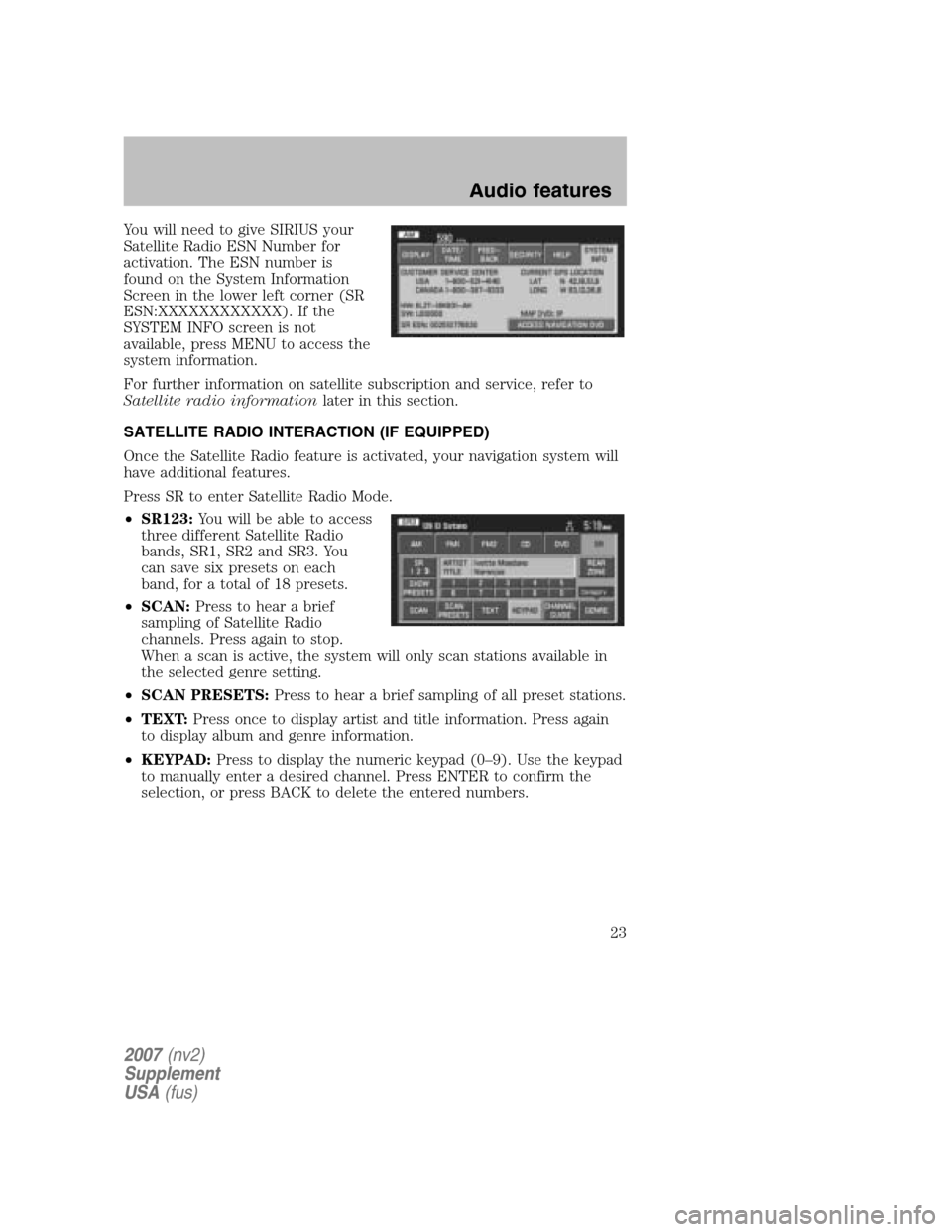
You will need to give SIRIUS your
Satellite Radio ESN Number for
activation. The ESN number is
found on the System Information
Screen in the lower left corner (SR
ESN:XXXXXXXXXXXX). If the
SYSTEM INFO screen is not
available, press MENU to access the
system information.
For further information on satellite subscription and service, refer to
Satellite radio information later in this section.
SATELLITE RADIO INTERACTION (IF EQUIPPED)
Once the Satellite Radio feature is activated, your navigation system will
have additional features.
Press SR to enter Satellite Radio Mode.
• SR123: You will be able to access
three different Satellite Radio
bands, SR1, SR2 and SR3. You
can save six presets on each
band, for a total of 18 presets.
• SCAN: Press to hear a brief
sampling of Satellite Radio
channels. Press again to stop.
When a scan is active, the system will only scan stations available in
the selected genre setting.
• SCAN PRESETS: Press to hear a brief sampling of all preset stations.
• TEXT: Press once to display artist and title information. Press again
to display album and genre information.
• KEYPAD: Press to display the numeric keypad (0–9). Use the keypad
to manually enter a desired channel. Press ENTER to confirm the
selection, or press BACK to delete the entered numbers.
2007 (nv2)
Supplement
USA (fus)
Audio features
23