Page 218 of 426
200
3-2. Using the audio system
Selecting a CD■ To select a CD to play
Press ( ) or ( ) until the desired CD number appears on the
display.
■ To scan loaded CDs
Press and hold until you hear a beep.
The first 10 seconds of the first track on each CD will be played.
Press once again when the desired CD is reached.
Random playback
■ Current CD
Touch (RAND).
Tracks are played in random order until the button is pressed once again.
■All CDs
Press and hold (RAND) until you hear a beep.
Tracks on all loaded CDs are played in random order until the button is
pressed once again.
Repeating a track or a disc
■ Repeating a track
Press (RPT).
■ Repeating a disc
Press and hold (RPT) until you hear a beep.
STEP1
STEP2
Page 219 of 426
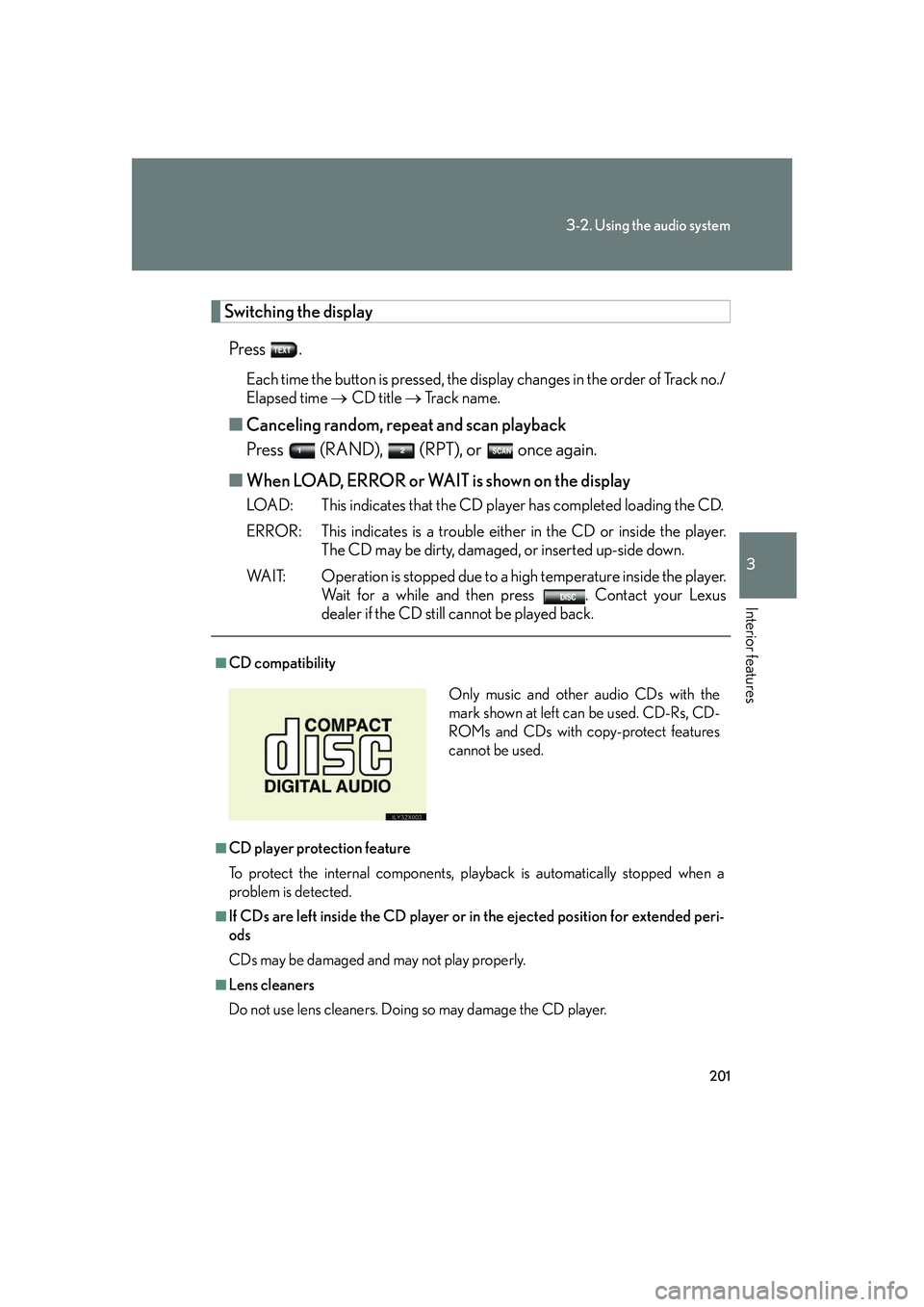
201
3-2. Using the audio system
3
Interior features
Switching the displayPress .
Each time the button is pressed, the display changes in the order of Track no./
Elapsed time CD title Track name.
■Canceling random, repeat and scan playback
Press (RAND), (RPT), or once again.
■ When LOAD, ERROR or WAIT is shown on the display
LOAD: This indicates that the CD player has completed loading the CD.
ERROR: This indicates is a trouble either in the CD or inside the player.
The CD may be dirty, damaged, or inserted up-side down.
WAIT: Operation is stopped due to a high temperature inside the player. Wait for a while and then press . Contact your Lexus
dealer if the CD still cannot be played back.
■CD compatibility
■CD player protection feature
To protect the internal components, play back is automatically stopped when a
problem is detected.
■If CDs are left inside the CD player or in the ejected position for extended peri-
ods
CDs may be damaged and may not play properly.
■Lens cleaners
Do not use lens cleaners. Doing so may damage the CD player.
Only music and other audio CDs with the
mark shown at left can be used. CD-Rs, CD-
ROMs and CDs with copy-protect features
cannot be used.
Page 220 of 426
202
3-2. Using the audio system
NOTICE
■Discs and adapters that cannot be used
Do not use the following types of CDs, 3 in. (8 cm) CD adapters or dual discs.
Doing so may damage the player and render the CD insert/eject function unusable.
●CDs that have a diameter that is not 4.7 in.
(12 cm).
●Low-quality and deformed CDs.
●CDs with a transparent or translucent
recording area.
●CDs that have tape, stickers or labels
attached to them, or that have the label
peeled off.
Page 221 of 426
203
3-2. Using the audio system
3
Interior features
NOTICE
■Player precautions
Failure to follow the precautions below may result in damage to the CDs or the
player itself.
●Do not insert anything other than CDs into the CD slot.
●Do not apply oil to the player.
●Store CDs away from direct sunlight.
●Never try to disassemble any part of the player.
●Do not insert more than one CD at a time.
Page 222 of 426
204
3-2. Using the audio system
Optimal use of the audio system
Using the ADUDIO CONTROL function■ Changing modes
Pressing selects the mode to be change in the following order.
BAS MID TRE FA D BAL ASL
Displays the current mode.
Changes the following set-
tings.
• Sound quality and volume balance.
The sound quality and balance
setting can be changed to pro-
duce the best sound.
• Automatic Sound LevelizerON/OFF
Page 223 of 426
205
3-2. Using the audio system
3
Interior features
■Adjusting sound quality
Turning adjusts the level.
*: The sound quality level is adjusted indi vidually in each radio, cassette tape or
CD mode.
■ Adjusting the Automatic Sound Levelizer (ASL)
Turning to the right turns ON the ASL, and turning to
the left turns OFF the ASL.
ASL automatically adjusts the volume and tone quality according to the
noise level as you drive your vehicle.
Sound quality
modeMode
displayedLevelTurn to the leftTurn to the right
Low-pitched tones*BAS-5 to 5
LowHighMid-pitchedtones*MID-5 to 5
High pitched tones*TRE-5 to 5
Front/rear
volume balanceFA DF7 to R7Shifts to rearShifts to front
Left/right volume balanceBALL7 to R7Shifts to leftShifts to right
Page 224 of 426
206
3-2. Using the audio system
Using the steering switches
]
Turning on the powerPress when the audio system is turned OFF.
Changing the audio source
Press when the audio system is turned ON. The audio source
changes as follows each time the bu tton is pressed. If a cassette tape or
CD is not inserted, that mode will be skipped.
Vehicles with CD player:
FM(1, 2) cassette player CD player AM SAT (1, 2, 3)
Vehicles with DVD player:
FM(1, 2) cassette player DVD player AM SAT (1, 2, 3)
Some audio features can be controlled using the switches on the steering
wheel.
Vo l u m e
Radio: Select radio stations
Cassette: Fast forward, rewind
and selecting tracks
CD: Select tracks and discs
DVD*: Select tracks, discs and chapter
Power on, select audio
source
*: If equipped
Page 225 of 426
207
3-2. Using the audio system
3
Interior features
Adjusting the volumePress “+” on to increase the vo lume and “-” to decrease the vol-
ume.
Hold down the button to continue increasing or decreasing the volume.
Selecting a radio station
Press to select the radio mode.
Press or on to select a radio station.
To scan for receivable stations, pres s and hold the switch until you hear
a beep.
To step up or down the frequency, press and hold the switch ever after
you hear a beep.
Fast forwarding or rewinding the cassette
Press to select the cassette mode.
Press and hold or on until you hear a beep.
To stop fast forwarding or rewinding, press the same switch.
Selecting a track or chapter (DVD mode only for chapter selection)
Press to select the cassette mode, CD or DVD mode.
Press or on to select the desired track or chapter.
Cassette mode only: you can skips maximum 9 tracks.
STEP1
STEP2
STEP1
STEP2
STEP1
STEP2