Page 276 of 548
256
3-3. Using the audio system
Adjusting sound quality and balanceTouch on the screen. Adjust the settings, referring to the
following table.
Once you have finished, touch .
*: The sound quality level is adjusted individually in each radio, cassette tape, CD or DVD mode.
STEP1
STEP2
Sound quality
modeDisplayLevelTo u c h
High-pitched tones*-5 to 5
or Mid-pitched
tones*-5 to 5
Low-pitched tones*-5 to 5
Front/rear
volume balanceF7 to R7 or
Left/right volume
balanceL7 to R7 or
Page 277 of 548
257
3-3. Using the audio system
3
Interior features
Setting DSPThe following features can be set as desired by touching on the
screen.
■ Turning Automatic Sound Levelizer (ASL) ON or OFF
Touch or .
ASL automatically adjusts the volume and tone quality according to the
noise level as you drive your vehicle.
■ Changing the listening position (vehicles with CD player only)
The speaker balance can be change d to produce the best sound for
each listening position.
To u c h .
The listening position changes as follows each time the switch is
touched.
With CD playerWith DVD player
DisplayListening position
Position best suited to the driver's seat
Position best suited to th e driver's and front passen-
ger’s seat
Page 278 of 548
258
3-3. Using the audio system
■Turning the surround ON or OFF (with DVD player only)
Touch or .
Setting the screen ratio mode (with DVD player only)
Touch on the screen. Touch one of the , or to
match screen ratio printed on the
DVD.
DisplayListening position
Position best suited to the rear seats
Position best suited to all seats
STEP1
STEP2
Screen ratio modeDetails
NORMALSuitable for 4:3 screen ratio
WIDE1Expand the Normal screen
horizontally to fill the display.
WIDE2Suitable for 16:9 screen ratio
Page 281 of 548
261
3
Interior features
3-4. Using the hands-free system
Hands-free system
The hands-free system is a function that allows you to use your mobile
phone without touching it.
This system supports Bluetooth
® mobile phones. Bluetooth® is a wireless
data system that allows the mobile phone to wirelessly connect to the
hands-free system and make/receive calls.
Telephone switch
Sending/Receiving/“Tele-
phone” screen display (when
stopped)
End call
Microphone The person you are speaking to
can be heard from the driver’s
side speaker.
To use the hands-free system you must register your Bluetooth
®
phone in the system. ( P. 265)
Page 282 of 548
262
3-4. Using the hands-free system
Status displayYou can check such indicators as sig nal strength and battery charge on
the “Telephone” screen.
Connection status
Battery charge
Call area
Signal strength
IndicatorsConditions
Connection status
Blue: Good
Yellow: Bad
: Not connected
Battery charge: Full
: Low
Call area“Rm”: Roaming area
“Hm”: Home area
Signal strength
: Good
: Bad
: Not connected
Page 283 of 548
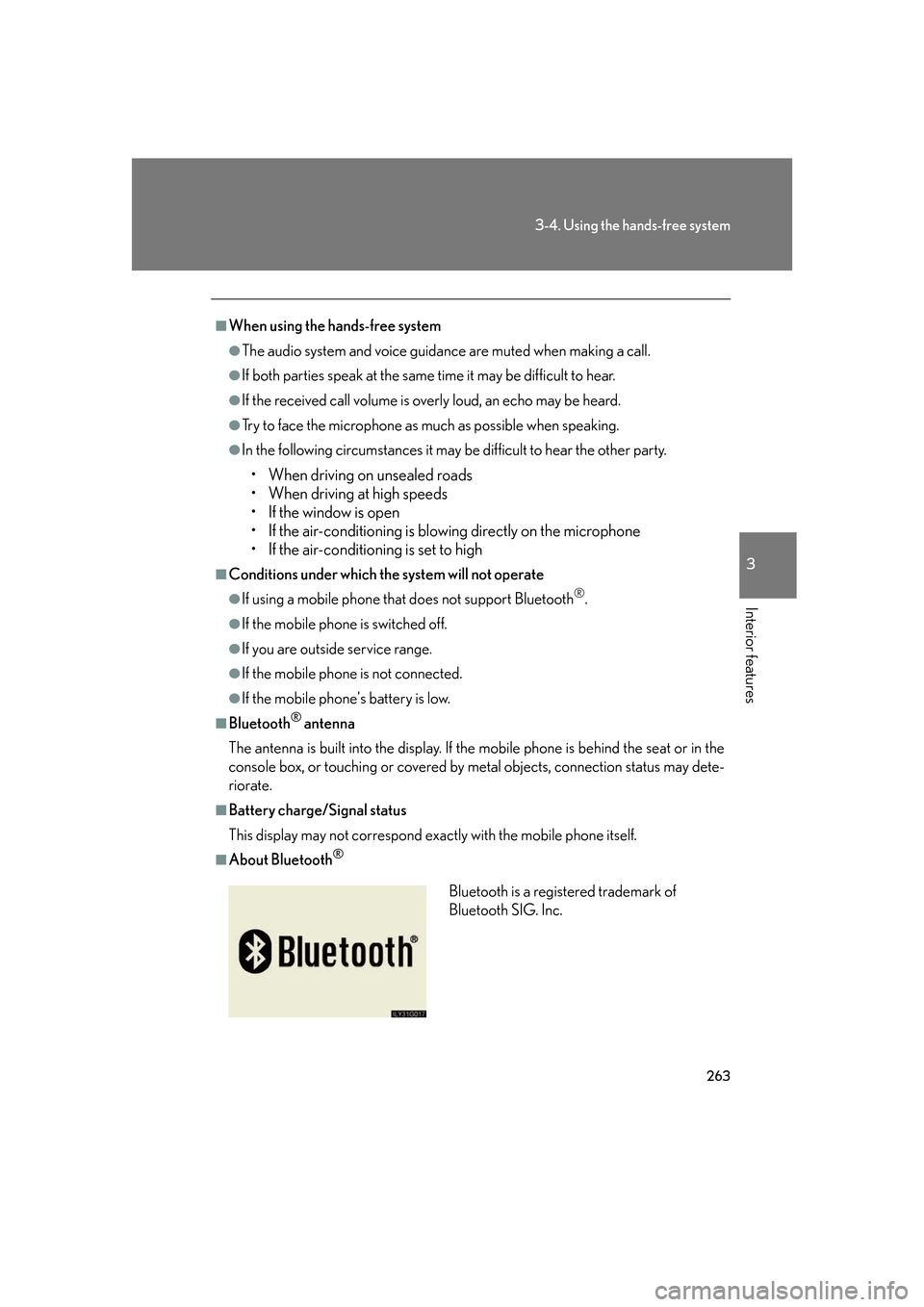
263
3-4. Using the hands-free system
3
Interior features
■When using the hands-free system
●The audio system and voice guidance are muted when making a call.
●If both parties speak at the same time it may be difficult to hear.
●If the received call volume is overly loud, an echo may be heard.
●Try to face the microphone as much as possible when speaking.
●In the following circumstances it may be difficult to hear the other party.
• When driving on unsealed roads
• When driving at high speeds
• If the window is open
• If the air-conditioning is blowing directly on the microphone
• If the air-conditioning is set to high
■Conditions under which the system will not operate
●If using a mobile phone that does not support Bluetooth®.
●If the mobile phone is switched off.
●If you are outside service range.
●If the mobile phone is not connected.
●If the mobile phone's battery is low.
■Bluetooth® antenna
The antenna is built into the display. If the mobile phone is behind the seat or in the
console box, or touching or covered by metal objects, connection status may dete-
riorate.
■Battery charge/Signal status
This display may not correspond exact ly with the mobile phone itself.
■About Bluetooth®
Bluetooth is a registered trademark of
Bluetooth SIG. Inc.
Page 285 of 548
265
3-4. Using the hands-free system
3
Interior features
Using the Bluetooth® phone
Registering a Bluetooth® phone
You can register up to 6 phones in the system. Press .
Touch on the “Information” screen.
Touch on the “Telephone” screen.
Telephone screen
To display the screen shown above, press , then touch on the
“Information” screen.
Bluetooth® Connection Status Display Last
Person Called
Make A Call
Character Deletion
STEP1
STEP2
STEP3
Page 286 of 548
266
3-4. Using the hands-free system
To u c h .
To u c h .
Input the passkey displayed on
screen into your phone.
If the message “Bluetooth* con-
nection successful” is displayed,
registration is complete.
If the message “Bluetooth* con-
nection failed. Please check the
“Passkey” and the settings of the
telephone” is displayed, start again
from the beginning.
*: Bluetooth is a registered trade-mark of Bluetooth SIG. Inc.
STEP4
STEP5
STEP6