Page 227 of 548
207
3-3. Using the audio system
3
Interior features
■Traffic announcement
Touch on the screen.
“TRAF SEEK” appears on the dis-
play, and the radio will start seeking
any station broadcasting traffic
program information.
If no traffic program station is
found, “NOTHING” appears on
the display.
XM® satellite radio (if equipped)
■ Receiving XM
® satellite radio
Press until “SAT” appears
on the screen.
The display changes as follows
each time the switch is pressed.
AM SAT1 SAT2 SAT3
Turn the dial to select a desired channel from all the catego-
ries or press or on to select a desired channel in the
current category.
■ Presetting XM
® satellite radio channels
Select the desired channe l. Touch one of the preset stations (1 - 6) and
hold it until you hear a beep.
■ Changing the channel category
Touch or on the screen.
STEP1
STEP2
Page 228 of 548
208
3-3. Using the audio system
■Scanning XM® satellite radio channels
● Scanning channels in the current category
Touch on the screen or press .
“SCAN” appears on the screen.
When the desired channel is reached, touch or press
the button once again.
● Scanning preset channels
Touch on the screen or press and hold it until
you hear a beep.
“PSCAN” appears on the screen.
When the desired channel is reached, touch or press
the button once again.
■ Displaying the title and artist name
Touch on the screen.
The screen will display up to 16
characters.
Touch the button once again to
return to the previous screen.
STEP1
STEP2
STEP1
STEP2
Page 232 of 548
212
3-3. Using the audio system
Using the cassette player
Insert a cassette tape or press with a tape inserted.
When you press while listening to the tape, the following audio con-
trol screen appears.
This illustration is a vehicle not equipped with the DVD player.
Display audio control screen
Powe r Vo l u m e Change playback
direction
Tape eject Playback
Skip play
Ta p e s l o t Repeat play
Track selection
Change playback
direction Noise reduction
Rewind
Fast for ward
Page 236 of 548
216
3-3. Using the audio system
Using the CD player
Insert a CD or press with a CD inserted.
When you press while listening to a CD, the following audio control
screen appears.
This illustration is a vehicle equipped with the DVD player.
Select CD
Display track list
Select CD
Search playback
CD slot
Random playback
Repeat play
Po w e r Vo l u m e
CD ejectPlayback
Track selection CD load
Display audio control screen
Page 240 of 548
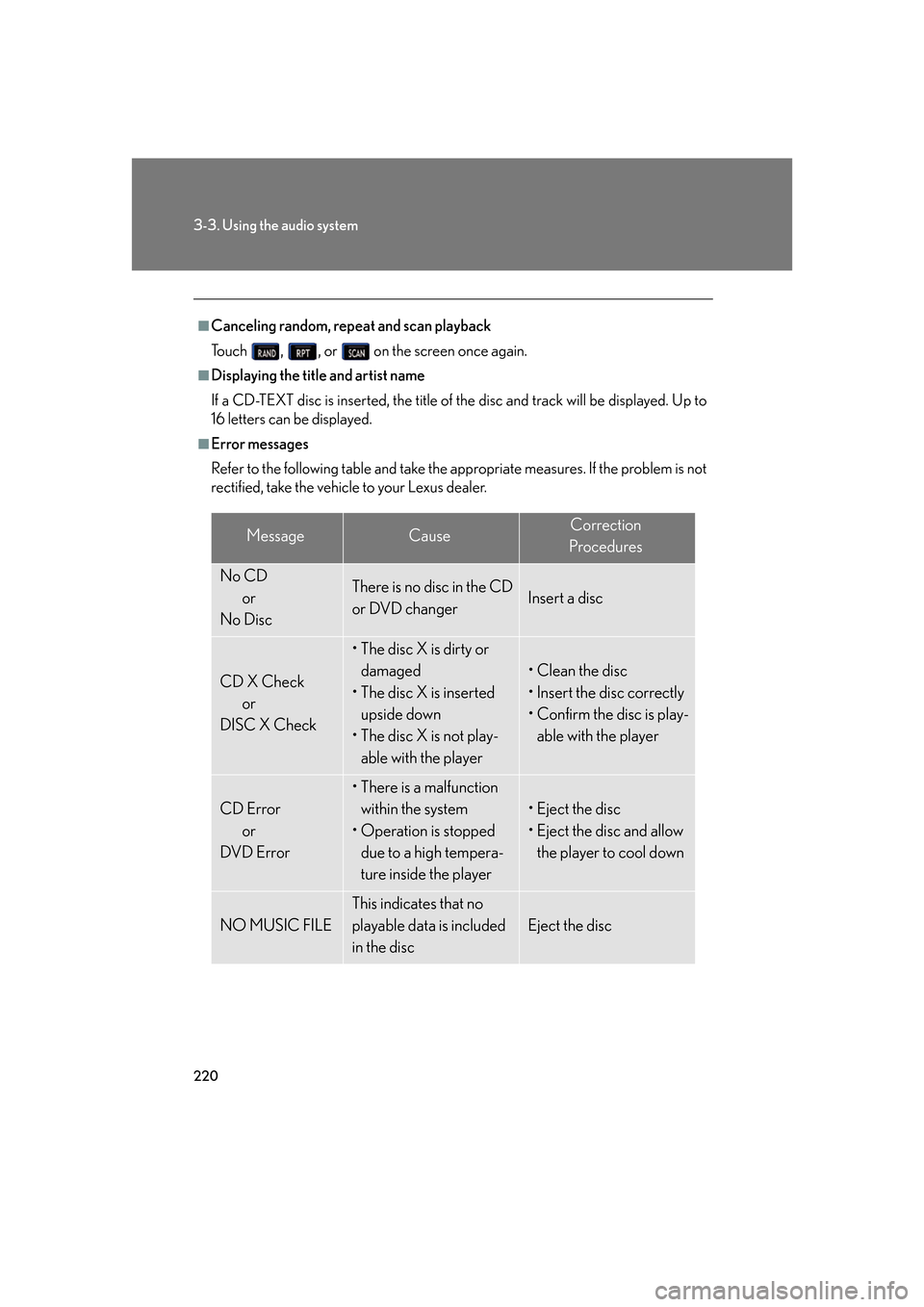
220
3-3. Using the audio system
■Canceling random, repeat and scan playback
Touch , , or on the screen once again.
■Displaying the title and artist name
If a CD-TEXT disc is inserted, the title of the disc and track will be displayed. Up to
16 letters can be displayed.
■Error messages
Refer to the following table and take the appropriate measures. If the problem is not
rectified, take the vehicle to your Lexus dealer.
MessageCauseCorrection
Procedures
No CD or
No DiscThere is no disc in the CD
or DVD changerInsert a disc
CD X Check or
DISC X Check
• The disc X is dirty or damaged
• The disc X is inserted upside down
• The disc X is not play-
able with the player
• Clean the disc
• Insert the disc correctly
• Confirm the disc is play-able with the player
CD Error or
DVD Error
• There is a malfunction
within the system
• Operation is stopped due to a high tempera-
ture inside the player
• Eject the disc
• Eject the disc and allow the player to cool down
NO MUSIC FILE
This indicates that no
playable data is included
in the disc
Eject the disc
Page 244 of 548
224
3-3. Using the audio system
Playing MP3 and WMA discs
Insert an MP3 or WMA disc or press with a disc inserted.
When you press during playback of the disc, the following audio con-
trol screen appears.
This illustration is a vehicle equipped with the DVD player.
Po w e r Vo l u m eCD ejectPlayback Select folder
Search playback
CD slot
Random playback
Repeat play
Select file
CD loadSelect CD
Display audio control screen
Select file
Display folder list
Page 245 of 548
225
3-3. Using the audio system
3
Interior features
Loading, ejecting and selecting MP3 and WMA discsRefer to the section titled “Usin g the CD player” for details. (P. 216)
Selecting a folder
■ Selecting a folder
Touch “FOLDER ” or “ ” on the screen to select the previ-
ous/next folder.
■ Selecting a folder from the folder list
Touch on the screen.
Touch the desired folder number.
or : changes the list by 6 folder groups.
: displays the details of the file currently play-
ing.
: displays the file list.
This function is available only when
the vehicle is not moving.
■ Selecting the desired folder by cueing the first file of each folder
Touch and hold on the screen until “FLD SCAN” appears. When
the desired folder is reached, touch once again.
STEP1
STEP2
Page 246 of 548
226
3-3. Using the audio system
Selecting and scanning files■ Selecting one file at a time
Turn the dial or press or on to select the desired file.
■ Selecting a file from the file list
Touch on the screen to turn the folder list on.
Touch on the folder list
screen.
Touch the desired file number.
or : changes the list by 6 groups.
: displays the folder list. : displays the details of the file currently play-
ing.
This function is available only when
the vehicle is not moving.
■ Selecting a desired file by cueing the files in the folder
Touch on the screen.
When the desired file is reached, touch once again.
STEP1
STEP2
STEP3