Page 234 of 562
214
3-3. Using the audio system
NOTICE
■Cassette tapes that cannot be used
Do not use a cassette tape if it has been damaged or tangled or if its label is peeling
off. Such tapes may affect playing speed and may also get stuck in the player.
■Cassette player precautions
●Store cassette tapes away from direct sunlight.
●Do not insert anything other than cass ette tapes into the cassette player.
●Do not apply oil to the cassette player.
Page 235 of 562
215
3-3. Using the audio system
3
Interior features
Using the CD player
Insert a CD or press with a CD inserted.
When you press while listening to a CD, the following audio control
screen appears.
This illustration is a vehicle equipped with the DVD player.
Select CD
Display track list
Select CD
Search playback
CD slot
Random playback
Repeat play
Po w e r Vo l u m e
CD ejectPlayback
Track selection CD load
Display audio control screen
Page 236 of 562
216
3-3. Using the audio system
Loading a CD
■Loading a single CD
Press .
When the indicator changes from flashing amber to gr
een, insert
a CD after the CD/DVD player door opens.
■ Loading multiple CDs
Press and hold until you hear a beep.
When the indicator changes from flashing amber to gr
een, insert
a CD after the CD/DVD player door opens.
After inserting a CD, wait until the indicator changes fr
om flash-
ing amber to green, then insert the ne
xt CD after the CD/DVD
door has opened.
Repeat steps 2 and 3 until you have inserted all CDs.
To cancel the operation, press the or button. If you do not
insert a CD within 15 seconds, loading will be canceled automatically
.
Ejecting CDs
■Ejecting a CD
To select the CD to be ejected, touch the desir
ed disc number (1 -
6) on the screen or press or on .
Press and remove the CD.
■ Ejecting all CDs
Press and hold until you hear a beep, then remove the CDs.
STEP1
STEP2
STEP1
STEP2
STEP3
STEP1
STEP2
Page 237 of 562
217
3-3. Using the audio system
3
Interior features
Selecting, fast forwarding and scanning tracks
■Selecting a track
Press to mo
ve up and to move down using until the desired
track number appears on the screen.
To fast forward or rewind, press and hold or on .
■Selecting a track from the track list
To u c h on the screen.
Touch the desired track number.
or : changes the list by 6
track groups.
This function is available only when
the v
ehicle is not moving.
■Scanning a CD
To u c h on the screen.
“SCAN” appears on the screen.
The first 10 seconds of each track will be played.
To u c h once again when the desired track is reached.
STEP1
STEP2
STEP1
STEP2
Page 238 of 562
218
3-3. Using the audio system
Selecting a CD
■To select a CD to play
Touch the desired disc number (1 - 6) on the scr
een or press or on
.
■ T
o scan loaded CDs
Touch and hold on the screen until “D SCAN” appears.
The first 10 seconds of the first track on each CD will be played.
To u c h once again when the desired CD is reached.
Random playback
■Current CD
To u c h on the screen.
Songs are played in random order until random playback is canceled.
■All CDs
Touch and hold on the screen until “D RAND” appears.
Tracks on all loaded CDs are played in random order until the button is
touched once again.
Repeating a track or a disc
■ Repeating a track
To u c h on the screen.
■ R
epeating a disc
To u c h on the screen and hold until “D RPT” appears.
STEP1
STEP2
Page 239 of 562
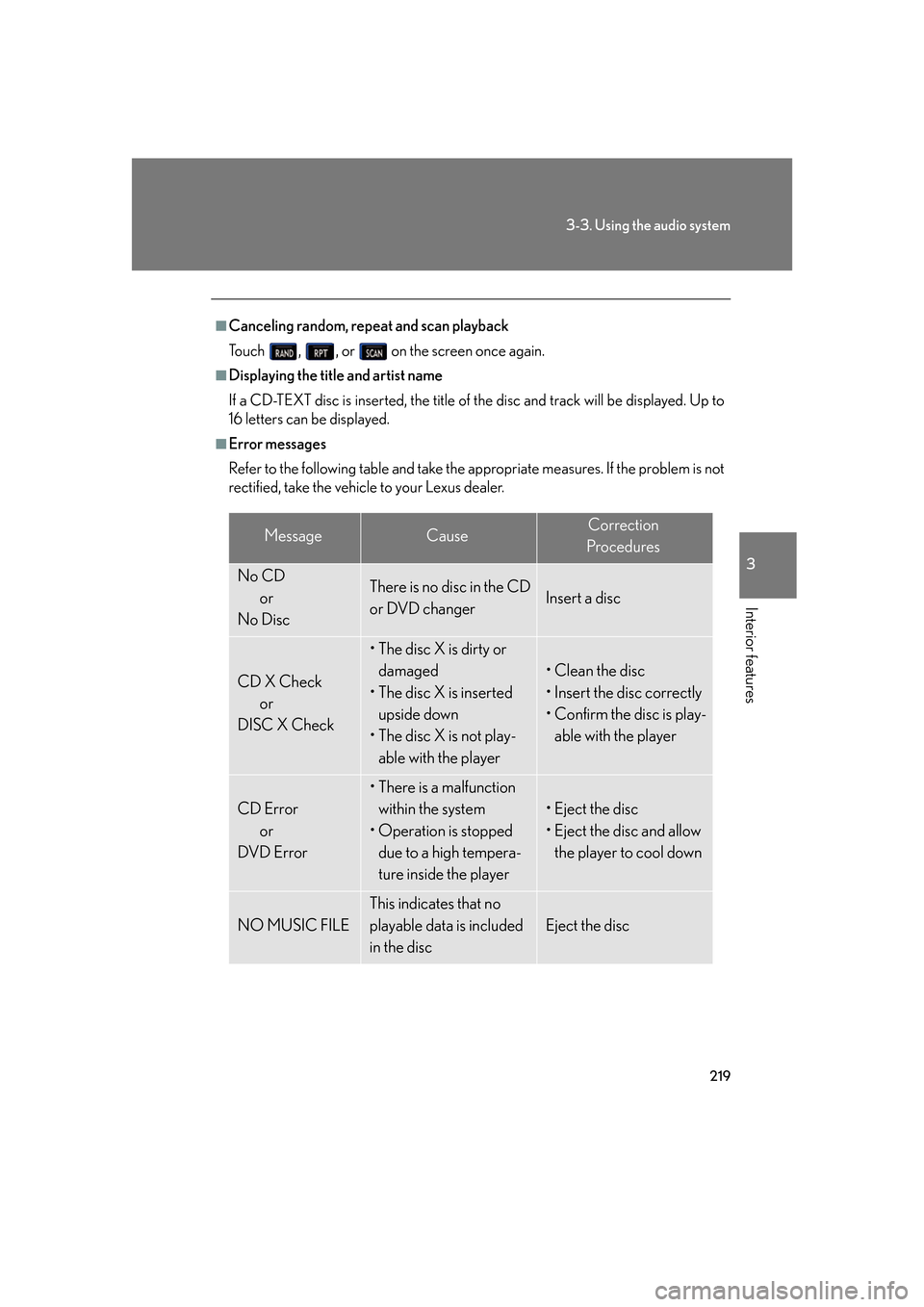
219
3-3. Using the audio system
3
Interior features
■Canceling random, repeat and scan playback
To u c h , , or on the screen once again.
■Displaying the title and artist name
If a CD-TEXT disc is inserted, the title of th e
disc and track will be displayed. Up to
16 letters can be displayed.
■Error messages
Refer to the following table and take the appropriate measures. If the problem is not
r
ectified, take the vehicle to your Lexus dealer.
MessageCauseCorrection
Procedures
No CD or
No DiscThere is no disc in the CD
or DVD changerInsert a disc
CD X Check or
DISC X Check
• The disc X is dirty or damaged
• The disc X is inserted upside down
• The disc X is not play-
able with the player
• Clean the disc
• Insert the disc correctly
• Confirm the disc is play-able with the player
CD Error or
DVD Error
• There is a malfunction
within the system
• Operation is stopped due to a high tempera-
ture inside the player
• Eject the disc
• Eject the disc and allow the player to cool down
NO MUSIC FILE
This indicates that no
playable data is included
in the disc
Eject the disc
Page 240 of 562
220
3-3. Using the audio system
■CD compatibility
■CD player protection feature
To protect the internal components, playback is automatically stopped when a
problem is detected.
■If CDs are left inside the CD player or in the ejected position for extended peri-
ods
CDs may be damaged and may not play properly.
■Lens cleaners
Do not use lens cleaners. Doing so may damage the CD player.
Only audio CDs with the marks shown to the
left can be used.
The following products may not be playable
on your CD player.
●SACDs
●dts-CDs
●Copy-protected CDs
Audio CDs
Page 241 of 562
221
3-3. Using the audio system
3
Interior features
NOTICE
■Discs and adapters that cannot be used
Do not use the following types of discs, 3 in. (8 cm) disc adapters or dual discs.
Doing so may damage the player and render the disc insert/eject function unus-
able.
●Discs that have a diameter that is not 4.7 in.
(12 cm).
●Low-quality and deformed discs.
●Discs with a transparent or translucent
recording area.
●Discs that have tape, stickers or CD-R
labels attached to them, or that have the
label peeled off.