Page 242 of 562
222
3-3. Using the audio system
NOTICE
■Player precautions
Failure to follow the precautions below may result in damage to the discs or the
player itself.
●Do not insert anything other than discs into the disc slot.
●Do not apply oil to the player.
●Store discs away from direct sunlight.
●Never try to disassemble any part of the player.
●Do not insert more than one disc at a time.
Page 243 of 562
223
3-3. Using the audio system
3
Interior features
Playing MP3 and WMA discs
Insert an MP3 or WMA disc or press with a disc inserted.
When you press during playback of the disc, the following audio con -
trol screen appears.
This illustration is a vehicle equipped with the DVD player.
Po w e r Vo l u m e
CD ejectPlayback Select folder
Search playback
CD slot
Random playback
Repeat play
Select file
CD loadSelect CD
Display audio control screen
Select file
Display folder list
Page 244 of 562
224
3-3. Using the audio system
Loading, ejecting and selecting MP3 and WMA discs
Refer to the section entitled “Usi ng the CD player” for details. (P. 2 1 6 )
Selecting a folder
■Selecting a folder
Touch “FOLDER ” or “” on the screen to select the previ-
ous/next folder.
■ Selecting a folder fr
om the folder list
To u c h on the screen.
Touch the desired folder number.
or :changes the list by 6
folder groups.
: displays the details of the file currently playing.
: displays the file list.
This function is available only when
the v
ehicle is not moving.
■Selecting the desired folder by cueing the first file of each folder
Touch and hold on the screen until “FLD SCAN” appears. When
the desired folder is reached, touch once again.
STEP1
STEP2
Page 246 of 562
226
3-3. Using the audio system
■Selecting a desired file by cueing the files in the folder
To u c h on the screen.
When the desired file is reached, touch once again.
File repeat
To u c h on the screen.
Folder repeat
Touch and hold on the screen until the “FLD RP T” appears.
Random playback
■To play files from a particular folder in random order
To u c h on the screen.
■ T
o play all the files on a disc in random order
Touch and hold on the screen until the “FLD RAND” appears.
■Canceling random, repeat and scan playback
To u c h , or on the screen once again.
■Error messages
P. 2 2 0
■CD player protection feature
To protect the internal components, play back
is automatically stopped when a
problem is detected while the CD player is being used.
■If CDs are left inside the CD player or in the ejected position for extended peri -
ods
CDs may be damaged and may not play properly.
■Lens cleaners
Do not use lens cleaners. Doing so may damage the CD player.
Page 250 of 562
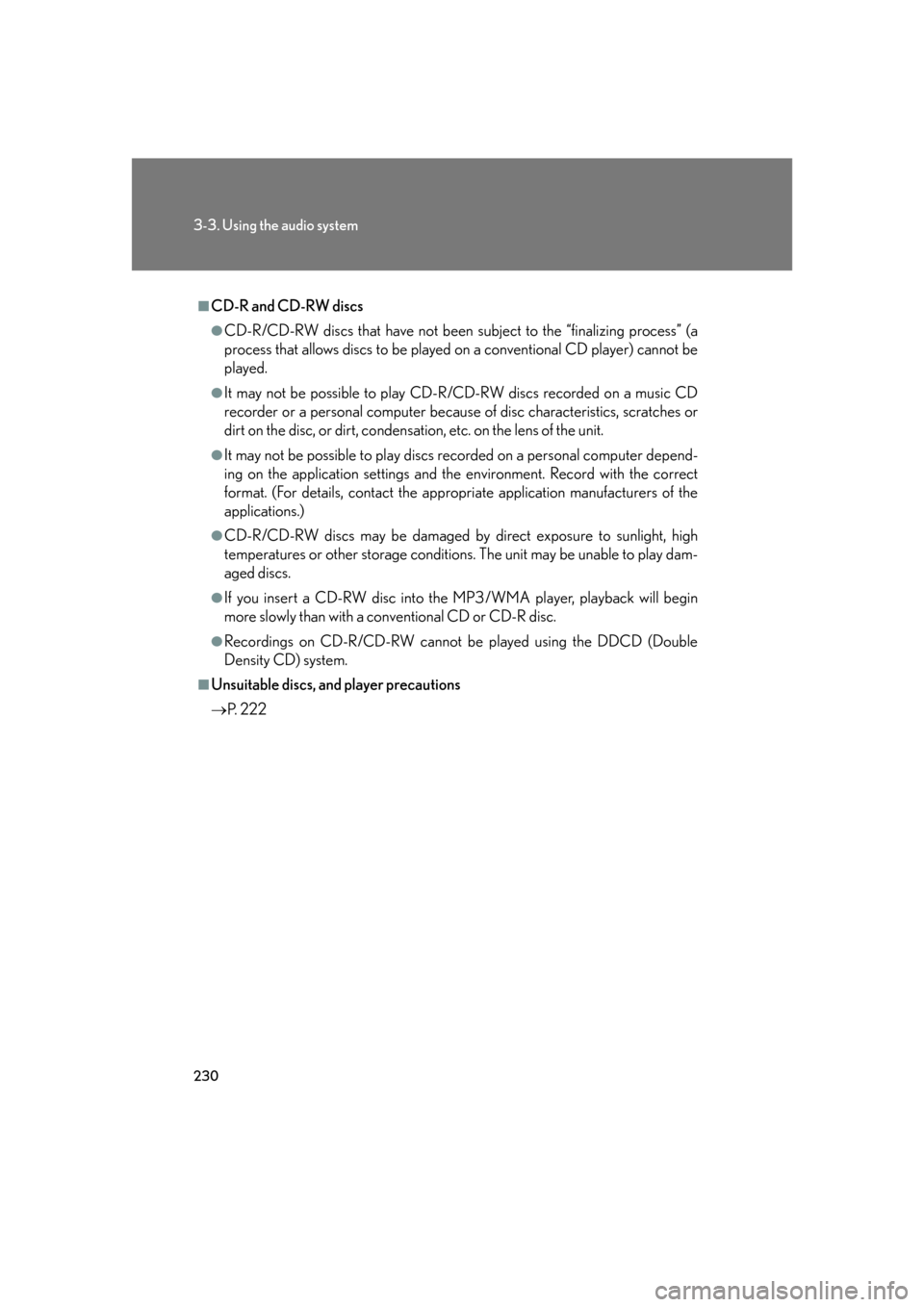
230
3-3. Using the audio system
■CD-R and CD-RW discs
●CD-R/CD-RW discs that have not been subject to the “finalizing process” (a
process that allows discs to be played on a conventional CD player) cannot be
played.
●It may not be possible to play CD-R/CD-RW discs recorded on a music CD
recorder or a personal computer because of disc characteristics, scratches or
dirt on the disc, or dirt, condensati on, etc. on the lens of the unit.
●It may not be possible to play discs recorded on a personal computer depend-
ing on the application settings and the environment. Record with the correct
format. (For details, contact the appropriate application manufacturers of the
applications.)
●CD-R/CD-RW discs may be damaged by direct exposure to sunlight, high
temperatures or other storage conditions . The unit may be unable to play dam-
aged discs.
●If you insert a CD-RW disc into the MP3/WMA player, playback will begin
more slowly than with a conventional CD or CD-R disc.
●Recordings on CD-R/CD-RW cannot be played using the DDCD (Double
Density CD) system.
■Unsuitable discs, and player precautions
P. 2 2 2
Page 251 of 562
231
3-3. Using the audio system
3
Interior features
Using the DVD player (if equipped)
Insert a disc or press with a disc inserted.
When you press during the playback of the disc, the following audio/
video control screen appears.
Po w e r Vo l u m e
Track, file and chapter
selection/fast forward/
rewind Disc eject
PlaybackDisc load Change disc
Display audio/video control screen
Select disc
Disc slot
Select file
Page 252 of 562
232
3-3. Using the audio system
Loading a discs
■Loading a single disc
Push .
When the indicator changes from flashing amber to gr
een, insert
a disc after the DVD player door opens.
■ Loading multiple discs
Press and hold until you hear a beep.
When the indicator changes from flashing amber to gr
een, insert
a disc after the DVD player door opens.
After inserting a disc, wait until the indicator changes from flash -
ing amber to green, then insert the ne
xt disc after the DVD player
door has opened.
Repeat steps 2 and 3 until you have inserted all discs.
To cancel the operation, press the or button. If you do not
insert a disc within 15 seconds, loading will be canc
eled automatically.
■DVD hint screen
This screen appears when a DVD
vide
o, DVD audio or video CD is
first selected with the engine
switch in “ACC” or “IG-ON”
mode.
To u c h once you have
read the message.
STEP1
STEP2
STEP1
STEP2
STEP3
STEP4
Page 266 of 562
246
3-3. Using the audio system
CodeLanguageCodeLanguageCodeLanguage
2023Tw i2209Vietnamese2515Yo r u b a
2111Ukrainian2215Vo l a p ü k2621Zulu
2118Urdu2315Wo l o f
2126Uzbek2408Xhosa
■Error messages
If “Region Code Error” is displayed, che
ck the region code printed on the DVD
matches the player's region code.
If a different message is displayed: P. 2 2 0