Page 1 of 29
170
3-2. Using the audio system
Audio system type (without navigation system)
■Using cellular phones
Interference may be heard through the audio system’s speakers if a cellular phone is
being used inside or close to the vehicle while the audio system is operating.
Owners of models equipped with a navigation system should refer to the
“Navigation System Owner's Manual”.
CD player with changer and AM/FM radio
Ti t l ePa g e
Using the radioP. 1 7 2
Using the CD playerP. 1 7 9
Playing back MP3 and WMA discsP. 1 8 5
Optimal use of the audio systemP. 1 9 3
Using the external audio input portP. 1 9 6
Using the steering wheel switchesP. 1 9 7
Page 2 of 29
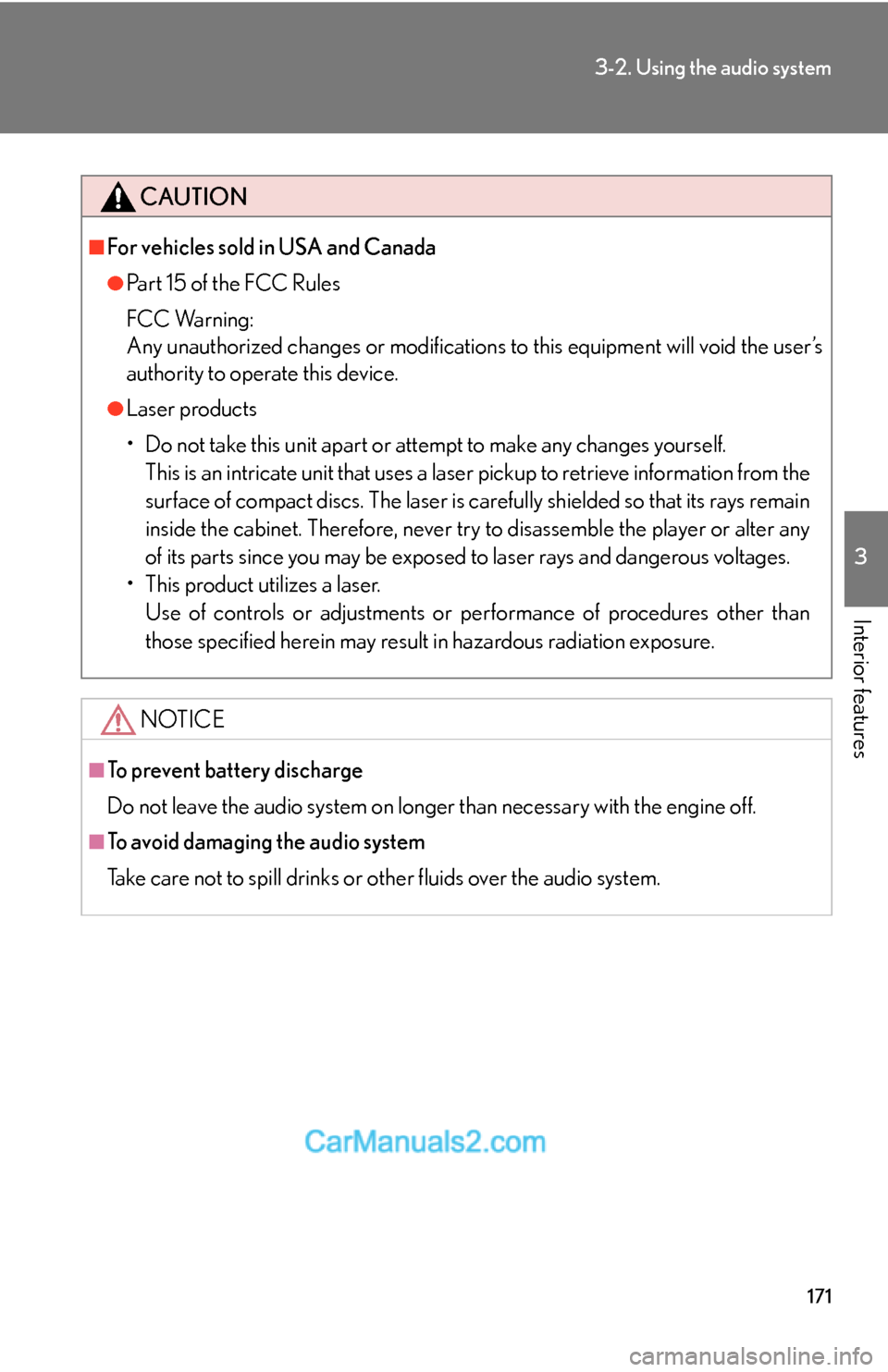
171
3-2. Using the audio system
3
Interior features
CAUTION
■For vehicles sold in USA and Canada
●Pa r t 1 5 o f t h e F CC Ru l e s
FCC Warning:
Any unauthorized changes or modifications to this equipment will void the user’s
authority to operate this device.
●Laser products
• Do not take this unit apart or attempt to make any changes yourself.
This is an intricate unit that uses a laser pickup to retrieve information from the
surface of compact discs. The laser is carefully shielded so that its rays remain
inside the cabinet. Therefore, never try to disassemble the player or alter any
of its parts since you may be exposed to laser rays and dangerous voltages.
• This product utilizes a laser.
Use of controls or adjustments or performance of procedures other than
those specified herein may result in hazardous radiation exposure.
NOTICE
■To prevent battery discharge
Do not leave the audio system on longer than necessary with the engine off.
■To avoid damaging the audio system
Take care not to spill drinks or other fluids over the audio system.
Page 3 of 29
172
3-2. Using the audio system
Using the radio
Setting station presets (excluding XM® Satellite Radio)
Search for desired stations by turning the
or pressing ∧ or
∨ on
.
Press and hold the button (from to ) the station is to
be set to, and you hear a beep.
Scanning radio stations (excluding XM® Satellite Radio)
■Scanning the preset radio stations
Press and hold until you hear a beep.
Preset stations will be played for 5 seconds each.
When the desired station is reached, press the button once again.
Seeking any
traffic program
station Station
selector
Displays radio text messages
Pow e r Vo l u m eScans for receivable stations
Seeking the
frequency
Changing the program typesAdjusting the
frequency (AM,
FM mode) or
channel
(SAT mode) AM⋅SAT/FM
mode buttons
STEP1
STEP2
STEP1
STEP2
Page 4 of 29
173
3-2. Using the audio system
3
Interior features
■Scanning all radio stations within range
Press .
All stations with reception will be played for 5 seconds each.
When the desired station is reached, press the button once again.
RDS (Radio Data System)
This feature allows your radio to receive station identification information
and program information (classical, jazz, etc.) from radio stations which
broadcast this information.
■Receiving RDS broadcasts
Press ∧ or ∨ on the button during FM reception.
The type of program changes each time the button is pressed.
●ROCK
●EASY LIS (Easy listening)
●CLS/JAZZ (Classical music and Jazz)
●R & B (Rhythm and Blues)
●INFORM (Information)
●RELIGION
●MISC (Miscellaneous)
●ALERT (Emergency messages)
If the system receives no RDS stations, NO PTY appears on the display.
Press , or ∧ or ∨ on .
The radio seeks or scans the station by the relevant program type.
■Displaying radio station names
Press .
STEP1
STEP2
STEP1
STEP2
Page 5 of 29
174
3-2. Using the audio system
■Displaying radio text messages
Press twice.
If MSG shows in the display, a text message will be displayed.
If the text continues past the end of the display, is displayed. Press and
hold until you hear a beep.
XM® Satellite Radio (If equipped)
■Receiving XM
® Satellite Radio
Press and hold until SAT shows in the display.
The display changes as follows each time the switch is pressed.
AM → SAT1 → SAT2 → SAT3
Turn the to select the desired channel in the all categories
or press ∧ or ∨ on to select the desired channel in
the current category.
■Setting XM
® Satellite Radio channel presets
Select the desired channel. Press the button the channel is to be set to
(from to ), and you hear a beep.
■Changing the channel category
Press ∧ or ∨ on the switch.
■Scanning XM
® Satellite Radio channels
●Scanning channels in the current category
Press .
When the desired channel is reached, press the switch
again.
STEP1
STEP2
STEP1
STEP2
Page 6 of 29
175
3-2. Using the audio system
3
Interior features
●Scanning preset channels
Press and hold until you hear a beep.
When the desired channel is reached, press the switch
again.
■Displaying text information
Press .
The display will show up to 10 characters.
The display changes as follows each time the button is pressed.
●CH NAME
●TITLE (SONG/PROGRAM TITLE)
●NAME (ARTIST NAME/FEATURE)
●CH NUMBER
STEP1
STEP2
Page 7 of 29
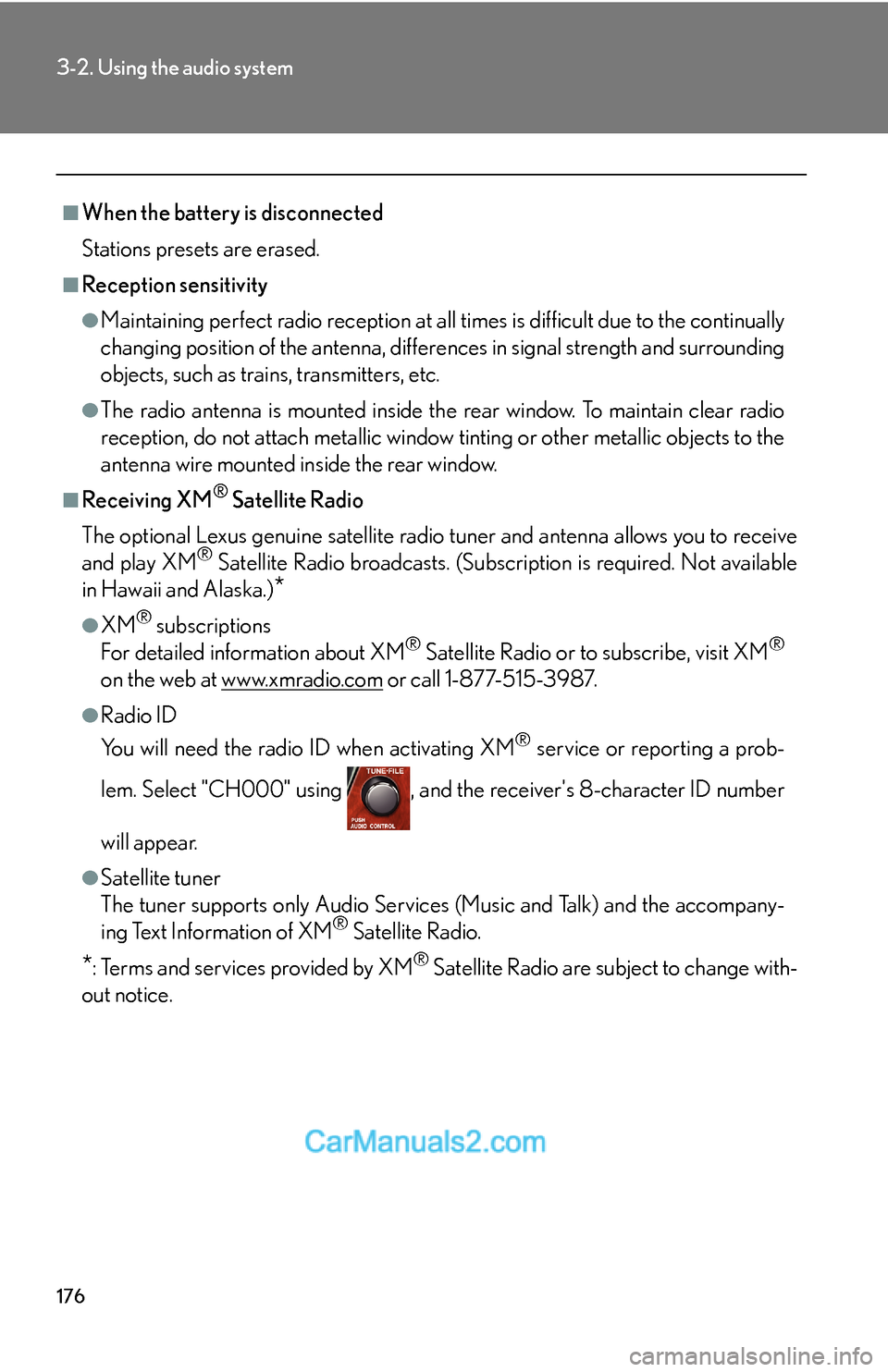
176
3-2. Using the audio system
■When the battery is disconnected
Stations presets are erased.
■Reception sensitivity
●Maintaining perfect radio reception at all times is difficult due to the continually
changing position of the antenna, differences in signal strength and surrounding
objects, such as trains, transmitters, etc.
●The radio antenna is mounted inside the rear window. To maintain clear radio
reception, do not attach metallic window tinting or other metallic objects to the
antenna wire mounted inside the rear window.
■Receiving XM® Satellite Radio
The optional Lexus genuine satellite radio tuner and antenna allows you to receive
and play XM
® Satellite Radio broadcasts. (Subscription is required. Not available
in Hawaii and Alaska.)
*
●XM® subscriptions
For detailed information about XM® Satellite Radio or to subscribe, visit XM®
on the web at www.xmradio.com or call 1-877-515-3987.
●Radio ID
You will need the radio ID when activating XM
® service or reporting a prob-
lem. Select "CH000" using , and the receiver's 8-character ID number
will appear.
●Satellite tuner
The tuner supports only Audio Services (Music and Talk) and the accompany-
ing Text Information of XM
® Satellite Radio.
*: Terms and services provided by XM® Satellite Radio are subject to change with-
out notice.
Page 8 of 29
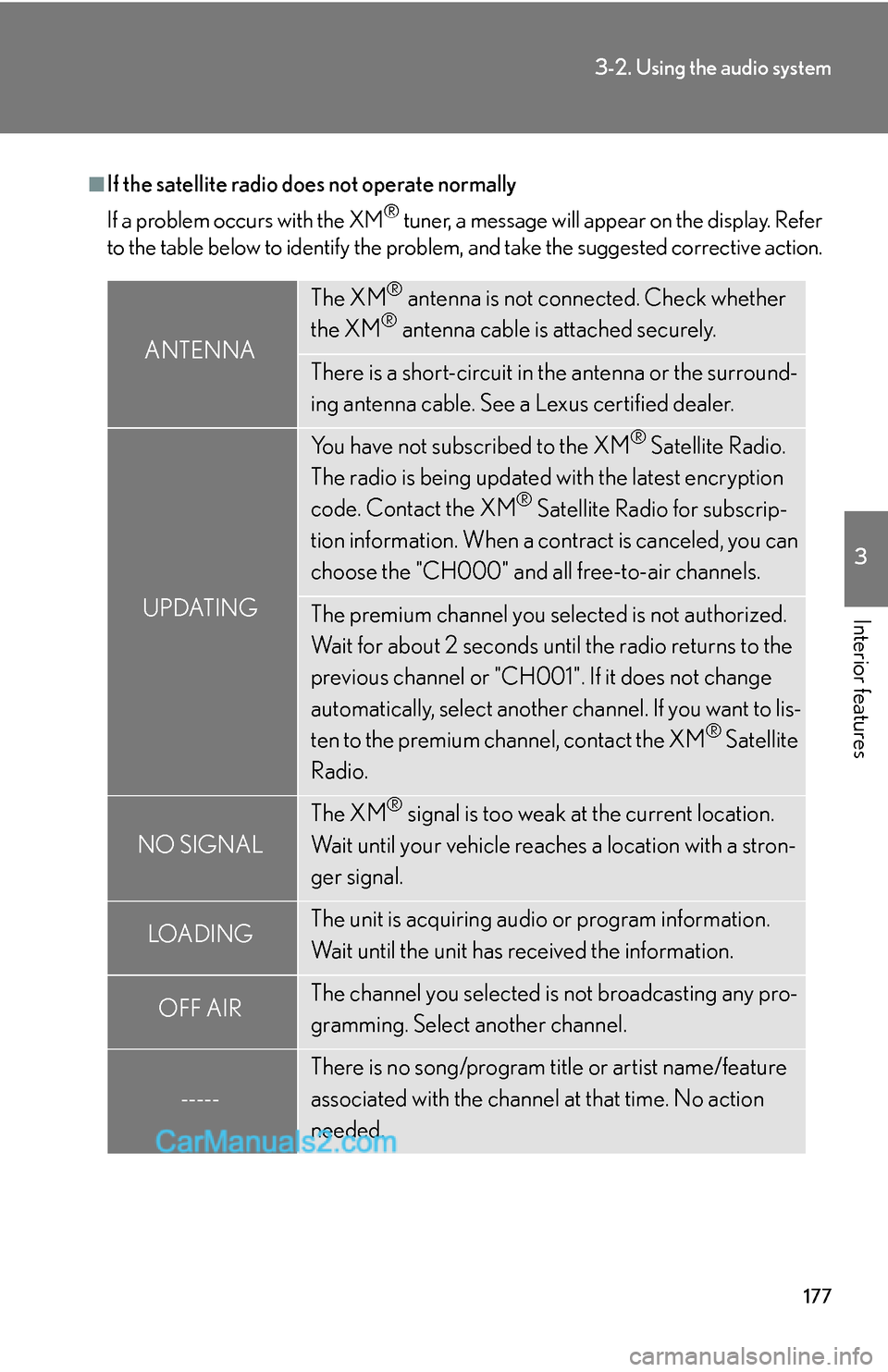
177
3-2. Using the audio system
3
Interior features
■If the satellite radio does not operate normally
If a problem occurs with the XM
® tuner, a message will appear on the display. Refer
to the table below to identify the problem, and take the suggested corrective action.
ANTENNA
The XM® antenna is not connected. Check whether
the XM® antenna cable is attached securely.
There is a short-circuit in the antenna or the surround-
ing antenna cable. See a Lexus certified dealer.
UPDATING
You have not subscribed to the XM® Satellite Radio.
The radio is being updated with the latest encryption
code. Contact the XM
® Satellite Radio for subscrip-
tion information. When a contract is canceled, you can
choose the "CH000" and all free-to-air channels.
The premium channel you selected is not authorized.
Wait for about 2 seconds until the radio returns to the
previous channel or "CH001". If it does not change
automatically, select another channel. If you want to lis-
ten to the premium channel, contact the XM
® Satellite
Radio.
NO SIGNAL
The XM® signal is too weak at the current location.
Wait until your vehicle reaches a location with a stron-
ger signal.
LOADIN GThe unit is acquiring audio or program information.
Wait until the unit has received the information.
OFF AIRThe channel you selected is not broadcasting any pro-
gramming. Select another channel.
-----
There is no song/program title or artist name/feature
associated with the channel at that time. No action
needed.