Page 208 of 467

24. Odometer/Trip Odometer
The odometer shows the total distance the vehicle has
been driven.
U.S. federal regulations require that upon transfer of
vehicle ownership, the seller certify to the purchaser the
correct mileage that the vehicle has been driven. There-
fore, if the odometer reading is changed during repair or
replacement, be sure to keep a record of the reading
before and after the service so the correct mileage can be
determined.
25. Malfunction Indicator Light
This light is a part of an Onboard Diagnostic
System called OBD II that monitors engine, and
automatic transmission control systems. The light
will illuminate when the ignition is in the ON position
before engine start. If the bulb does not come on when
turning the key from OFF to ON, have the condition
checked promptly.Certain conditions such as a loose or missing gas cap,
poor quality fuel, etc. may illuminate the light after
engine start. The vehicle should be serviced if the light
stays on through several typical driving styles. In most
situations, the vehicle will drive normally and will not
require towing.
When the engine is running, the “Malfunction Indicator
Light” may flash to alert serious conditions that could
lead to immediate loss of power or severe catalytic
converter damage. The vehicle should be serviced as
soon as possible if this occurs.
26. Electronic Stability Program (ESP) Indicator
Light/Traction Control System (TCS) Indicator Light
This indicator light starts to flash as soon as the
tires lose traction and the ESP system becomes
active. The “ESP/TCS Indicator Light” also
flashes when TCS is active. If the “ESP/TCS
Indicator Light” begins to flash during acceleration, ease
208 UNDERSTANDING YOUR INSTRUMENT PANEL
Page 209 of 467

up on the accelerator and apply as little throttle as
possible. Be sure to adapt your speed and driving to the
prevailing road conditions. The “ESP/TCS Indicator
Light” will flash any time the ESP or TCS is active and
helping to improve vehicle stability. If the “ESP/TCS
Indicator Light” is on solid, the ESP system has been
turned off by the driver or a temporary condition exists
that will not allow full ESP function.
27. O/D (Overdrive) Off Indicator Light
This light will illuminate when the O/D OFF
button has been selected. The O/D OFF button is
located on the gear shift lever.
28. Sway Bar Indicator Light — If Equipped
This light will illuminate when the front sway
bar is disconnected.29. Electronic Stability Program (ESP) Warning
Light/Brake Assist System (BAS) Warning Light
The ESP/BAS warning light in the instrument
cluster comes on when the ignition switch is
turned to the “ON” position. The light should
go out with the engine running. If the ESP/
BAS warning light comes on continuously with the
engine running, a malfunction has been detected in either
the ESP or the BAS system. If this light stays illuminated,
have the ESP and BAS checked at your authorized dealer
as soon as possible. Refer to “Electronic Brake Control
System” in Section 5 for more information.
UNDERSTANDING YOUR INSTRUMENT PANEL 209
4
Page 211 of 467
COMPASS AND TRIP COMPUTER — IF
EQUIPPED
This feature, located on the instrument cluster (speedom-
eter and tachometer), displays information on outside
temperature, compass direction, and trip information.The compass/trip computer, when the appropriate con-
ditions exist, will show the following messages in the
odometer display:
•Door Ajar (door)
•Swing Gate Ajar (gATE)
•Loose Fuel Cap (gASCAP)
•IOD Fuse (noFUSE)
•ESP Off (ESPOFF)
These messages can be manually turned off by pressing
the right button (on the instrument cluster).
Control Buttons
Press and release the left button (on the instrument
cluster) to access the computer displays.
UNDERSTANDING YOUR INSTRUMENT PANEL 211
4
Page 225 of 467
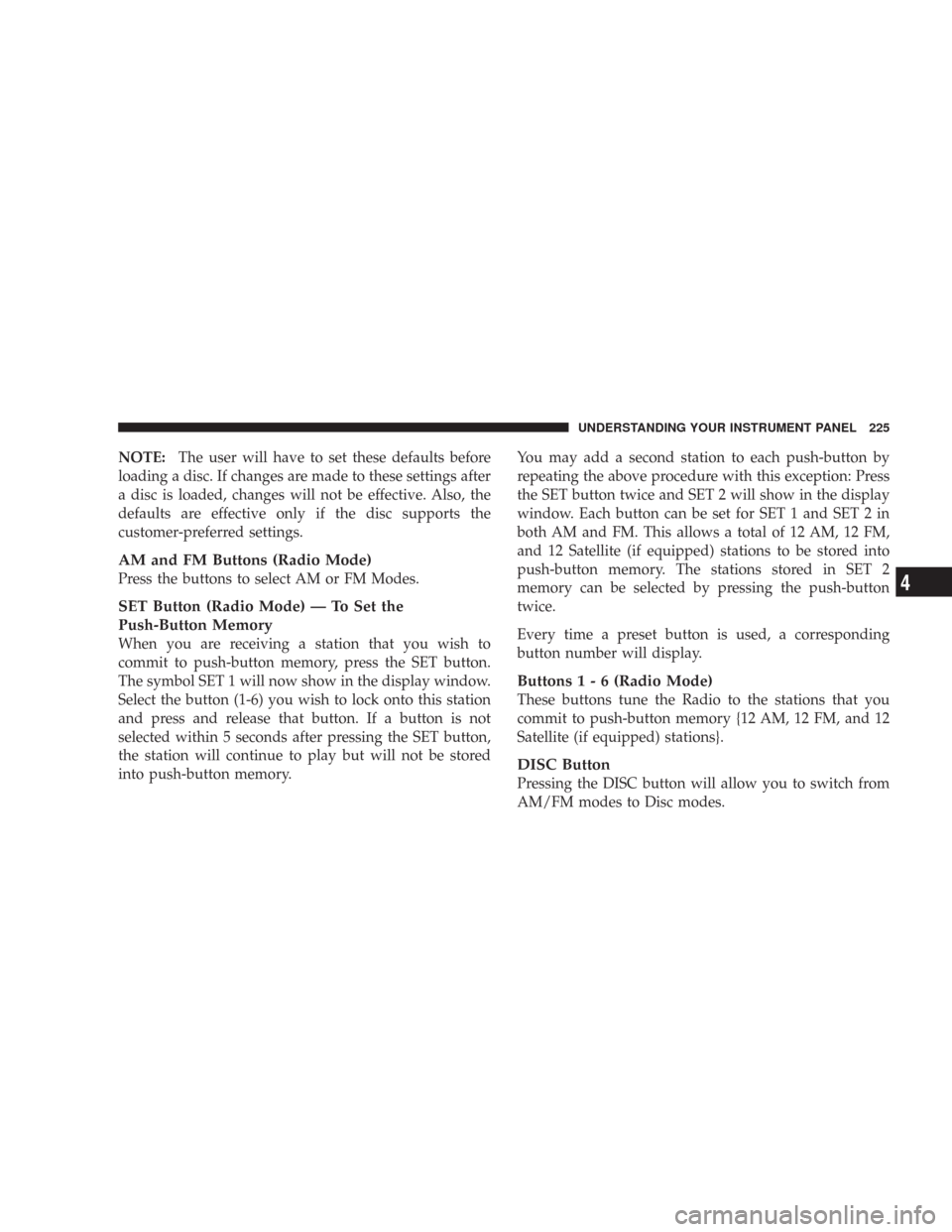
NOTE:The user will have to set these defaults before
loading a disc. If changes are made to these settings after
a disc is loaded, changes will not be effective. Also, the
defaults are effective only if the disc supports the
customer-preferred settings.
AM and FM Buttons (Radio Mode)
Press the buttons to select AM or FM Modes.
SET Button (Radio Mode) — To Set the
Push-Button Memory
When you are receiving a station that you wish to
commit to push-button memory, press the SET button.
The symbol SET 1 will now show in the display window.
Select the button (1-6) you wish to lock onto this station
and press and release that button. If a button is not
selected within 5 seconds after pressing the SET button,
the station will continue to play but will not be stored
into push-button memory.You may add a second station to each push-button by
repeating the above procedure with this exception: Press
the SET button twice and SET 2 will show in the display
window. Each button can be set for SET 1 and SET 2 in
both AM and FM. This allows a total of 12 AM, 12 FM,
and 12 Satellite (if equipped) stations to be stored into
push-button memory. The stations stored in SET 2
memory can be selected by pressing the push-button
twice.
Every time a preset button is used, a corresponding
button number will display.
Buttons1-6(Radio Mode)
These buttons tune the Radio to the stations that you
commit to push-button memory {12 AM, 12 FM, and 12
Satellite (if equipped) stations}.
DISC Button
Pressing the DISC button will allow you to switch from
AM/FM modes to Disc modes.
UNDERSTANDING YOUR INSTRUMENT PANEL 225
4
Page 226 of 467
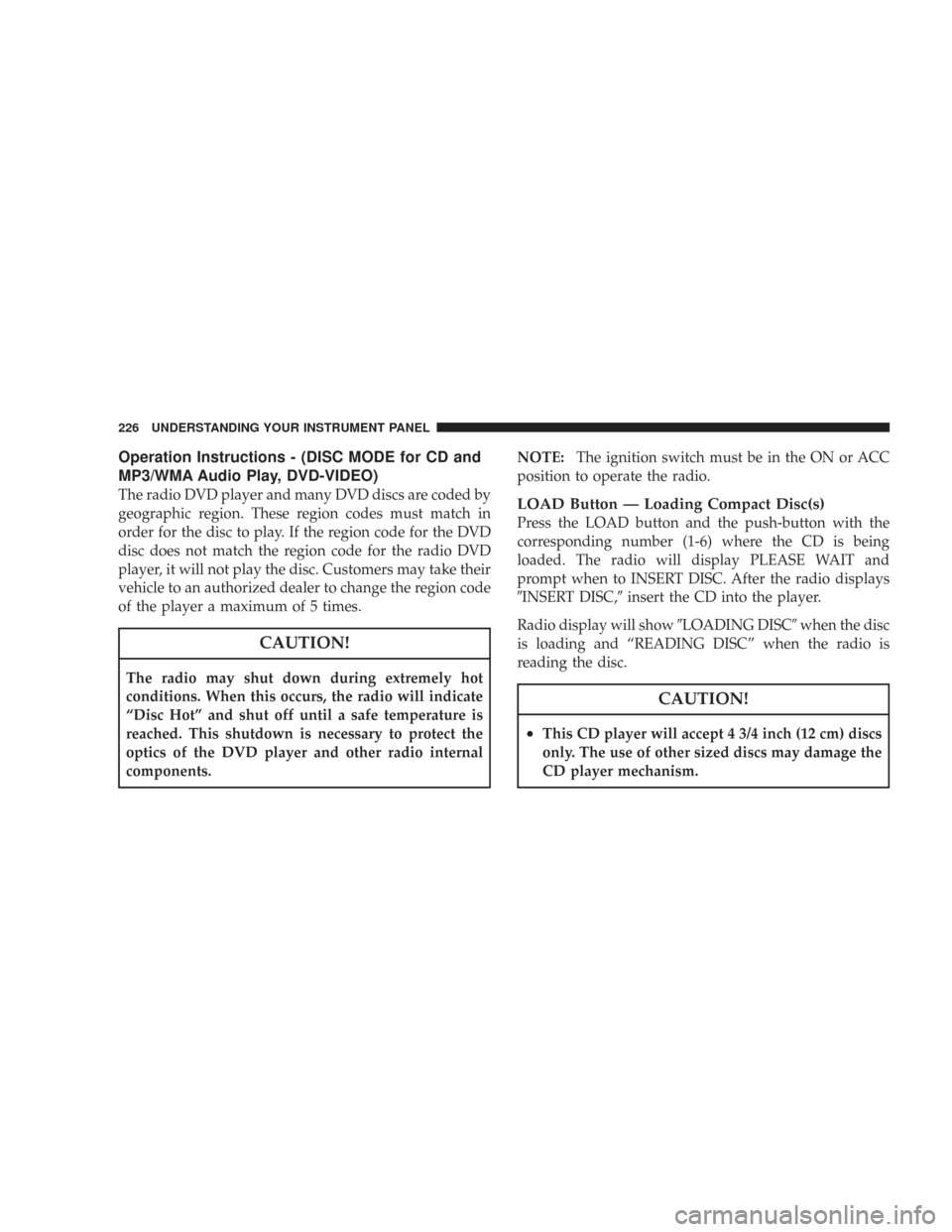
Operation Instructions - (DISC MODE for CD and
MP3/WMA Audio Play, DVD-VIDEO)
The radio DVD player and many DVD discs are coded by
geographic region. These region codes must match in
order for the disc to play. If the region code for the DVD
disc does not match the region code for the radio DVD
player, it will not play the disc. Customers may take their
vehicle to an authorized dealer to change the region code
of the player a maximum of 5 times.
CAUTION!
The radio may shut down during extremely hot
conditions. When this occurs, the radio will indicate
“Disc Hot” and shut off until a safe temperature is
reached. This shutdown is necessary to protect the
optics of the DVD player and other radio internal
components.NOTE:The ignition switch must be in the ON or ACC
position to operate the radio.
LOAD Button — Loading Compact Disc(s)
Press the LOAD button and the push-button with the
corresponding number (1-6) where the CD is being
loaded. The radio will display PLEASE WAIT and
prompt when to INSERT DISC. After the radio displays
�INSERT DISC,�insert the CD into the player.
Radio display will show�LOADING DISC�when the disc
is loading and “READING DISC” when the radio is
reading the disc.
CAUTION!
•This CD player will accept 4 3/4 inch (12 cm) discs
only. The use of other sized discs may damage the
CD player mechanism.
226 UNDERSTANDING YOUR INSTRUMENT PANEL
Page 227 of 467
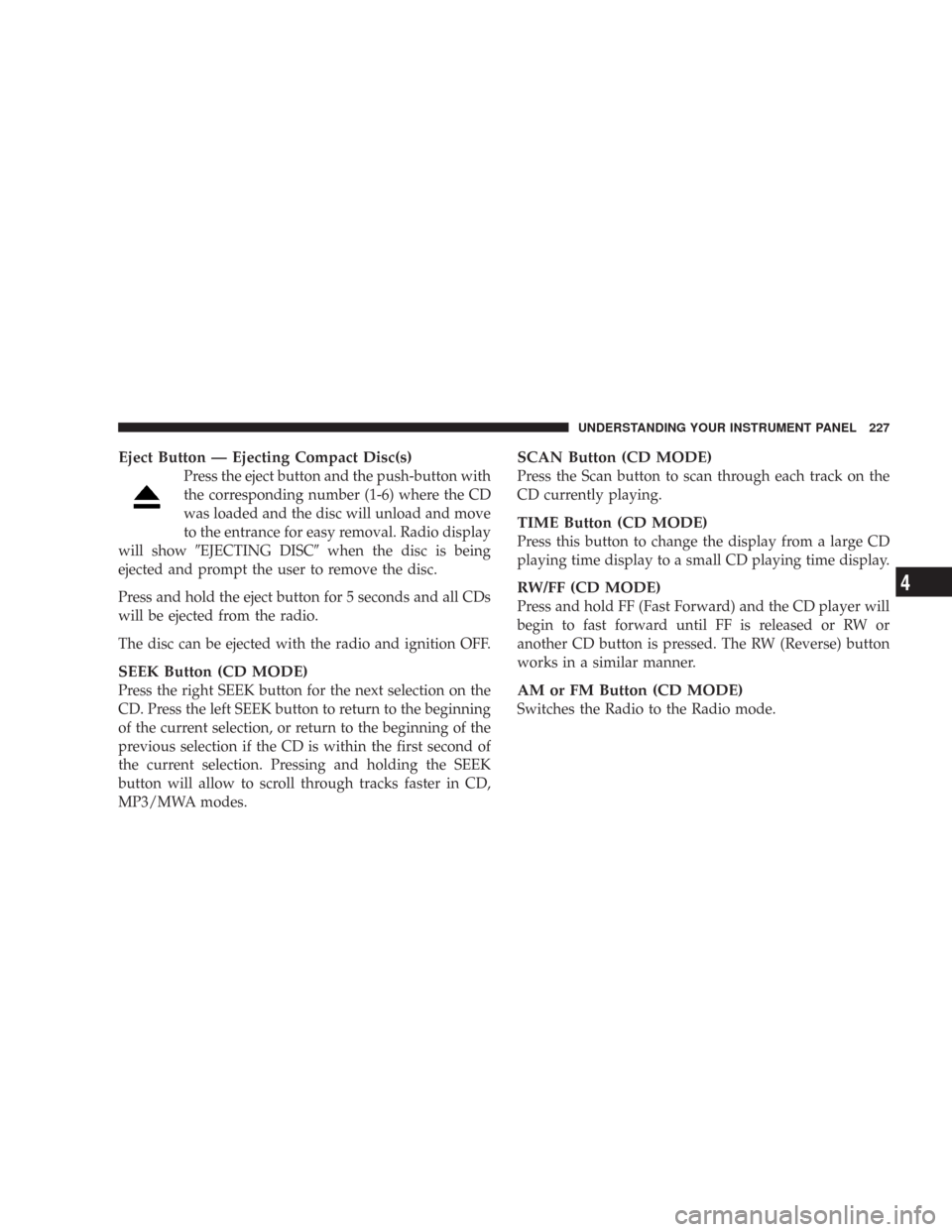
Eject Button — Ejecting Compact Disc(s)
Press the eject button and the push-button with
the corresponding number (1-6) where the CD
was loaded and the disc will unload and move
to the entrance for easy removal. Radio display
will show�EJECTING DISC�when the disc is being
ejected and prompt the user to remove the disc.
Press and hold the eject button for 5 seconds and all CDs
will be ejected from the radio.
The disc can be ejected with the radio and ignition OFF.
SEEK Button (CD MODE)
Press the right SEEK button for the next selection on the
CD. Press the left SEEK button to return to the beginning
of the current selection, or return to the beginning of the
previous selection if the CD is within the first second of
the current selection. Pressing and holding the SEEK
button will allow to scroll through tracks faster in CD,
MP3/MWA modes.
SCAN Button (CD MODE)
Press the Scan button to scan through each track on the
CD currently playing.
TIME Button (CD MODE)
Press this button to change the display from a large CD
playing time display to a small CD playing time display.
RW/FF (CD MODE)
Press and hold FF (Fast Forward) and the CD player will
begin to fast forward until FF is released or RW or
another CD button is pressed. The RW (Reverse) button
works in a similar manner.
AM or FM Button (CD MODE)
Switches the Radio to the Radio mode.
UNDERSTANDING YOUR INSTRUMENT PANEL 227
4
Page 238 of 467
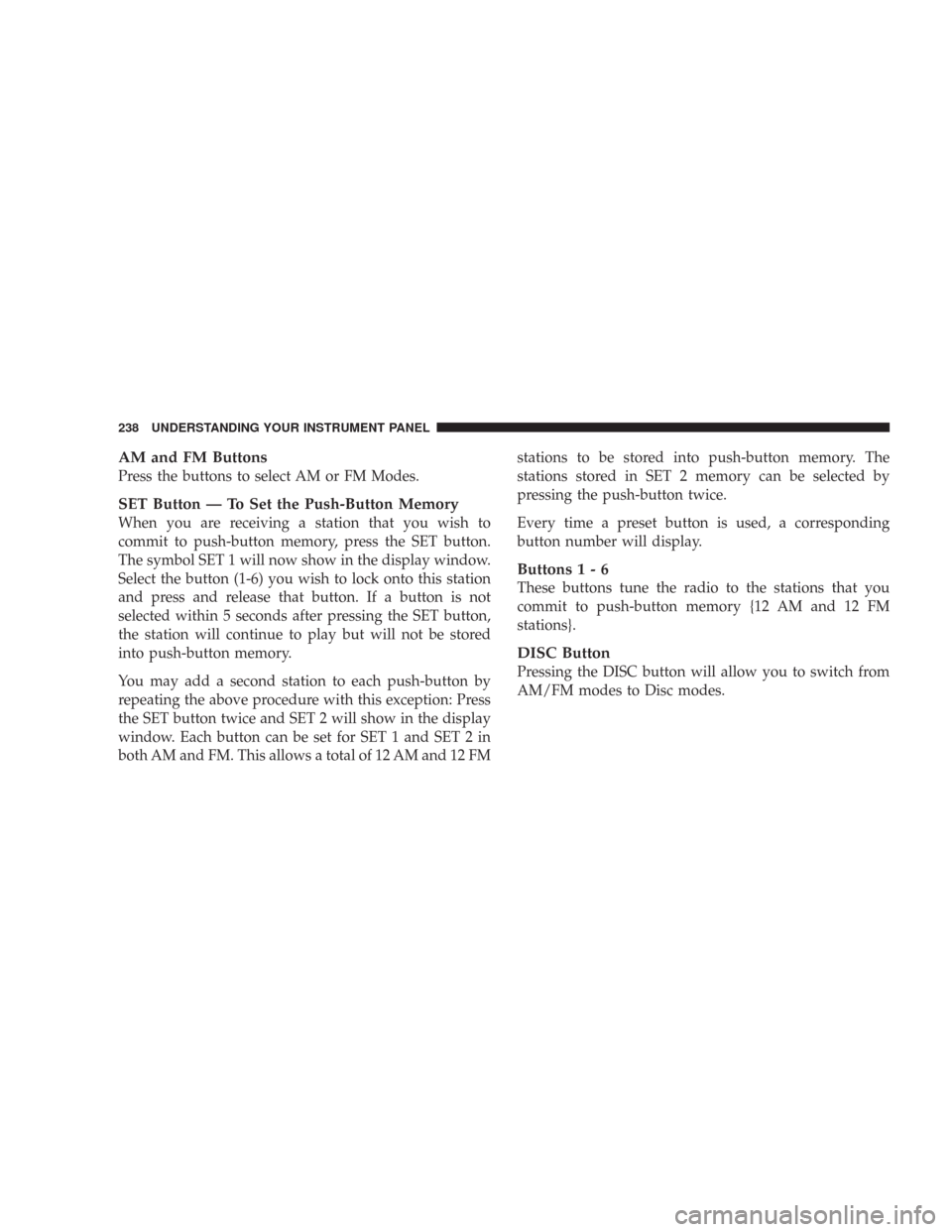
AM and FM Buttons
Press the buttons to select AM or FM Modes.
SET Button — To Set the Push-Button Memory
When you are receiving a station that you wish to
commit to push-button memory, press the SET button.
The symbol SET 1 will now show in the display window.
Select the button (1-6) you wish to lock onto this station
and press and release that button. If a button is not
selected within 5 seconds after pressing the SET button,
the station will continue to play but will not be stored
into push-button memory.
You may add a second station to each push-button by
repeating the above procedure with this exception: Press
the SET button twice and SET 2 will show in the display
window. Each button can be set for SET 1 and SET 2 in
both AM and FM. This allows a total of 12 AM and 12 FMstations to be stored into push-button memory. The
stations stored in SET 2 memory can be selected by
pressing the push-button twice.
Every time a preset button is used, a corresponding
button number will display.
Buttons1-6
These buttons tune the radio to the stations that you
commit to push-button memory {12 AM and 12 FM
stations}.
DISC Button
Pressing the DISC button will allow you to switch from
AM/FM modes to Disc modes.
238 UNDERSTANDING YOUR INSTRUMENT PANEL
Page 251 of 467
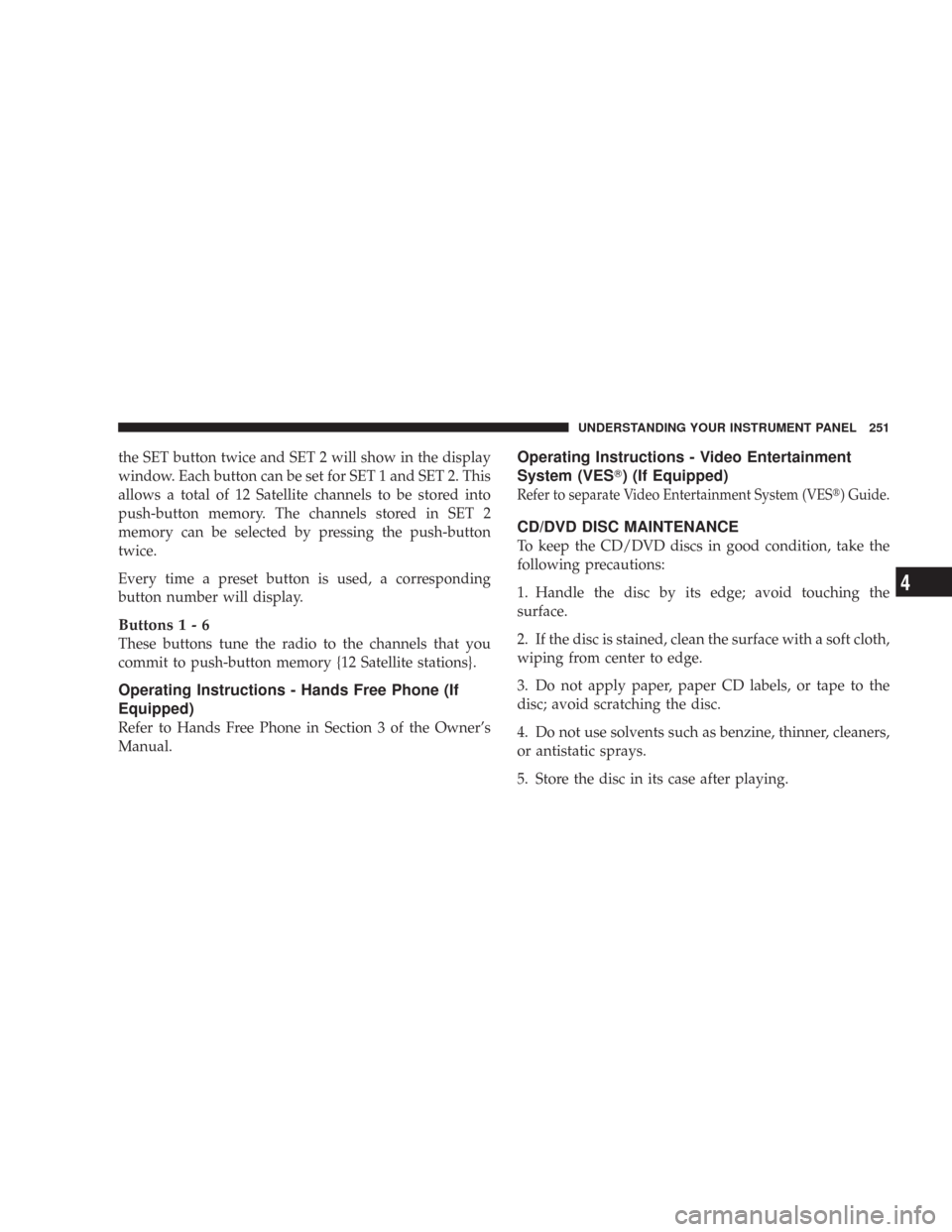
the SET button twice and SET 2 will show in the display
window. Each button can be set for SET 1 and SET 2. This
allows a total of 12 Satellite channels to be stored into
push-button memory. The channels stored in SET 2
memory can be selected by pressing the push-button
twice.
Every time a preset button is used, a corresponding
button number will display.
Buttons1-6
These buttons tune the radio to the channels that you
commit to push-button memory {12 Satellite stations}.
Operating Instructions - Hands Free Phone (If
Equipped)
Refer to Hands Free Phone in Section 3 of the Owner’s
Manual.
Operating Instructions - Video Entertainment
System (VES�) (If Equipped)
Refer to separate Video Entertainment System (VES�) Guide.
CD/DVD DISC MAINTENANCE
To keep the CD/DVD discs in good condition, take the
following precautions:
1. Handle the disc by its edge; avoid touching the
surface.
2. If the disc is stained, clean the surface with a soft cloth,
wiping from center to edge.
3. Do not apply paper, paper CD labels, or tape to the
disc; avoid scratching the disc.
4. Do not use solvents such as benzine, thinner, cleaners,
or antistatic sprays.
5. Store the disc in its case after playing.
UNDERSTANDING YOUR INSTRUMENT PANEL 251
4