Page 155 of 456
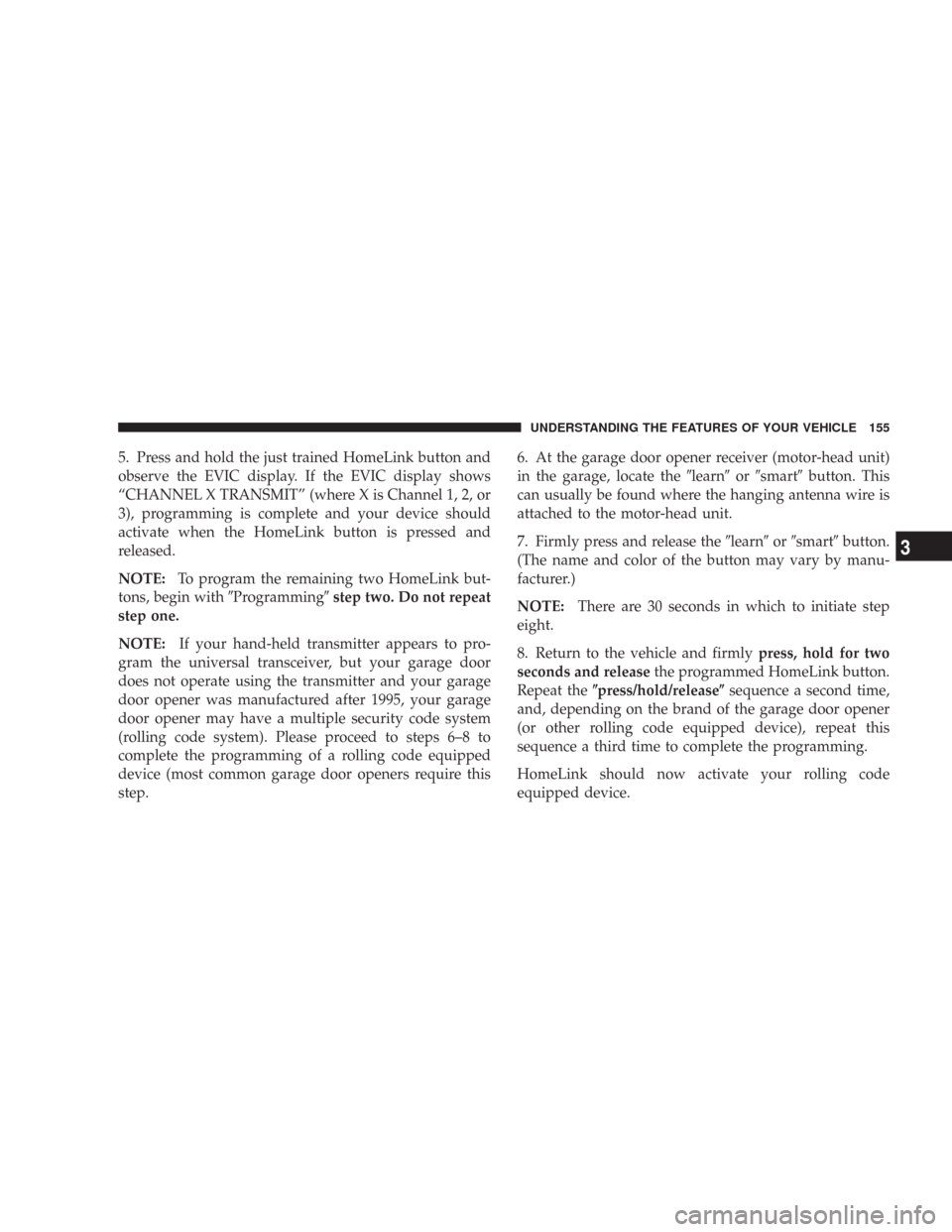
5. Press and hold the just trained HomeLink button and
observe the EVIC display. If the EVIC display shows
“CHANNEL X TRANSMIT” (where X is Channel 1, 2, or
3), programming is complete and your device should
activate when the HomeLink button is pressed and
released.
NOTE:To program the remaining two HomeLink but-
tons, begin with�Programming�step two. Do not repeat
step one.
NOTE:If your hand-held transmitter appears to pro-
gram the universal transceiver, but your garage door
does not operate using the transmitter and your garage
door opener was manufactured after 1995, your garage
door opener may have a multiple security code system
(rolling code system). Please proceed to steps 6–8 to
complete the programming of a rolling code equipped
device (most common garage door openers require this
step.6. At the garage door opener receiver (motor-head unit)
in the garage, locate the�learn�or�smart�button. This
can usually be found where the hanging antenna wire is
attached to the motor-head unit.
7. Firmly press and release the�learn�or�smart�button.
(The name and color of the button may vary by manu-
facturer.)
NOTE:There are 30 seconds in which to initiate step
eight.
8. Return to the vehicle and firmlypress, hold for two
seconds and releasethe programmed HomeLink button.
Repeat the�press/hold/release�sequence a second time,
and, depending on the brand of the garage door opener
(or other rolling code equipped device), repeat this
sequence a third time to complete the programming.
HomeLink should now activate your rolling code
equipped device.
UNDERSTANDING THE FEATURES OF YOUR VEHICLE 155
3
Page 156 of 456
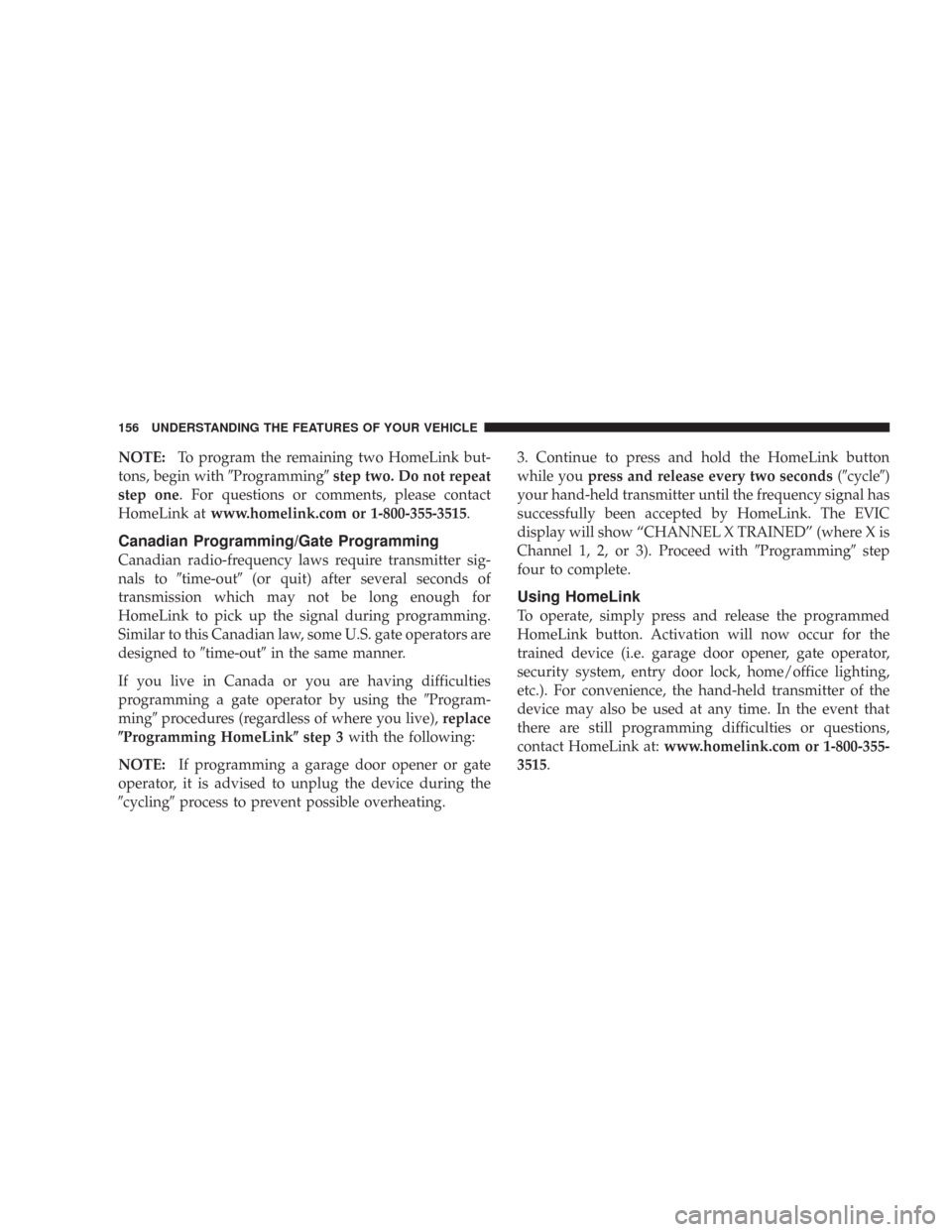
NOTE:To program the remaining two HomeLink but-
tons, begin with�Programming�step two. Do not repeat
step one. For questions or comments, please contact
HomeLink atwww.homelink.com or 1-800-355-3515.
Canadian Programming/Gate Programming
Canadian radio-frequency laws require transmitter sig-
nals to�time-out�(or quit) after several seconds of
transmission which may not be long enough for
HomeLink to pick up the signal during programming.
Similar to this Canadian law, some U.S. gate operators are
designed to�time-out�in the same manner.
If you live in Canada or you are having difficulties
programming a gate operator by using the�Program-
ming�procedures (regardless of where you live),replace
�Programming HomeLink�step 3with the following:
NOTE:If programming a garage door opener or gate
operator, it is advised to unplug the device during the
�cycling�process to prevent possible overheating.3. Continue to press and hold the HomeLink button
while youpress and release every two seconds(�cycle�)
your hand-held transmitter until the frequency signal has
successfully been accepted by HomeLink. The EVIC
display will show “CHANNEL X TRAINED” (where X is
Channel 1, 2, or 3). Proceed with�Programming�step
four to complete.
Using HomeLink
To operate, simply press and release the programmed
HomeLink button. Activation will now occur for the
trained device (i.e. garage door opener, gate operator,
security system, entry door lock, home/office lighting,
etc.). For convenience, the hand-held transmitter of the
device may also be used at any time. In the event that
there are still programming difficulties or questions,
contact HomeLink at:www.homelink.com or 1-800-355-
3515.
156 UNDERSTANDING THE FEATURES OF YOUR VEHICLE
Page 157 of 456
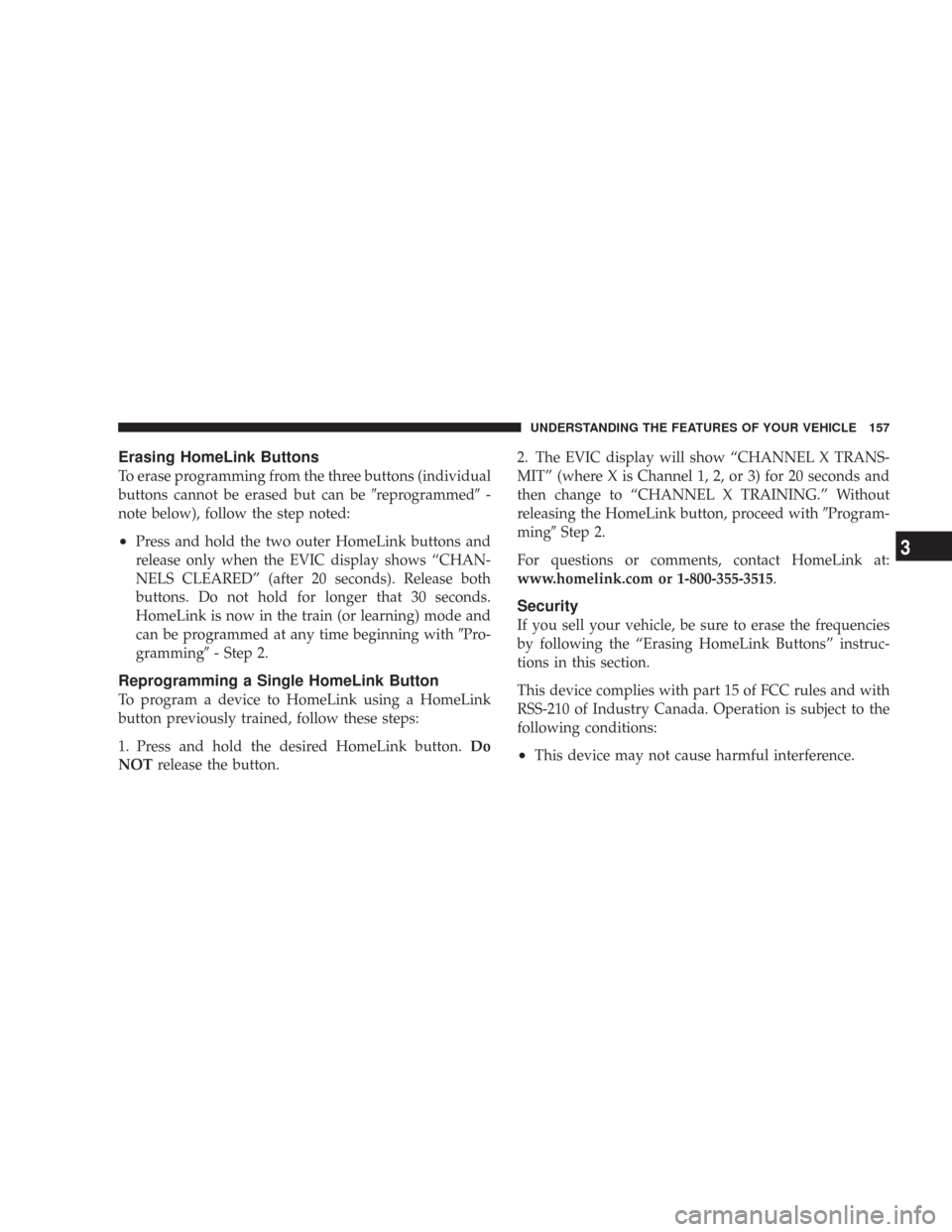
Erasing HomeLink Buttons
To erase programming from the three buttons (individual
buttons cannot be erased but can be�reprogrammed�-
note below), follow the step noted:
•Press and hold the two outer HomeLink buttons and
release only when the EVIC display shows “CHAN-
NELS CLEARED” (after 20 seconds). Release both
buttons. Do not hold for longer that 30 seconds.
HomeLink is now in the train (or learning) mode and
can be programmed at any time beginning with�Pro-
gramming�- Step 2.
Reprogramming a Single HomeLink Button
To program a device to HomeLink using a HomeLink
button previously trained, follow these steps:
1. Press and hold the desired HomeLink button.Do
NOTrelease the button.2. The EVIC display will show “CHANNEL X TRANS-
MIT” (where X is Channel 1, 2, or 3) for 20 seconds and
then change to “CHANNEL X TRAINING.” Without
releasing the HomeLink button, proceed with�Program-
ming�Step 2.
For questions or comments, contact HomeLink at:
www.homelink.com or 1-800-355-3515.
Security
If you sell your vehicle, be sure to erase the frequencies
by following the “Erasing HomeLink Buttons” instruc-
tions in this section.
This device complies with part 15 of FCC rules and with
RSS-210 of Industry Canada. Operation is subject to the
following conditions:
•This device may not cause harmful interference.
UNDERSTANDING THE FEATURES OF YOUR VEHICLE 157
3
Page 172 of 456
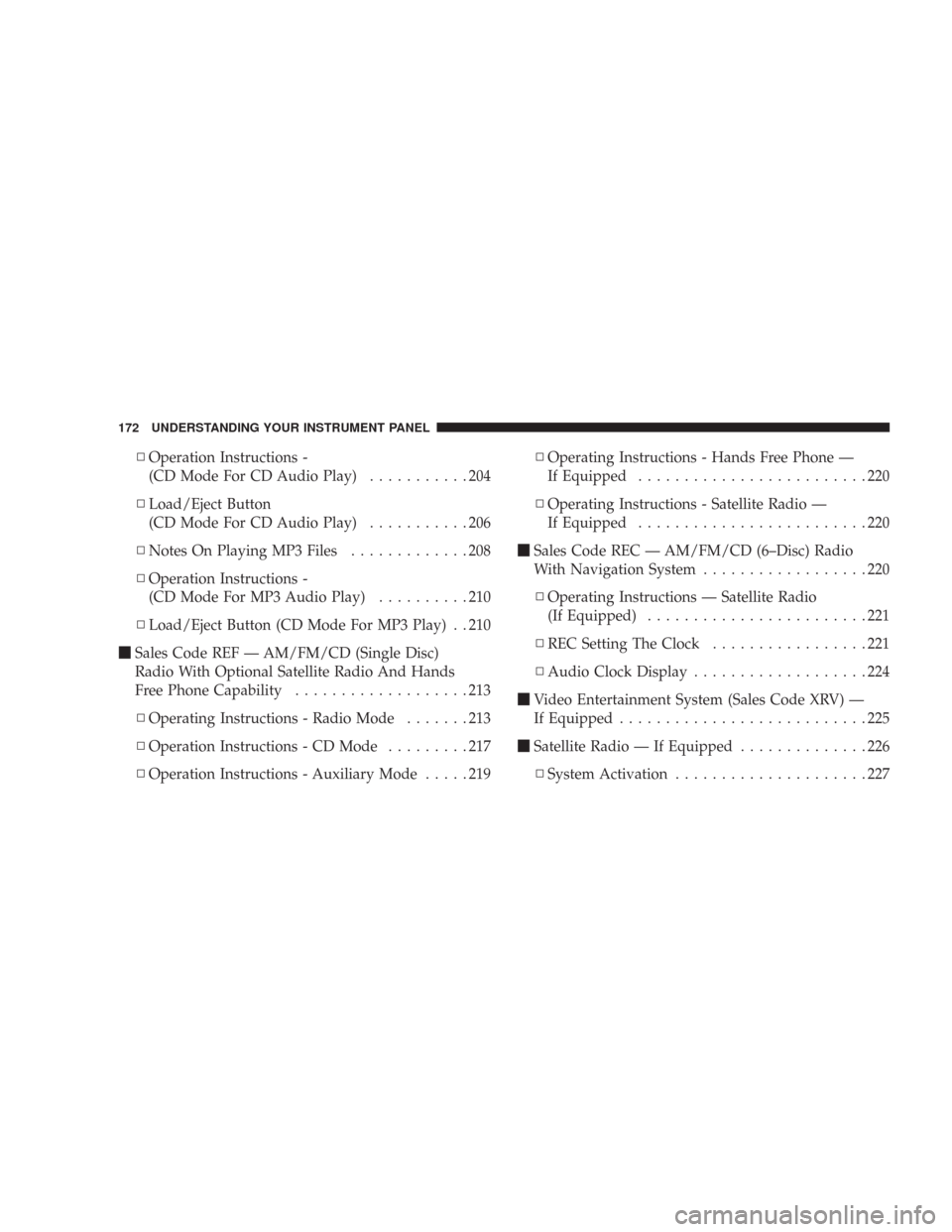
▫Operation Instructions -
(CD Mode For CD Audio Play)...........204
▫Load/Eject Button
(CD Mode For CD Audio Play)...........206
▫Notes On Playing MP3 Files.............208
▫Operation Instructions -
(CD Mode For MP3 Audio Play)..........210
▫Load/Eject Button (CD Mode For MP3 Play) . . 210
�Sales Code REF — AM/FM/CD (Single Disc)
Radio With Optional Satellite Radio And Hands
Free Phone Capability...................213
▫Operating Instructions - Radio Mode.......213
▫Operation Instructions - CD Mode.........217
▫Operation Instructions - Auxiliary Mode.....219▫Operating Instructions - Hands Free Phone —
If Equipped.........................220
▫Operating Instructions - Satellite Radio —
If Equipped.........................220
�Sales Code REC — AM/FM/CD (6–Disc) Radio
With Navigation System..................220
▫Operating Instructions — Satellite Radio
(If Equipped)........................221
▫REC Setting The Clock.................221
▫Audio Clock Display...................224
�Video Entertainment System (Sales Code XRV) —
If Equipped...........................225
�Satellite Radio — If Equipped..............226
▫System Activation.....................227
172 UNDERSTANDING YOUR INSTRUMENT PANEL
Page 181 of 456
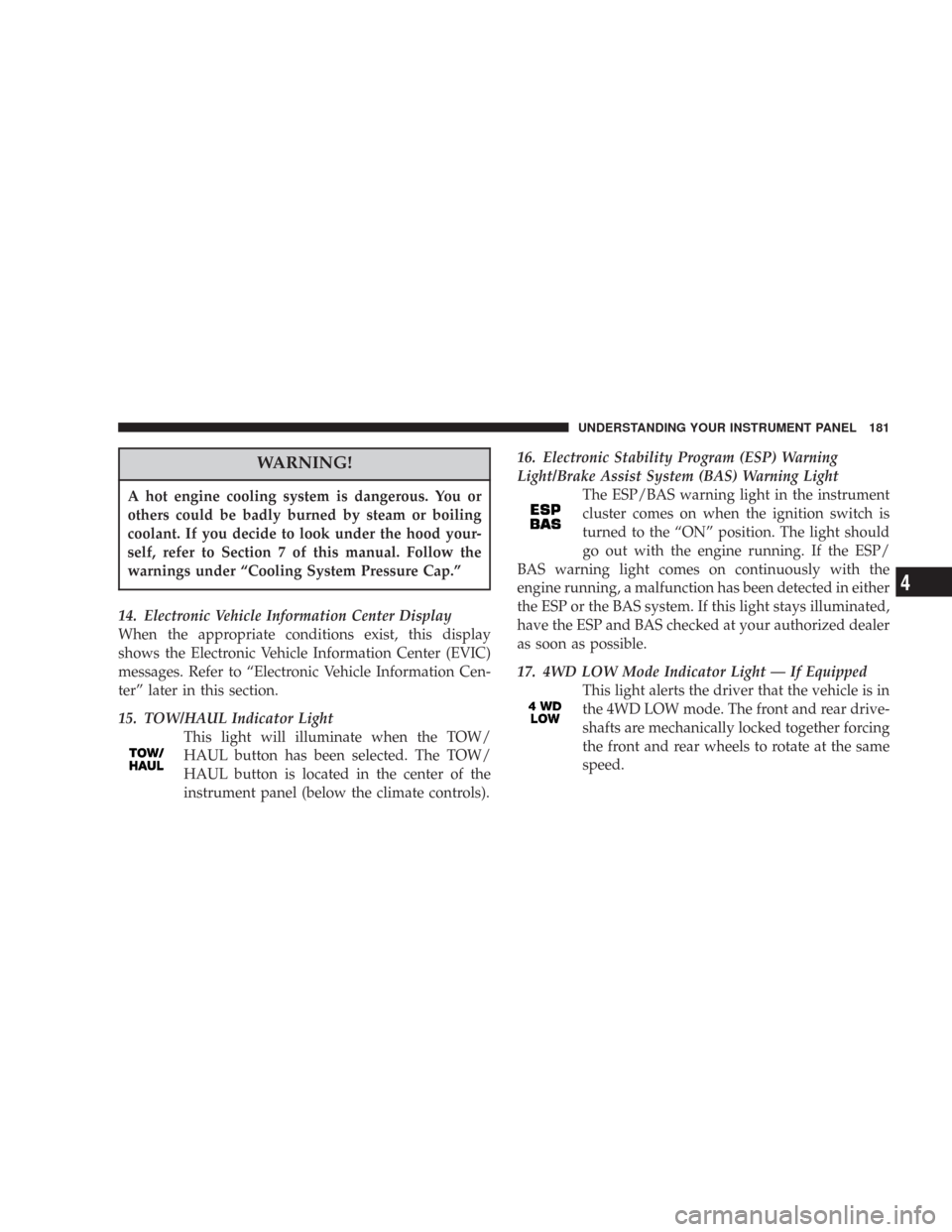
WARNING!
A hot engine cooling system is dangerous. You or
others could be badly burned by steam or boiling
coolant. If you decide to look under the hood your-
self, refer to Section 7 of this manual. Follow the
warnings under “Cooling System Pressure Cap.”
14. Electronic Vehicle Information Center Display
When the appropriate conditions exist, this display
shows the Electronic Vehicle Information Center (EVIC)
messages. Refer to “Electronic Vehicle Information Cen-
ter” later in this section.
15. TOW/HAUL Indicator Light
This light will illuminate when the TOW/
HAUL button has been selected. The TOW/
HAUL button is located in the center of the
instrument panel (below the climate controls).16. Electronic Stability Program (ESP) Warning
Light/Brake Assist System (BAS) Warning Light
The ESP/BAS warning light in the instrument
cluster comes on when the ignition switch is
turned to the “ON” position. The light should
go out with the engine running. If the ESP/
BAS warning light comes on continuously with the
engine running, a malfunction has been detected in either
the ESP or the BAS system. If this light stays illuminated,
have the ESP and BAS checked at your authorized dealer
as soon as possible.
17. 4WD LOW Mode Indicator Light — If Equipped
This light alerts the driver that the vehicle is in
the 4WD LOW mode. The front and rear drive-
shafts are mechanically locked together forcing
the front and rear wheels to rotate at the same
speed.
UNDERSTANDING YOUR INSTRUMENT PANEL 181
4
Page 182 of 456
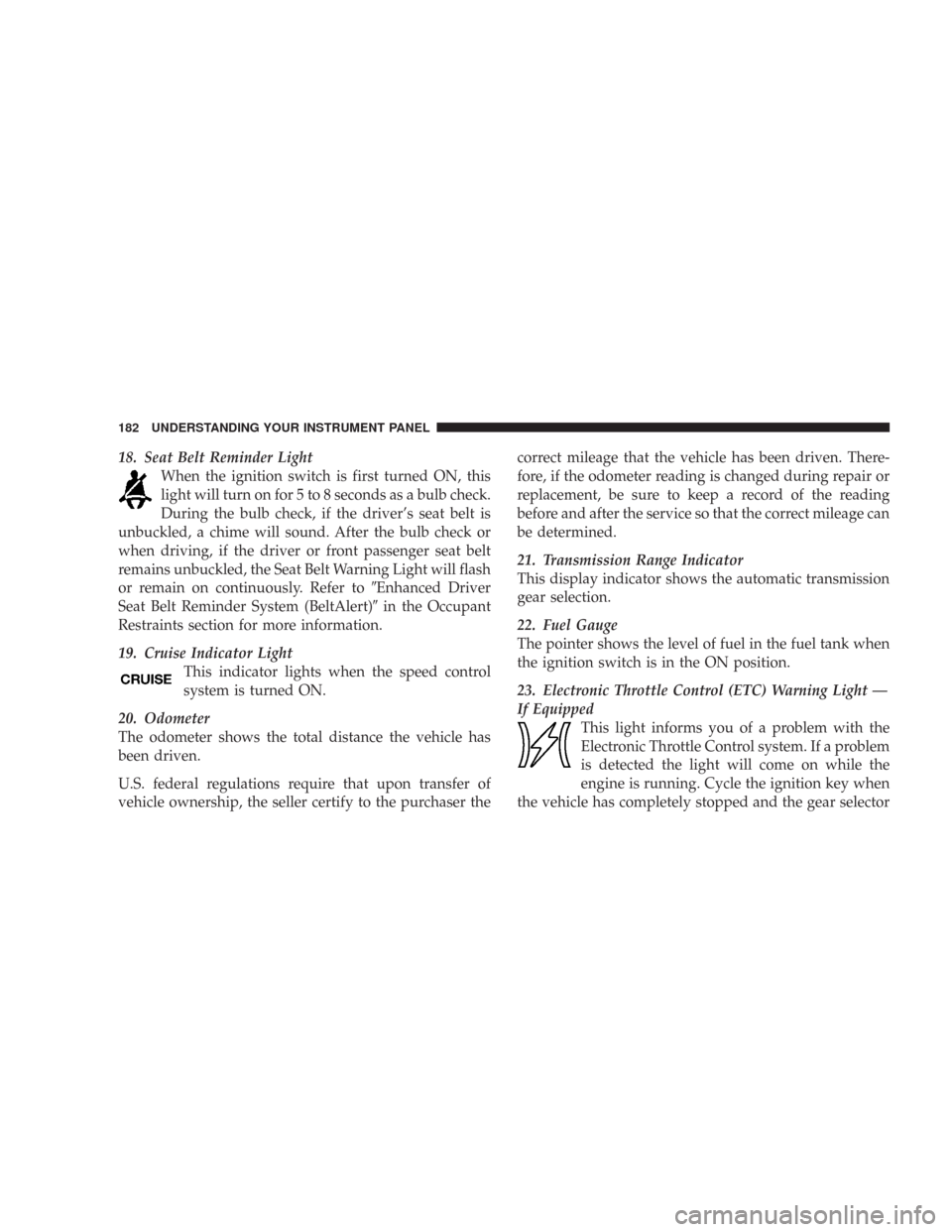
18. Seat Belt Reminder Light
When the ignition switch is first turned ON, this
light will turn on for 5 to 8 seconds as a bulb check.
During the bulb check, if the driver’s seat belt is
unbuckled, a chime will sound. After the bulb check or
when driving, if the driver or front passenger seat belt
remains unbuckled, the Seat Belt Warning Light will flash
or remain on continuously. Refer to�Enhanced Driver
Seat Belt Reminder System (BeltAlert)�in the Occupant
Restraints section for more information.
19. Cruise Indicator Light
This indicator lights when the speed control
system is turned ON.
20. Odometer
The odometer shows the total distance the vehicle has
been driven.
U.S. federal regulations require that upon transfer of
vehicle ownership, the seller certify to the purchaser thecorrect mileage that the vehicle has been driven. There-
fore, if the odometer reading is changed during repair or
replacement, be sure to keep a record of the reading
before and after the service so that the correct mileage can
be determined.
21. Transmission Range Indicator
This display indicator shows the automatic transmission
gear selection.
22. Fuel Gauge
The pointer shows the level of fuel in the fuel tank when
the ignition switch is in the ON position.
23. Electronic Throttle Control (ETC) Warning Light —
If Equipped
This light informs you of a problem with the
Electronic Throttle Control system. If a problem
is detected the light will come on while the
engine is running. Cycle the ignition key when
the vehicle has completely stopped and the gear selector
182 UNDERSTANDING YOUR INSTRUMENT PANEL
Page 184 of 456
ELECTRONIC VEHICLE INFORMATION
CENTER — IF EQUIPPED
The electronic vehicle information center (EVIC) located
in the instrument cluster, when the appropriate condi-
tions exist, will display the following messages and
symbols. Some of the messages are accompanied by a
chime.
•TURN SIGNAL ON
•PERFORM SERVICE
•KEY NOT PROGRAMMED — DAMAGED KEY
•KEY NOT PROGRAMMED — INVALID KEY
•KEY NOT PROGRAMMED — EXCEEDED KEY PRO-
GRAM LIMIT
•PROGRAMMING ACTIVE — NEW KEY PRO-
GRAMMED
•SERVICE SECURITY KEY
•INVALID KEY — TRY ALTERNATE KEY
•DRIVER/PASSENGER DOOR OPEN (with graphic)
•LEFT/RIGHT REAR DOOR OPEN (with graphic)
•X DOORS OPEN (with graphic)
•LIFTGATE OPEN (with graphic)
184 UNDERSTANDING YOUR INSTRUMENT PANEL
Page 187 of 456
Customer Programmable Features
Press the MENU button until one of the display choices
following appears:
Language?
When in this display you may select one of three lan-
guages for all display nomenclature, including the trip
computer functions. Press the STEP button while in this
display selects English, Espanol, or Francais. As you
continue the displayed information will be shown in the
selected language.
Menu Button
Step Button
UNDERSTANDING YOUR INSTRUMENT PANEL 187
4