2007 Hyundai Santa Fe reset
[x] Cancel search: resetPage 182 of 355
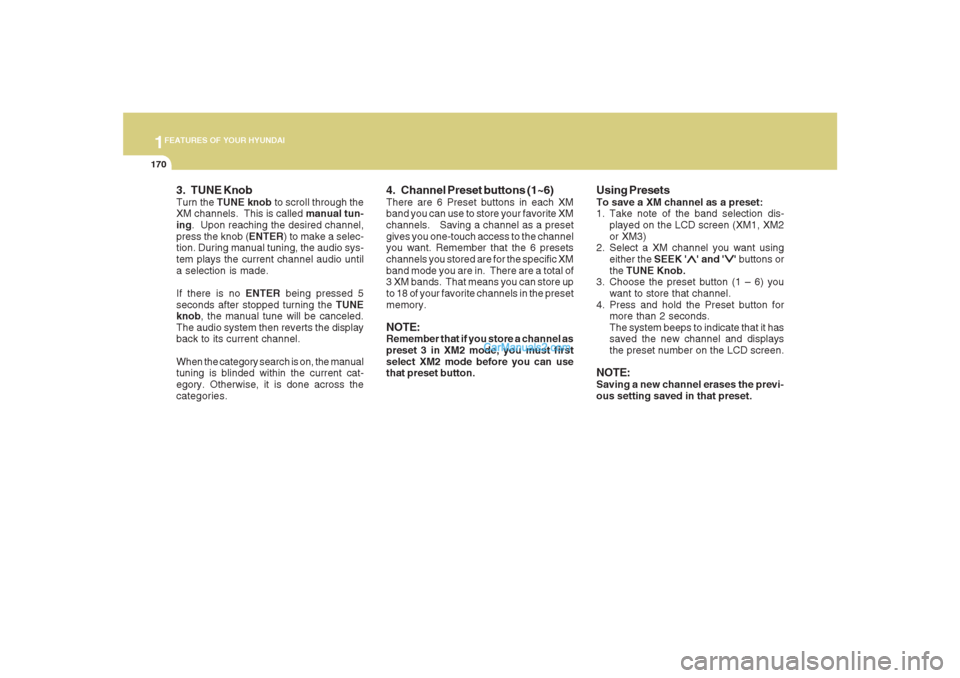
1FEATURES OF YOUR HYUNDAI
170
3. TUNE KnobTurn the TUNE knob to scroll through the
XM channels. This is called manual tun-
ing. Upon reaching the desired channel,
press the knob (ENTER) to make a selec-
tion. During manual tuning, the audio sys-
tem plays the current channel audio until
a selection is made.
If there is no ENTER being pressed 5
seconds after stopped turning the TUNE
knob, the manual tune will be canceled.
The audio system then reverts the display
back to its current channel.
When the category search is on, the manual
tuning is blinded within the current cat-
egory. Otherwise, it is done across the
categories.
4. Channel Preset buttons (1~6)There are 6 Preset buttons in each XM
band you can use to store your favorite XM
channels. Saving a channel as a preset
gives you one-touch access to the channel
you want. Remember that the 6 presets
channels you stored are for the specific XM
band mode you are in. There are a total of
3 XM bands. That means you can store up
to 18 of your favorite channels in the preset
memory.NOTE:Remember that if you store a channel as
preset 3 in XM2 mode, you must first
select XM2 mode before you can use
that preset button.
Using PresetsTo save a XM channel as a preset:
1. Take note of the band selection dis-
played on the LCD screen (XM1, XM2
or XM3)
2. Select a XM channel you want using
either the SEEK '
∧ ∧∧ ∧
∧' and '
∨ ∨∨ ∨
∨' buttons or
the TUNE Knob.
3. Choose the preset button (1 – 6) you
want to store that channel.
4. Press and hold the Preset button for
more than 2 seconds.
The system beeps to indicate that it has
saved the new channel and displays
the preset number on the LCD screen.
NOTE:Saving a new channel erases the previ-
ous setting saved in that preset.
Page 183 of 355
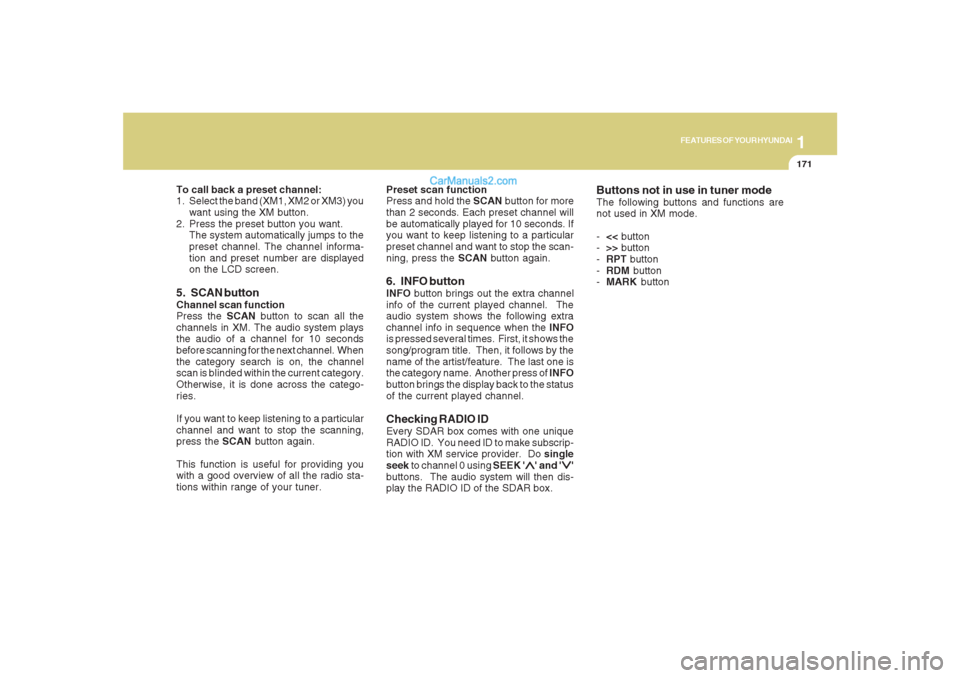
1171171171171171171
FEATURES OF YOUR HYUNDAI
To call back a preset channel:
1. Select the band (XM1, XM2 or XM3) you
want using the XM button.
2. Press the preset button you want.
The system automatically jumps to the
preset channel. The channel informa-
tion and preset number are displayed
on the LCD screen.5. SCAN buttonChannel scan function
Press the SCAN button to scan all the
channels in XM. The audio system plays
the audio of a channel for 10 seconds
before scanning for the next channel. When
the category search is on, the channel
scan is blinded within the current category.
Otherwise, it is done across the catego-
ries.
If you want to keep listening to a particular
channel and want to stop the scanning,
press the SCAN button again.
This function is useful for providing you
with a good overview of all the radio sta-
tions within range of your tuner.Preset scan function
Press and hold the SCAN button for more
than 2 seconds. Each preset channel will
be automatically played for 10 seconds. If
you want to keep listening to a particular
preset channel and want to stop the scan-
ning, press the SCAN button again.
6. INFO buttonINFO button brings out the extra channel
info of the current played channel. The
audio system shows the following extra
channel info in sequence when the INFO
is pressed several times. First, it shows the
song/program title. Then, it follows by the
name of the artist/feature. The last one is
the category name. Another press of INFO
button brings the display back to the status
of the current played channel.Checking RADIO IDEvery SDAR box comes with one unique
RADIO ID. You need ID to make subscrip-
tion with XM service provider. Do single
seek to channel 0 using SEEK '
∧ ∧∧ ∧
∧' and '
∨ ∨∨ ∨
∨'
buttons. The audio system will then dis-
play the RADIO ID of the SDAR box.
Buttons not in use in tuner modeThe following buttons and functions are
not used in XM mode.
-<< button
->> button
-RPT button
-RDM button
-MARK button
Page 187 of 355
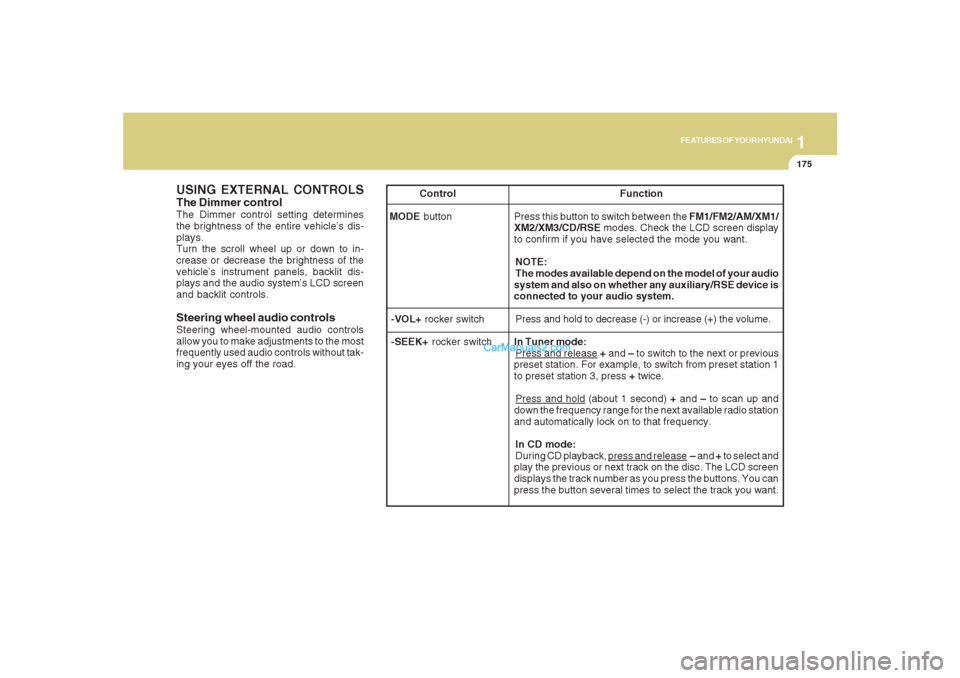
1175175175175175175
FEATURES OF YOUR HYUNDAI
USING EXTERNAL CONTROLSThe Dimmer controlThe Dimmer control setting determines
the brightness of the entire vehicle’s dis-
plays.
Turn the scroll wheel up or down to in-
crease or decrease the brightness of the
vehicle’s instrument panels, backlit dis-
plays and the audio system’s LCD screen
and backlit controls.
Steering wheel audio controlsSteering wheel-mounted audio controls
allow you to make adjustments to the most
frequently used audio controls without tak-
ing your eyes off the road. Control Function
MODE button Press this button to switch between the FM1/FM2/AM/XM1/
XM2/XM3/CD/RSE modes. Check the LCD screen display
to confirm if you have selected the mode you want.
NOTE:
The modes available depend on the model of your audio
system and also on whether any auxiliary/RSE device is
connected to your audio system.
-VOL+ rocker switchPress and hold to decrease (-) or increase (+) the volume.
-SEEK+ rocker switchIn Tuner mode:
Press and release + and – to switch to the next or previous
preset station. For example, to switch from preset station 1
to preset station 3, press + twice.Press and hold (about 1 second) + and – to scan up and
down the frequency range for the next available radio station
and automatically lock on to that frequency.
In CD mode:
During CD playback,
press and release – and + to select and
play the previous or next track on the disc. The LCD screen
displays the track number as you press the buttons. You can
press the button several times to select the track you want.
Page 188 of 355
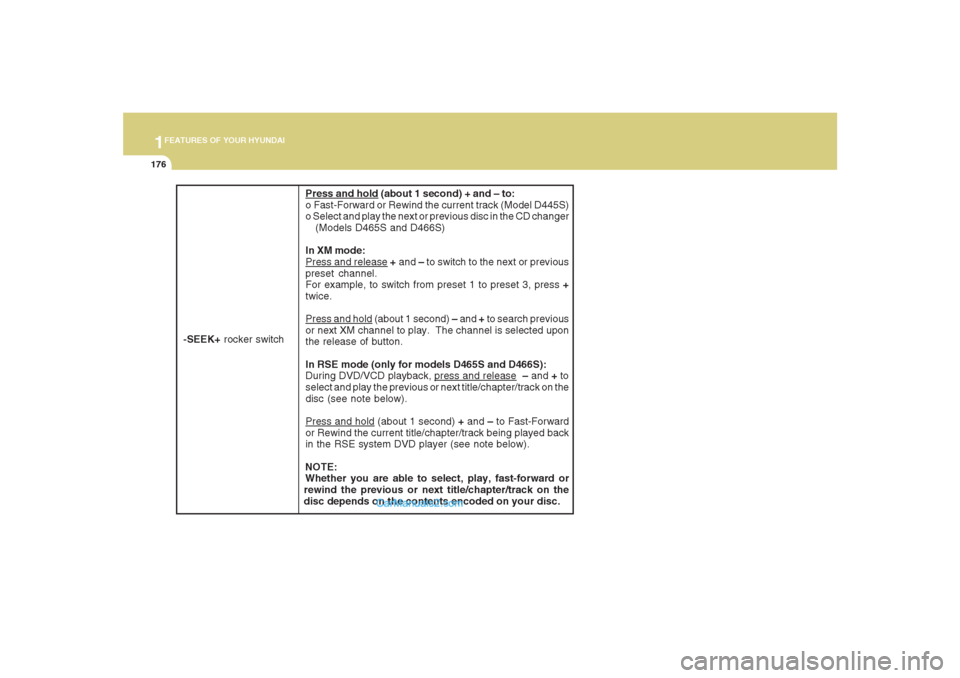
1FEATURES OF YOUR HYUNDAI
176
Press and hold (about 1 second) + and – to:
o Fast-Forward or Rewind the current track (Model D445S)
o Select and play the next or previous disc in the CD changer
(Models D465S and D466S)
In XM mode:Press and release + and – to switch to the next or previous
preset channel.
For example, to switch from preset 1 to preset 3, press +
twice.Press and hold (about 1 second) – and + to search previous
or next XM channel to play. The channel is selected upon
the release of button.
In RSE mode (only for models D465S and D466S):
During DVD/VCD playback,
press and release – and + to
select and play the previous or next title/chapter/track on the
disc (see note below).
Press and hold (about 1 second) + and – to Fast-Forward
or Rewind the current title/chapter/track being played back
in the RSE system DVD player (see note below).
NOTE:
Whether you are able to select, play, fast-forward or
rewind the previous or next title/chapter/track on the
disc depends on the contents encoded on your disc.
-SEEK+ rocker switch
Page 205 of 355
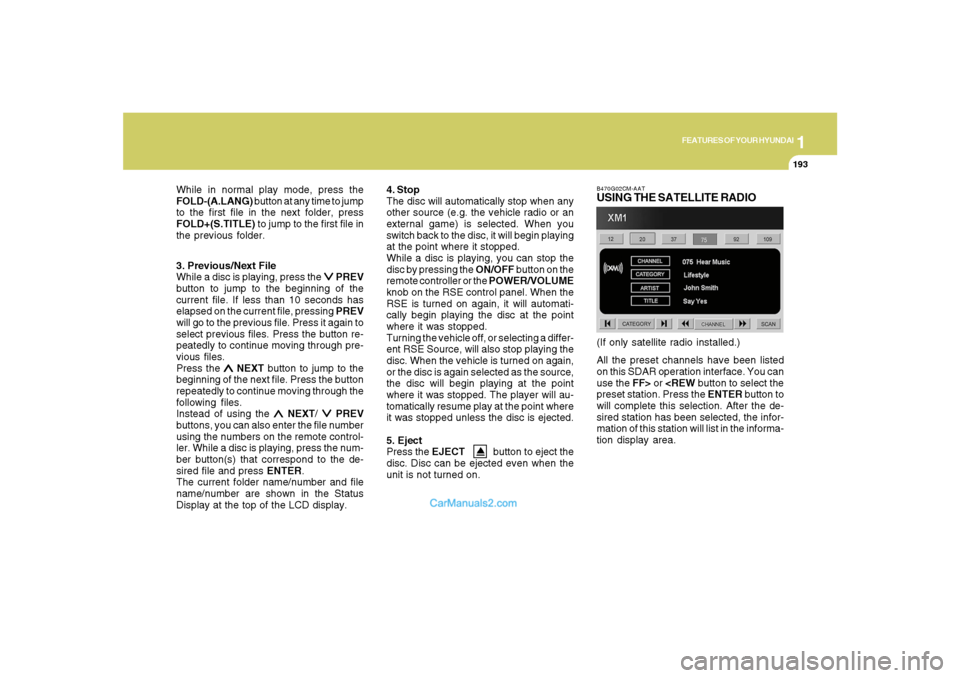
1
FEATURES OF YOUR HYUNDAI
193
FEATURES OF YOUR HYUNDAI
193193193193
3. Previous/Next File
While a disc is playing, press the
∨ ∨∨ ∨
∨ PREV
button to jump to the beginning of the
current file. If less than 10 seconds has
elapsed on the current file, pressing PREV
will go to the previous file. Press it again to
select previous files. Press the button re-
peatedly to continue moving through pre-
vious files.
Press the
∧ ∧∧ ∧
∧ NEXT button to jump to the
beginning of the next file. Press the button
repeatedly to continue moving through the
following files.
Instead of using the
∧ ∧∧ ∧
∧ NEXT/
∨ ∨∨ ∨
∨ PREV
buttons, you can also enter the file number
using the numbers on the remote control-
ler. While a disc is playing, press the num-
ber button(s) that correspond to the de-
sired file and press ENTER.
The current folder name/number and file
name/number are shown in the Status
Display at the top of the LCD display.4. Stop
The disc will automatically stop when any
other source (e.g. the vehicle radio or an
external game) is selected. When you
switch back to the disc, it will begin playing
at the point where it stopped.
While a disc is playing, you can stop the
disc by pressing the ON/OFF button on the
remote controller or the POWER/VOLUME
knob on the RSE control panel. When the
RSE is turned on again, it will automati-
cally begin playing the disc at the point
where it was stopped.
Turning the vehicle off, or selecting a differ-
ent RSE Source, will also stop playing the
disc. When the vehicle is turned on again,
or the disc is again selected as the source,
the disc will begin playing at the point
where it was stopped. The player will au-
tomatically resume play at the point where
it was stopped unless the disc is ejected.
5. Eject
Press the EJECT button to eject the
disc. Disc can be ejected even when the
unit is not turned on.
B470G02CM-AATUSING THE SATELLITE RADIOAll the preset channels have been listed
on this SDAR operation interface. You can
use the FF> or
will complete this selection. After the de-
sired station has been selected, the infor-
mation of this station will list in the informa-
tion display area.(If only satellite radio installed.) While in normal play mode, press the
FOLD-(A.LANG) button at any time to jump
to the first file in the next folder, press
FOLD+(S.TITLE) to jump to the first file in
the previous folder.
Page 206 of 355

1FEATURES OF YOUR HYUNDAI
194
Also you can select the CATEGORY or
CHANNEL function by using FF> and
ing the
∧ ∧∧ ∧
∧ NEXT or
∨ ∨∨ ∨
∨ PREV button will
activate the category up or down, channel
up or down function. When the focus on the
CATEGORY, if you press the ENTER but-
ton and move the focus on the CHANNEL
icon, you can select the channel up or
down function in the current category by
pressing the
∧ ∧∧ ∧
∧ NEXT or
∨ ∨∨ ∨
∨ PREV buttons.
Move the focus on the SCAN icon, you can
activate the scan function by pressing the
ENTER button. If meantime, the CAT-
EGORY icon been highlighted, above
operation will activate the scan function in
the current category.
LISTENING TO THE VEHICLE RADIOPress the SRC button to select from the
various audio and video sources avail-
able. All available sources will be dis-
played on the Mode Selection screen. Use
the arrow buttons (
∧ ∧∧ ∧
∧ NEXT/
∨ ∨∨ ∨
∨ PREV and
REW/FF) to navigate to the desired source,
and then press ENTER to select the high-
lighted source.
To control the vehicle radio from the RSE
control panel or remote controller, press
the SOURCE button on the remote control-
ler or the SRC button on the RSE control
panel, then all available sources will be
displayed on the Source Selection screen.
Use the arrow buttons (
∧ ∧∧ ∧
∧ NEXT/
∨ ∨∨ ∨
∨ PREV
and REW/FF) to navigate to the desired
source, and then press ENTER to select
the highlighted source.
The RSE LCD display and the RSE control
panel will indicate the selected source.Tuning a Station
While the vehicle radio is the current source,
press the
∧ ∧∧ ∧
∧ NEXT or
∨ ∨∨ ∨
∨ PREV button on
the RSE control panel or remote controller
once to search up or down for the next
available station. When the tuner finds a
station it will stop at the station and start to
play.
Press the
∧ ∧∧ ∧
∧ NEXT or
∨ ∨∨ ∨
∨ PREV button to
seek up or down through all radio stations.
When the radio finds a station, it will stop
and play that station.
Press the FF > or < REW button to manually
tune up or down one channel. Press and
hold the FF > or < REW button to continue
tuning up or down.
Pressing a number on the remote control-
ler keypad will tune to the corresponding
preset station. For example, if 89.7 has
been stored as preset 1 (CH1), then press-
ing the “1” button on the keypad will tune
to that station.
B470H01CM-AAT
Page 209 of 355
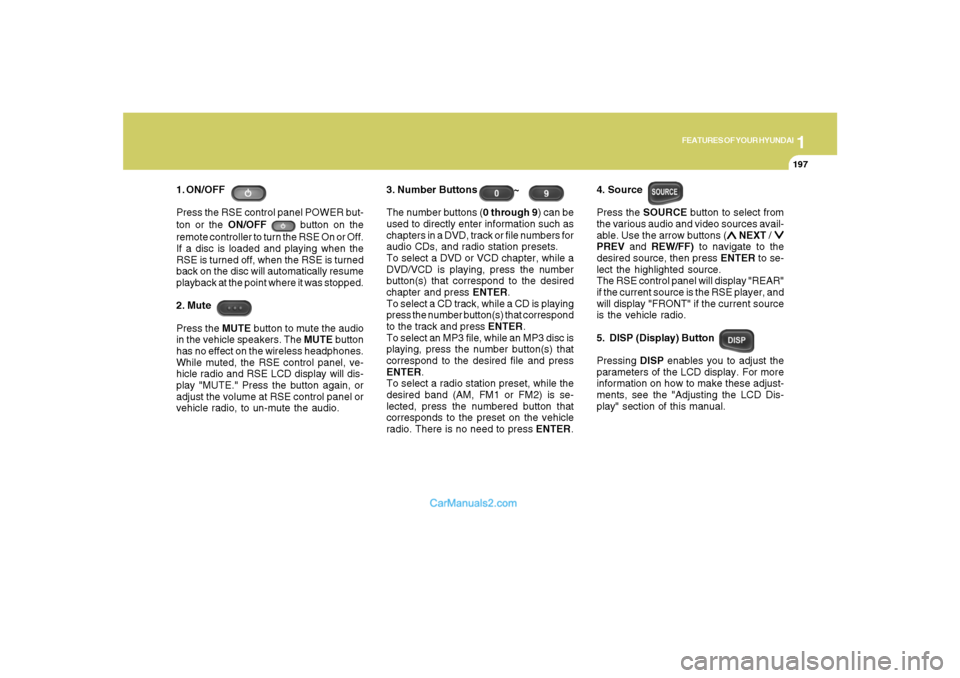
1
FEATURES OF YOUR HYUNDAI
197
FEATURES OF YOUR HYUNDAI
197197197197
1. ON/OFF
Press the RSE control panel POWER but-
ton or the ON/OFF
button on the
remote controller to turn the RSE On or Off.
If a disc is loaded and playing when the
RSE is turned off, when the RSE is turned
back on the disc will automatically resume
playback at the point where it was stopped.
2. Mute
Press the MUTE button to mute the audio
in the vehicle speakers. The MUTE button
has no effect on the wireless headphones.
While muted, the RSE control panel, ve-
hicle radio and RSE LCD display will dis-
play "MUTE." Press the button again, or
adjust the volume at RSE control panel or
vehicle radio, to un-mute the audio.3. Number Buttons ~
The number buttons (0 through 9) can be
used to directly enter information such as
chapters in a DVD, track or file numbers for
audio CDs, and radio station presets.
To select a DVD or VCD chapter, while a
DVD/VCD is playing, press the number
button(s) that correspond to the desired
chapter and press ENTER.
To select a CD track, while a CD is playing
press the number button(s) that correspond
to the track and press ENTER.
To select an MP3 file, while an MP3 disc is
playing, press the number button(s) that
correspond to the desired file and press
ENTER.
To select a radio station preset, while the
desired band (AM, FM1 or FM2) is se-
lected, press the numbered button that
corresponds to the preset on the vehicle
radio. There is no need to press ENTER.4. Source
Press the SOURCE button to select from
the various audio and video sources avail-
able. Use the arrow buttons (
∧ ∧∧ ∧
∧ NEXT /
∨ ∨∨ ∨
∨
PREV and REW/FF) to navigate to the
desired source, then press ENTER to se-
lect the highlighted source.
The RSE control panel will display "REAR"
if the current source is the RSE player, and
will display "FRONT" if the current source
is the vehicle radio.
5. DISP (Display) Button
Pressing DISP enables you to adjust the
parameters of the LCD display. For more
information on how to make these adjust-
ments, see the "Adjusting the LCD Dis-
play" section of this manual.
Page 211 of 355
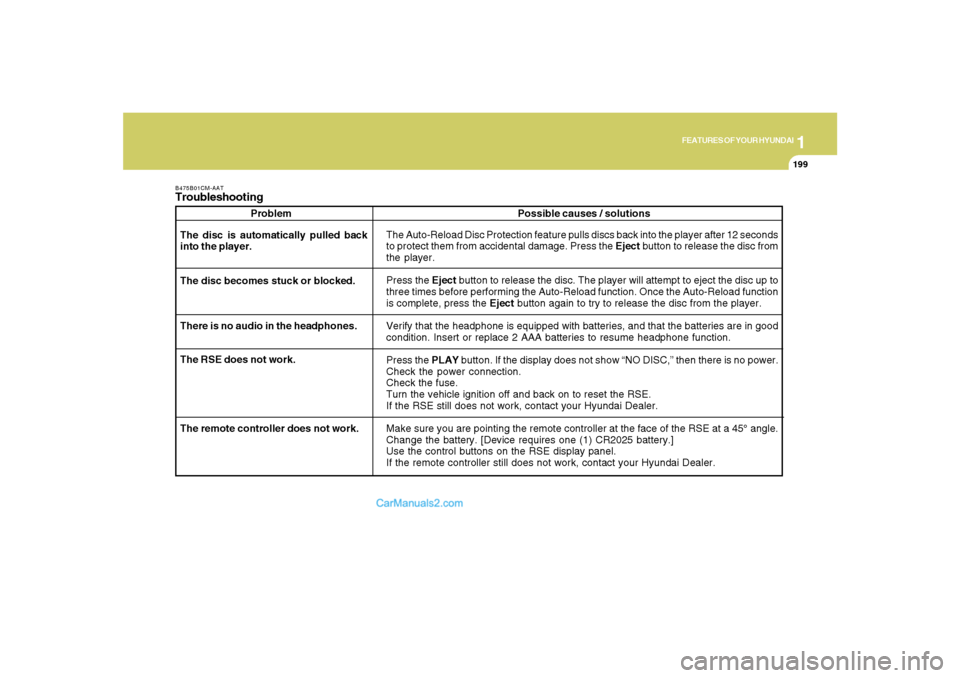
1
FEATURES OF YOUR HYUNDAI
199
FEATURES OF YOUR HYUNDAI
199199199199
B475B01CM-AATTroubleshooting
Problem
The Auto-Reload Disc Protection feature pulls discs back into the player after 12 seconds
to protect them from accidental damage. Press the Eject button to release the disc from
the player.
Press the Eject button to release the disc. The player will attempt to eject the disc up to
three times before performing the Auto-Reload function. Once the Auto-Reload function
is complete, press the Eject button again to try to release the disc from the player.
Verify that the headphone is equipped with batteries, and that the batteries are in good
condition. Insert or replace 2 AAA batteries to resume headphone function.
Press the PLAY button. If the display does not show “NO DISC,” then there is no power.
Check the power connection.
Check the fuse.
Turn the vehicle ignition off and back on to reset the RSE.
If the RSE still does not work, contact your Hyundai Dealer.
Make sure you are pointing the remote controller at the face of the RSE at a 45° angle.
Change the battery. [Device requires one (1) CR2025 battery.]
Use the control buttons on the RSE display panel.
If the remote controller still does not work, contact your Hyundai Dealer. The disc is automatically pulled back
into the player.
The disc becomes stuck or blocked.
There is no audio in the headphones.
The RSE does not work.Possible causes / solutions
The remote controller does not work.